GIMP is a powerful image editing program that offers many options for editing and improving photos. In this guide, you will learn step by step how to install GIMP on your computer. I will also discuss important usage rights and plugins that can support your work with GIMP.
Key Insights
GIMP is a free image editing program licensed under the General Public License (GPL). When using GIMP, it is important to be aware of the rights to use the edited images. The official GIMP website offers the current version for various operating systems and a variety of useful plugins.
Download GIMP
The first step in using GIMP is to download the program. To get the latest version, visit the official GIMP website. It is: www.gimp.org. At the top of the homepage, you will find the "Download" section or the prominent red button with the current version number of GIMP.
Here you will see the current version of GIMP, which at the time of recording this video is 2.8.20. Click on the download button to go to the Downloads section.
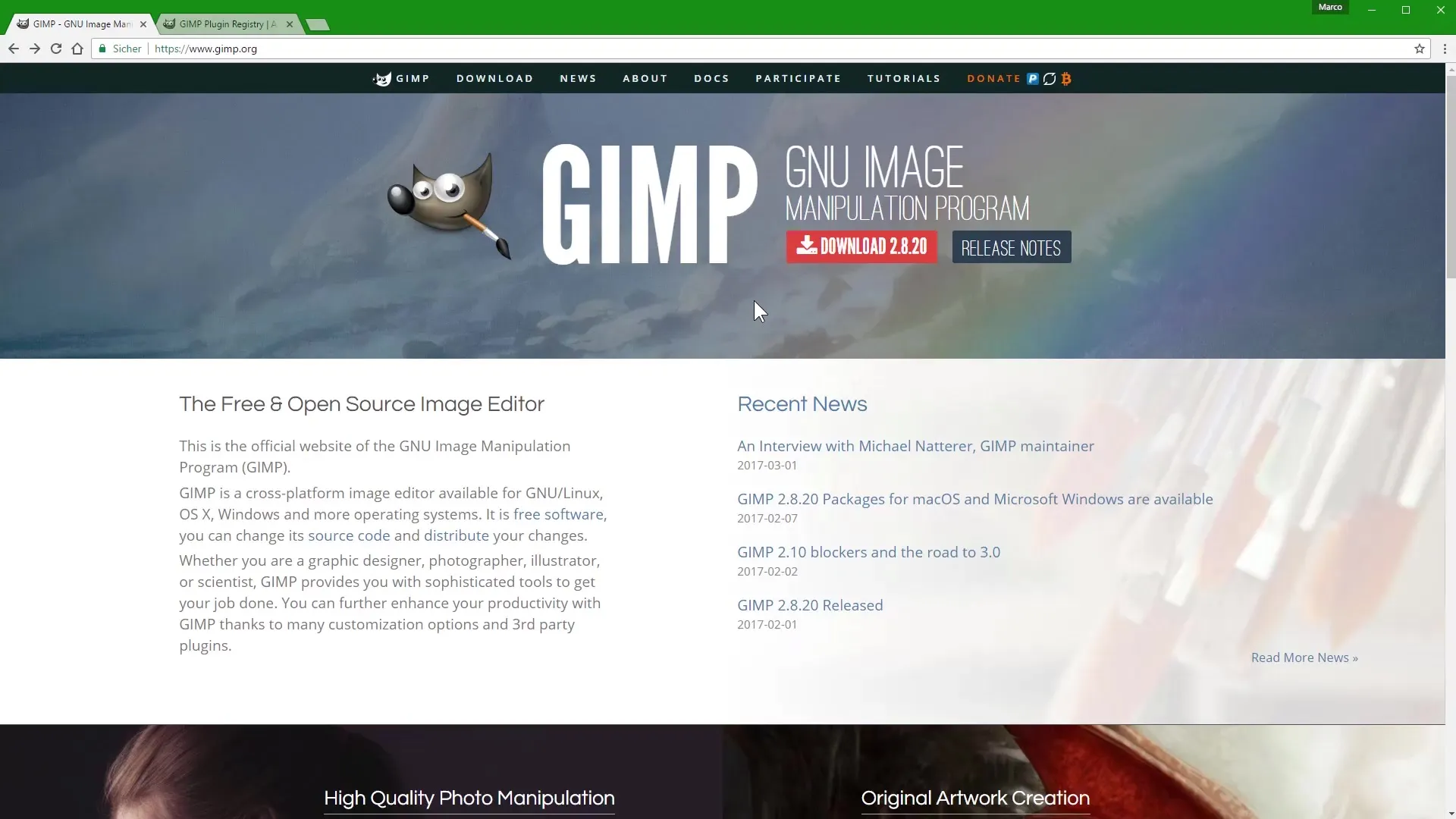
The website has automatically detected that you are using Windows. You can download GIMP for Windows by clicking on the orange button. The download window will open, and you can save the file.
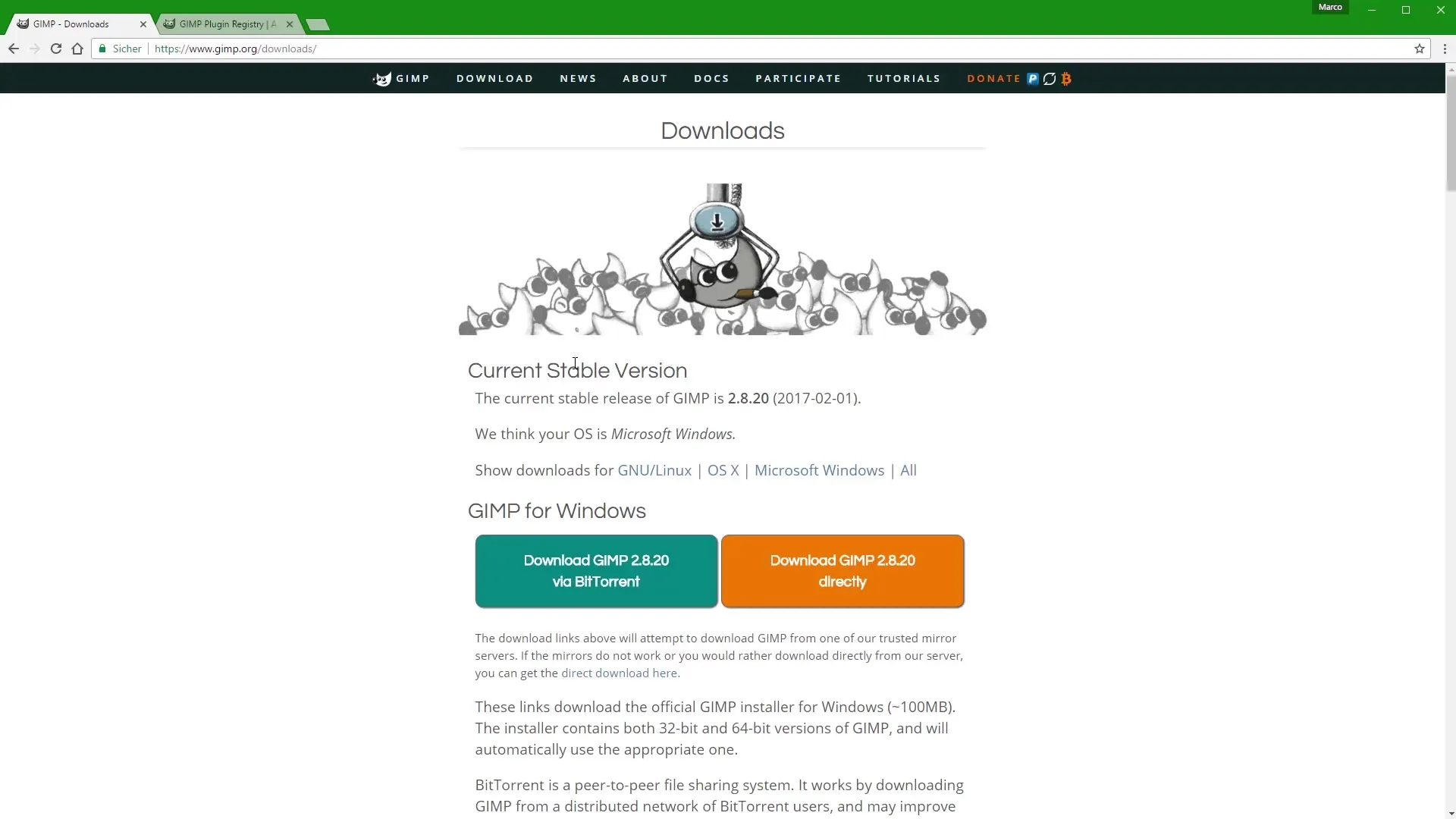
If you want to download GIMP for a Mac or a Linux system, simply click on "OSX for Mac" or select the appropriate option for Linux.
To download GIMP again for Windows, you can click on "Microsoft Windows."
Plugins for GIMP
GIMP not only has the advantage of being free, but there are also a variety of plugins that significantly enhance the functionality of the program. These plugins are also free and can be found on the official GIMP website.
They are somewhat hidden in the URL: registry.gimpb.org/glossary. There you will find an overview of all plugins that can help you make your image editing even more efficient.
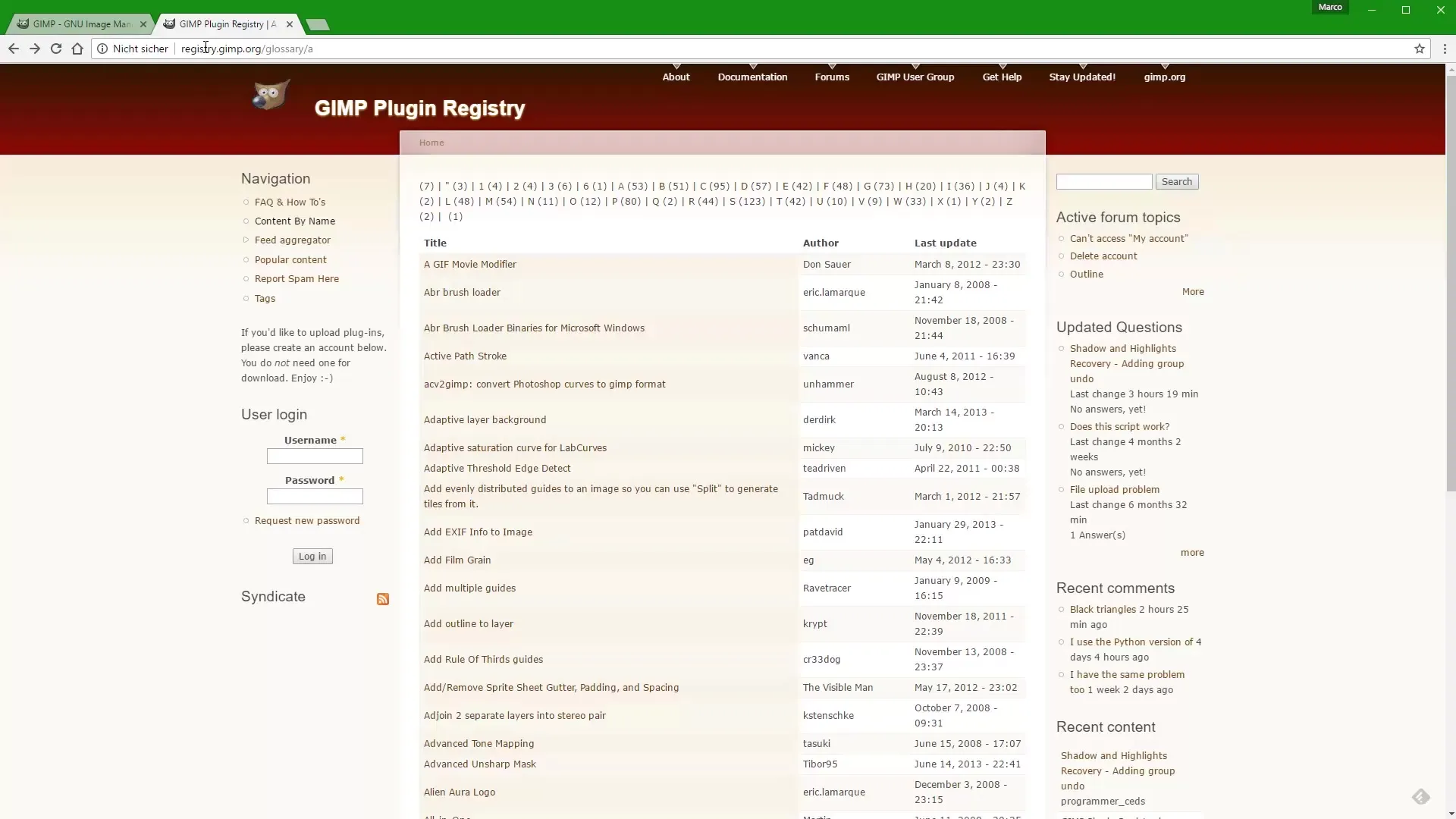
I will introduce a particularly important plugin in more detail in a later video and show how to download and install it.
Installation of GIMP
The next step is to install GIMP on your computer. After you have downloaded the installer file for the current version of GIMP, you will find it on your computer. A double-click on the file named "Gimp 2.8.20 setup.exe" will start the installation process. Simply follow the instructions displayed on the screen to successfully install GIMP.
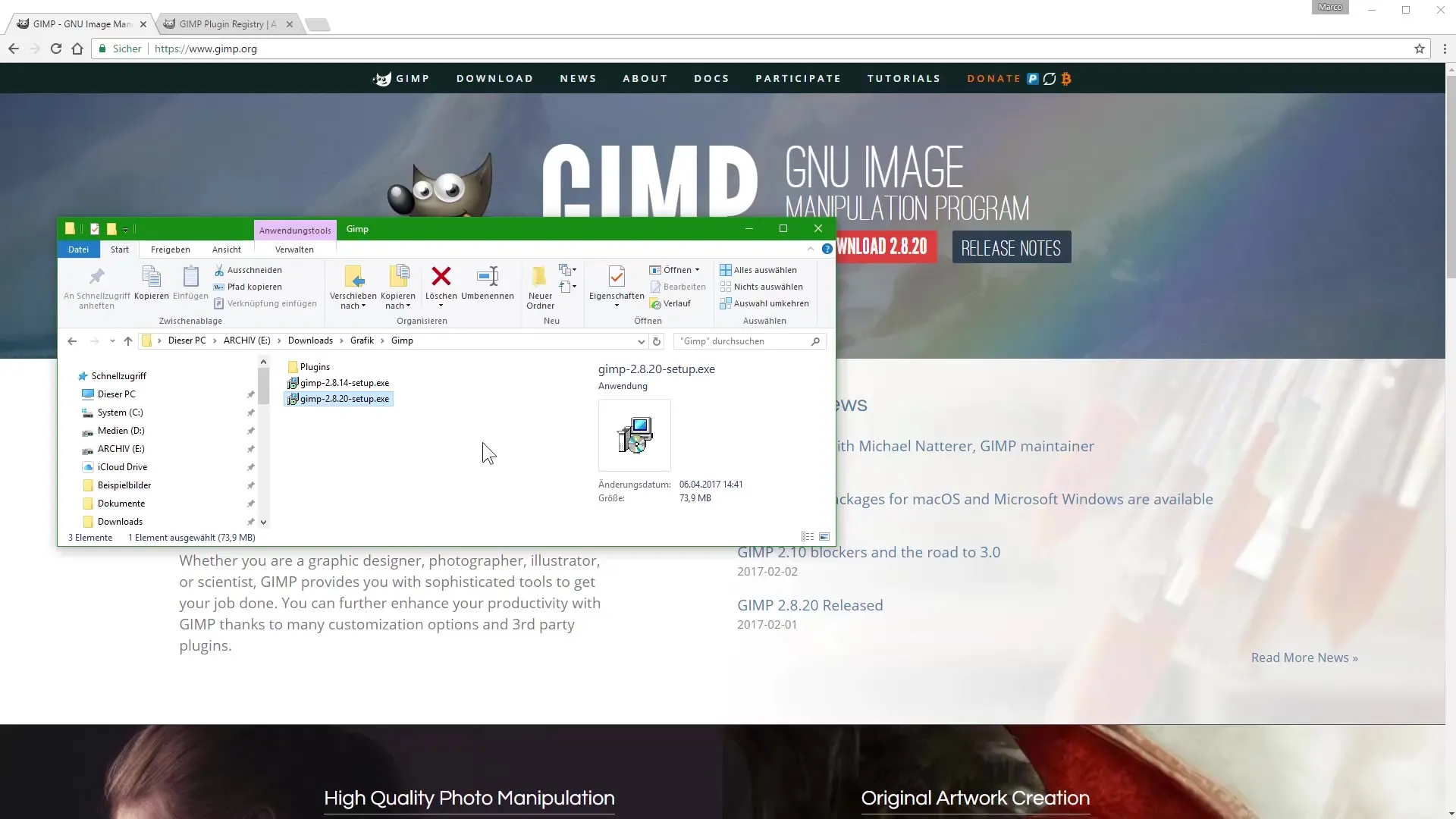
After the installation is complete, GIMP should be ready to use on your Windows computer.
Summary - Image Editing with GIMP: Installation and Important Information for Beginners
With this guide, you have now learned the important steps for installing GIMP as well as information on usage rights and plugins. The next challenge is to actively use GIMP and further develop your image editing skills.
Frequently Asked Questions
How much does GIMP cost?GIMP is a free program and can be downloaded and used at no cost.
Where can I find the latest version of GIMP?You can find the latest version of GIMP on the official website www.gimp.org.
Can I use GIMP commercially?Yes, GIMP can also be used for commercial purposes as long as you comply with the license terms.
How do I install plugins in GIMP?Plugins can be downloaded from the GIMP website and integrated into the program according to the installation instructions.
Is GIMP easy to use?GIMP has many features that can be overwhelming at first, but there are plenty of tutorials available to help you navigate.

