Drawing and editing images today often takes place digitally, and here a graphics tablet can make a significant difference. Compared to the mouse, the graphics tablet not only allows you to create more precise lines but also offers pressure-sensitive features that elevate your design to a new level. In this tutorial, you’ll learn how to use GIMP optimally with a graphics tablet and what settings are necessary to achieve the best results.
Main Findings
- The graphics tablet allows for more accurate and fluid drawings.
- Pressure sensitivity is crucial for adjusting line thickness.
- GIMP requires specific settings to utilize the full functionality of the graphics tablet.
- Experiment with various brush settings for individual effects.
Step-by-Step Guide
First, make sure that your graphics tablet is properly connected and recognized by your system. Then start GIMP and select the brush tool. Here you can perform simple drawings for demonstration.
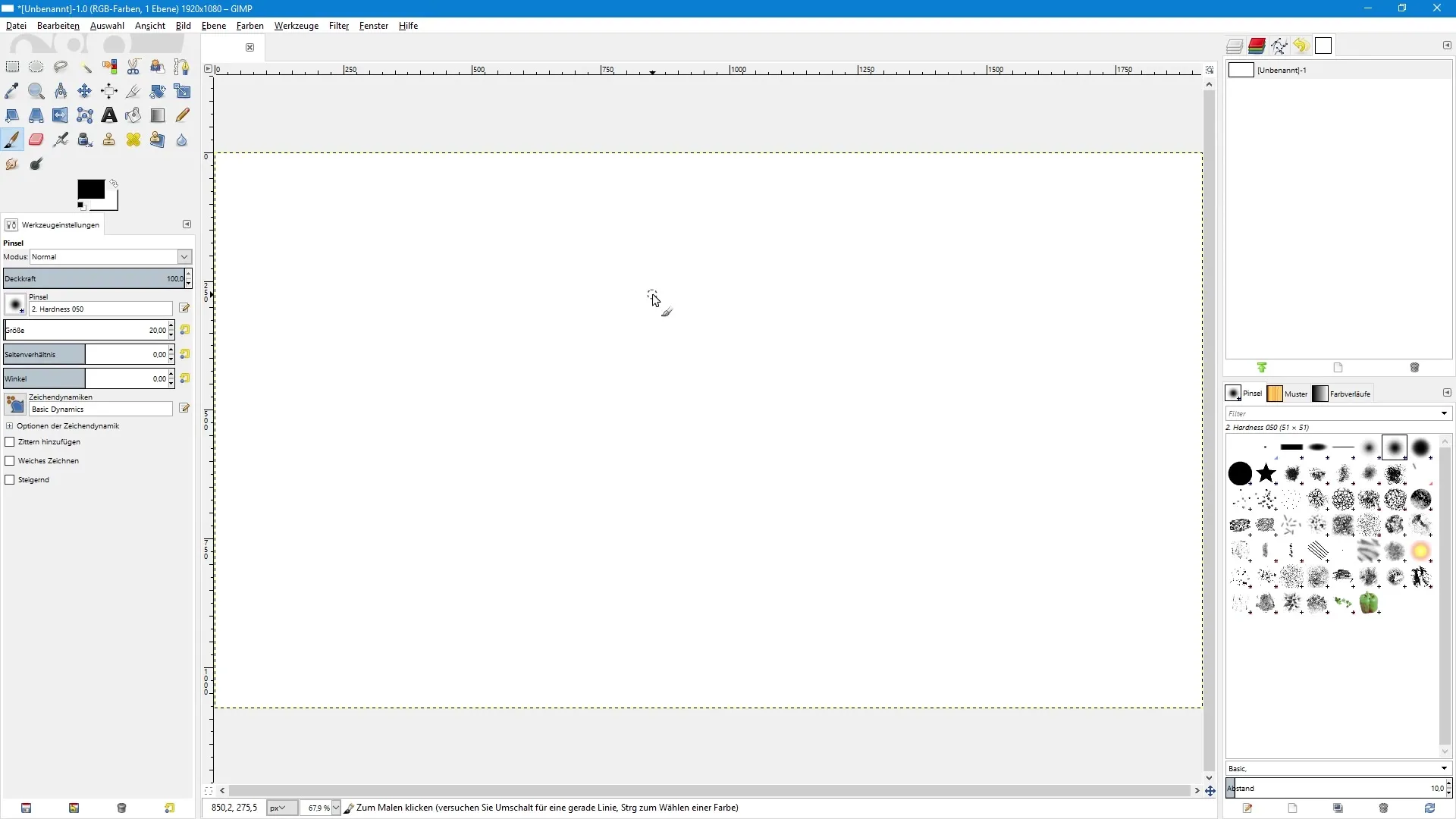
If you draw with the mouse, you will quickly notice that your lines are not quite as precise. A smiley might look something like this: grayish and a bit shaky, showing you that you are reaching your limits with the mouse.
Now switch to your graphics tablet. Take the stylus and draw the same smiley again. You will immediately notice a significant difference in precision. The lines are clearer and smoother.
Another advantage of the graphics tablet is the pressure sensitivity. This means that line thickness depends not only on speed or technique but also on the pressure you apply with the stylus. You can experiment by pressing lightly and then harder.
However, it is important to know that GIMP does not have pressure sensitivity activated by default. You need to make specific settings to activate this function. To do this, click on “Edit” in the menu bar and select “Input Devices.”
In this menu, you will see an overview of your input devices, in this case, your graphics tablet. Here you can make important settings to optimize the behavior of the stylus. Be sure to switch the mode from “Disabled” to “Screen.”
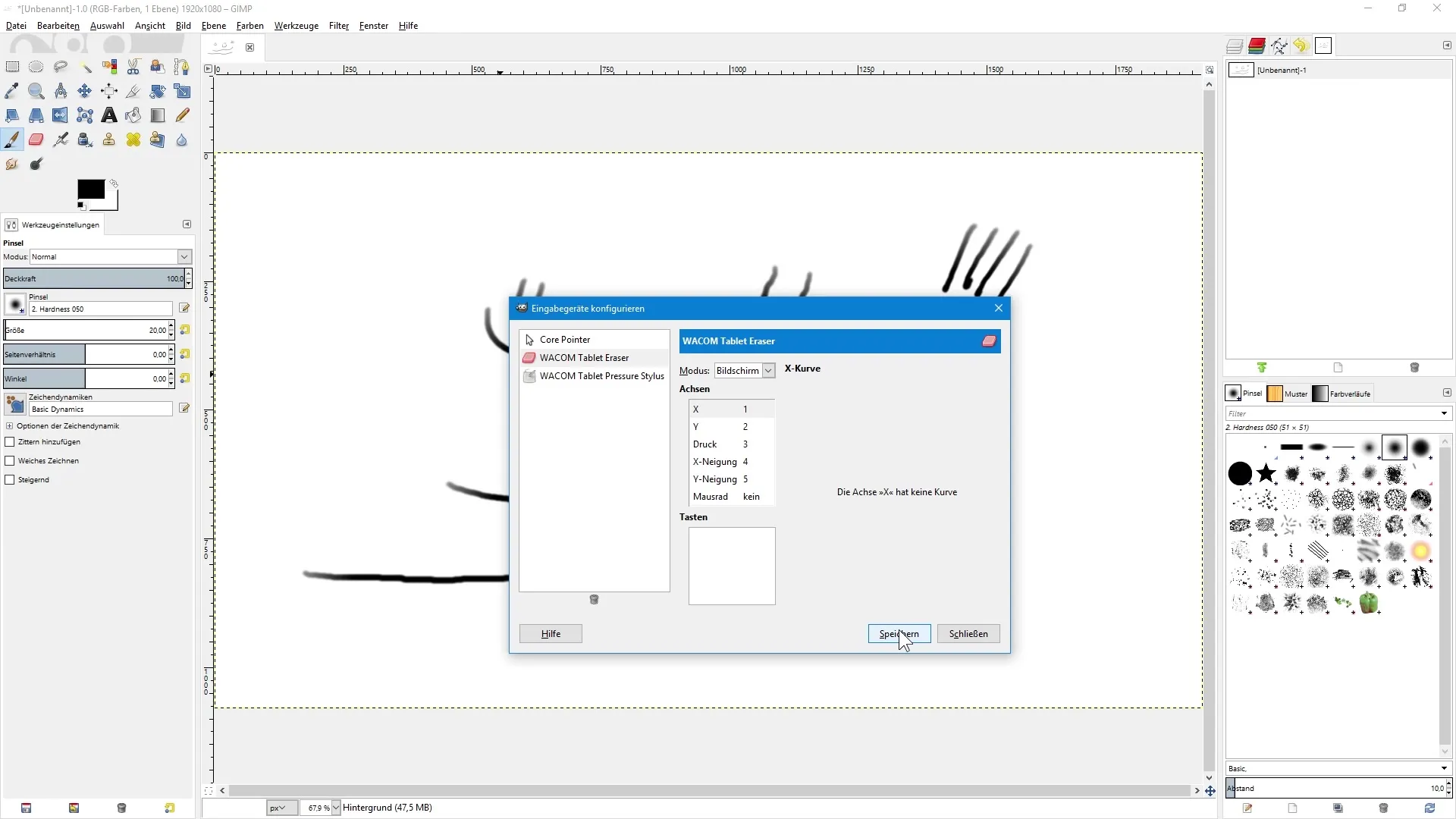
For more precise control, it is advisable to make the same settings for both the brush tool and the eraser. Confirm your inputs and close the dialog box.
If you now draw again with the brush tool, you will find that GIMP has now recognized the pressure sensitivity. Depending on the pressure, the opacity of the line is adjusted, allowing you to achieve finer and subtler effects.
Under the tool settings of the brush tool, you can make further adjustments. In “Pressure Opacity,” you can tweak the pressure sensitivity to vary the opacity.
Another interesting point is that you can try out different brush dynamics. For example, “Basic Dynamics” allows you flexible handling of pressure sensitivity, while “Dynamics Random” offers random variations of the line.
Use the “Basic Dynamics” setting, and you will quickly notice how much influence pressure sensitivity has on the line quality. These dynamic effects bring more life and expressiveness to your drawings.
In summary, using a graphics tablet in GIMP is much more precise than using a mouse. With the right settings, you can make optimal use of the tablet's pressure sensitivity and elevate your drawings.
Summary – Image Editing with GIMP: Make Optimal Use of Graphics Tablet
The graphics tablet offers you a variety of advantages for digital art and image editing. With the steps and settings described here, you can activate pressure sensitivity in GIMP and fully unleash your creativity.
Frequently Asked Questions
What is a graphics tablet?A graphics tablet is an input device that allows digital drawing with a stylus, instead of a mouse.
How do I activate pressure sensitivity in GIMP?Go to “Edit,” select “Input Devices,” and change the settings to “Screen.”
Why should I use a graphics tablet?A graphics tablet allows for more precise drawing and the use of pressure sensitivity, which is not possible with a mouse.
Can I also edit photos with GIMP?Yes, GIMP is versatile and suitable for both drawings and photo editing.
What other features can I use in GIMP?GIMP offers numerous tools, filters, and plugins for various creative projects.


