Do you want to creatively design texts in GIMP and place them precisely in your images? This guide shows you how the text tool works in GIMP to skillfully handle both headings and body text. You will learn how to use point and body text effectively in GIMP, use guides, and adjust text settings to achieve an appealing result.
Key insights
- Understand the differences between point text and body text.
- Use the text tool for text placement and editing.
- Use guides for precise positioning.
- Adjust text settings for an appealing appearance.
Step-by-step instruction
Activate and use the text tool
First, open GIMP and load the image where you want to insert your text. Activate the text tool in the toolbar. The text tool allows you to create either point text or body text by simply clicking in the image. Click once in the image to set a point for your text. This text will adjust dynamically, allowing you to write endlessly.
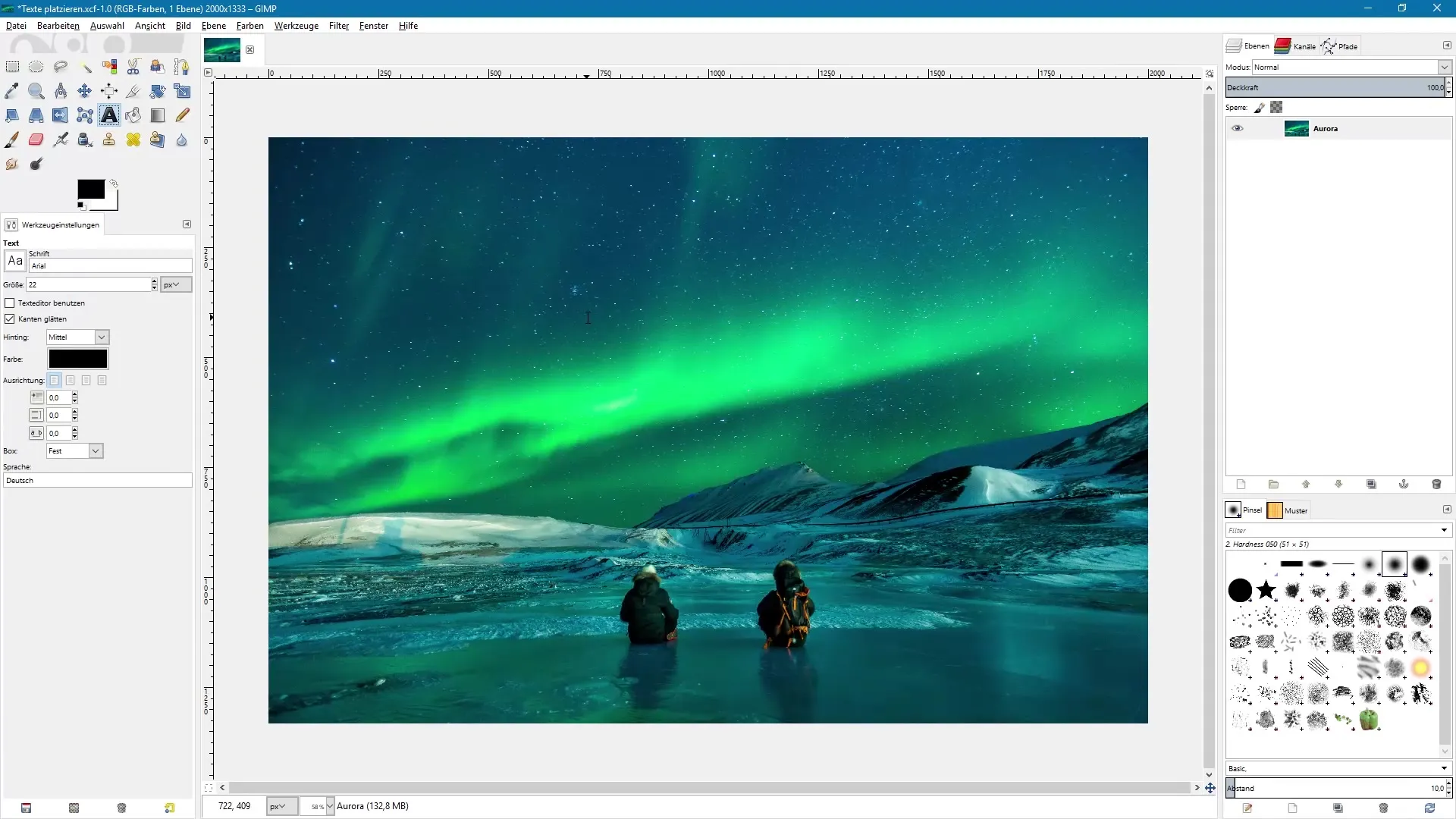
Difference between point text and body text
In GIMP, there is not the classic distinction between point text and body text as in programs like Photoshop. By clicking in the image, a text box is created, within which you can edit your text. The text frame can be expanded by dragging the handles at the corners.
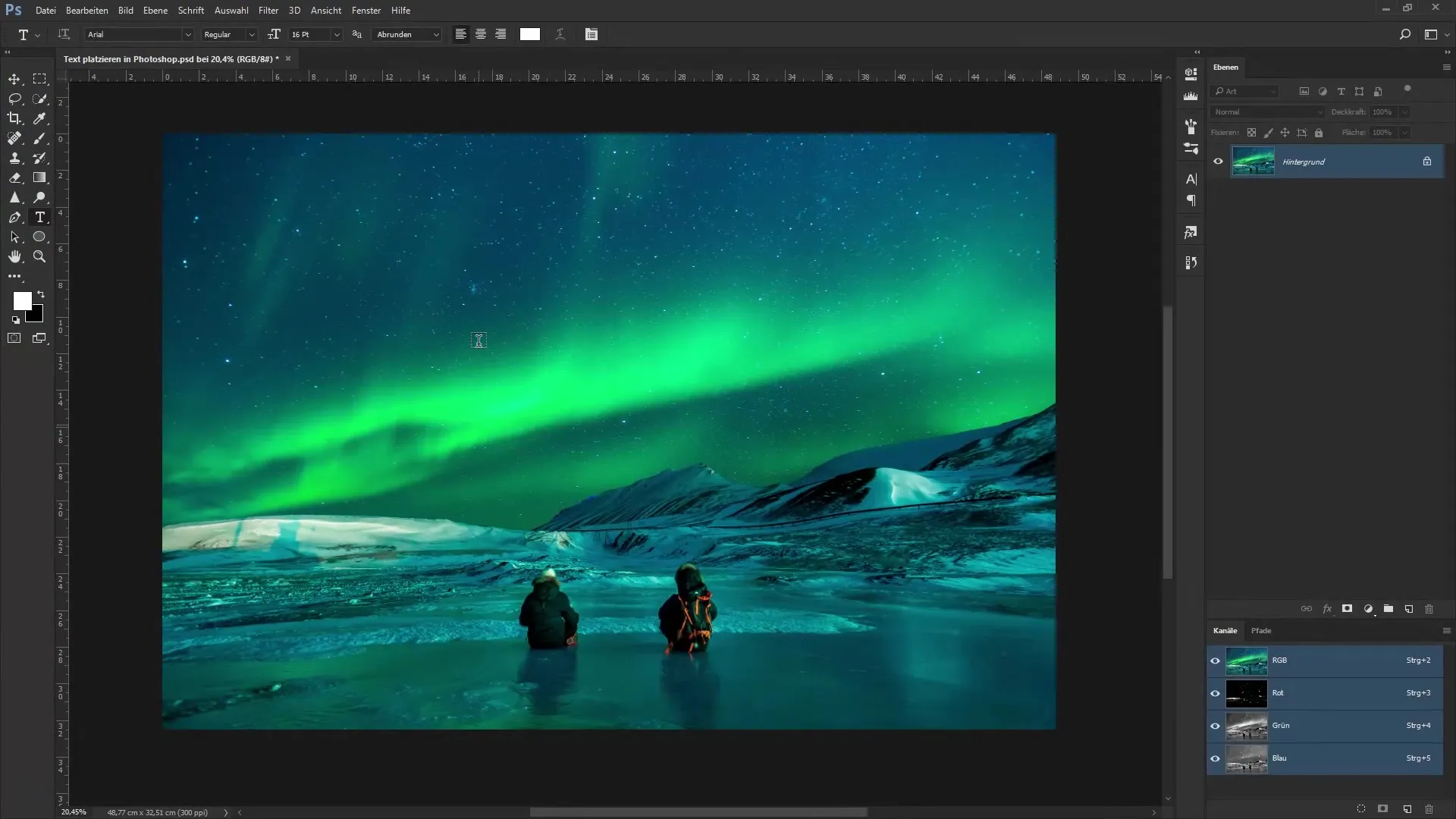
First text entry
To insert text, click again in the image. For example, type "Aurora" for the Northern Lights. As you can see, the width of the text is automatically adjusted. When you draw a text frame with the text tool, you can place the text within this box.
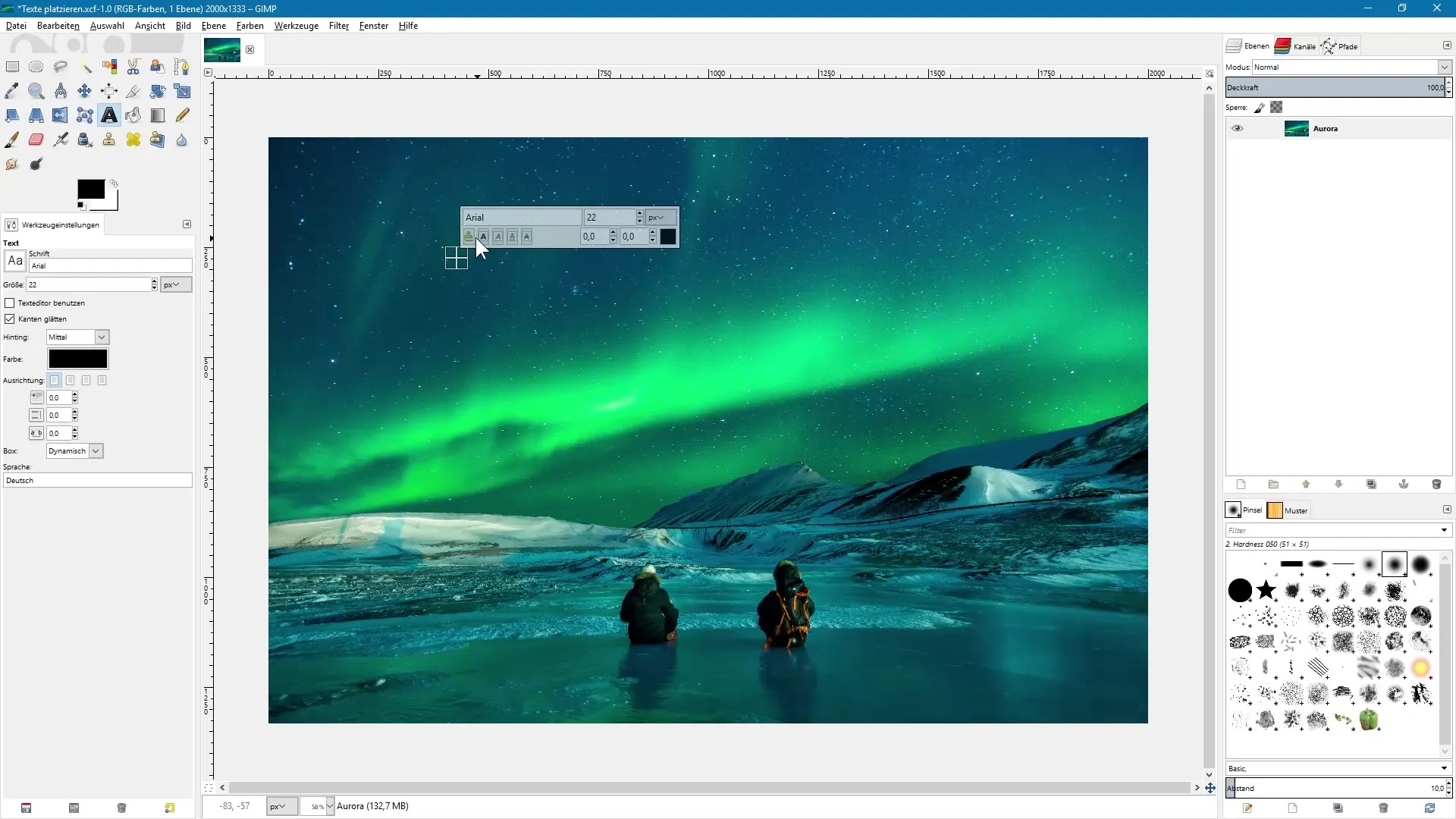
Adjust text settings
To change the font size, you can choose an appropriate value in the tool settings. For example, select 150 pixels for a clear headline. You can also change the font by selecting it in the tool settings. This makes your text even more appealing. Change the color, for instance, by selecting a color directly from the image.
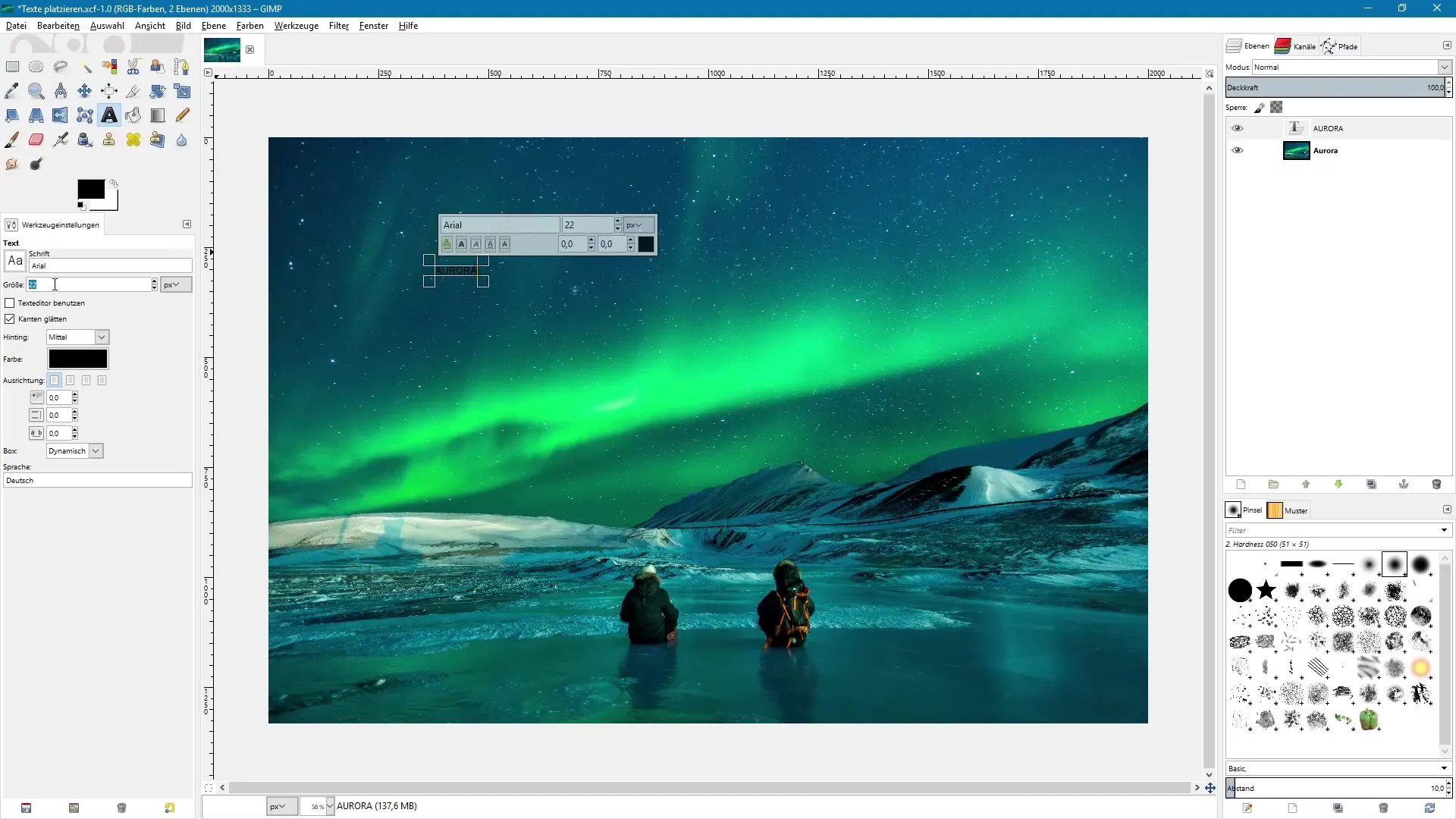
Use guides
To position your text precisely, it is advisable to use guides. To do this, activate the "Show guides" function in the view settings. Drag your desired guides from the now visible rulers into the image. These guides help you align the text accurately.
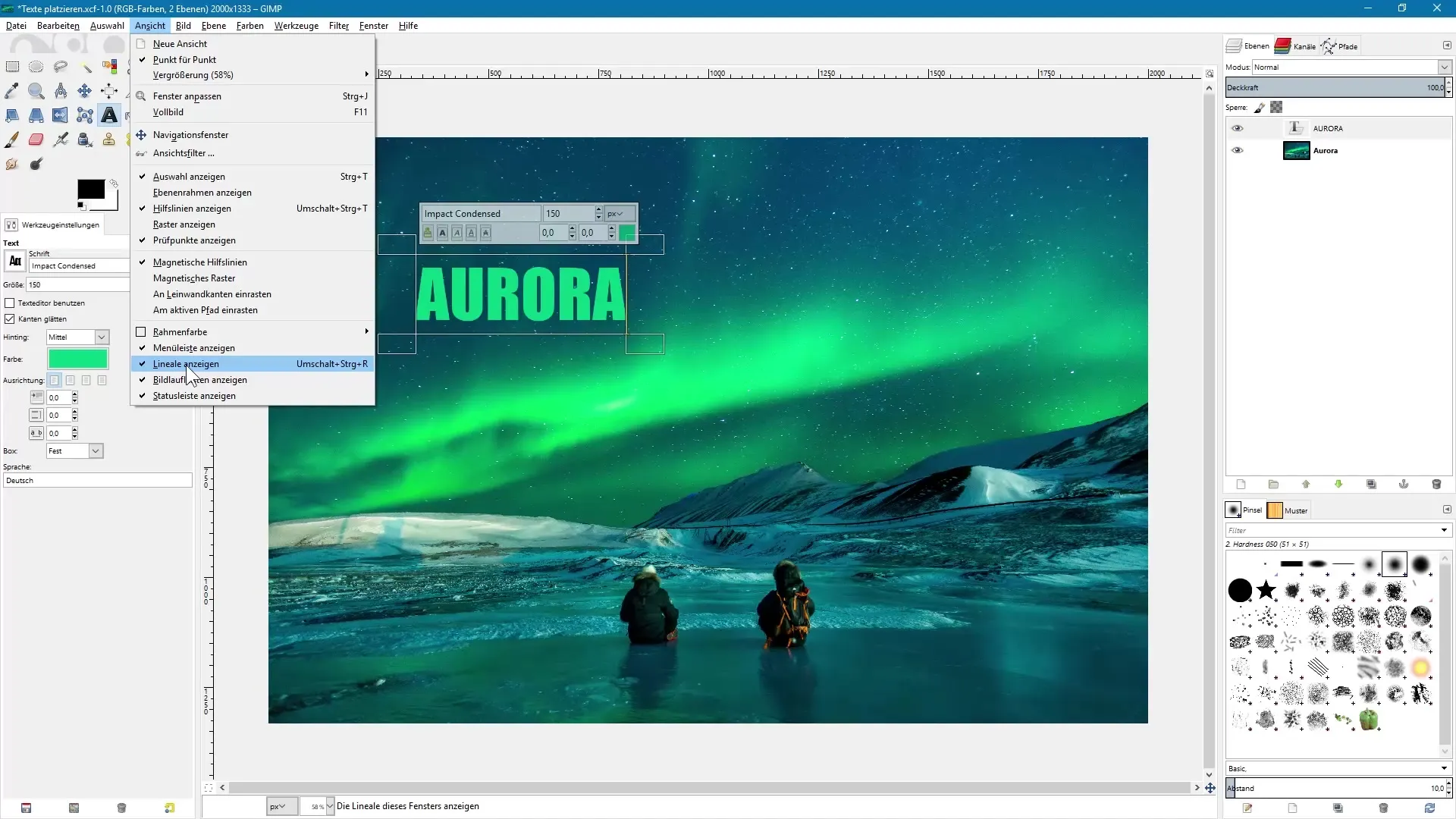
Move text frames and text
Activate the move tool in GIMP and make sure you have selected the "move active layer" option. This allows you to move the text precisely without accidentally altering the background. Place the text according to the guides and ensure that you create a harmonious layout.
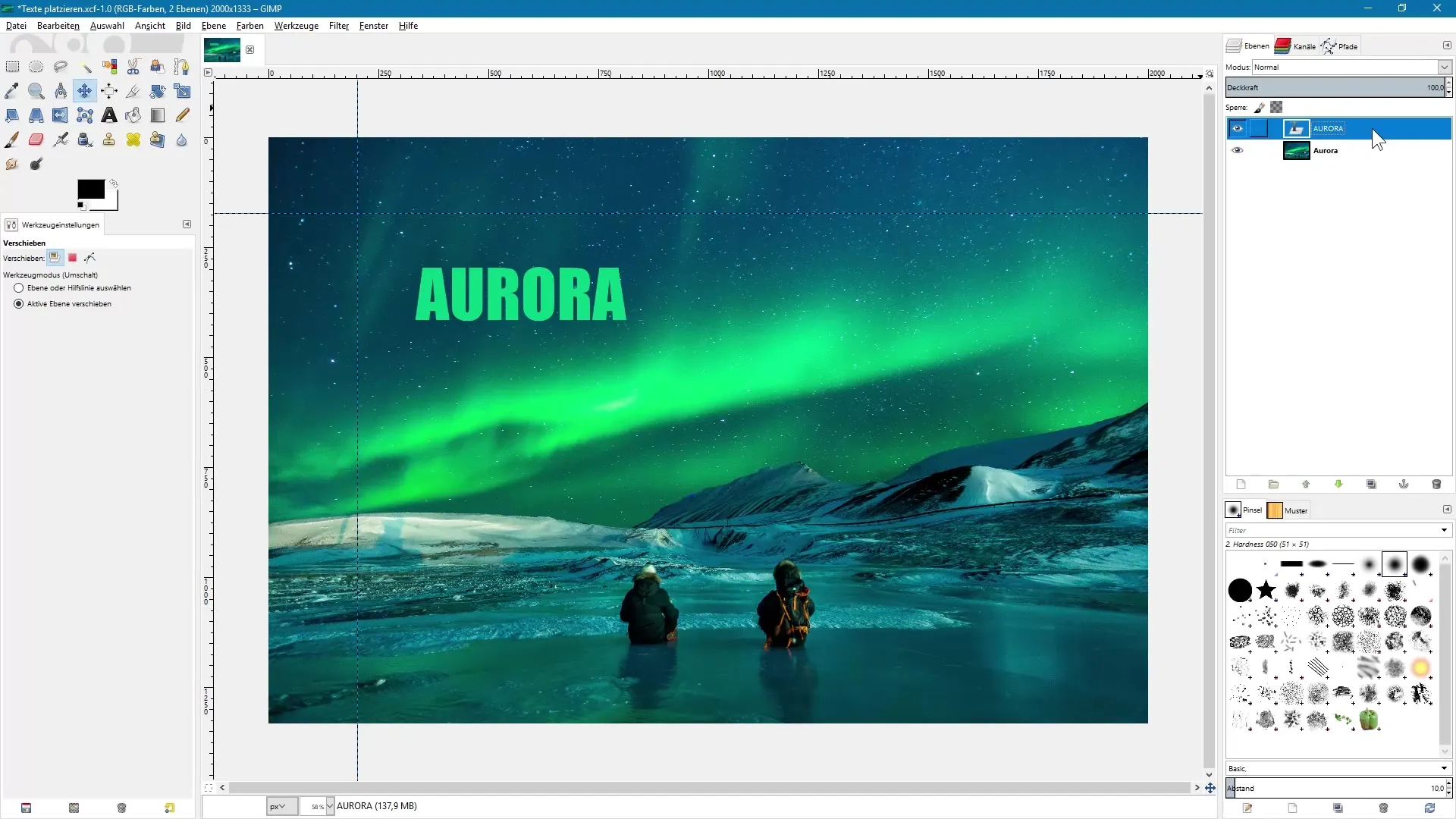
Place body text
To insert body text, draw the text tool again to create a text frame. Paste the prepared text that you copied in Word. Note that formatting from Word will not be transferred, but line breaks will be retained.
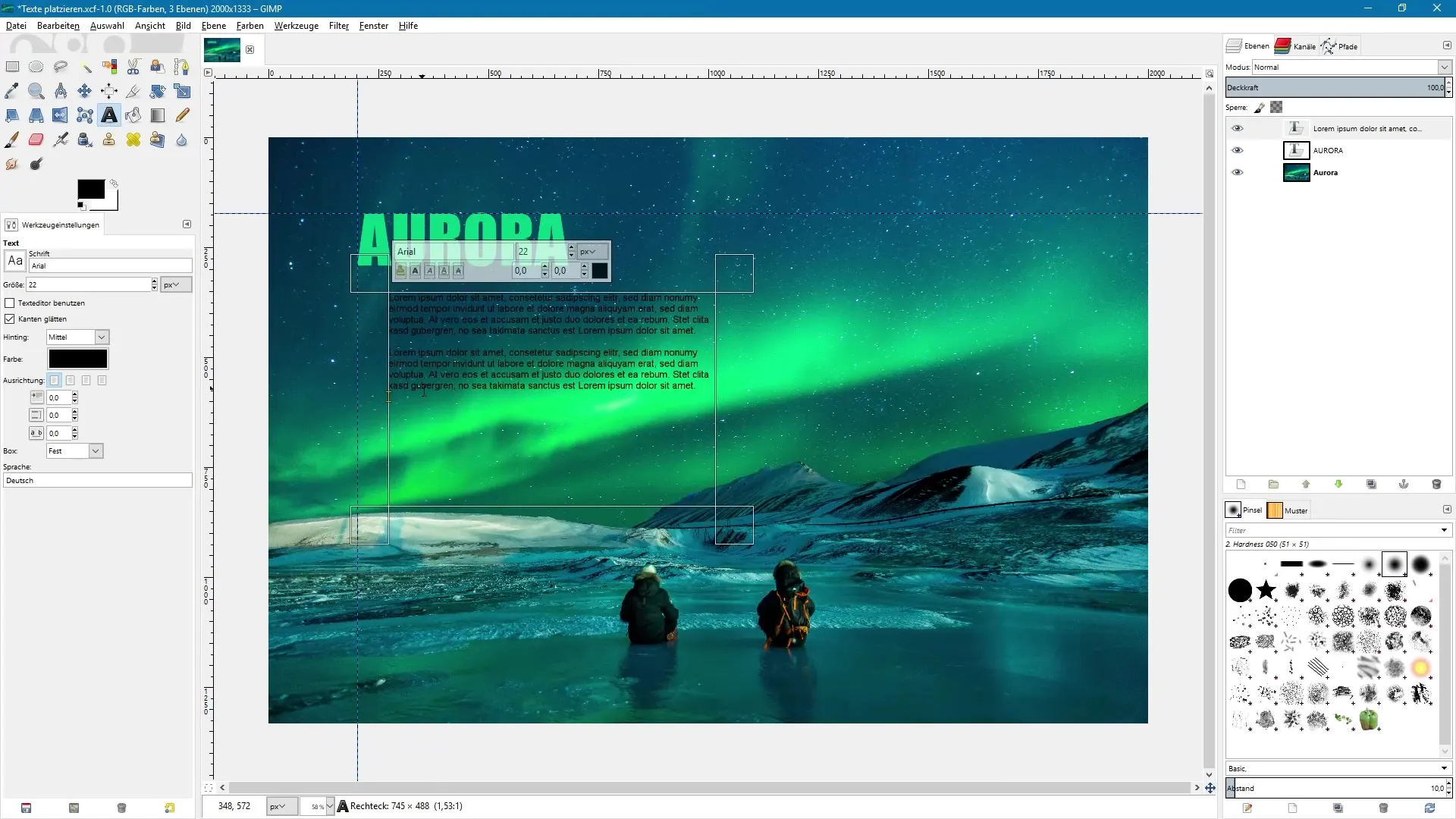
Adjust formatting
The inserted text can also be adjusted in size and format afterwards. Select the text in the layers palette and use the tools to change the font, size, and colors. You can also easily define indents for paragraphs.
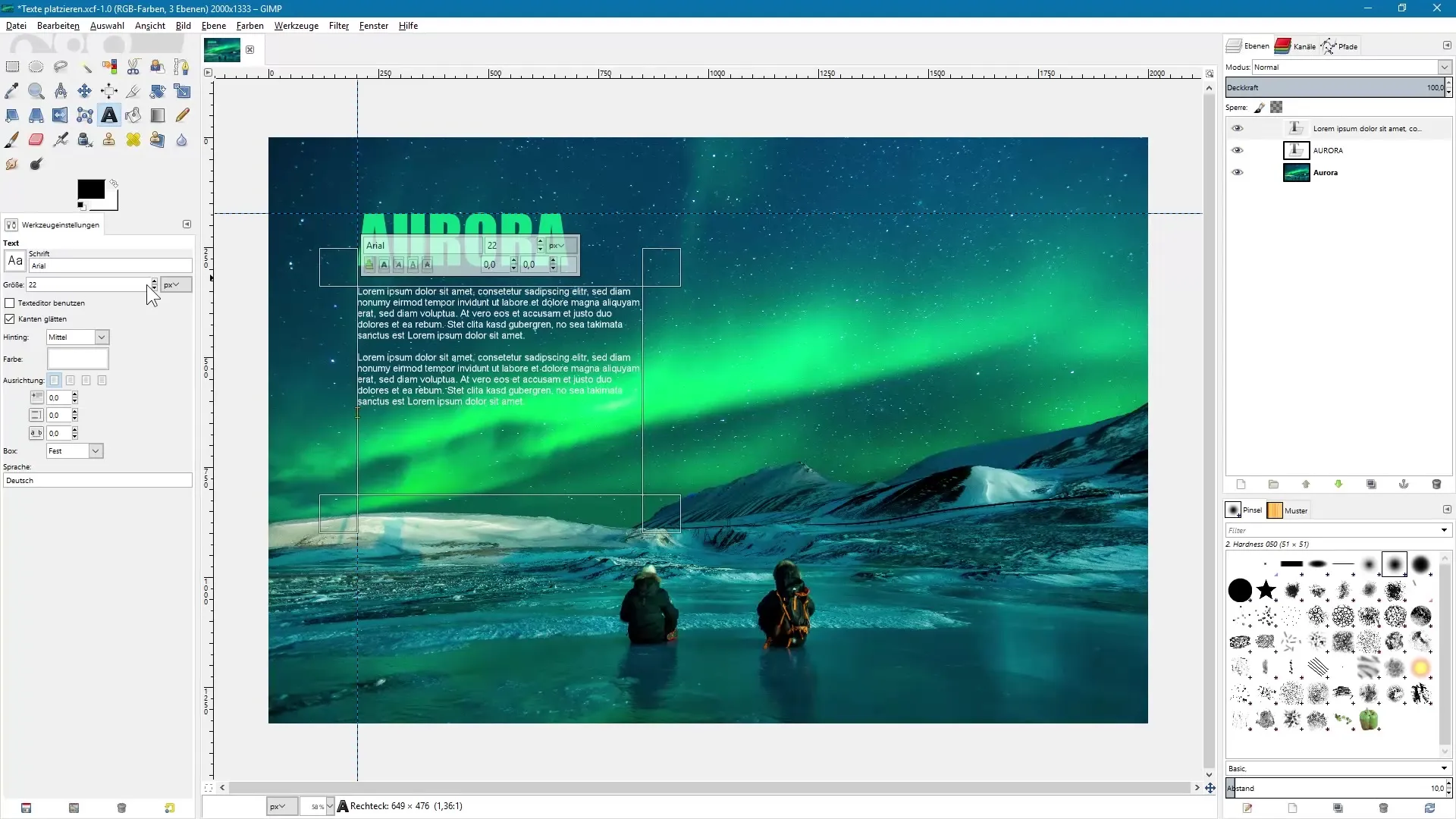
Remove guides and final review
To view the final result, hide the guides. You can either disable the guides via the view or pull them back directly into the ruler.
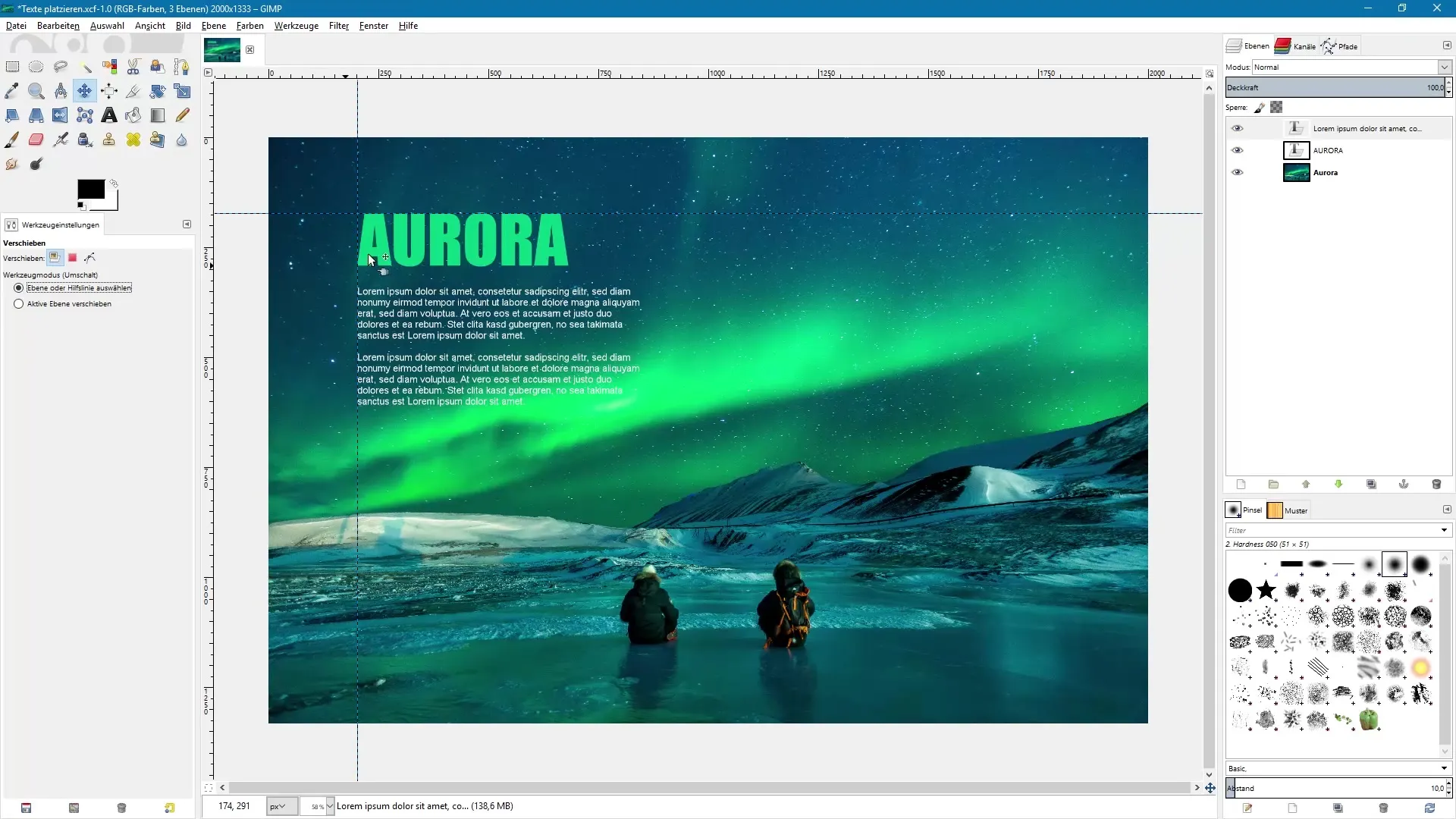
Summary – Effectively placing and editing texts in GIMP
In this guide, you have learned about the text tool in GIMP. You now know how to effectively place point and body text, use guides for alignment, and adjust text settings to your liking. It’s not as complicated as it seems at first glance. With a bit of practice, you will quickly become a master of text editing in GIMP.
Frequently asked questions
What is the difference between point text and body text in GIMP?In GIMP, there is no clear distinction; both types of text are dynamically adjusted, but body text is created with a text box.
How can I choose a color for my text?You can choose a color directly from your image by clicking on the color picker icon and using the eyedropper to sample a color.
How can I position my text exactly?Use guides that you can activate via the view to align your text precisely in the image.
How do I change the font size in GIMP?Select the text tool, click on your text, and adjust the size in the tool settings.
Can I still edit the text after creating it?Yes, all text in GIMP is saved as separate text layers in the layers palette and is still editable.

