Image editing can be greatly simplified by the right tools. One of the central tools in GIMP is the pencil tool. This guide is designed to introduce you to the pencil tool and show you how to draw precise lines with it.
Key Takeaways
Before we dive into the details, here are the most important points to note:
- The pencil tool produces hard edges without partial transparency.
- In contrast, the brush tool can produce partial transparency, resulting in softer transitions.
- Straight lines can be drawn efficiently by holding down the Shift key while drawing.
Step-by-Step Guide
First, you should open the pencil tool in GIMP. You can find it in the toolbox, represented by a corresponding icon. The pencil tool can also be accessed using the 'N' keyboard shortcut.
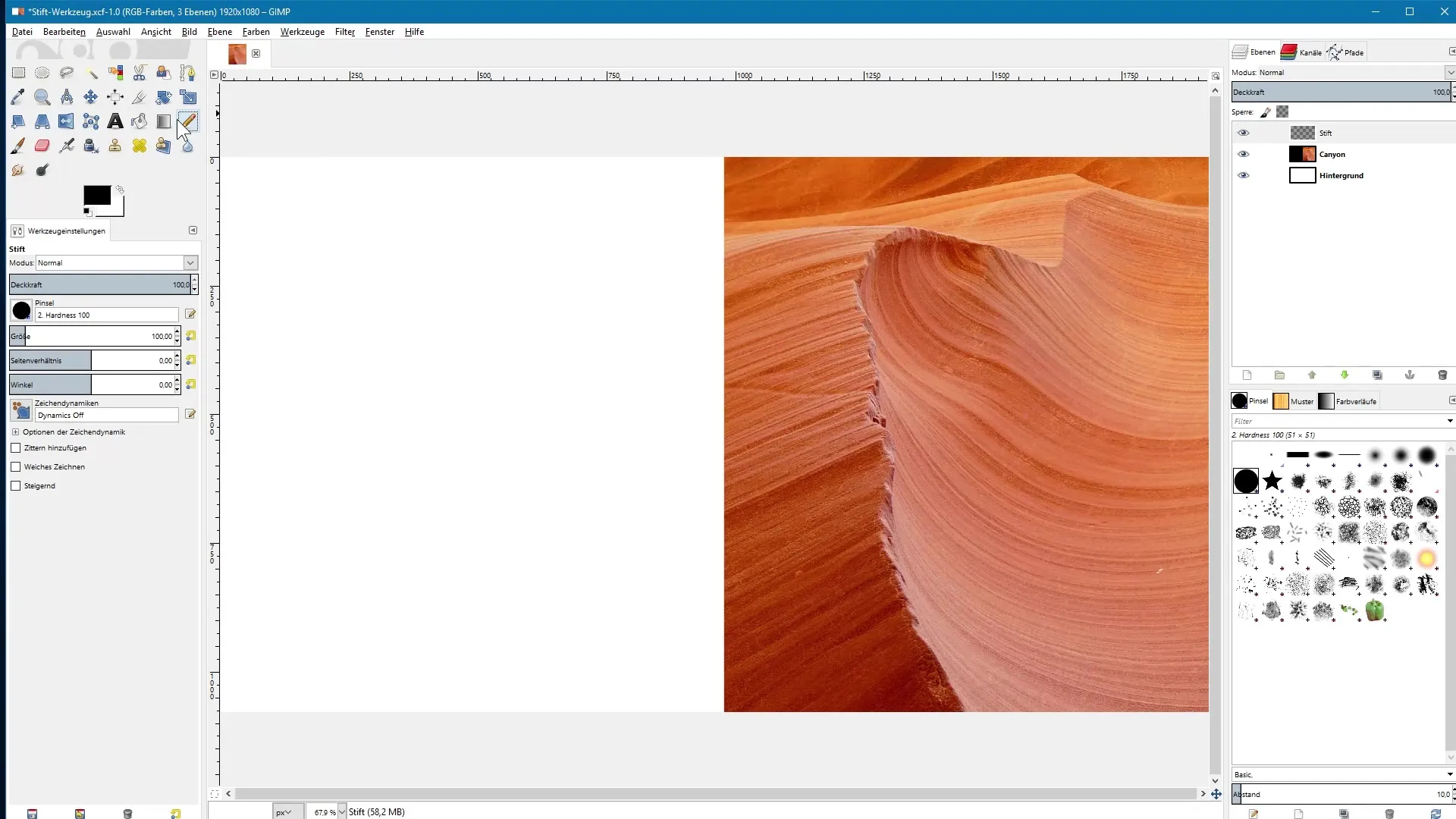
Differences Between the Pencil and Brush Tools
To see the differences between the pencil and brush tools, you can observe both tools in action. Start by placing a dot on your canvas with the pencil tool. Then select the brush tool and place another dot next to it.
You will quickly notice that the dot you created with the pencil tool has a very hard edge, which can sometimes show unattractive jagged edges. By comparison, the dot placed with the brush tool has a softer, smoother edge because partial transparency is applied here.
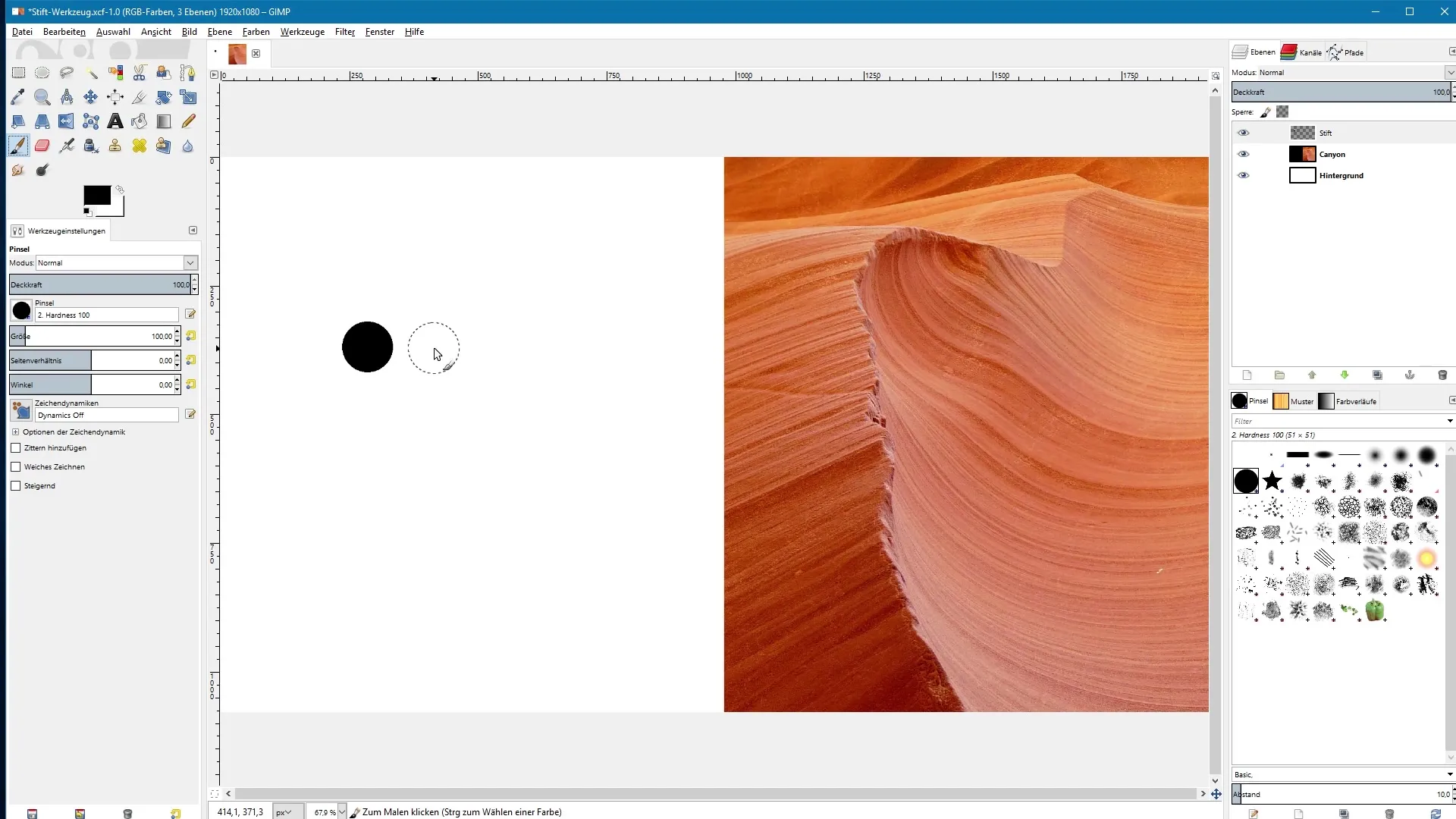
These effects are crucial depending on the design goal you're pursuing. The pencil tool is ideal for producing crisp, clear lines, while the brush tool allows for softer transitions.
The Effect of Partial Transparency in the Pencil Tool
Another important characteristic of the pencil tool is that any partial transparency, even if you use a brush tip that supports transparency, is rendered at full opacity. For example, you could select a brush tip that supports transparency and then use it with the pencil tool. You will notice that the result is a fully opaque area in the foreground color.
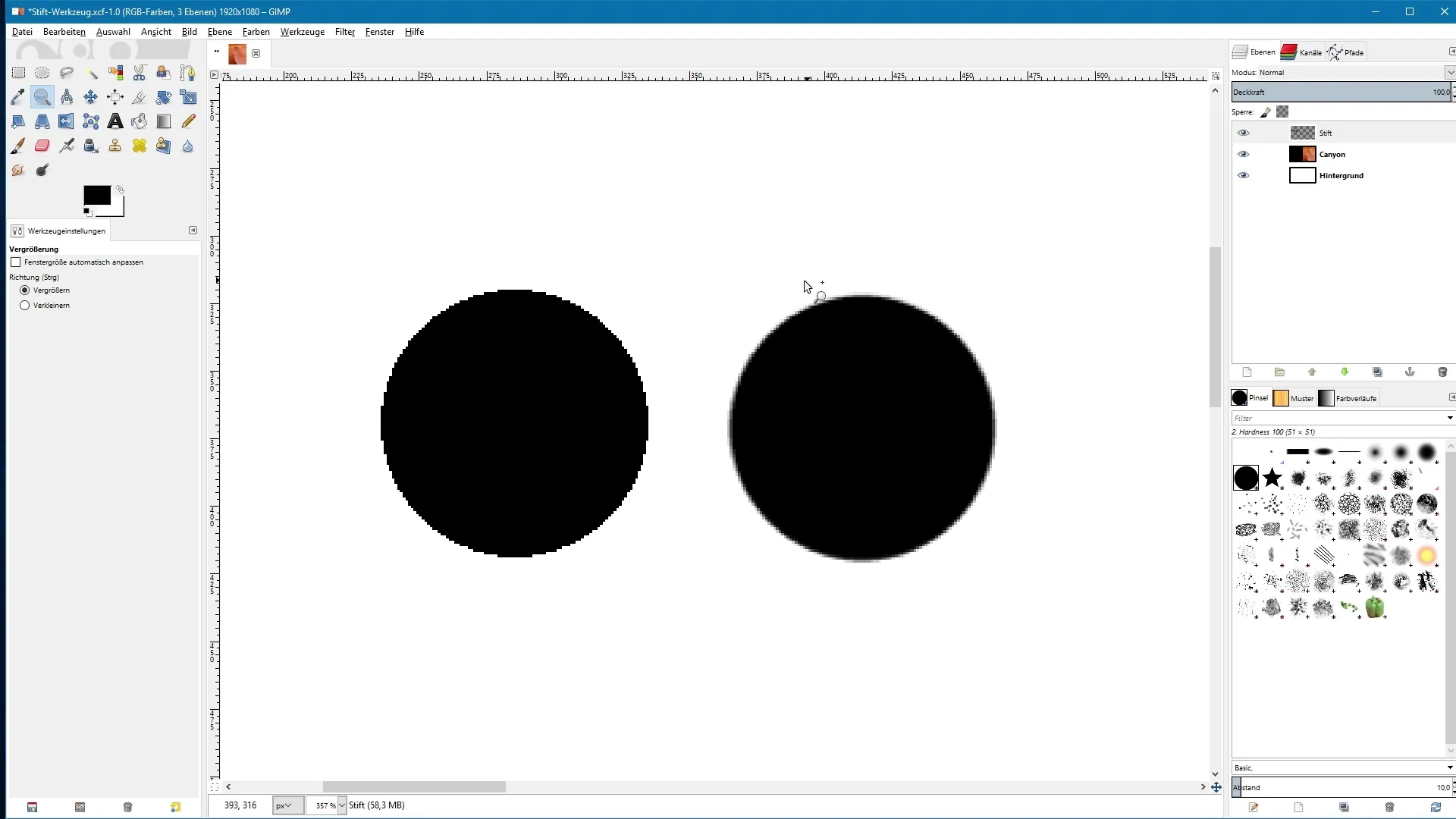
Drawing Straight Lines with the Pencil Tool
A common problem when drawing with a mouse is that lines often become imprecise and shaky. To avoid this, holding down the Shift key while drawing can provide a solution. Simply hold down the Shift key and click at the starting point of your line, then drag to the point where you want the line to end.
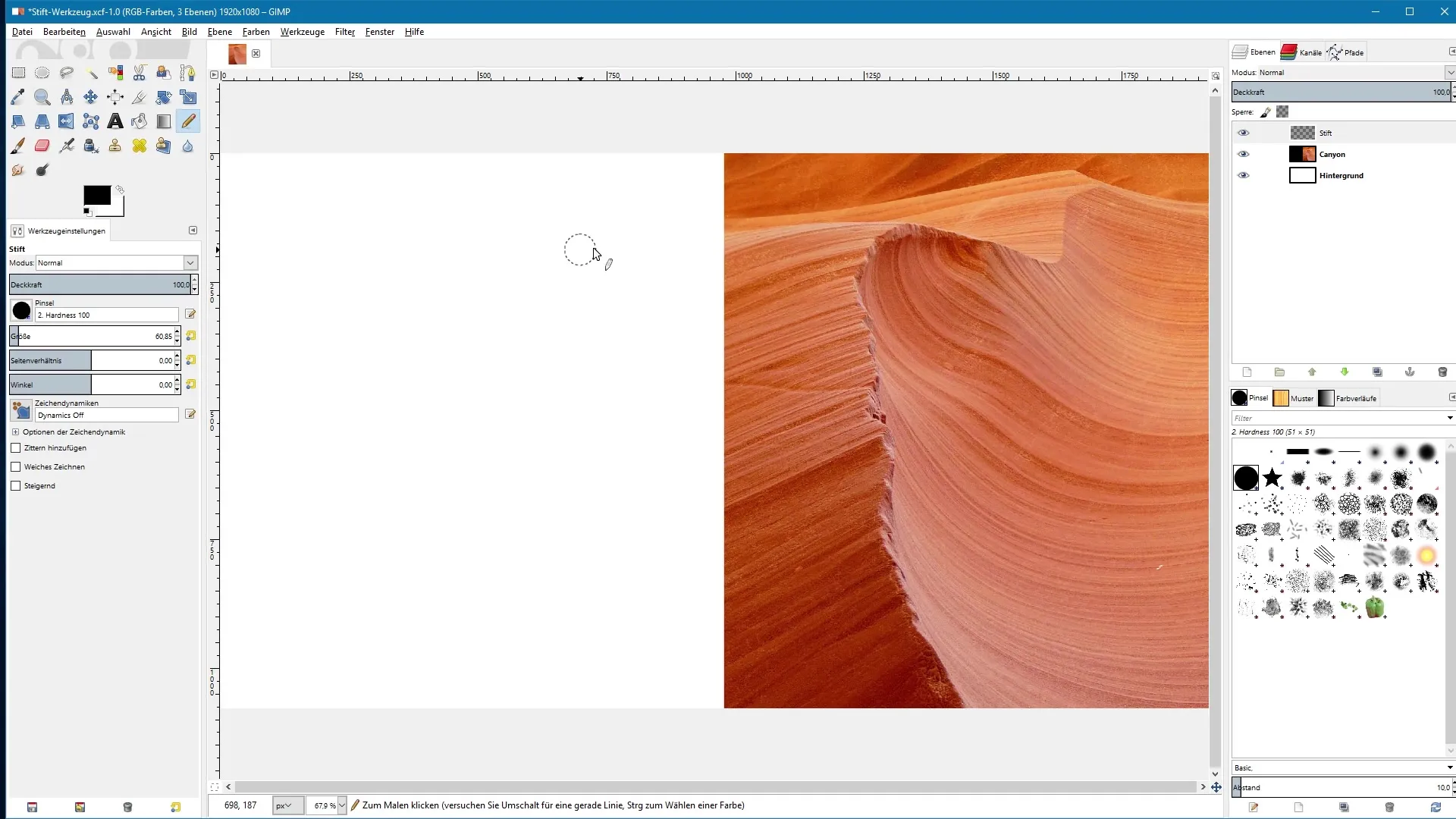
By clicking while holding down the Shift key, you can draw a perfectly straight line in the desired direction—whether horizontal, vertical, or diagonal. This works in 15° increments, giving you remarkable precision.
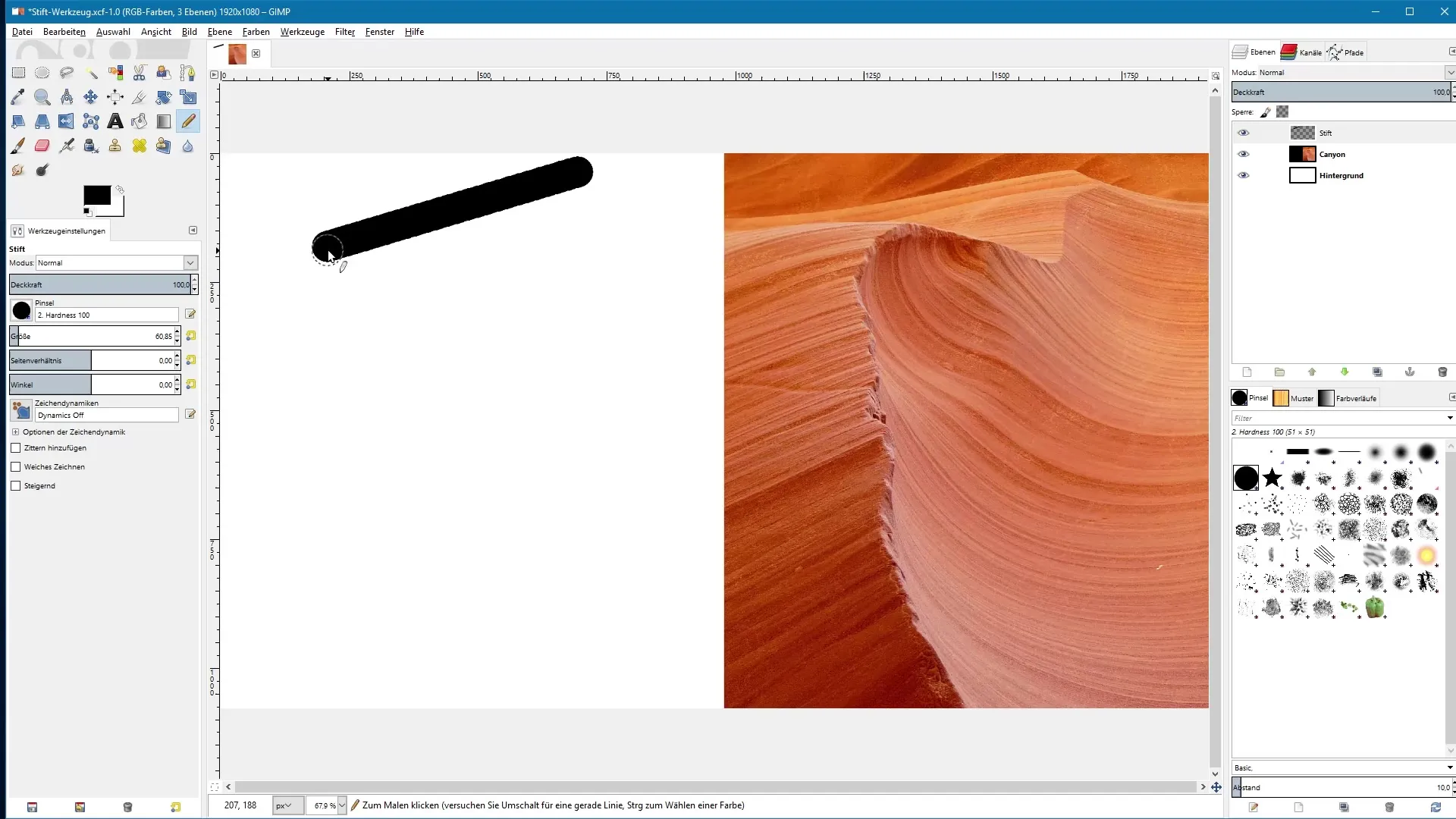
So when I draw a straight vertical line, I simply click, and the line is created. Precision plays a crucial role here, and this method helps you achieve clean, professional results.
Conclusion on Pencil Tool Features
In conclusion, the other settings of the pencil tool correspond to those of the brush tool. If you want to learn more about the special functions of the brush tool, I recommend watching the corresponding video tutorial.
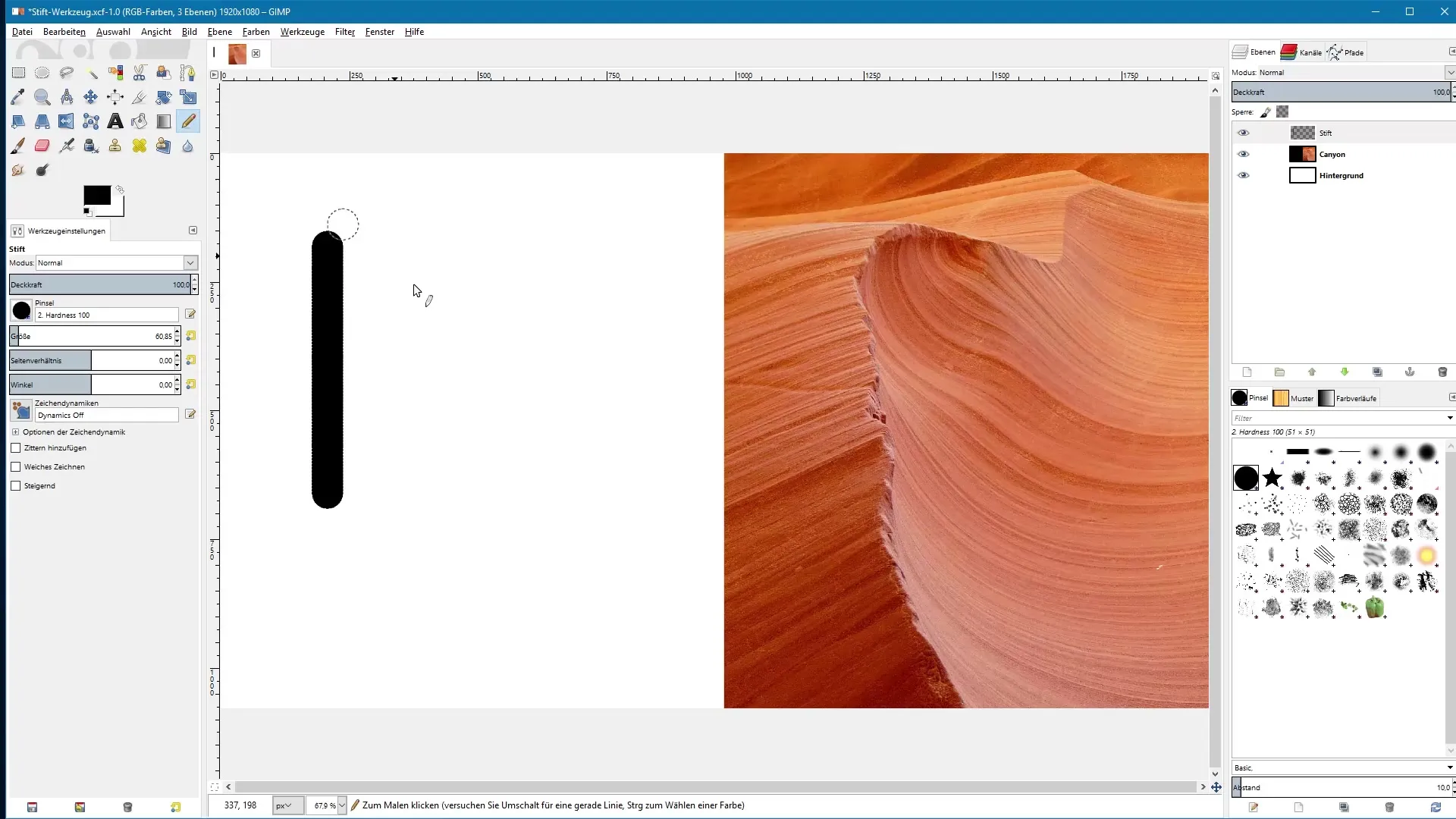
Summary – GIMP: Pencil Tool for Precise Image Editing
The pencil tool in GIMP is excellent for drawing hard, clear lines. Compared to the brush tool, it offers the ability to a) work without partial transparency, b) create precise straight lines, and c) achieve professional-quality results. Use the Shift key to ensure that your lines are always straight and neat.
Frequently Asked Questions
What is the main difference between the pencil and the brush tool?The pencil tool produces hard edges, while the brush tool supports partial transparency and creates softer edges.
How can I draw straight lines with the pencil tool?Hold down the Shift key and click at the starting point of your line, then drag to the point where the line should end.
Can I use partial transparency with the pencil tool?No, the pencil tool does not support partial transparency; all colors are rendered at full opacity.
Does the pencil tool work in all GIMP versions?Yes, the pencil tool is available in most GIMP versions and offers the described features.
How can I change the stroke width of the pencil tool?The stroke width can be adjusted via the tool settings, just like with the brush tool.


