Every digital image is a complex construct made up of countless small dots called pixels. These pixels are crucial for the representation and quality of the image. But how exactly is an image structured, and what should you keep in mind while editing? In this guide, I will discuss the fundamental aspects you need to understand to work effectively with GIMP. I will also provide you with important tips on how to maintain the quality of your image and avoid pitfalls during the editing process.
Main insights
- A digital image consists of pixels that represent colors and transparencies.
- The resolution and pixel dimensions are crucial for image quality.
- It is important to save the original file and not overwrite it.
- For printing, the dpi values need to be adjusted.
The structure of a digital image
Every digital image, such as a photo, consists of many small dots. These dots are called pixels. Each pixel has the ability to represent a color and may contain additional information about its transparency. This information is important for preserving the details of an image or creating effects like overlaps.
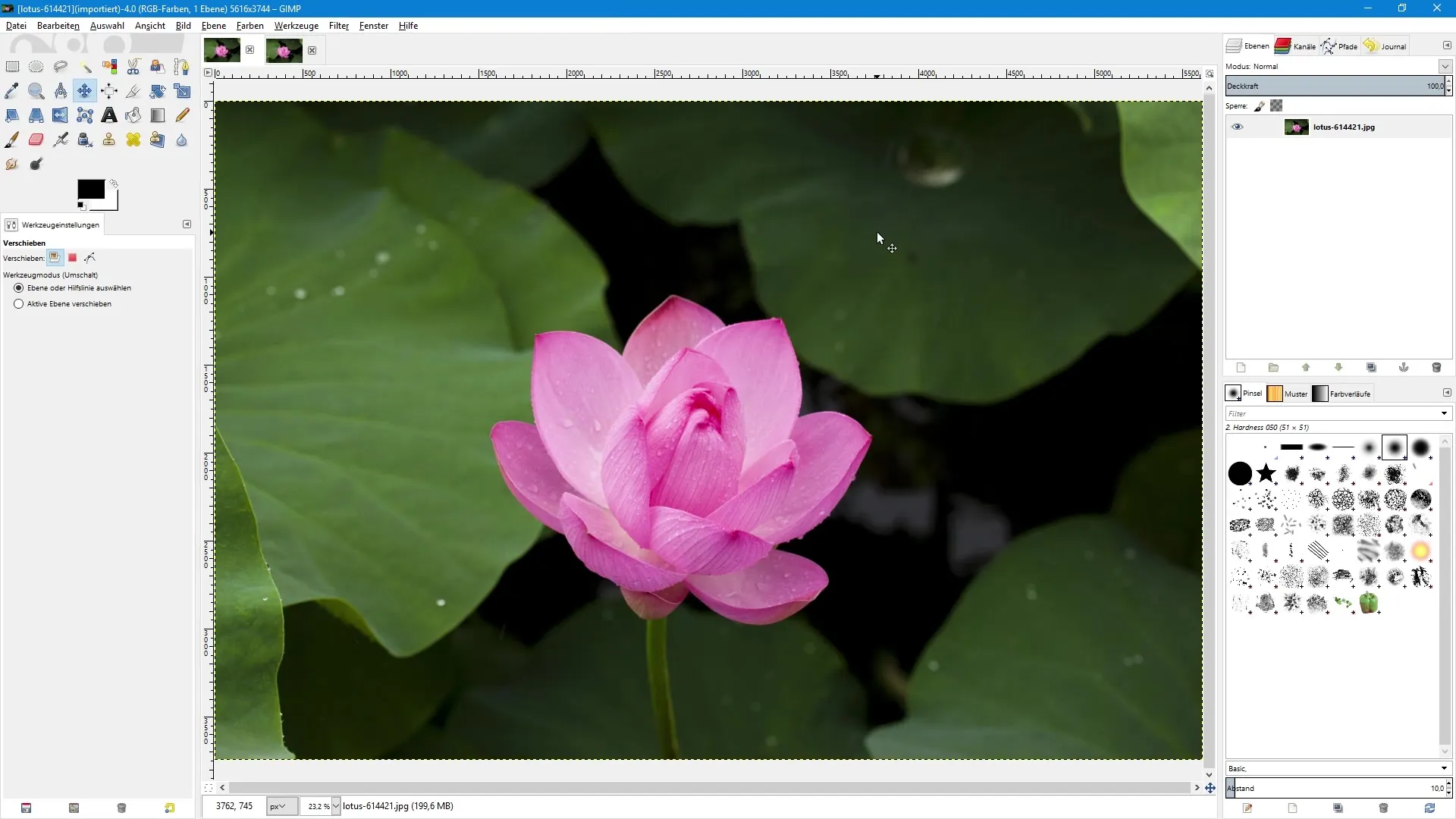
The total number of pixels in an image determines its information content. An image with a higher number of pixels contains more detailed information. This is especially relevant if you have a high-resolution photo that exhibits many fine details.
In GIMP, you can see the current resolution of an image in the title bar. Here, you can identify how many pixels the image has in width and height. For example, an image can have 5616 pixels in width and 3744 pixels in height. These are important dimensions you should always keep in mind when working with the image.
Why image size is important
When editing an image, you might change the size of the image. By reducing the size, you may lose the resolution and image quality of the original image. A small image with only 800x533 pixels contains significantly less information than the original image, resulting in a loss of sharpness.
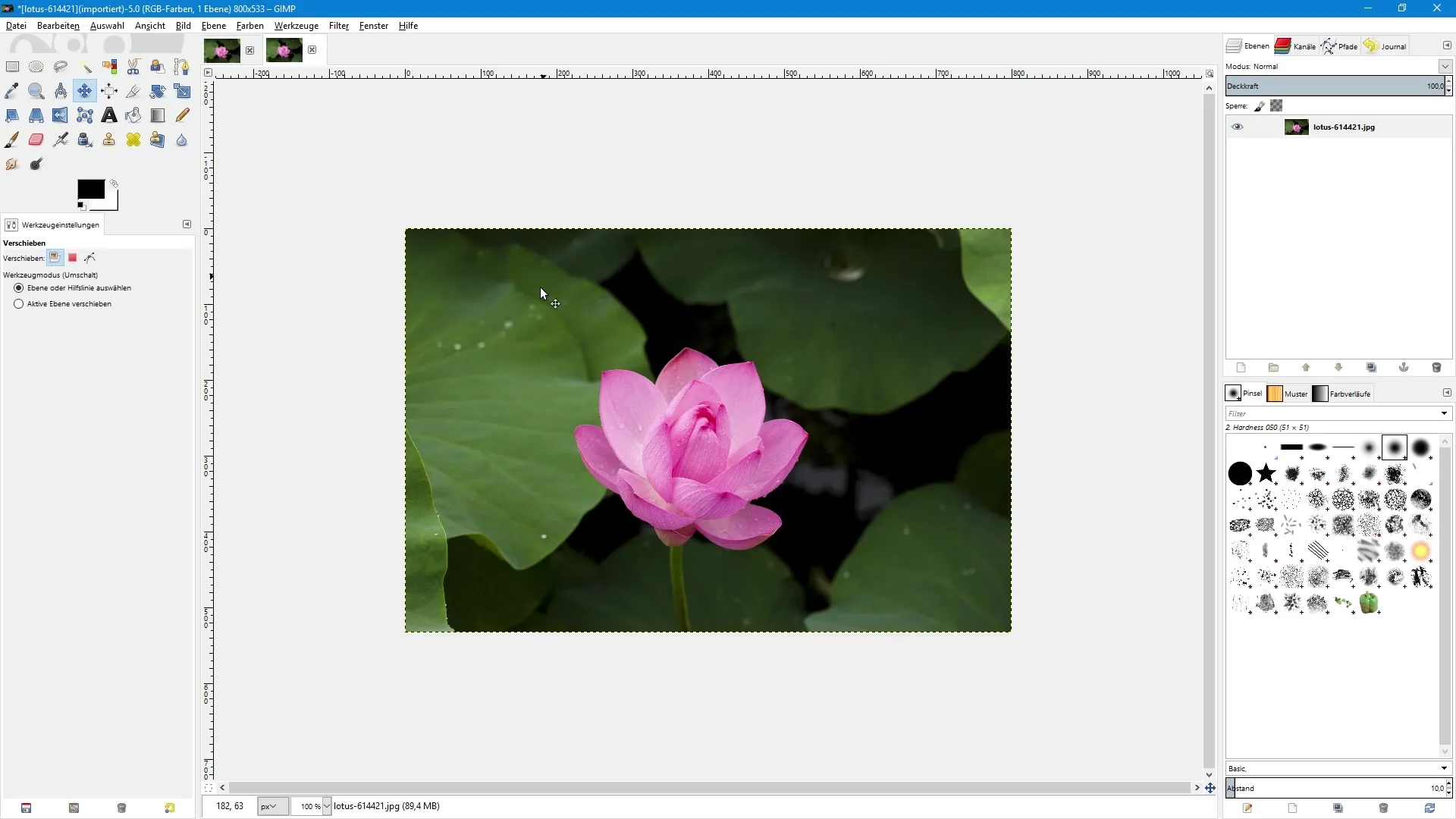
It is crucial that you never overwrite the original file when resizing the image. Otherwise, the valuable information is permanently lost. Always save the original file separately before starting any edits.
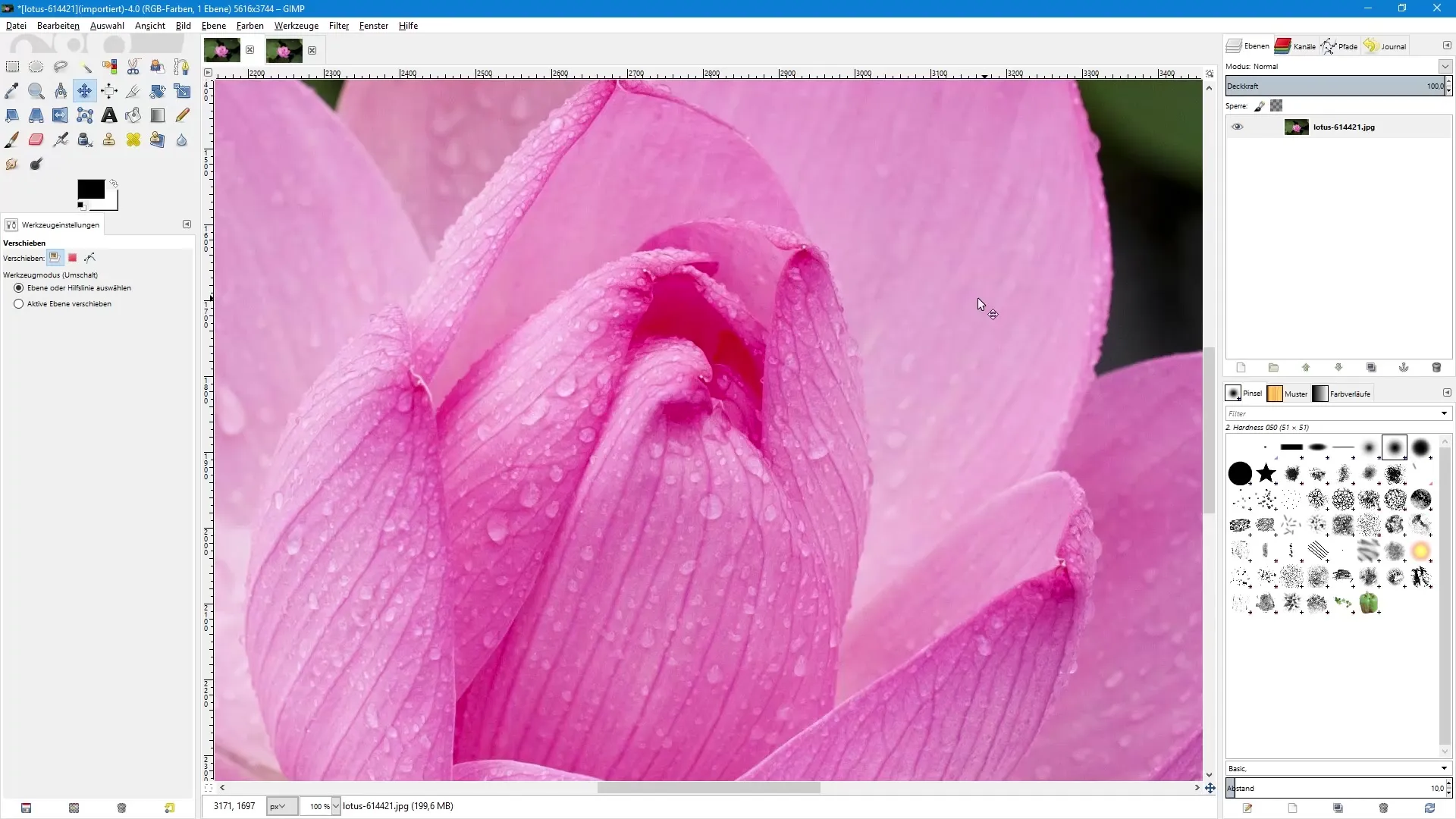
The impact of zoom level
Another aspect you should consider when editing an image is the zoom level. At a zoom level of 100%, one pixel of the image corresponds exactly to one pixel on your monitor. This is an ideal viewing mode to assess the sharpness and quality of your image.
If you enlarge an image, for example, to 800%, the end result may appear pixelated and blurry, especially if you are working with a reduced version. The original image is always superior here, as it preserves the detailed sharpness.
The correct saving of edited images
When saving edited images, it is important to ensure quality. You want to make sure that you retain the best possible version for printing or online use. If you want to reduce an image for the internet, save this image as a separate file.
When printing an image, the output resolution (dpi or ppi) plays a significant role. A standard resolution of 72 dpi is sufficient for screen displays. However, for printing, you should aim for at least 150 dpi or better 300 dpi to ensure that the image looks sharp and clear. The values in width and height change automatically when you adjust the dpi settings.

Conclusion on image editing with GIMP
A deep understanding of the image structure and its properties is essential for any type of editing. The resolution and the number of pixels in an image not only affect the visual quality but also the options available to you during the editing process. Always keep the original file in mind and make sure to consider the right formats and sizes for your specific needs when saving.
Summary – Image editing with GIMP: Understanding the image structure
Frequently Asked Questions
How is a digital image structured?A digital image consists of many small dots, called pixels, that represent colors and transparencies.
Why shouldn't I overwrite the original file?If you overwrite the original file, the valuable image information is permanently lost when reducing.
What resolution is ideal for printing?For printing, you should set a resolution of at least 150 dpi or better 300 dpi to ensure the image looks sharp.
How can I maintain the quality of my image when reducing its size?Always save a separate copy of the reduced image and never overwrite the original file.
What happens if I enlarge an image?If you enlarge an image, it will appear pixelated and blurry, especially if it is not the original.


