The art of digital image editing can be both exciting and challenging. With GIMP, you have a variety of tools at your disposal to express your creativity. One of these special tools is the spray gun, also known as an airbrush. In this tutorial, I will introduce you to the functioning of the spray gun and address the differences compared to the classic brush tool. With the right application, you can achieve impressive effects.
Key Insights
The spray gun in GIMP allows you to apply colors similarly to using a spray can. The two options "Rate" and "Flow" are crucial, as they control how often and how much color is applied.
Step-by-Step Guide to Using the Spray Gun
The spray gun can be found under the corresponding icon in the toolbox and can also be accessed with the shortcut "A". If you want to compare the brush tool in GIMP with the spray gun, it's important to consider the different tool options.
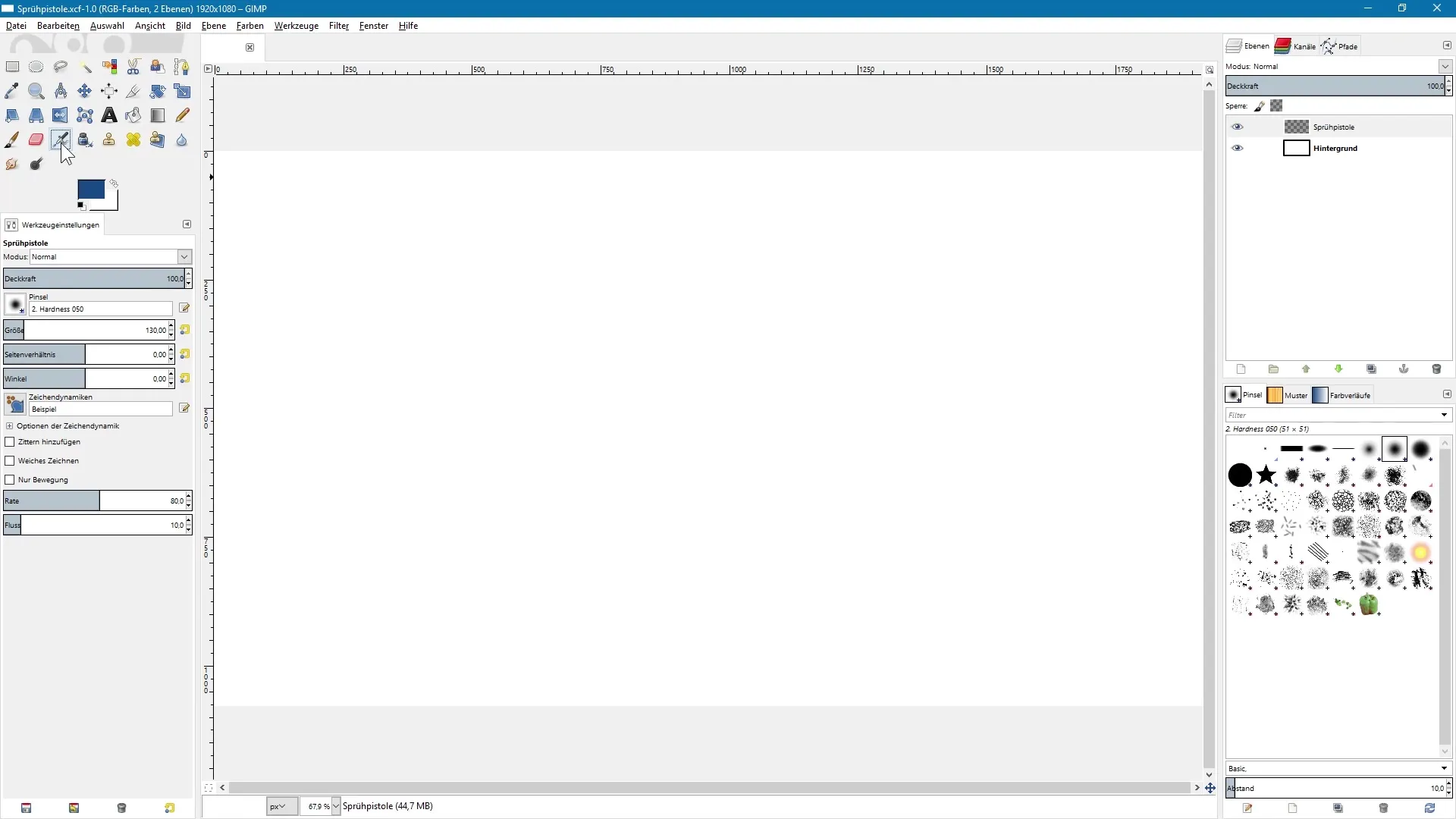
First, you will notice that when you switch to the spray gun, there are additionally two settings offered: "Rate" and "Flow". These two options are crucial for handling the spray gun and influence the final outcome of your work.
The "Rate" determines how often color is applied to your document, while the "Flow" determines how much color is used with each spray. Imagine holding a spray can in your hand: every time you press the spray head, color is released. The Rate determines how often you press the head, while the Flow controls how much color comes out.
Now let's go through some practical examples. Suppose you want to apply color infrequently, but use a lot of color with each spray. In this case, you would set the "Rate" to a low value, like 15, and the "Flow" to a higher value, around 60. Press and hold the left mouse button to apply color. You should notice that the spray can is used less frequently, but a considerable amount of color is applied with each spray.
Now let's adjust the settings a bit. Keep the "Rate" at a low value, but decrease the "Flow". Set the "Flow" to a smaller value. Now, if you press and hold the left mouse button again over an area in the document, you should see that less color is applied. This makes the result appear more subtle and less saturated.
The "Rate" can also be increased so that color is applied more evenly and continuously. Set the "Rate" to about 80 and observe how the spray impulse becomes smoother and more consistent. The amount of color released is lower, but with the constant flow, the hues distribute more evenly.
If you set both values, "Rate" and "Flow", high, you will be able to apply color quickly and abundantly. Set the "Rate" to 90 and the "Flow" to 60. You will notice that the color output is significantly more generous. Hold down the left mouse button and watch how quickly color is applied.
Another interesting feature of the spray gun is the ability to apply color only while moving the mouse. Enable the "Only Movement" option and click once to apply color to a point. Then, when you move the mouse over the document, color will only be applied when you move the mouse while still holding down the original mouse button.
Finally, you should also know that the spray gun in GIMP simulates a realistic spray can, meaning that if you linger on one spot, more color will be applied. The tool may also support the tilt of a graphics tablet pen in the future, which opens up additional creative possibilities.
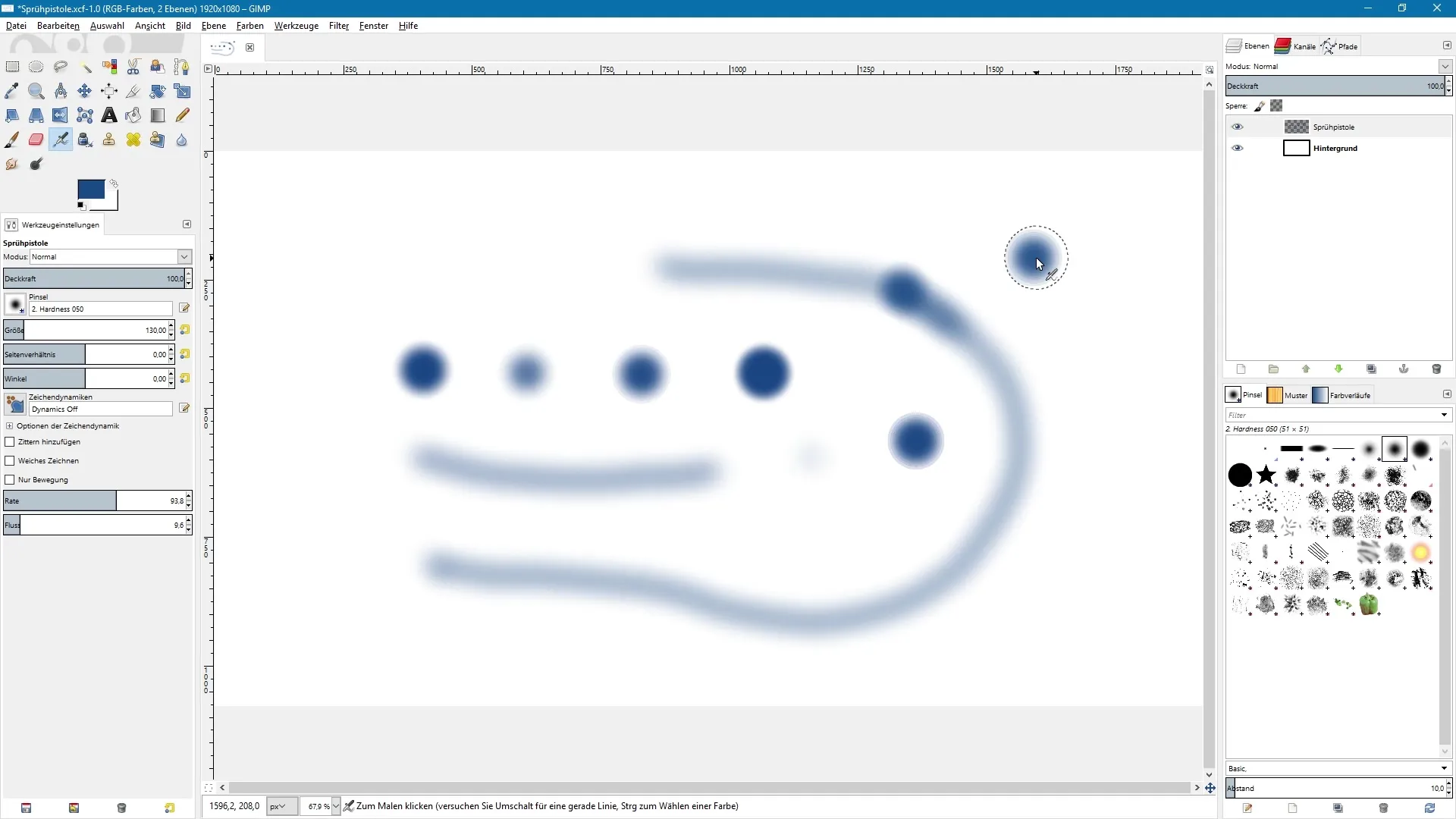
Summary - GIMP Tutorial: Spray Gun for Beginners
Understanding how to use the spray gun in GIMP opens up numerous creative applications in the realm of digital art. With the right handling of Rate and Flow, you can achieve impressive effects.
Frequently Asked Questions
What is the spray gun in GIMP?The spray gun is a tool in GIMP that allows you to apply color similarly to a spray can.
How does the spray gun differ from the brush tool?The spray gun offers specific options such as "Rate" and "Flow", which control the frequency and amount of color applied.
How do I set the Rate and Flow?The Rate indicates how often color is applied, while the Flow determines how much color is released per spray.
Can I use the spray gun for fine work?Yes, by increasing the Rate and decreasing the Flow, you can achieve fine and subtle color results.
Does GIMP support the tilt of my graphics tablet?Currently not, but future versions of GIMP are expected to support this feature.


