Do you want to enhance your projects in Cinema 4D with exciting and detailed 3D models? Importing SketchUp models is an excellent way to quickly integrate high-quality objects into your scenes. Especially since version R17, this process has been significantly simplified. In this guide, I will explain step by step how to import models from the 3D Warehouse of SketchUp and use them optimally.
Key Insights
- The use of the 3D Warehouse from SketchUp gives you access to a wide range of 3D models.
- Cinema 4D R17 and newer allow for simple and automated import of these models.
- The quality of downloaded models can vary – often they are basic but can be enhanced with your own materials and lighting.
Step-by-Step Guide
1. Procedure for Obtaining Models
Start by visiting the 3D Warehouse of SketchUp. You will find a large selection of 3D models that you can download. Registration is required to access the 3D Warehouse. This registration allows you to use the created models for a defined period free of charge. After this period, there is a small fee.

2. Searching and Downloading Models
Simply enter the term “submarine” or another desired model in the search bar of the 3D Warehouse. You will notice that a variety of results appear. Some of these models are very detailed, while others are more basic. Select the model that meets your requirements and click the download button.
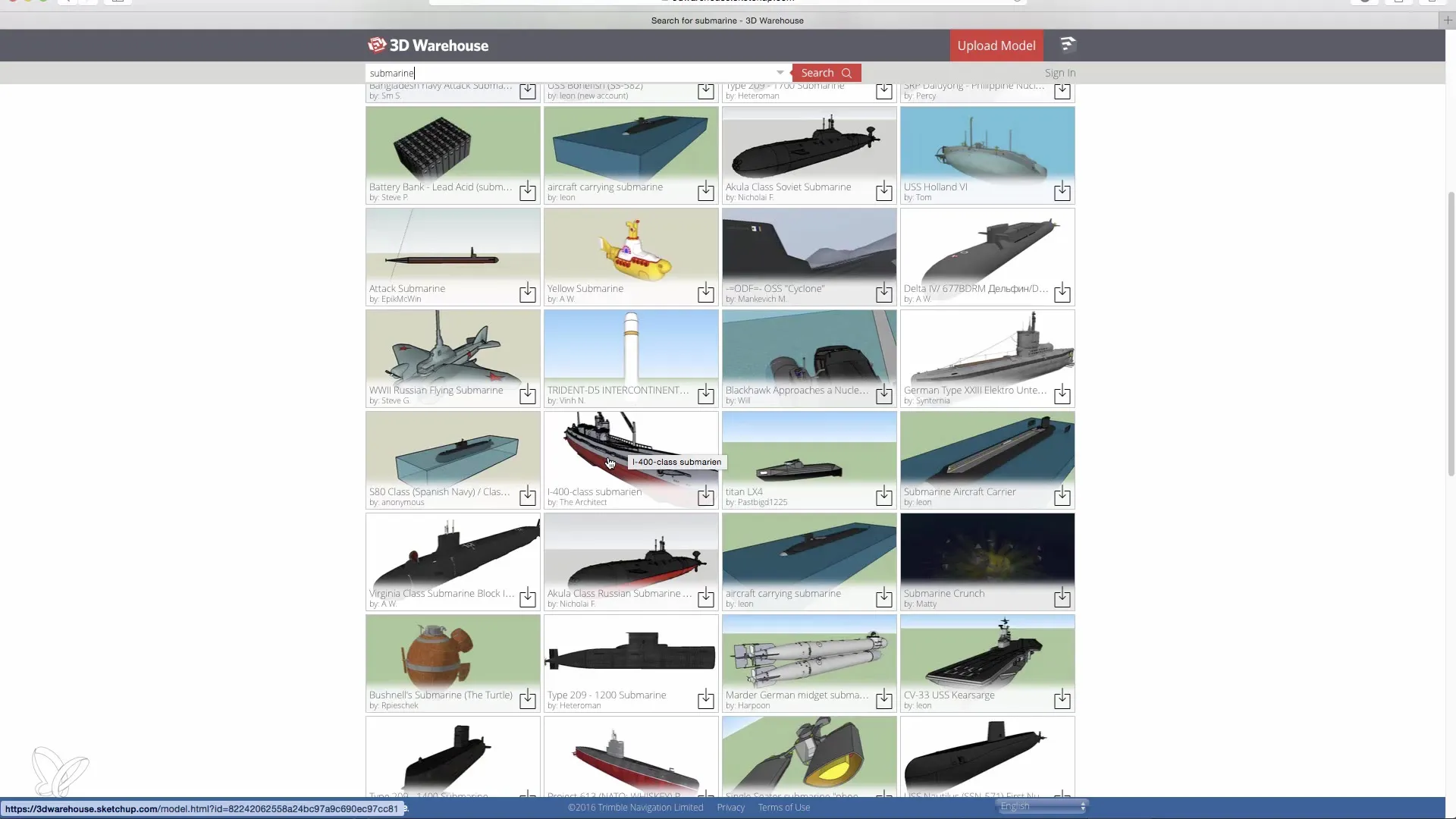
3. Open Cinema 4D and Import Model
Open Cinema 4D and create a new project. Then go to "File" and select "Open." Navigate to the folder where you saved the model. Make sure you have both the SKP file (the SketchUp file) and the associated folders with materials.
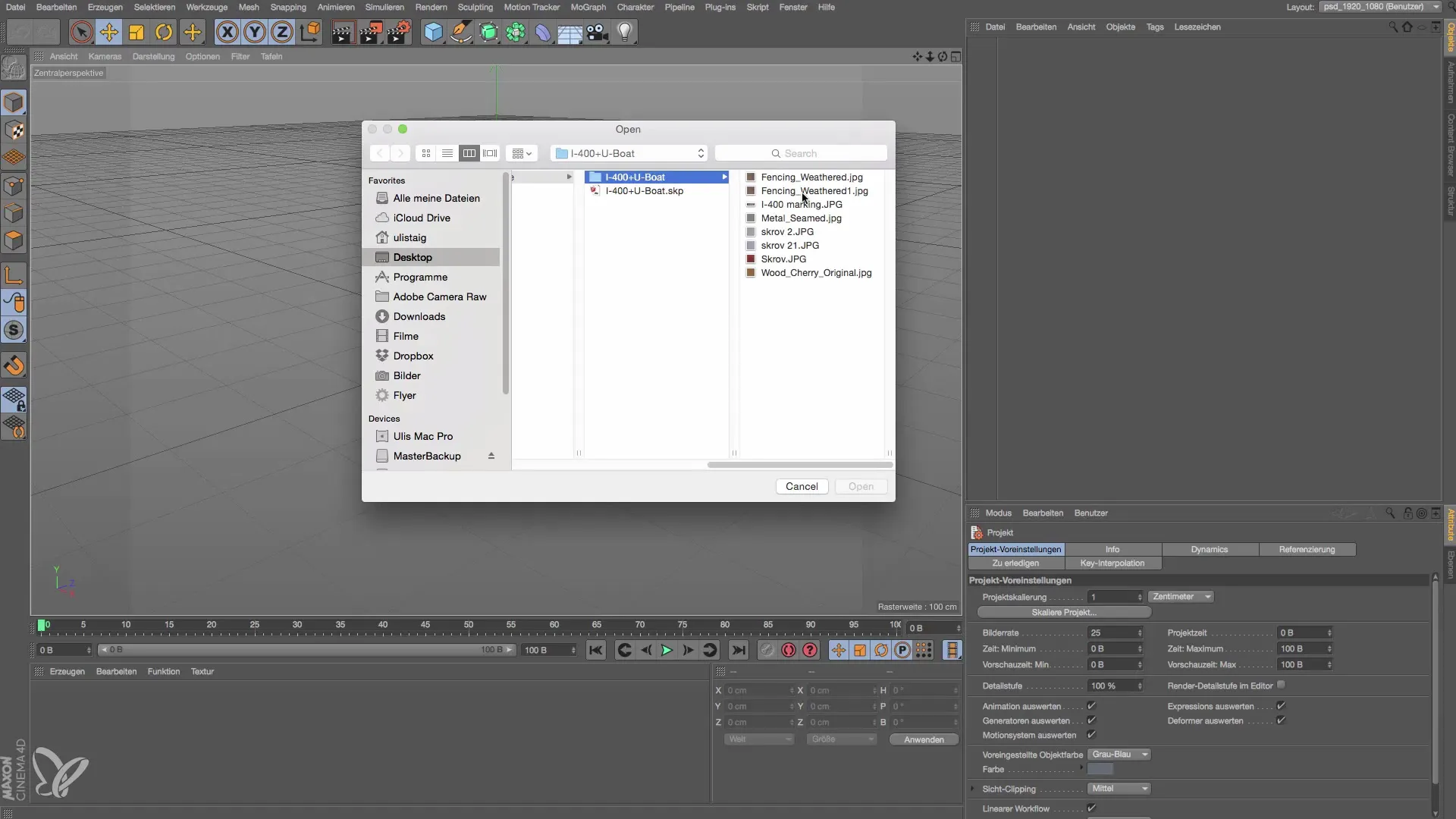
4. Adjust Import Options
When you open the file, a window will appear displaying various options. Here you can decide whether to create a physical sky or a camera. For now, you can simply skip these options and import the model directly. Click “OK” and the submarine will appear in your project.

5. Review and Adjust Model
After the model has been imported, check it for details and materials. You will see that the submarine is already equipped with material textures, but it may require some adjustments. In particular, the materials are often basic and can be improved.

6. Optimize the Model
If necessary, you can further edit the model using Cinema 4D. For example, you can round the edges of the objects or add additional details to make the model appear more realistic. Additionally, you can use your own materials and shaders to adjust the color and texture of the model to your requirements.

7. Integrate into Your Scene
Once you have adjusted the model to your liking, it is time to integrate it into a larger scene. This is especially helpful if you want to create a complex environment, as you can quickly build a detailed scene with simple objects.
Summary – Cinema 4D: Importing SketchUp Models
To work quickly and effectively with 3D models in Cinema 4D, importing from the SketchUp 3D Warehouse is an excellent solution. The easy search and seamless import process are some of the major advantages of the latest versions of Cinema 4D. Use this guide to enrich your projects with impressive models.
Frequently Asked Questions
How can I access the 3D Warehouse?You need to register on the website to gain access to the models.
What file formats can I import?The import is mainly intended for SKP files that come from SketchUp.
Are all models of high quality?The quality can vary – many models are basic and may require adjustments.
Can I adjust materials in Cinema 4D?Yes, you can use your own materials and textures to edit the models.
How do I integrate models into my scene?Import the model, adjust it, and then add it to the scene to create an engaging environment.


