In 3D graphics work, a small detail difference can significantly impact the overall perception of an image. A good example of this is the application of color gradients on light sources in Cinema 4D. Such a gradient gives the highlights on the object a subtle color transition, making the reflections appear more vivid and realistic. The technique is easy to apply and is worth it in many scenarios. Let's go through the steps together to achieve this effect efficiently in your scene.
Key Insights
- The color gradient affects the highlights while the reflections remain unchanged.
- Applying a color gradient gives the scene more depth and realism.
- The correct setting of the gradient can significantly improve the overall effect of your 3D object.
Step-by-Step Guide to Creating a Color Gradient
First, it is important to differentiate between the various reflections in order to achieve the desired effect. We distinguish between highlights and reflections. The highlights refer to the surface of the object, while the reflections represent the direct reflection of the light source. It is crucial that you keep these differences in mind when working in Cinema 4D to achieve the best results.
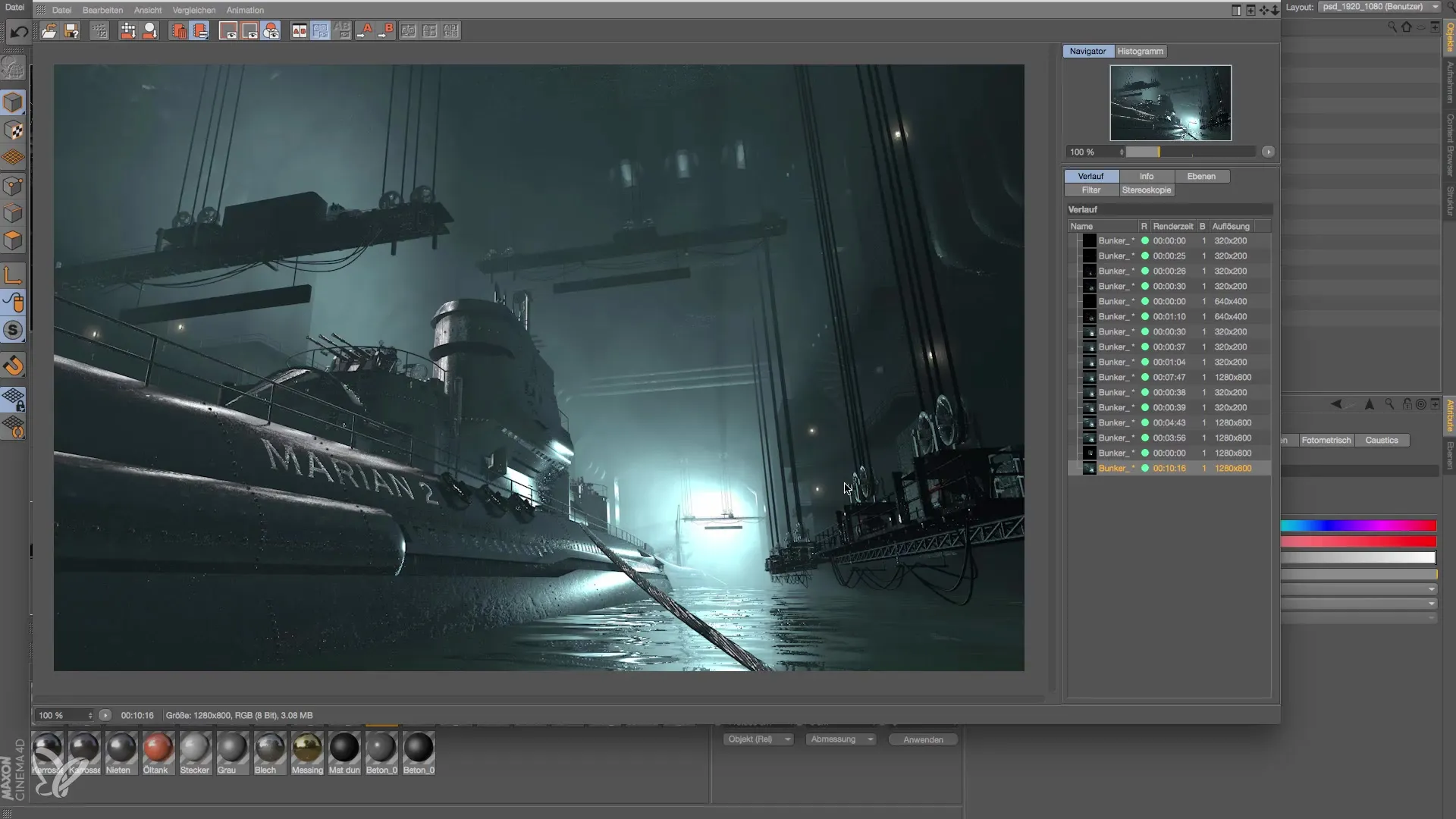
First, you need to select the appropriate light object. Click on the light object in your scene. This selection is the first step to make settings that will change your highlights.
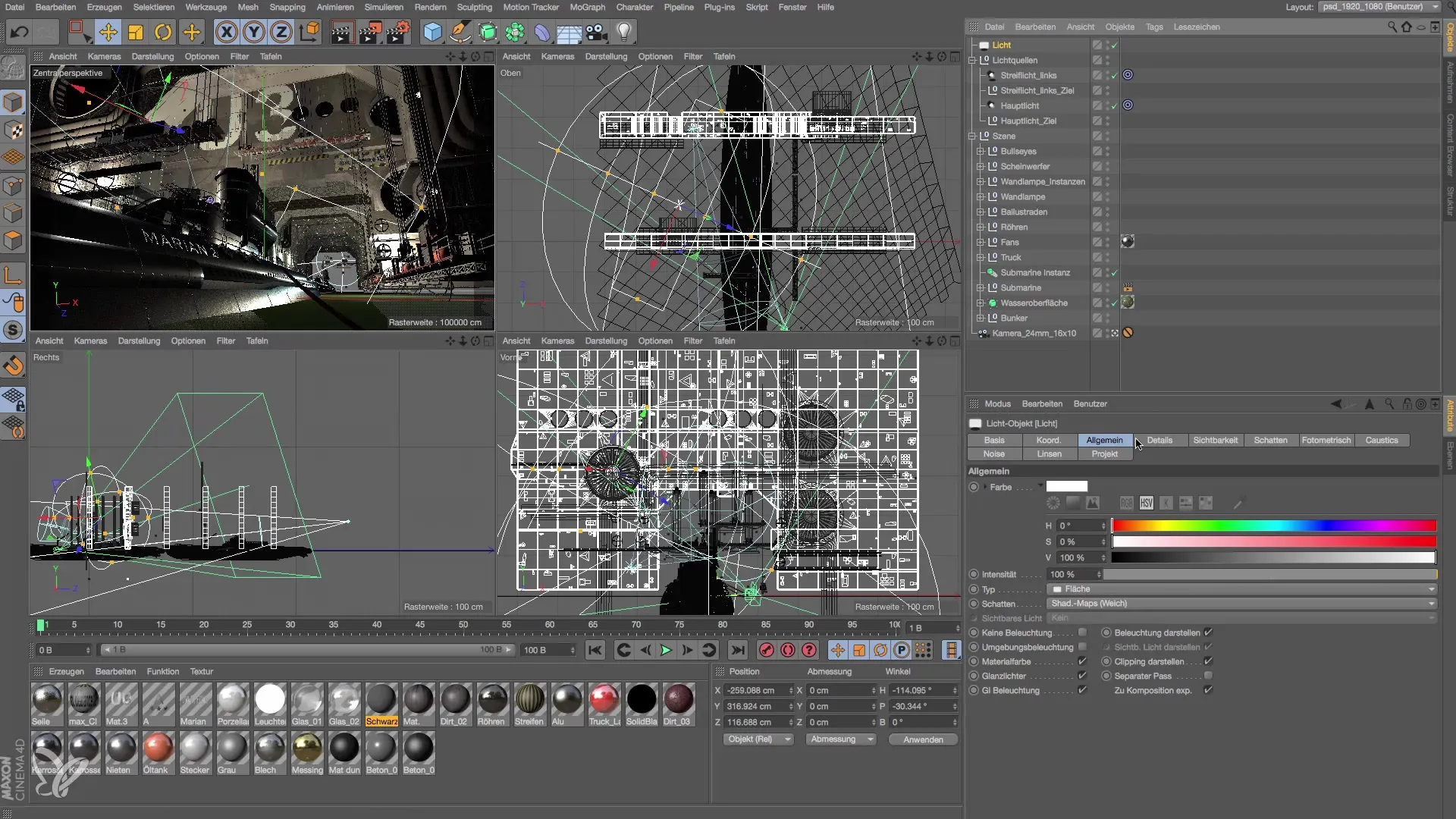
Now go to the details section of the light object. There you will find the option for inverse square falloff. A little further down, you will find the option to activate a color gradient. This step is crucial, as we will use this function to achieve the desired effect.
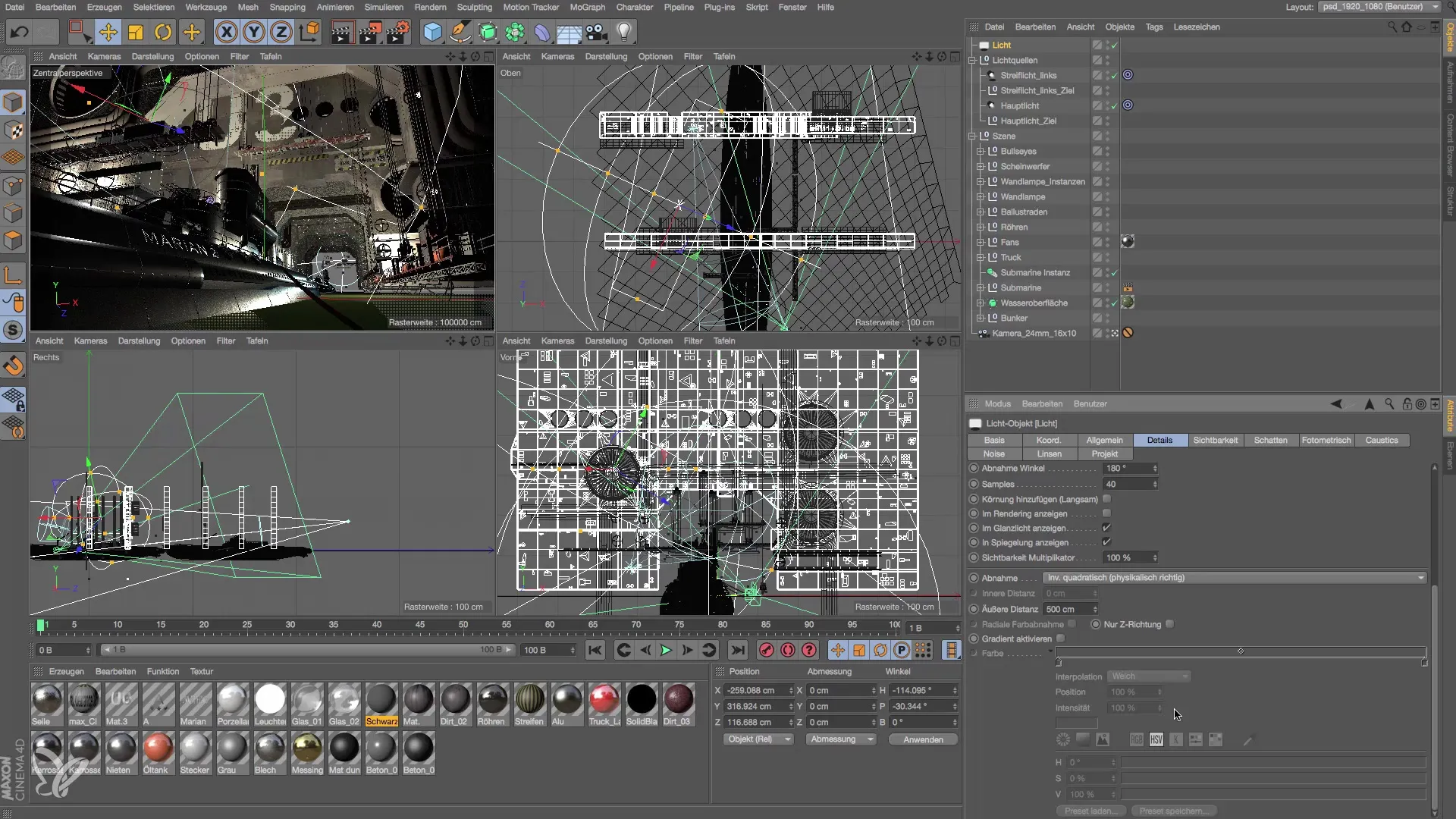
Once you have activated the color gradient, you can choose the colors you want to use. Leave the back color white for now. Now click on the color gradient and choose a color for the end. I recommend choosing a cyan hue that is a bit bluer to achieve the desired effect. This will help make the light on your object appear more natural.
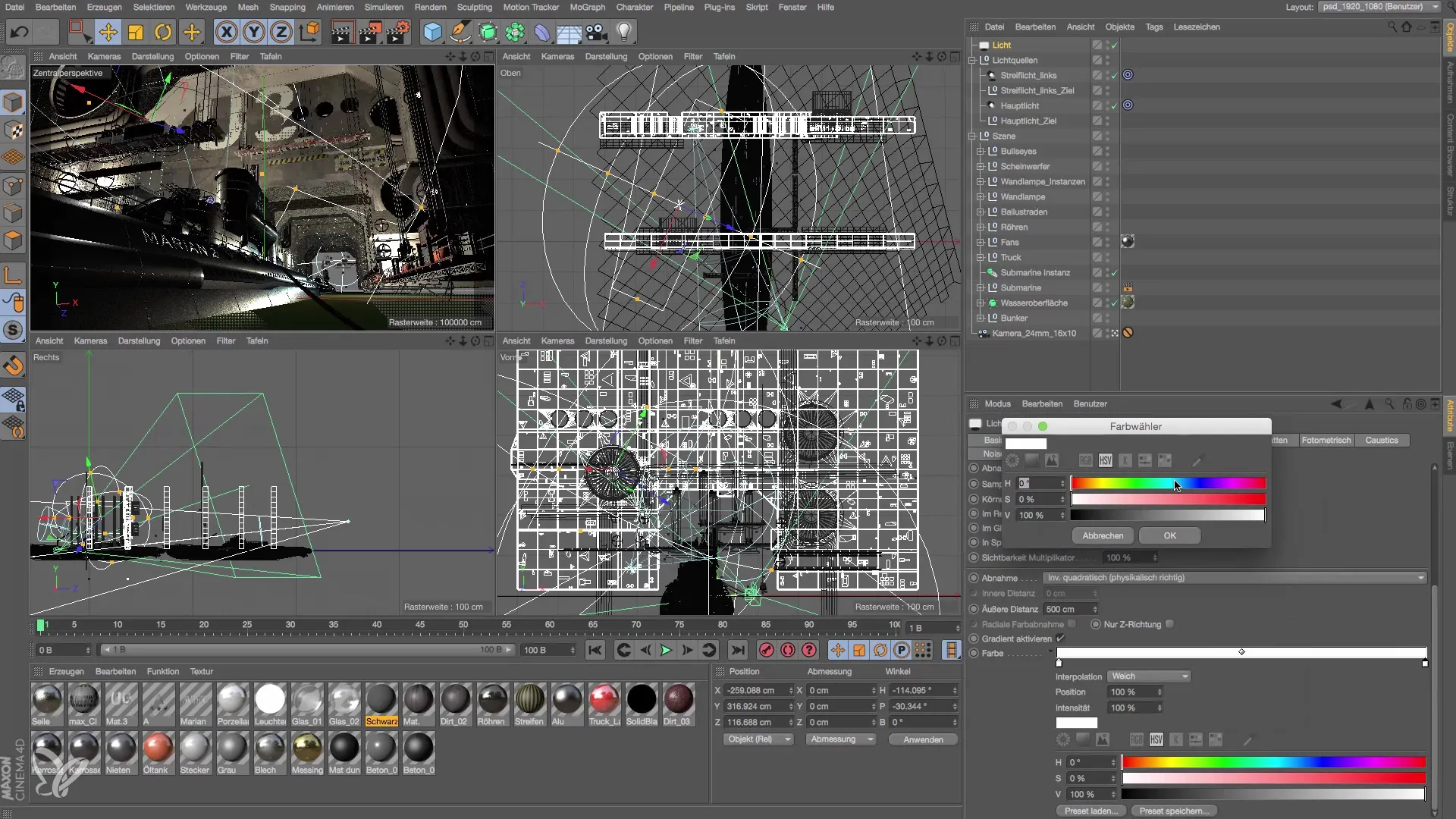
An important aspect here is saturation. Make sure the saturation is increased to the maximum so that the cyan light appears intense and bright. After adjusting the desired color, check the result on your object. Notice how the highlights now change to the blue hue while still keeping the classic white reflections.
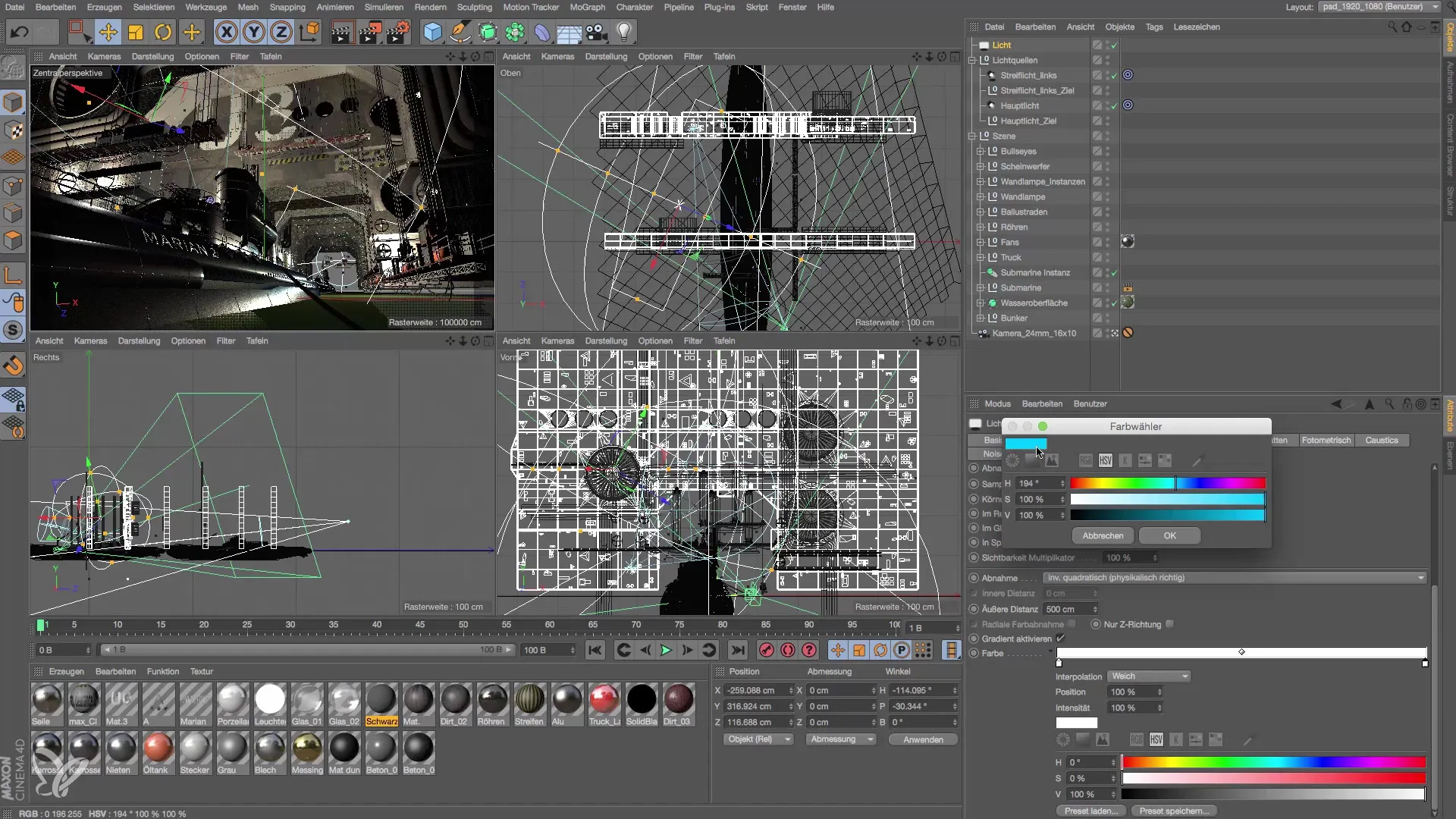
It is always beneficial to create high-contrast views during the working process. Experiment a bit with the colors until you are satisfied with the result. The perfect balance between highlights and reflections can make a dramatic difference in the perception of your scene.
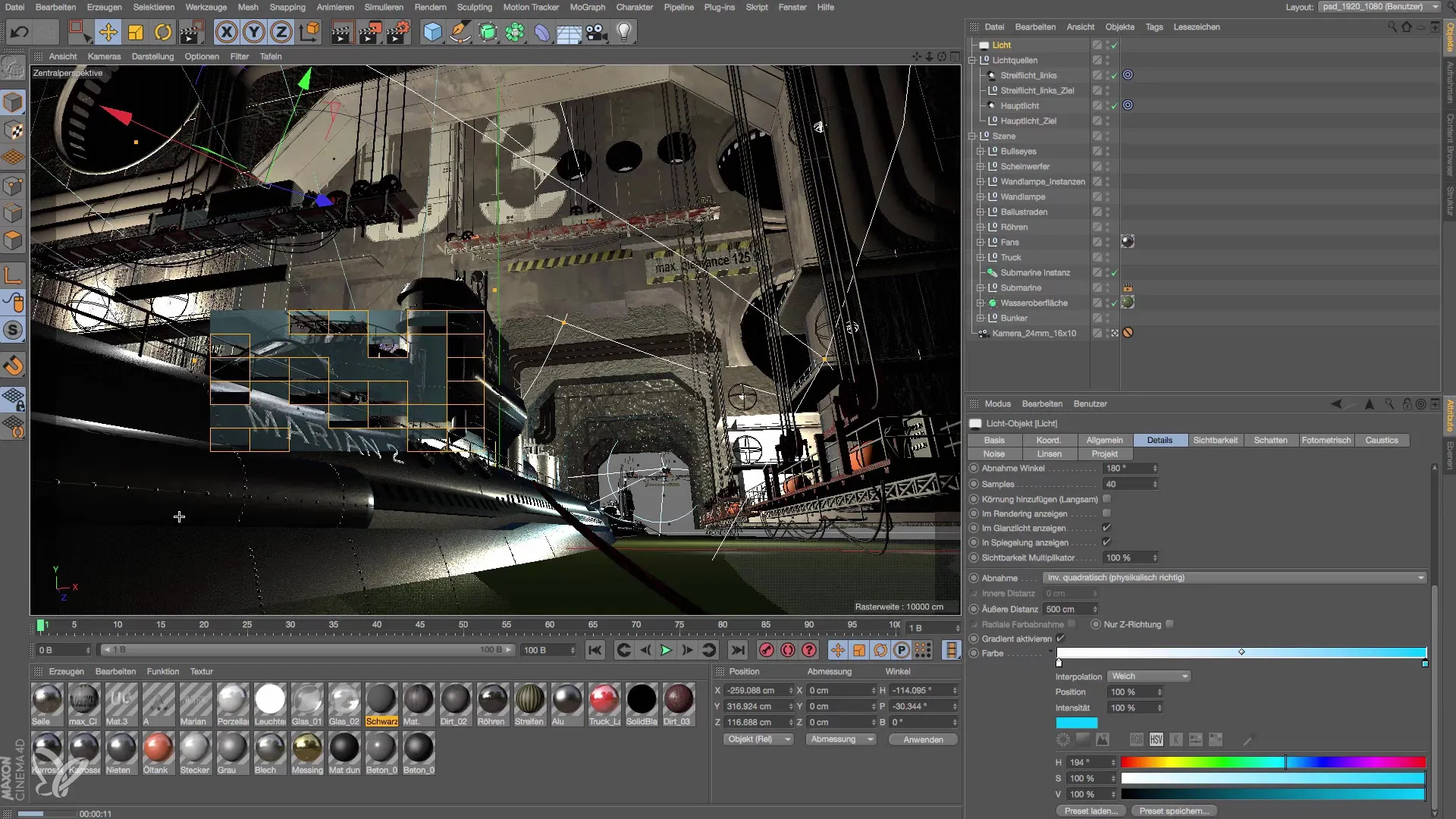
Remember that such small adjustments are often crucial for the overall impression. Sometimes, it is the difference that makes a scene not only look good but also appear credible and impressive. Then stop, consider if you want to approach your hue or intensity differently to achieve the best effect.

Now you can view the result of your work. It should now be obvious that the highlights transition smoothly into the cyan area while the reflections remain white. This results in a realistic and appealing image. Make sure to try multiple versions; even a different blue can sometimes produce a much better effect.
Summary – Lighting in Cinema 4D: Creating a Color Gradient
In this guide, you learned how to apply a color gradient to the light source in Cinema 4D to modify the highlights on your objects. By making gradual adjustments to the light source and the colors, you were able to change the reflections, resulting in a more natural appearance for your scene.
Frequently Asked Questions
How do I activate the color gradient for light sources in Cinema 4D?You click on the light object and activate the color gradient in the details section.
How do I choose the colors for the color gradient?Select a back color (e.g., white) and a front color (e.g., cyan) to determine the gradient.
Why is it important to distinguish between highlights and reflections?Both are reflections but impact the final appearance differently, especially during color adjustments.
How can I ensure the reflections remain white?Make sure to only color the highlights in the settings of the light object and keep the reflections unchanged.
Can I use colors other than cyan?Yes, experimenting with different colors can create a different and interesting effect.


