Cinema 4D offers versatile options for lighting in scenes, which significantly contribute to the atmosphere and visually appealing design. The right handling of light sources can make the difference between a flat representation and a vibrant scene. In this guide, you will learn how to adjust a strip light to achieve the desired effect.
Key Insights
- Manipulating light sources in the scene requires a good sense for light colors and their intensity.
- The emission angle of a light source significantly affects the distribution of the light.
- An inner and outer visibility setting allows for precise control over the lighting conditions.
Step-by-Step Guide
First, let's take a look at the most recently added light source. Start by selecting the appropriate light in the image manager. Here, you can adjust the color of the light source to ensure it fits the overall aesthetic of your scene. The color can greatly contribute to the atmosphere, so it's important to choose a hue that harmonizes with the scene.
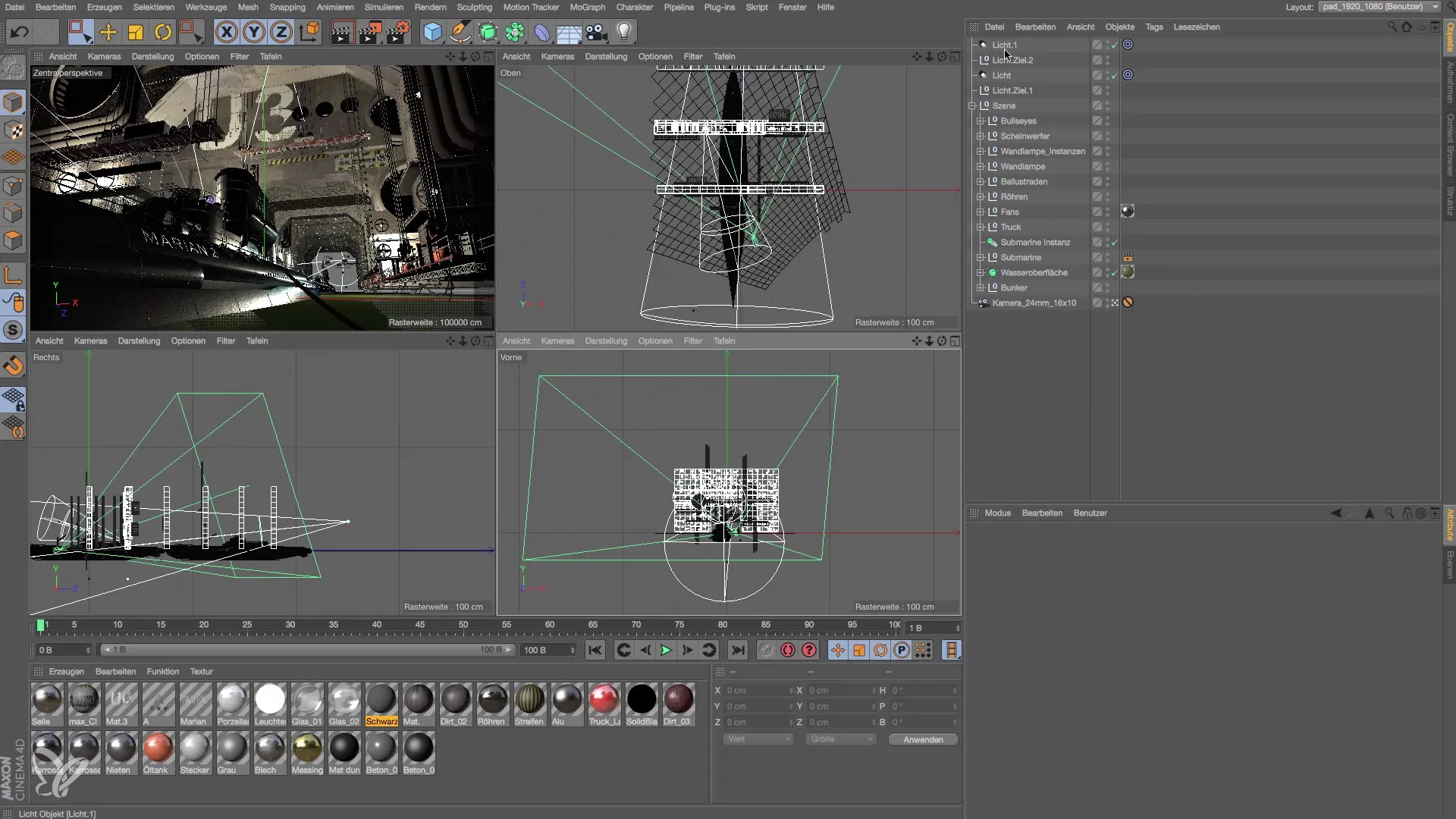
After changing the color of the light source, the next step is to reduce the emission angle. You can do this directly in the visibility options window. By reducing the emission angle, you concentrate the light more effectively on the chosen areas of the scene and avoid uncontrolled emission.
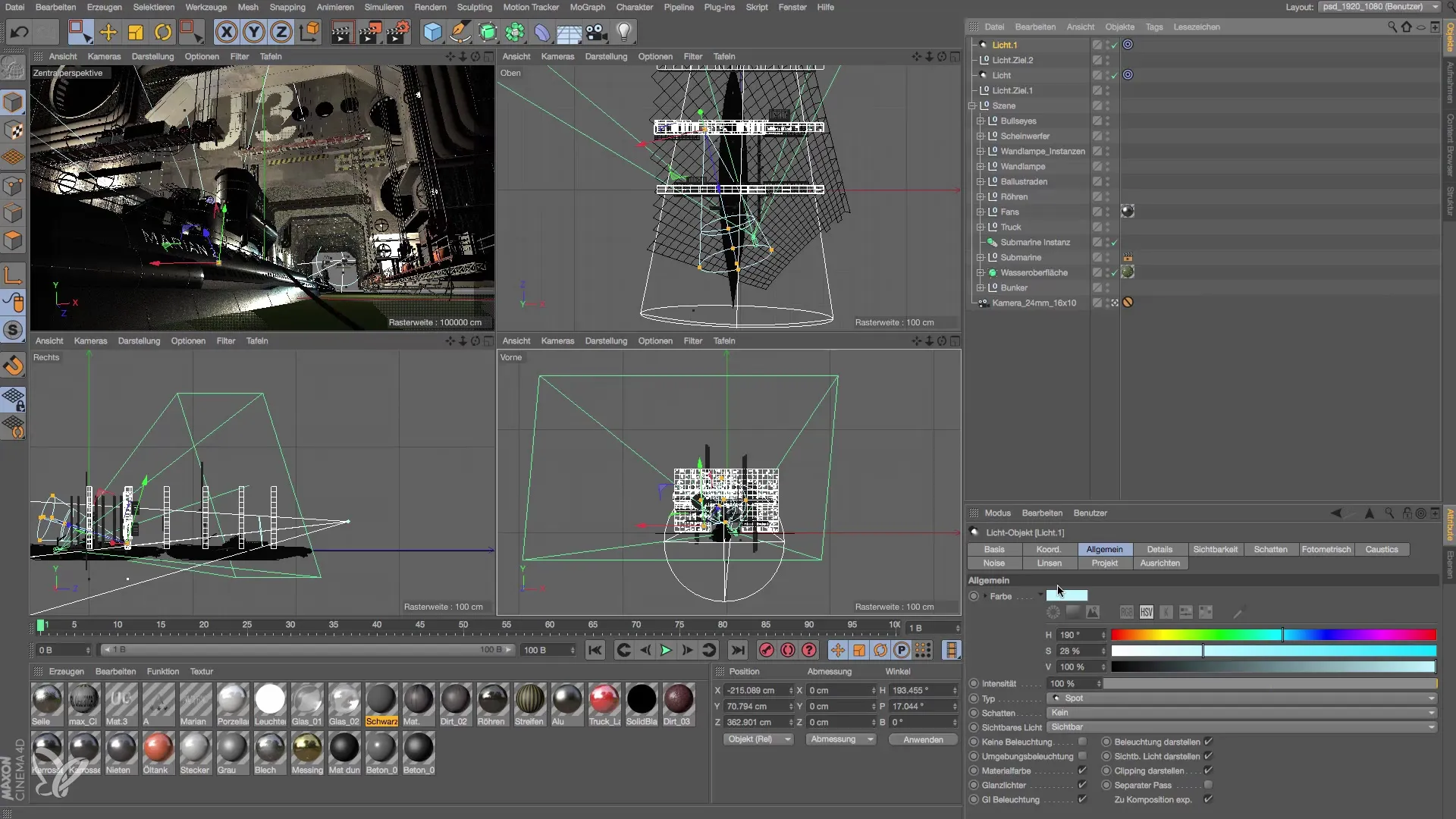
Now, let's focus on adjusting the target position of the light. Activate the move tool and drag the target down. This directs the light beam more precisely onto the desired surface, distilling the illumination and highlighting details that would otherwise be lost.
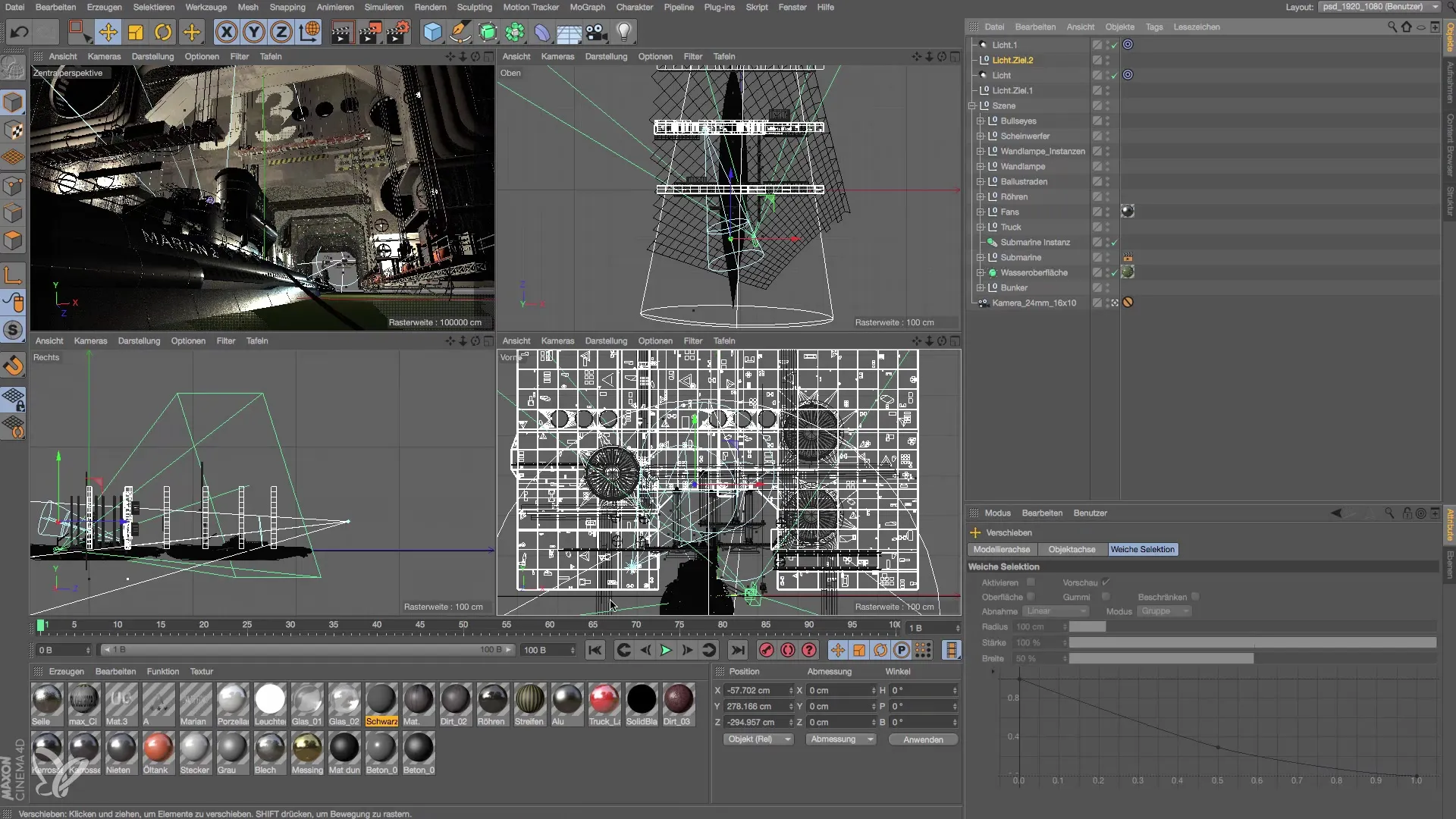
To ensure that the light has the desired effect, you should render the scene after each adjustment. Pay attention to whether the light is too strong or too weak, and adjust the emission angle or intensity accordingly.
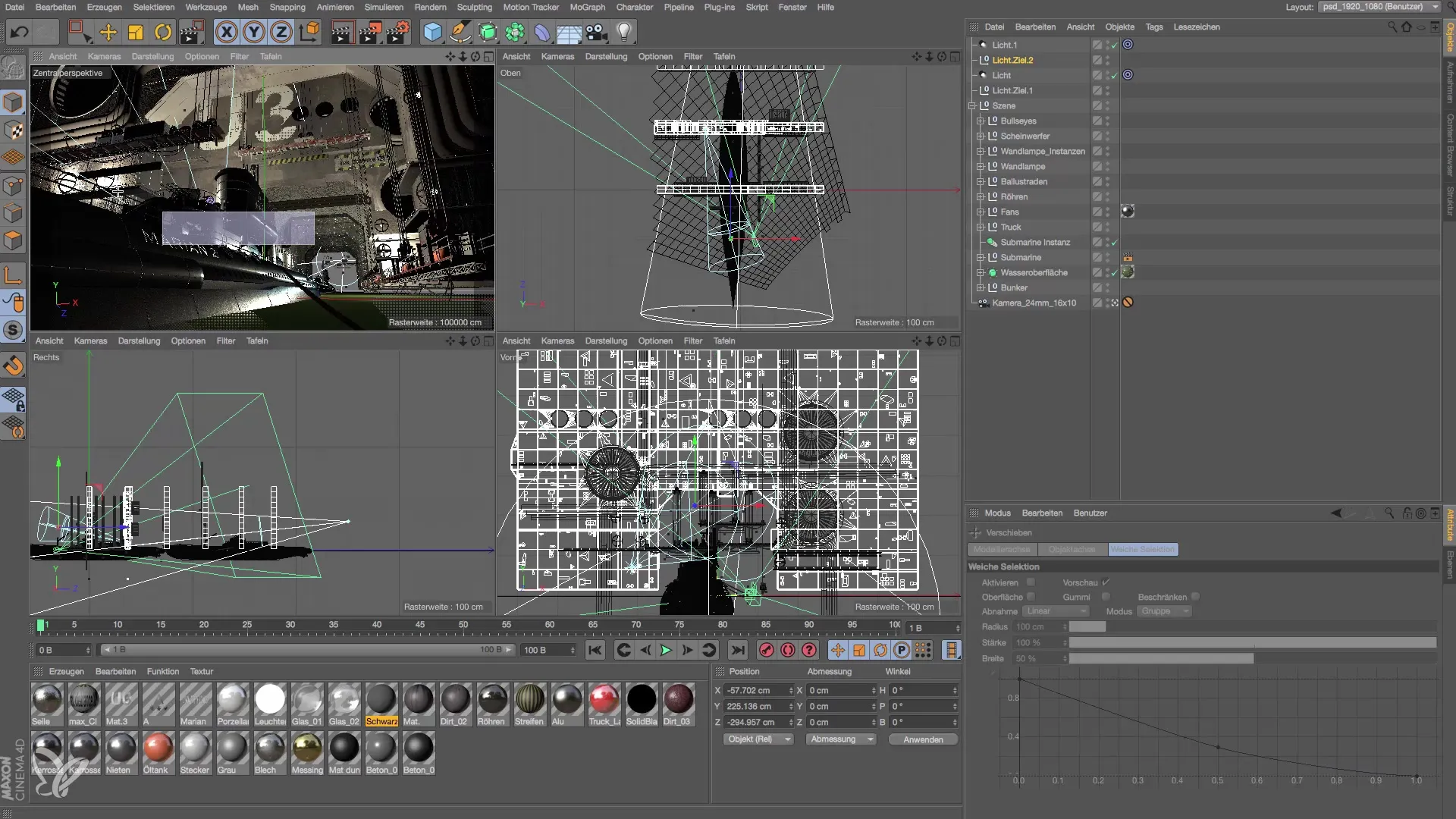
If the light appears too dark compared to the main light, it is important to adjust the inner and outer visibility of the light. This is handled through the visibility options, where you can set two distance parameters. The inner distance significantly affects light attenuation, allowing you to control the lighting conditions of the scene precisely.
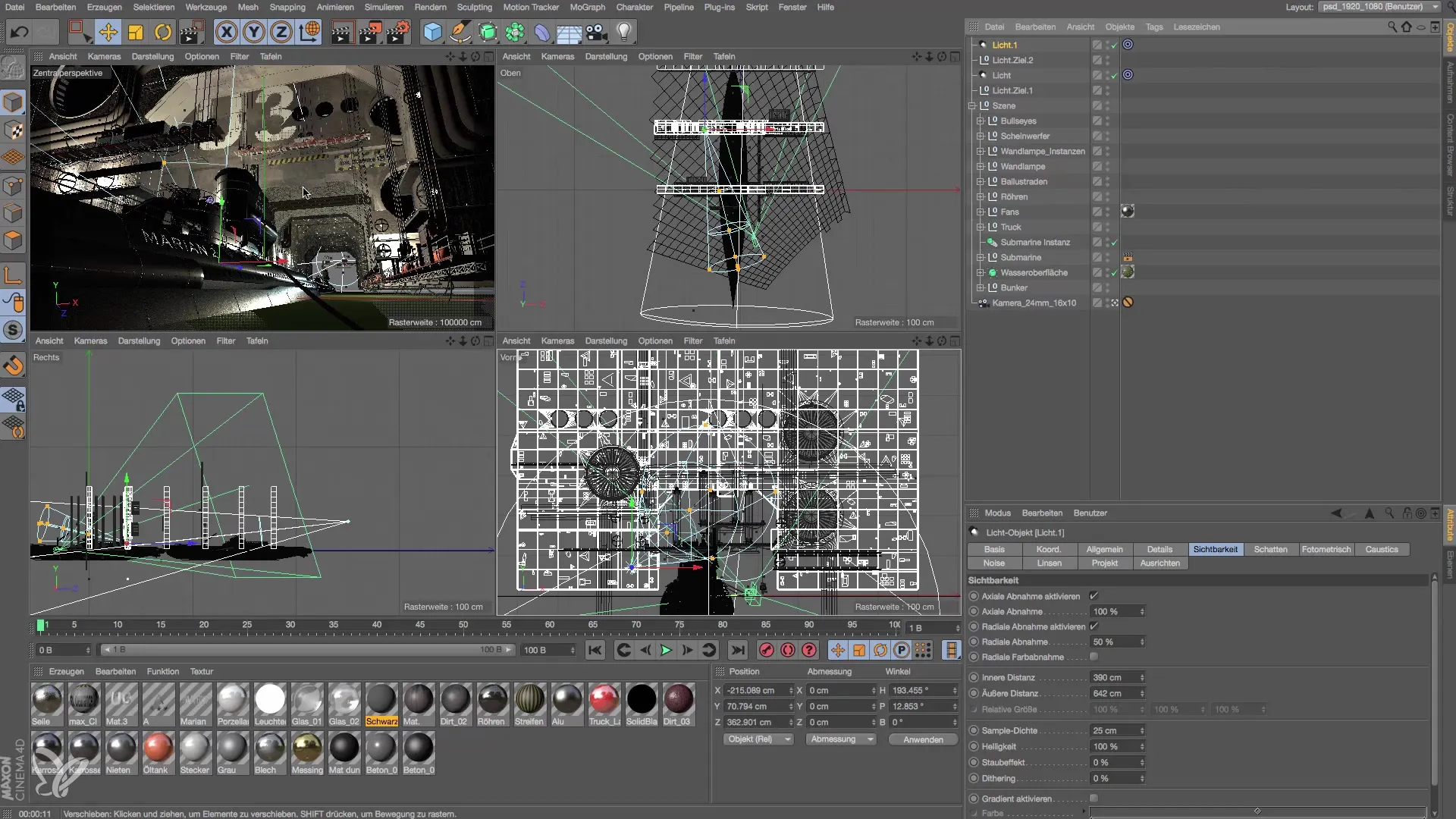
In this step, you will notice that adjusting the inner distance makes the light around the source brighter and more intense. Be careful not to set the values too high.
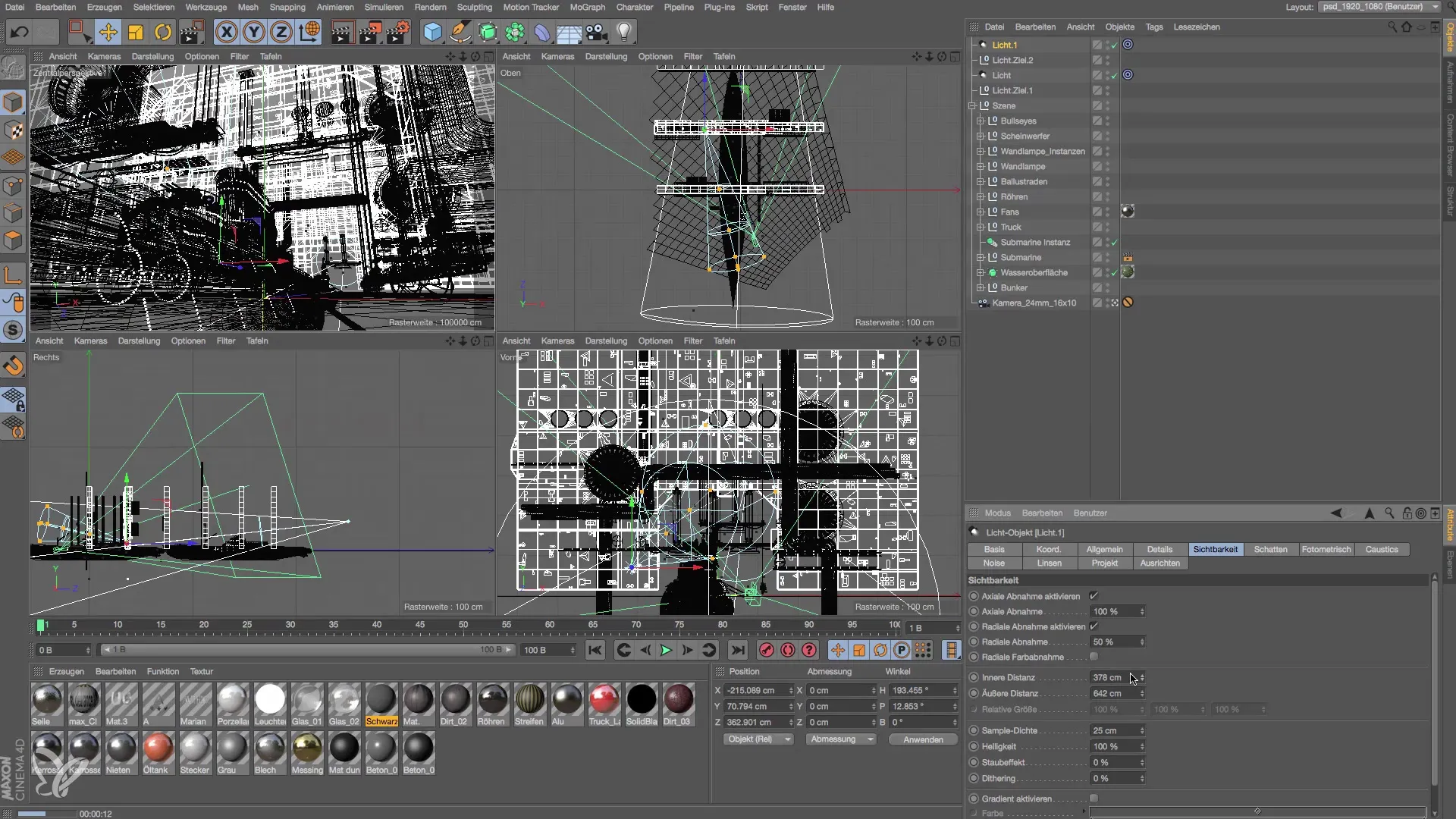
Now that you have adjusted the light, it is time to enhance the contour of the boat in the scene. This can help create visual definition and texture, giving the scene more depth and dimension. Typically, you achieve this by adding additional light sources or adjusting the existing ones.
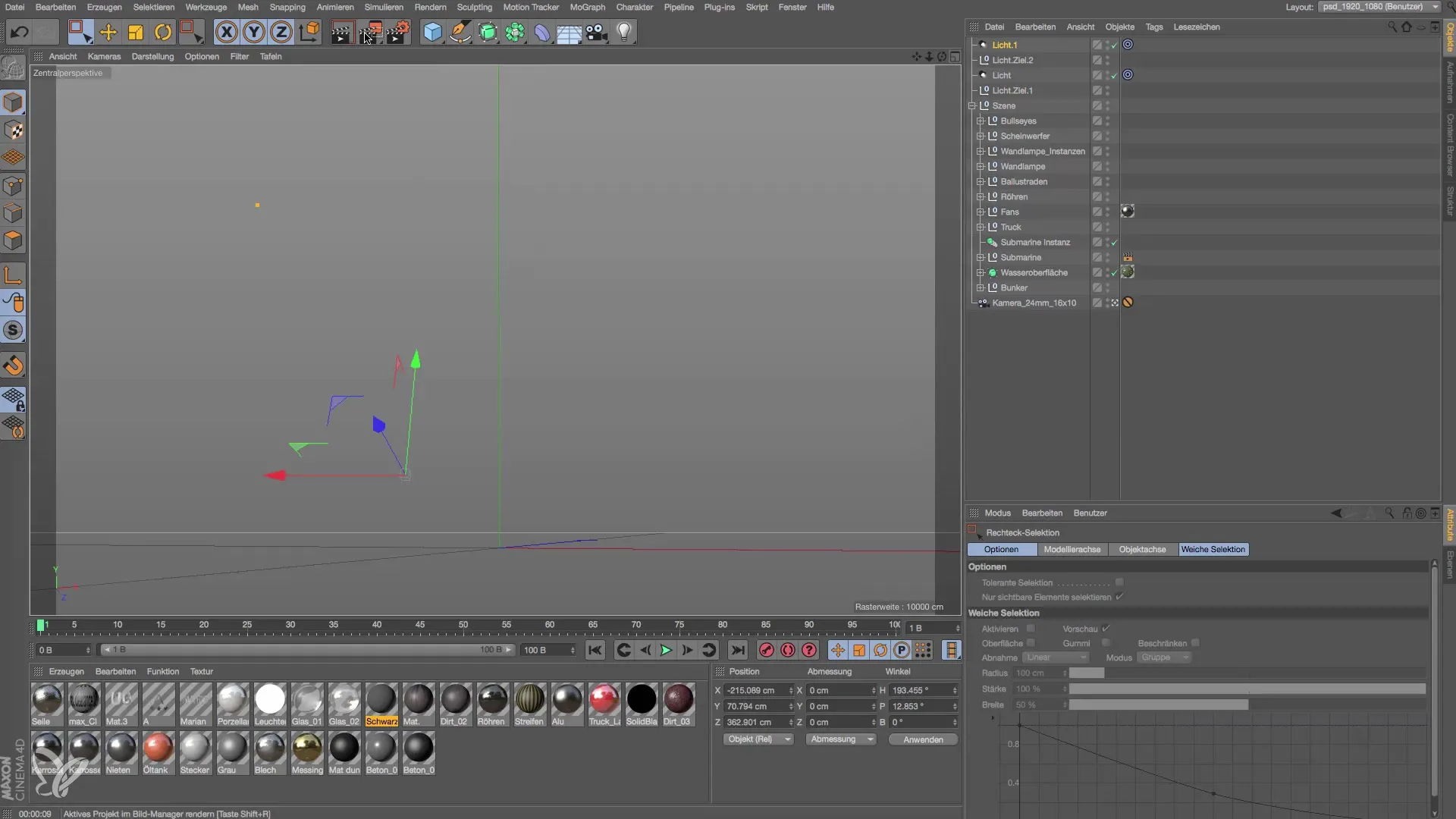
Additionally, you have the option to set the visibility to volumetric light. This means that the light not only illuminates objects but also defines their space. Occasionally, this can lead to light leaks. To counteract this, it is advisable to use soft shadows, as they naturally support light scattering.

Make sure to carefully adjust the visibility settings for the different light sources to achieve a harmonious overall look. Finally, everything should be rendered thoroughly to make the effects of your adjustments fully visible.

Summary – Guide to Adjusting Strip Light in Cinema 4D
Adjusting light sources in Cinema 4D allows you to create atmospheric scenes and achieve visual effects that contribute to the overall design. The various parameters provide you with flexibility and control that are essential in lighting.
Frequently Asked Questions
What is the purpose of the emission angle in the light source?The emission angle affects how focused or diffuse the light is distributed in the scene.
Why is adjusting inner and outer visibility important?These settings help to precisely control the intensity and range of the light and optimize light loss.
How can I change the color of a light source?You can adjust the color of the light source in the image manager under general settings.
Should I always see all light sources in the rendering?Not necessarily. It is more important that the light sources produce the desired light rather than being visible.


