Let's dive into the fascinating world of new effects from NewBlueFX for VEGAS Pro 14. These effects expand your video editing possibilities and make your projects more vibrant and engaging. In this guide, I'll show you step by step how to use the various filters and effects to create impressive videos.
Key insights
- NewBlueFX offers a variety of new effects that are easy to apply.
- You can work with presets to achieve your desired results faster.
- Gradients and masking techniques expand creative possibilities.
- Most effects are performant, though there are some exceptions.
Step-by-Step Guide
Getting Started with NewBlueFX
To use the new effects from NewBlueFX, first open your project in VEGAS Pro 14. You should have an event selected in the timeline area to which you want to apply the effects. Click on the Event FX located in the event options area. Here, you can select the NewBlueFX filters that are suitable for your needs.
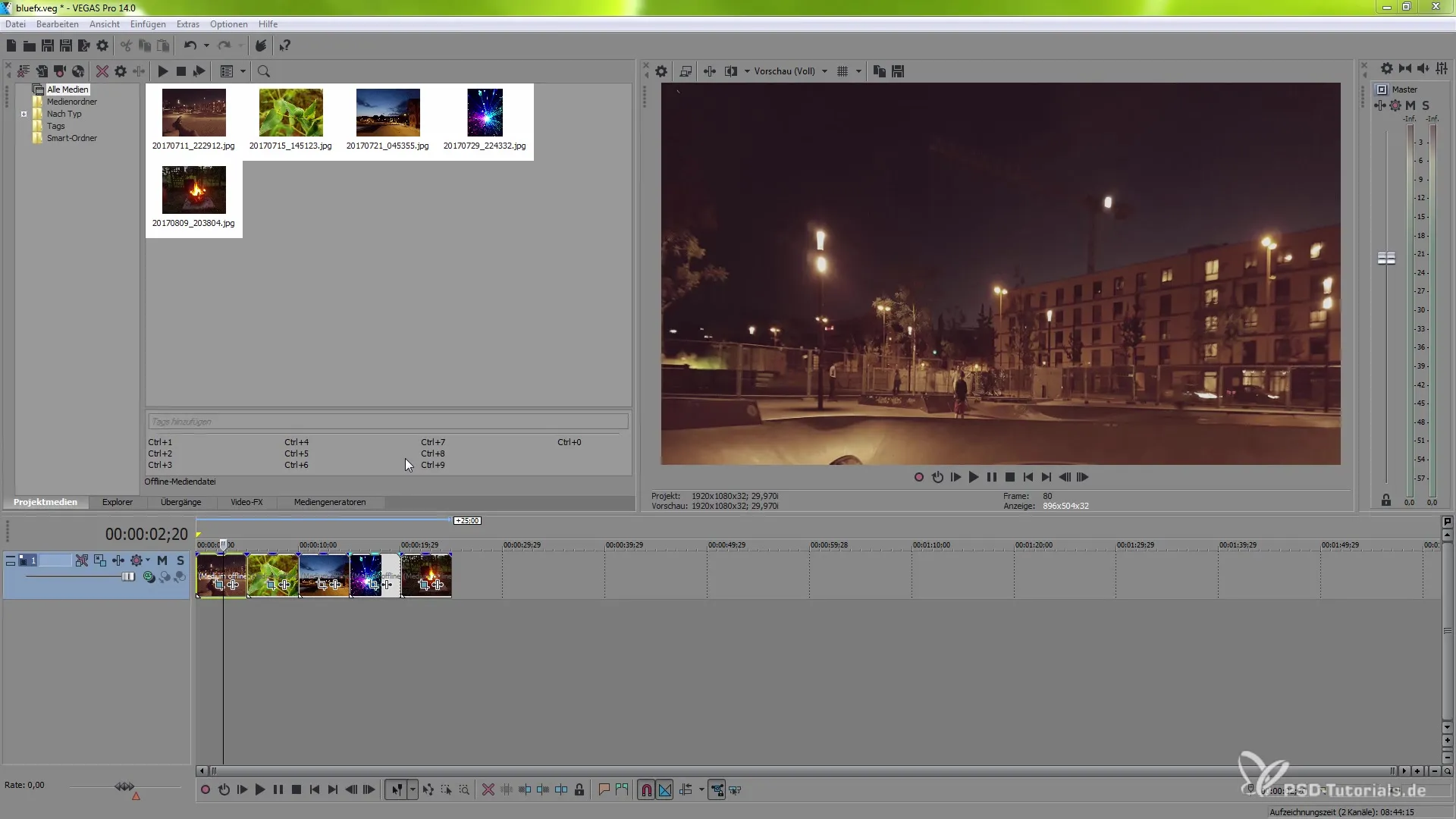
Selecting the Effect
Among the available effects, you will find options like Dream Glow, Film Camera, Film Color, Gradient Tint, and Spotlight. Let's start with the Dream Glow. Click on the effect to select it and add it to your event. This effect creates a glow that overlays the entire image. Once you are satisfied with the application of the effect, you can further refine the settings.
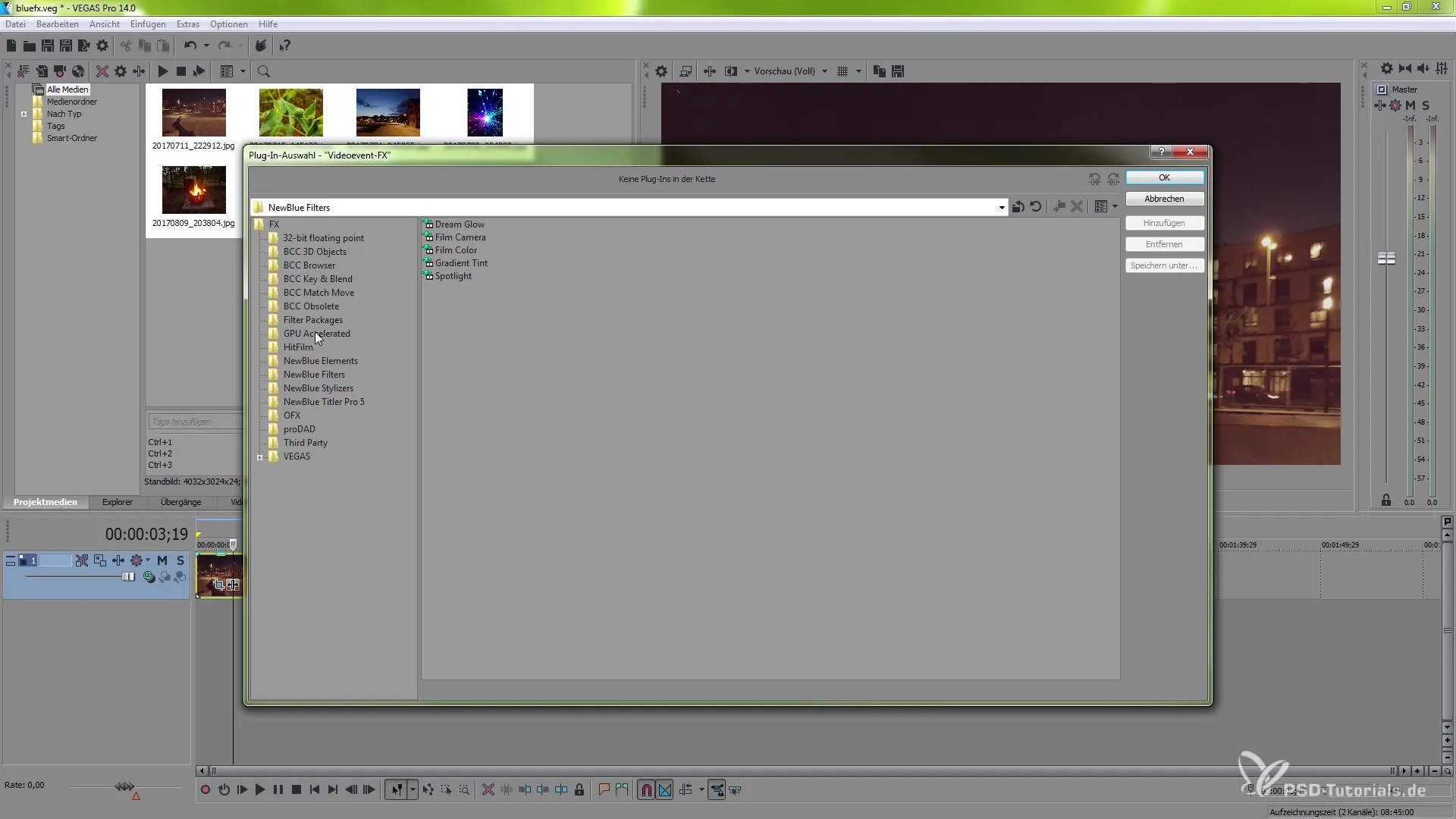
Optimizing the Settings
In the menu of the Dream Glow effect, you have the option to select presets. Predefined settings like “Aqua” or “Blacklight” allow you to achieve impressive visual results quickly. You can also adjust the intensity of the glow effect to control brightness and visual details. It is advisable to switch to a draft view in the preview option to improve rendering times and see faster results.
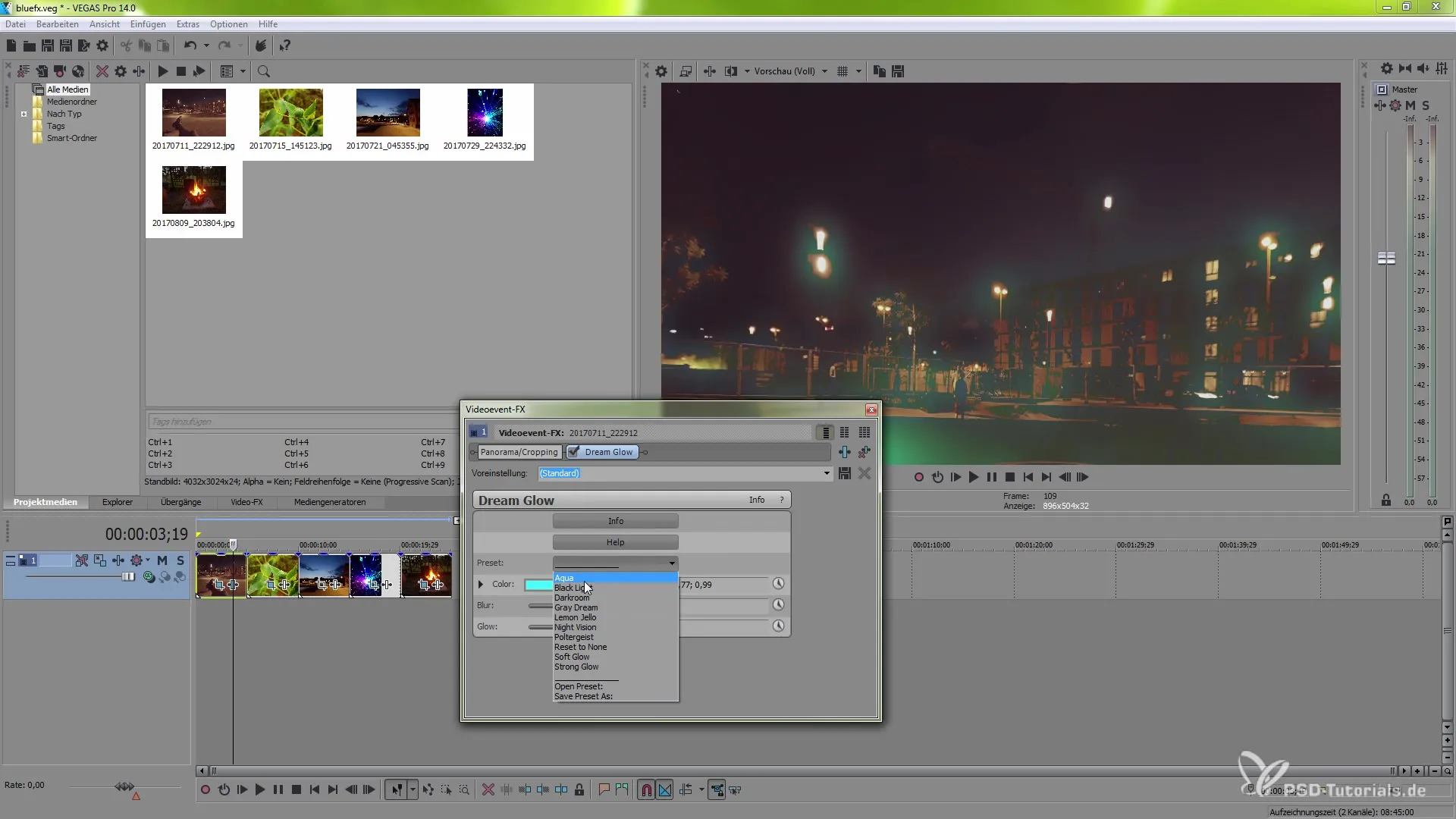
Animating with Keyframes
The great thing about this effect is that you can work with keyframes to make the glow effect dynamic. You can incorporate a color change or intensity adjustment over the course of the video, creating interesting visual tension.
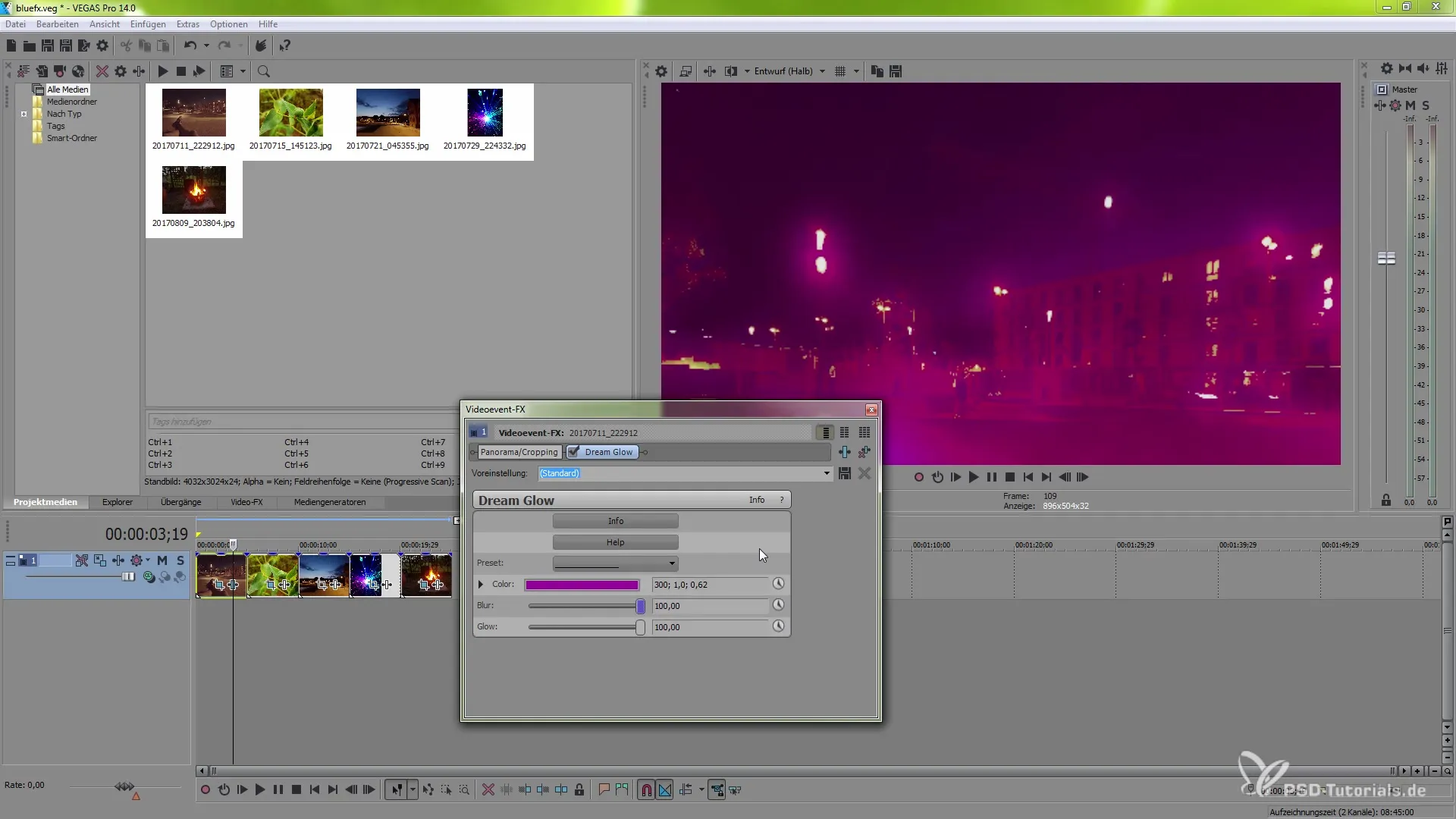
Applying More Effects
Now let's switch to a new scene with a plant. Click again on the Video Event FX to add the next effect – in this case, the Film Camera effect. This effect gives your video the nostalgic look of an old film camera and allows the adjustment of jitter effects.
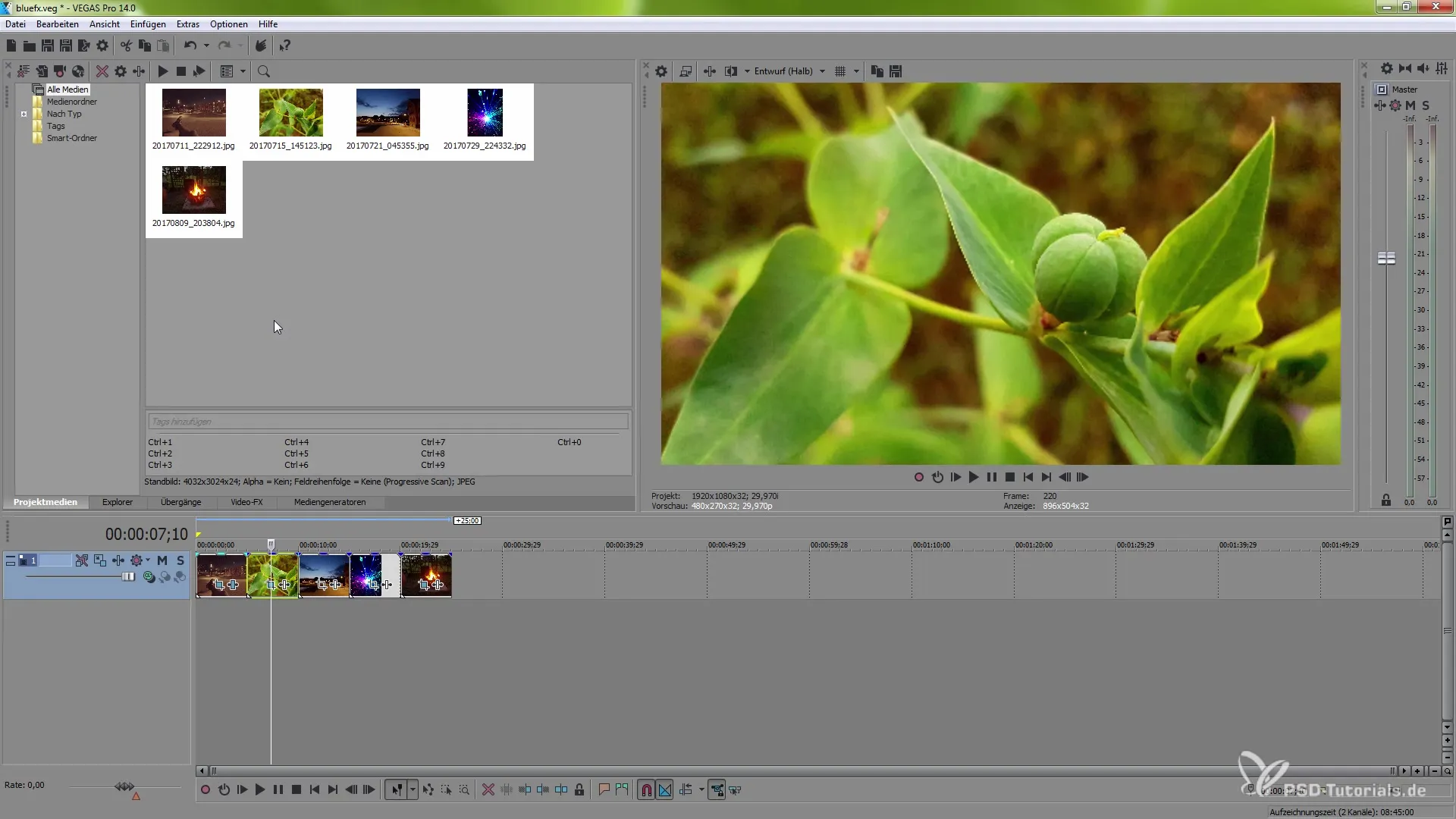
Adjusting Jitter and Border
The jitter effect can be adjusted both horizontally and vertically, and you have the option to add a border to the scene, which you can customize in color. Experiment with different jitter and border configurations to see how they add character to your video.
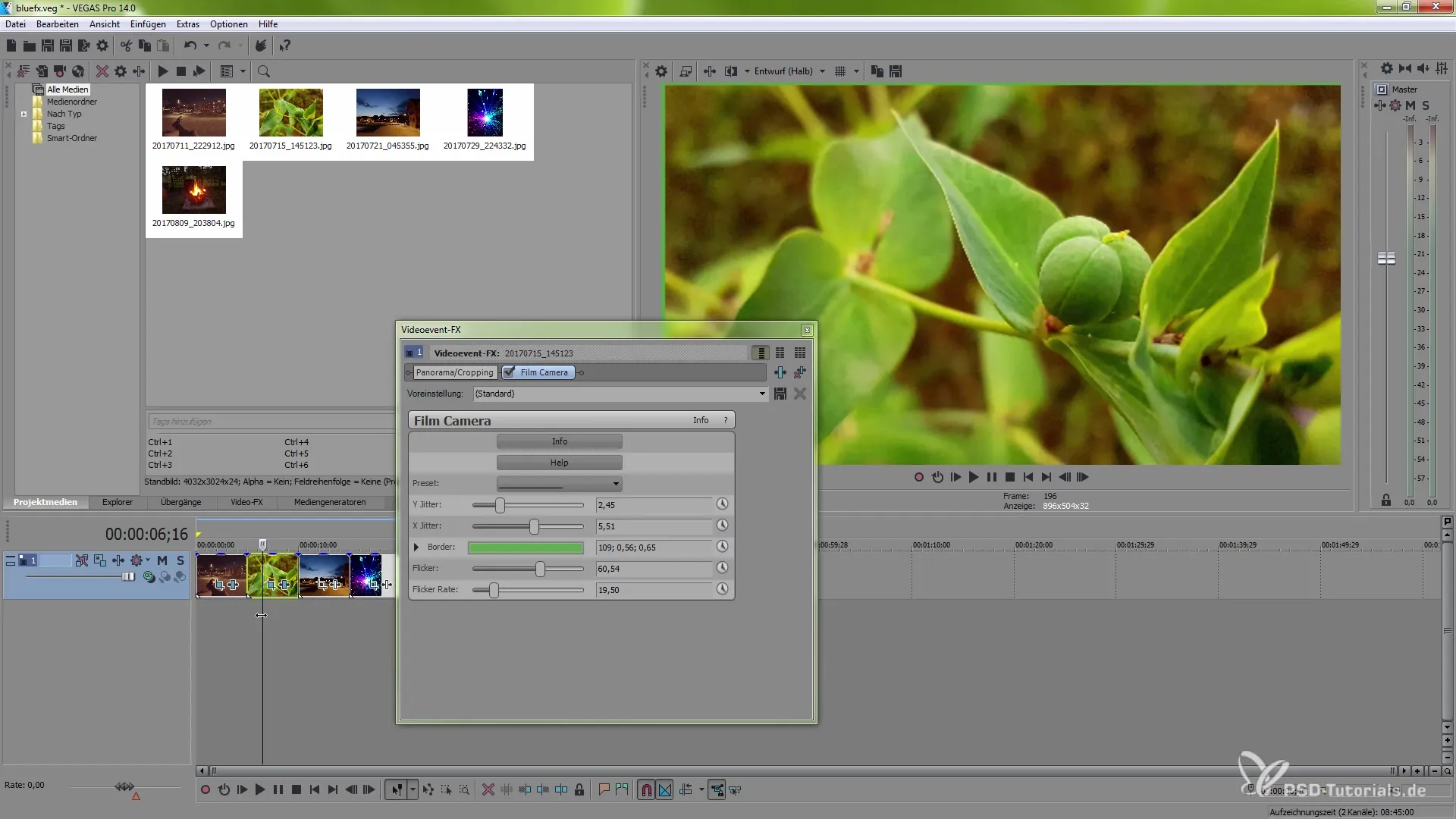
Regulating Colors and Brightness
Now go to Film Color and add this effect. Here, you can make various color changes that are especially effective in darker scenes. Use the options to increase saturation or gamma to support the desired look of your scene.
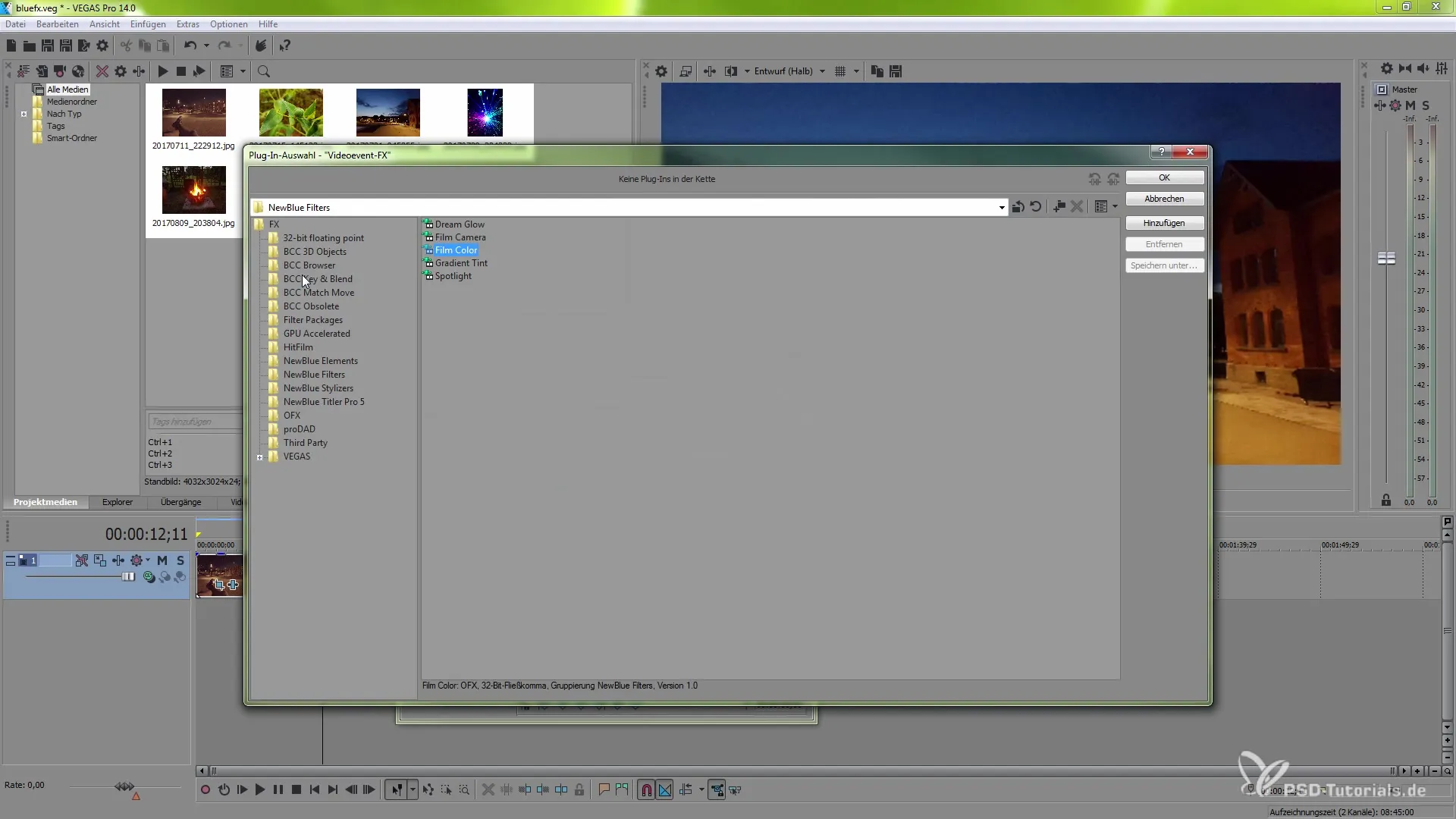
Refining Filter Applications
An interesting feature is the Gradient Tint effect. Here you can insert gradients and use various masking techniques. Experiment with different colors and their intensity. This allows you to create atmospheric scenes that are visually appealing.
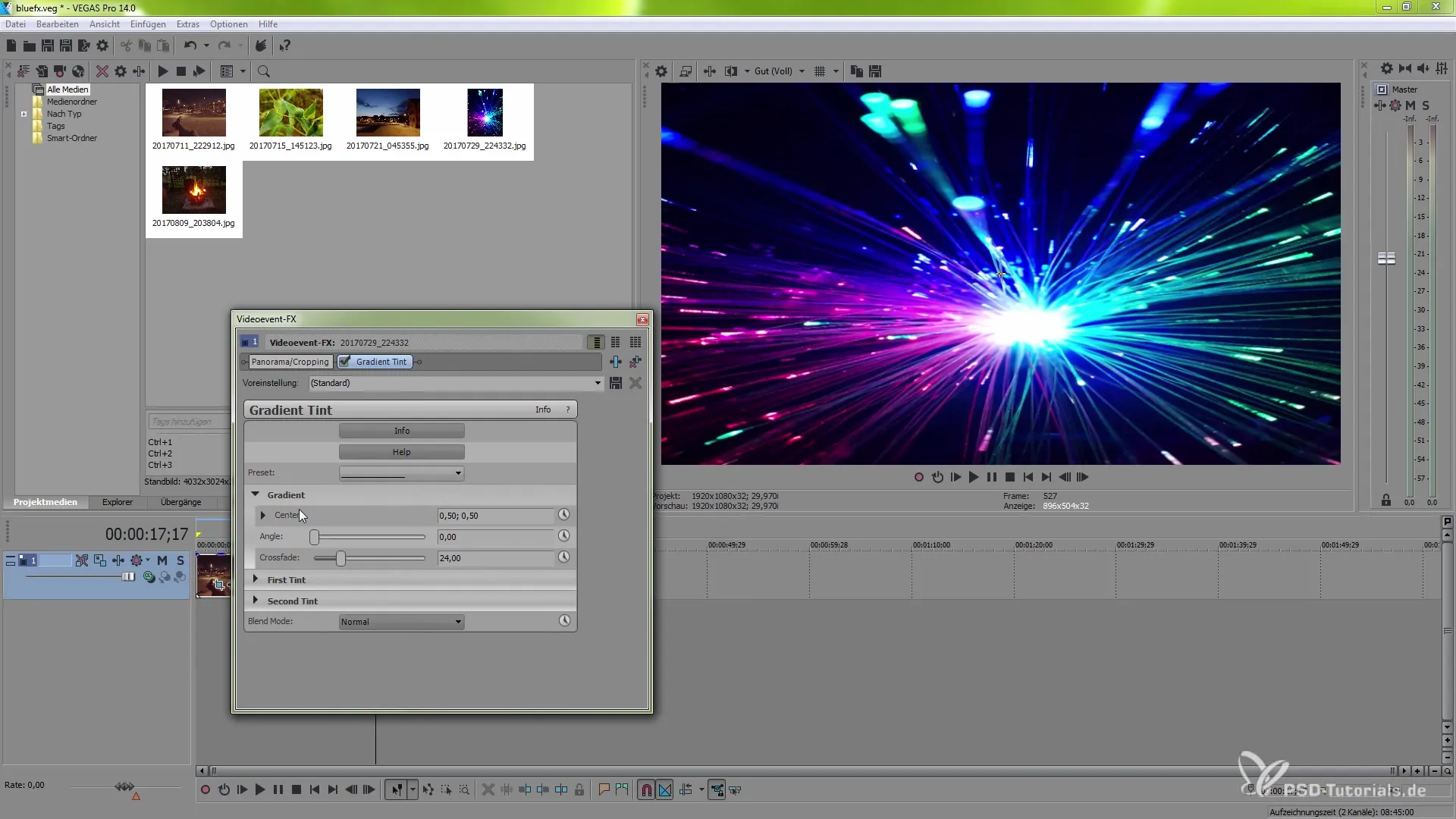
Using the Spotlight Effect
Finally, let's take a look at the Spotlight effect. Allow yourself to play with the size and position of the spotlight to highlight focused areas in your video. This effect is perfect for scenes where a specific aspect needs to be emphasized.
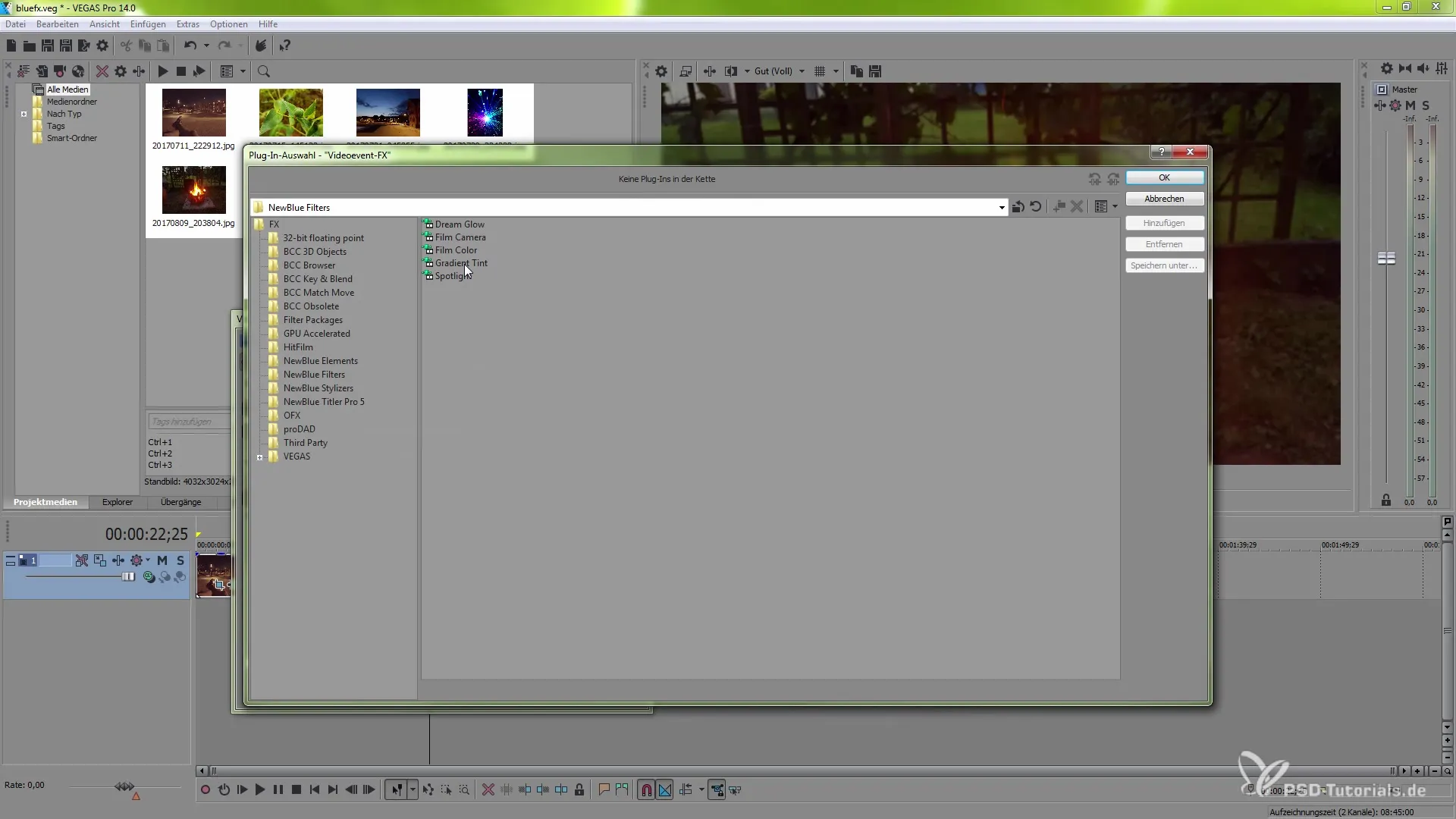
Experiment with Presets and Options
You can try the existing presets for the Spotlight effect to explore different possibilities. Remember that adjusting the background color and softness of the effect gives you additional creative freedom.
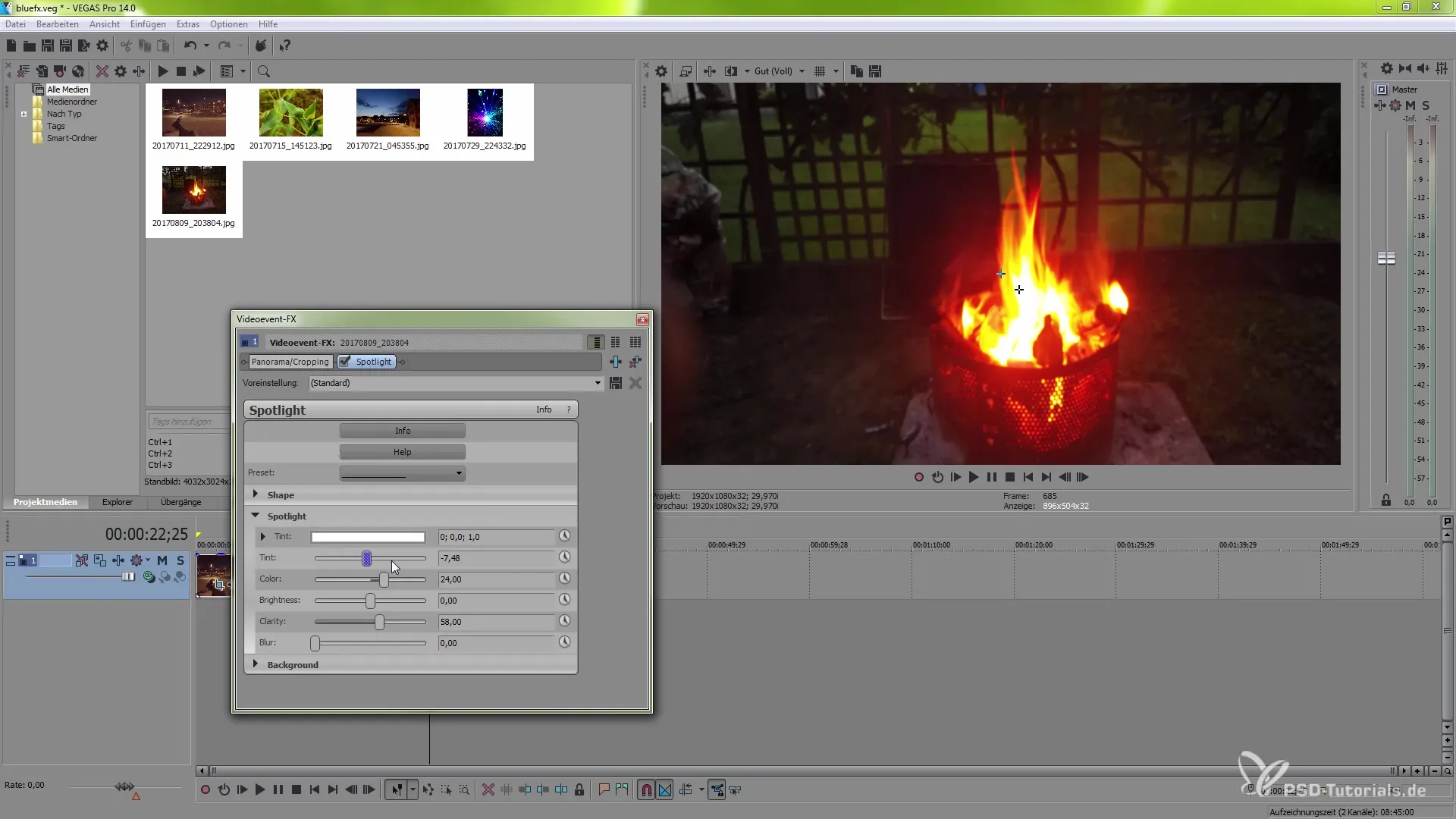
Summary - Effectively Using NewBlueFX in VEGAS Pro 14
With this guide, you have gained a comprehensive overview of the new effects from NewBlueFX in VEGAS Pro 14. The ability to choose different filters, optimize their settings, and creatively combine them opens the door to impressive video results.
Frequently Asked Questions
How do I add an effect in VEGAS Pro 14?Click on the Event FX to add filters from the NewBlueFX range.
Are the NewBlueFX effects performant?Most effects work performant, but some require more processing power.
Can I work with presets?Yes, you can choose from predefined presets to get to your desired result faster.
How can I animate the effects?You can use keyframes to dynamically adjust the effect parameters over the course of the video.
Is there a way to create gradients?Yes, the Gradient Tint effect allows you to set and combine different gradients.


