Working with video files can be significantly more efficient by utilizing metadata and the explorer. VEGAS Pro offers a variety of features that allow you to keep track of your files and integrate valuable information. This guide will walk you through the basic functions of the explorer as well as the possibilities to use and edit metadata.
Key Insights
- The explorer in VEGAS Pro gives access to favorites, folders, and file details.
- With metadata, you can insert and save information in video files.
- Creating and managing markers and regions is crucial for organizing your projects.
- Note the importance of saving the project for using markers and metadata.
Step-by-Step Guide
1. Accessing the Explorer
To start your project, open the explorer in VEGAS Pro. You can adjust the window to get a better overview of your files.
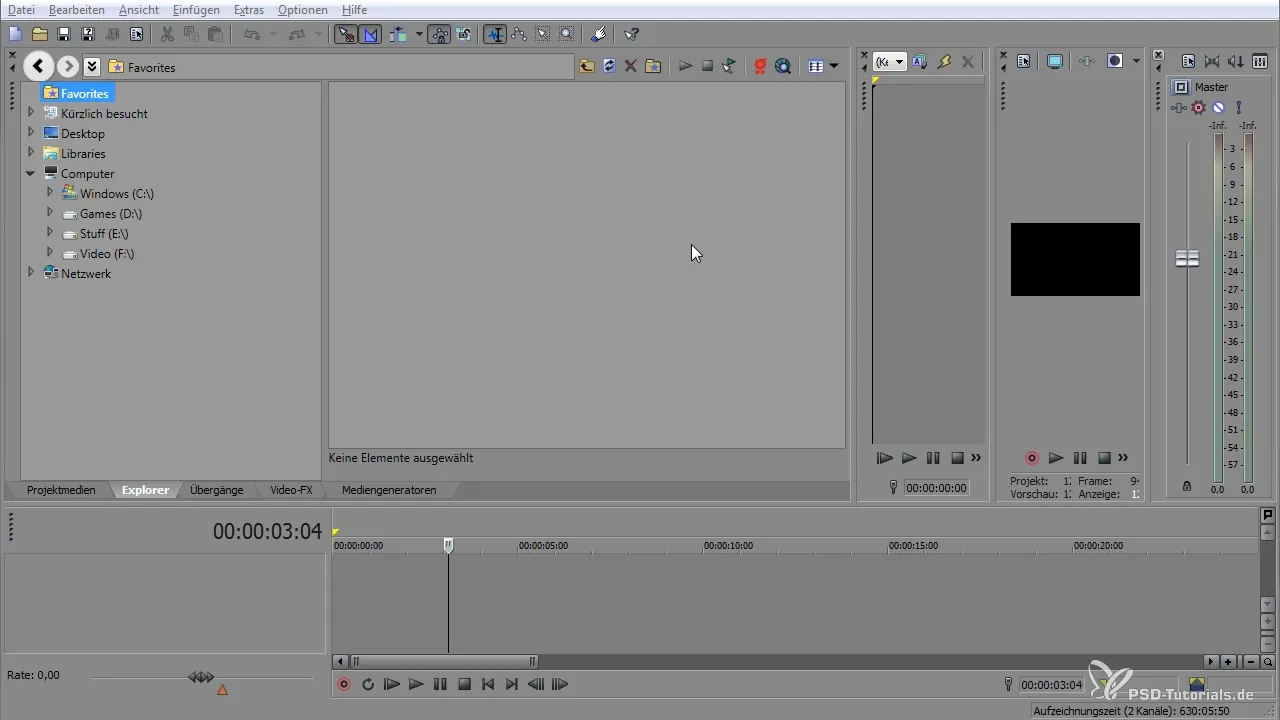
2. Navigating the Explorer
Use the dropdown button to navigate between different favorites and folders. For example, you can access your desktop or hard drives to quickly find the files you need.
3. Refreshing the View
If you have made changes to your desktop, be sure to refresh the view in the explorer to display the latest data. You can do this either via the refresh button or by right-clicking.
4. Caution When Deleting
Be cautious when deleting data, as deleting from the explorer removes the files permanently from your computer. It is advisable to create a specific folder for redundant data.
5. Adding Folders to Favorites
To access frequently used folders more quickly, you can save them as favorites. Right-click on a folder and select "Add to Favorites." The folder will then always be easily accessible.
6. Viewing Media
To play a media or video file in the explorer, right-click and select the option to play. You can also change the view to see more details like modification date or file size.
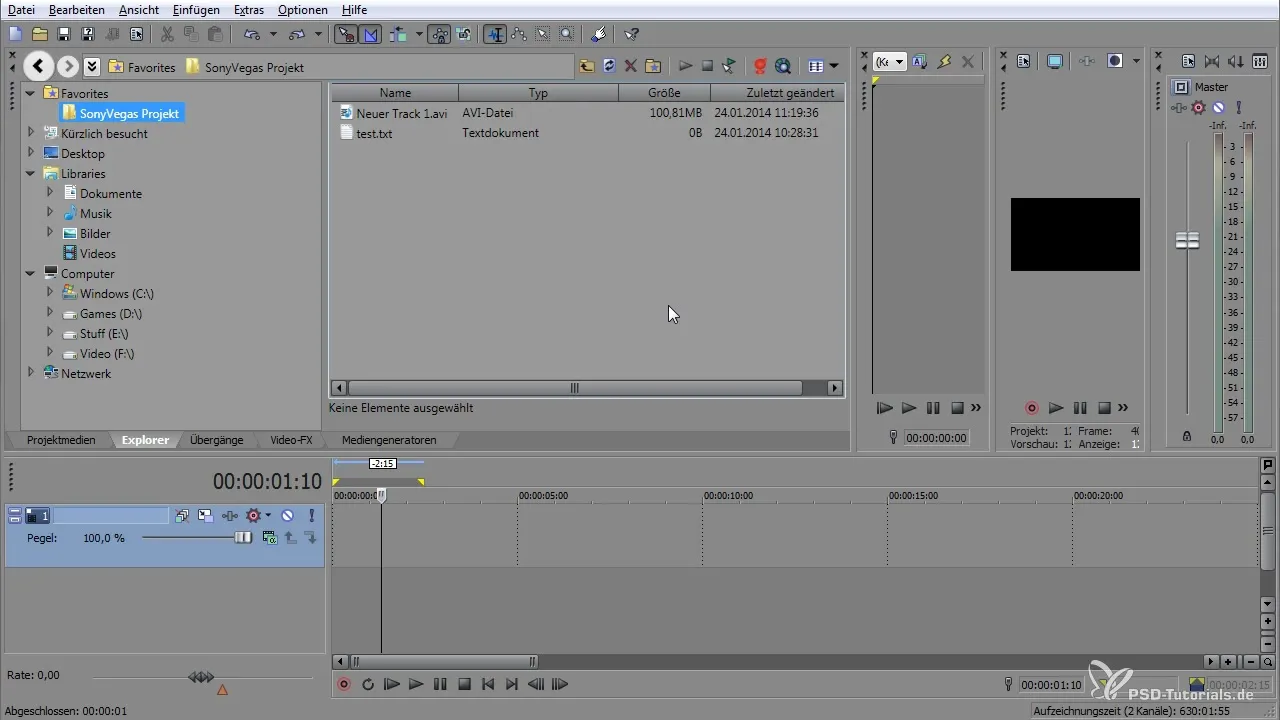
7. Automatic Playback
Every time you select a playable file, it will automatically play. This feature makes it easier for you to quickly review the contents.
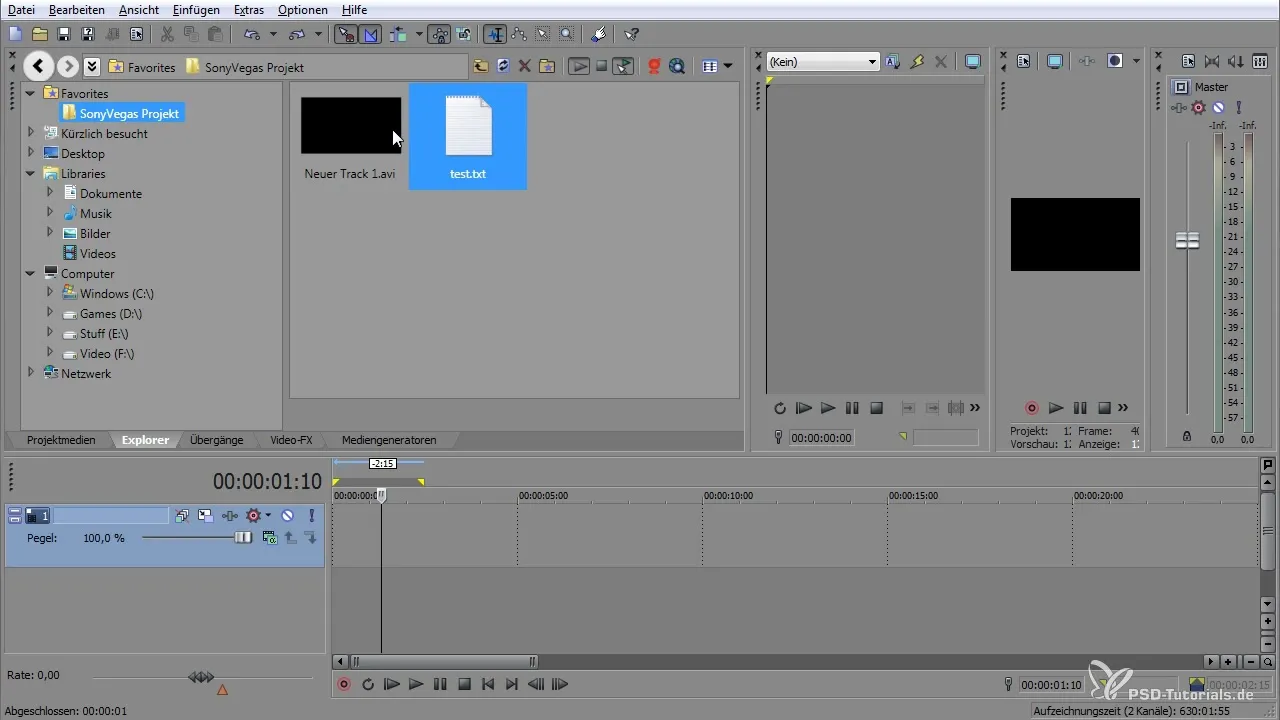
8. Downloading Media
If you need new material, you can download media from the internet directly from the explorer, saving you time and ensuring that everything is compatible with VEGAS Pro.
9. Zooming the View
To get a closer look at the media content, you can zoom in using the CTRL key and the mouse wheel. This is particularly useful for better recognizing details within a clip.
10. Creating Regions and Markers
To create a marker, press the "M" key at the desired point. The same applies to regions; you can define these and thus note important points in your project.
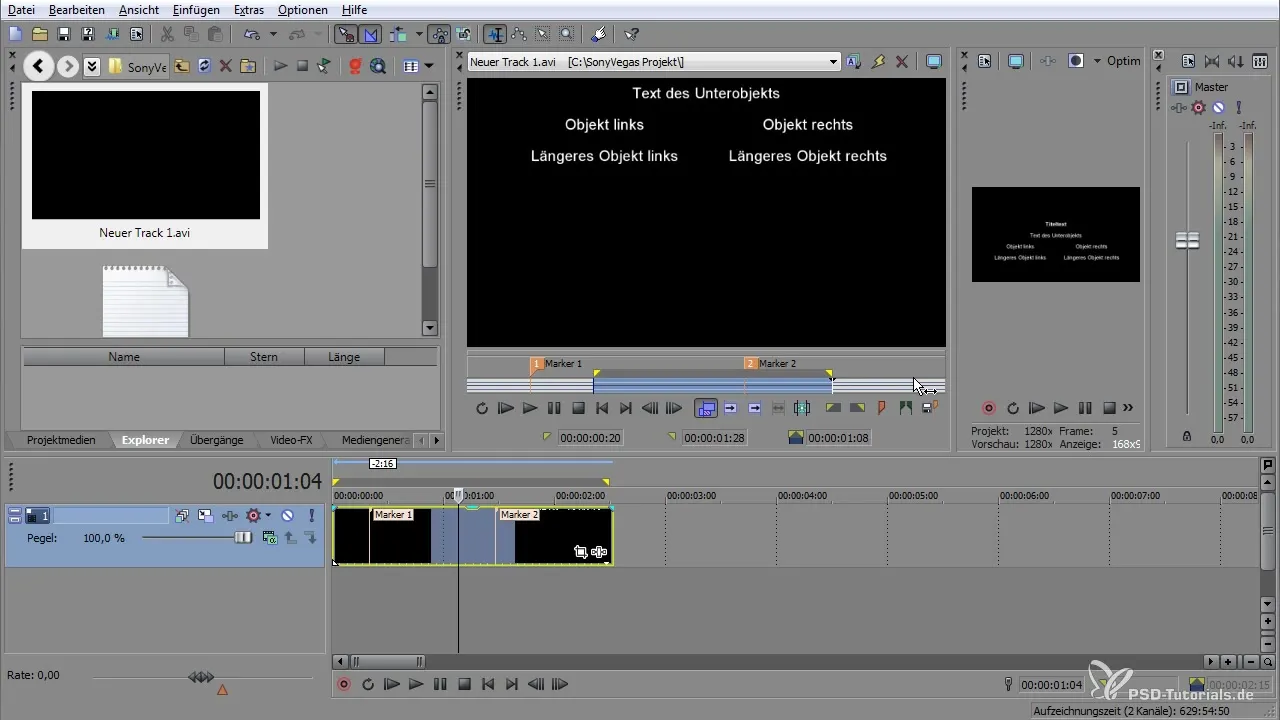
11. Saving Markers
After you have created markers, you need to save the project so that the markers are stored in the metadata. To do this, go to "Project" and select the appropriate option.
12. Exporting Markers
To use markers in other projects, you can export them. Make sure that your project was saved beforehand to integrate the markers correctly.
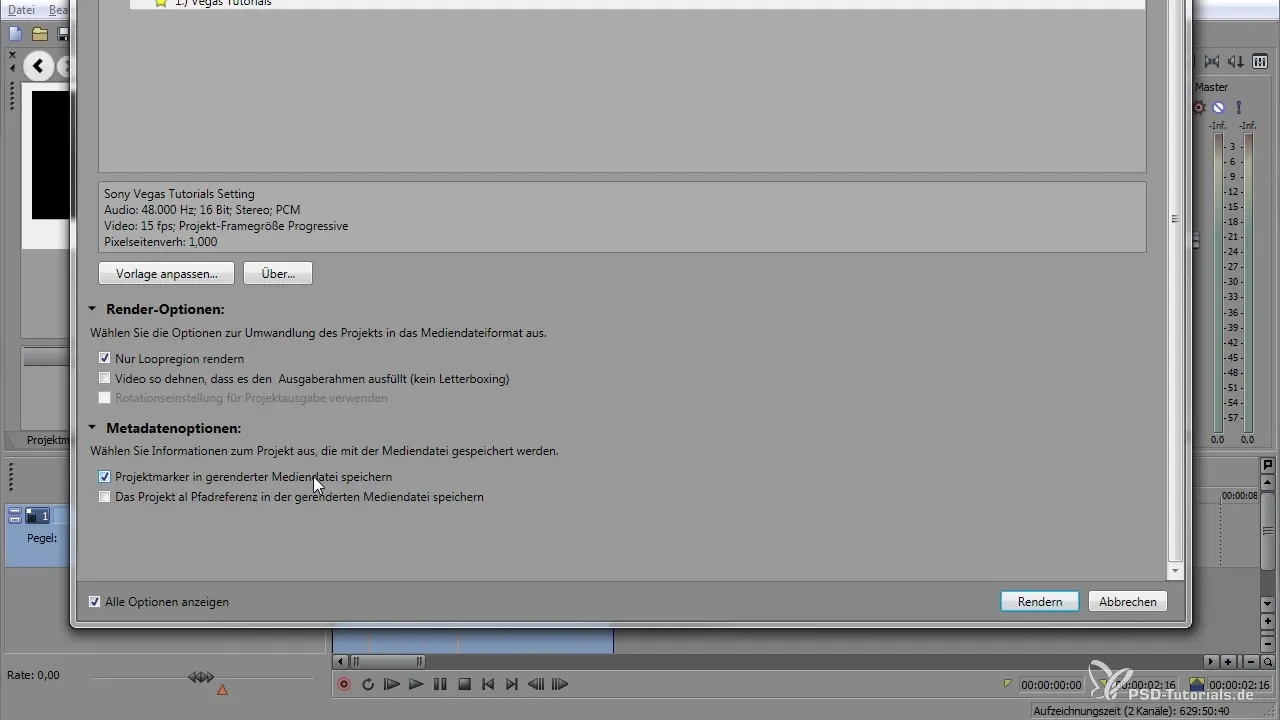
13. Managing Regions
You can easily edit the regions in the project as needed. To select a region, choose it in the corresponding track and adjust the start and endpoints.
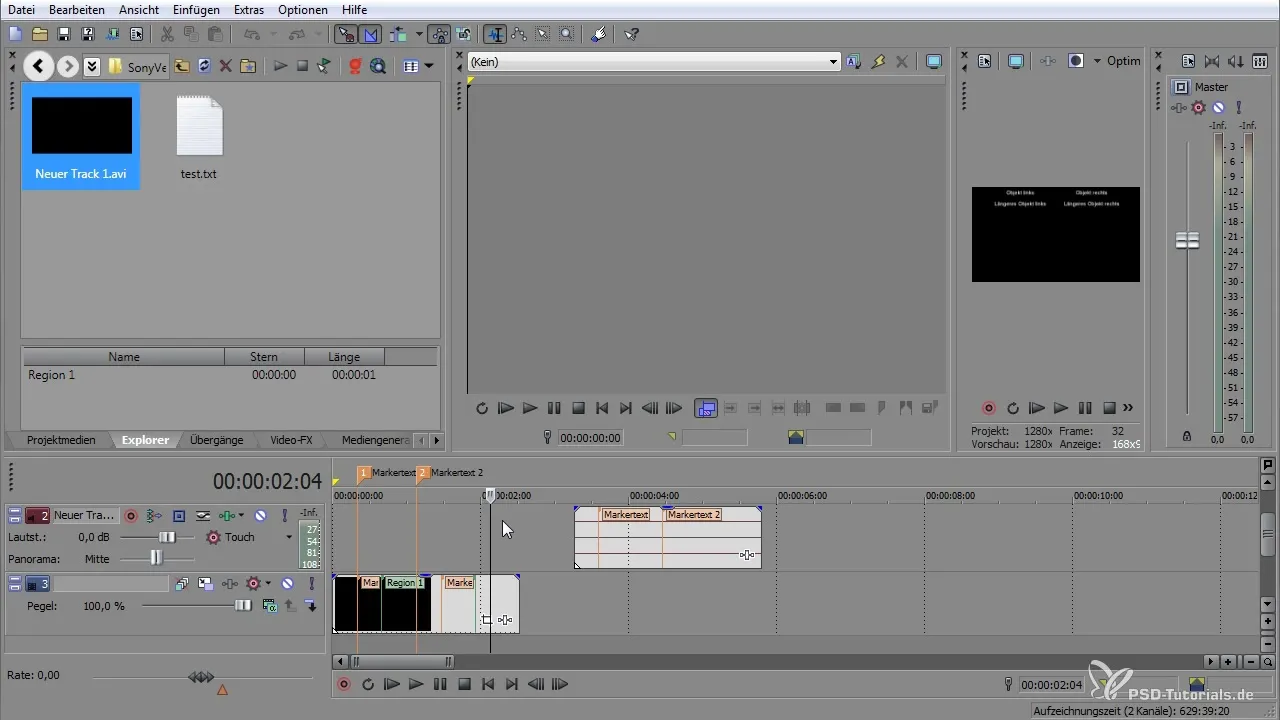
14. Ensuring File Integrity
Before you close the project, ensure that all necessary.SFL and.SFK files are present. These files are essential for restoring markers and regions the next time the project is opened.
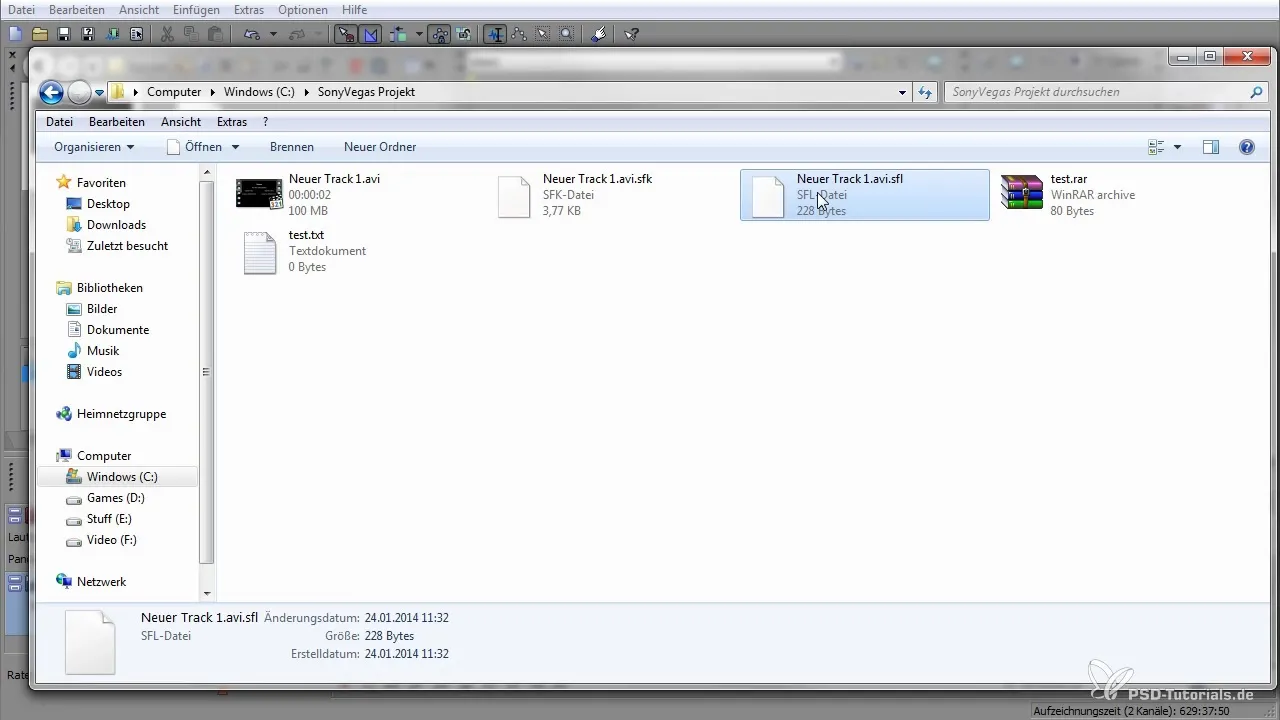
Summary – Metadata in VEGAS Pro: Explorer and Metadata
This guide has introduced you to the functions of the explorer and the management of metadata in VEGAS Pro. By following the basic steps for navigation, file management, and working with markers and regions, you can significantly optimize your workflows.
Frequently Asked Questions
How do I add a folder to favorites in VEGAS Pro?Right-click on the folder and select "Add to Favorites".
How can I adjust the view in the explorer?Go to "View" and select the desired display form, e.g. "Details" or "Thumbnails".
What happens to my markers if I don't save the project?Unsaved markers are lost. Make sure to save your project regularly.
How can I download media from the internet into VEGAS Pro?Use the appropriate function in the explorer to access web content and download media.
How can I edit regions in my project?Select the region in the track and adjust the start and endpoints as needed.


