The new user interface of VEGAS Pro 15 offers impressive customization options and an improved user experience. In this tutorial, I will cover the most important innovations of the interface, explain how to adapt it to your needs, and show you where certain settings are hidden.
Key insights
- The user interface has received a richer color representation.
- File names are now displayed on the timeline, which increases clarity.
- You can customize your workspaces and arrange windows according to your preferences.
- New display options allow you to design the interface according to your individual needs.
The user interface and new features
The first major change concerns the representation of the workspace. You now have the option to see the layers directly in the editing area, reducing the loss of overview. For example, when working with clips, the file names appear directly above the respective clips. This feature is particularly useful as it helps you immediately recognize which clips you are working with.
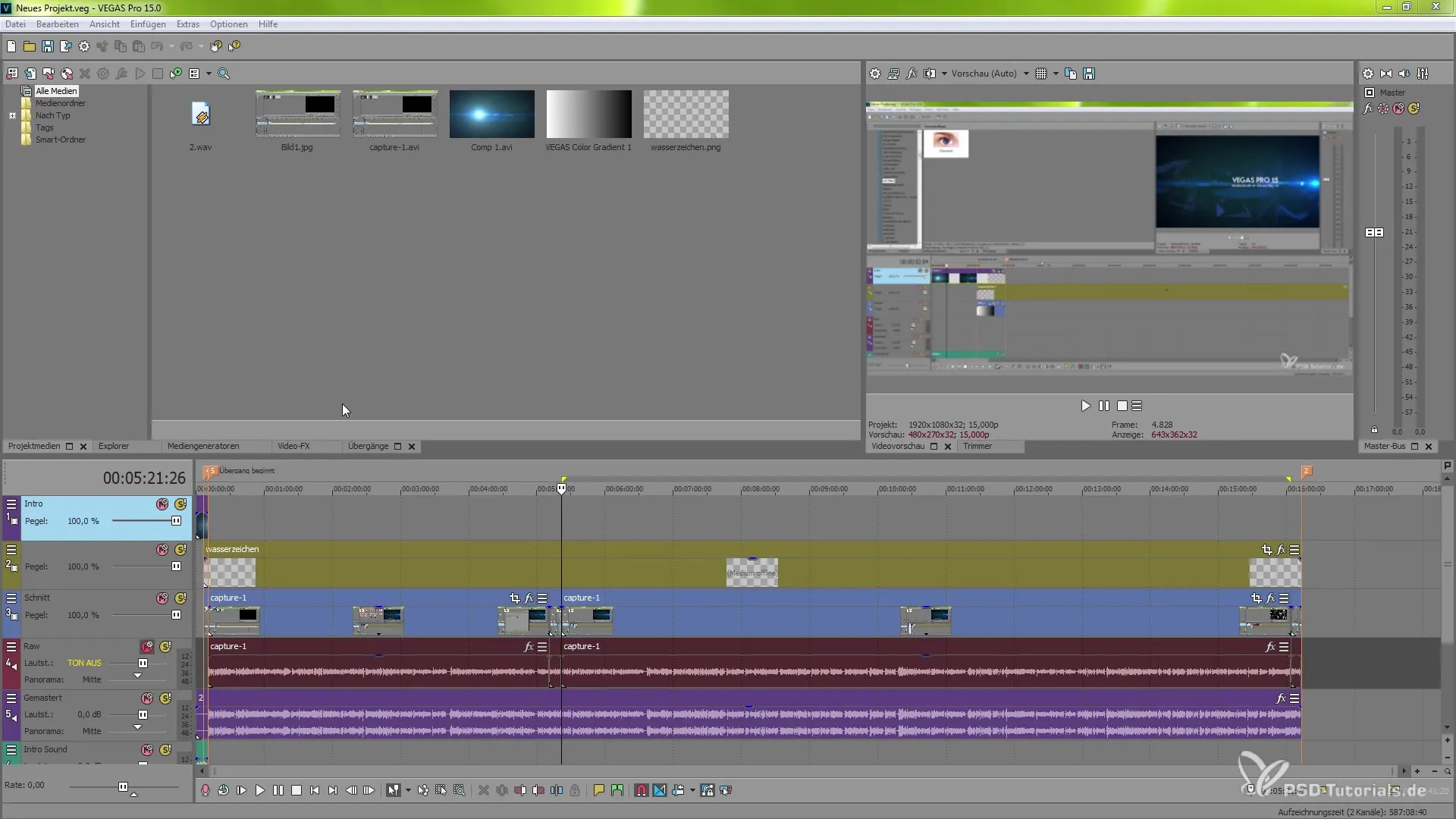
If you find that the file names are not fully displayed due to smaller clips or the zoom level, you can adjust the view. By manually zooming in, you can see the elements more clearly. If you need deeper insight, you also have the option to zoom directly into individual frames as soon as you zoom in enough.
Another essential part of the new interface is the ability to edit your clip names by right-clicking on the respective layer. You can do this via the properties menu, which immediately gives you an improved overview of your project.
Design of the user interface
Another drawback of the previous version was the lack of a customizable menu navigation. With VEGAS Pro 15, you can now individually design the buttons and menus. These innovations have improved the contrast ratios and allow for faster navigation. You can now compress and expand the layers more easily. The minimal representation of the layers is also a new feature.
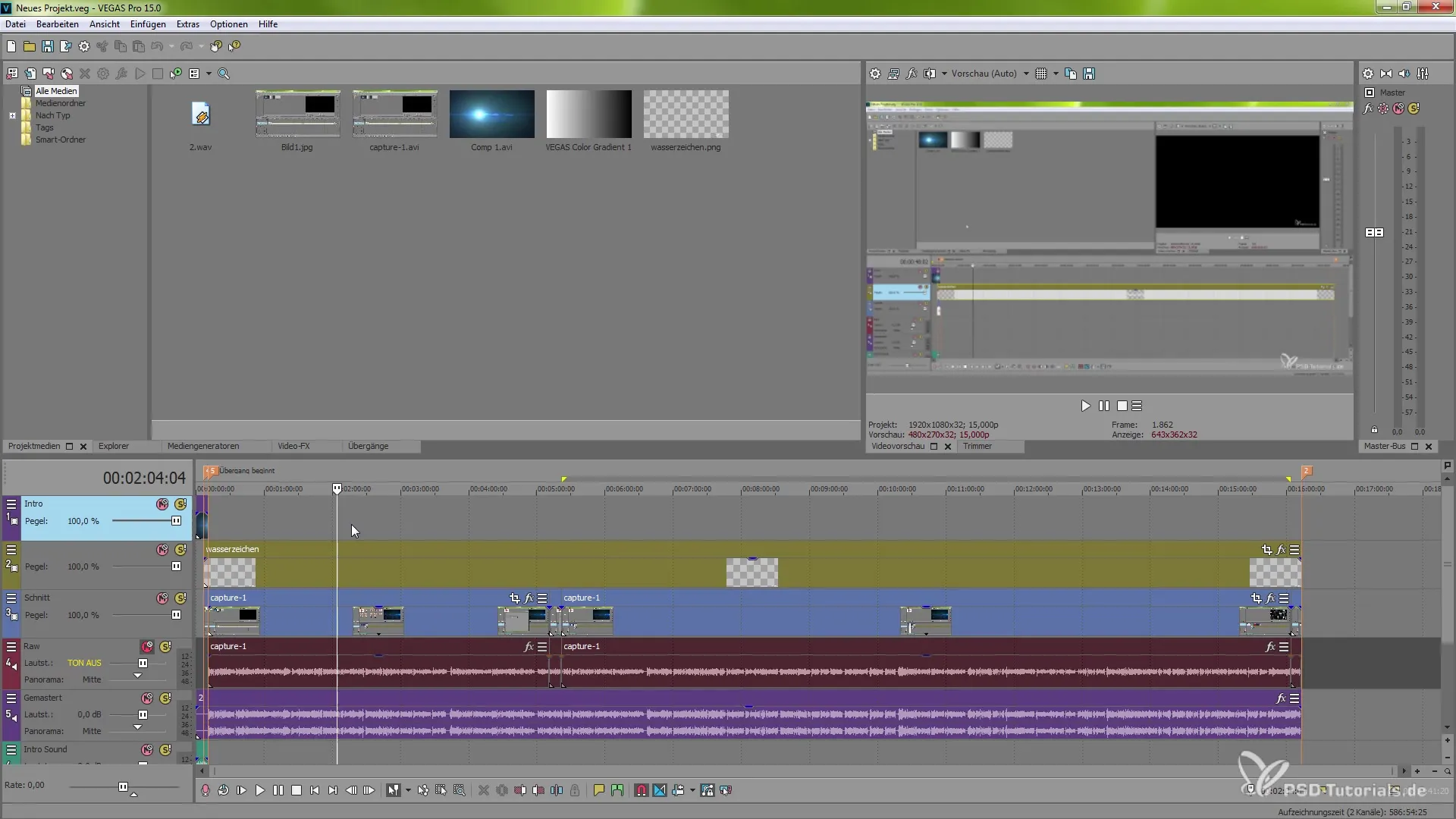
If you work with many audio tracks or video layers, it is very advantageous to group the layers to save space. This can be done easily by right-clicking, where you can expand or minimize the track layer.
Customization of the workspace
The ability to customize workspaces is especially evident in the windows and columns. If you want to make optimal use of space in the editing area, you can easily move the columns. By dragging at the edges of the columns, you can make them wider or narrower. You can also change the view through the window layouts to create your preferred arrangement.
If you frequently use a particular tab, such as the mixer console, you can add it. The addition is also done through simple drag-and-drop functions, without having to worry about messing up the layout.
The introduction of the so-called "Floating System" is particularly practical. If you use two monitors, you can move window elements to another monitor and still save your workspace. Based on the docked elements, you can continue to work efficiently.
Change of display options
An important point in VEGAS Pro 15 is the customization of the display options. Under settings, you can select different styles. I will show you here how to change the color display. Additionally, you can adjust the color saturation for your icons to improve visibility and user experience.
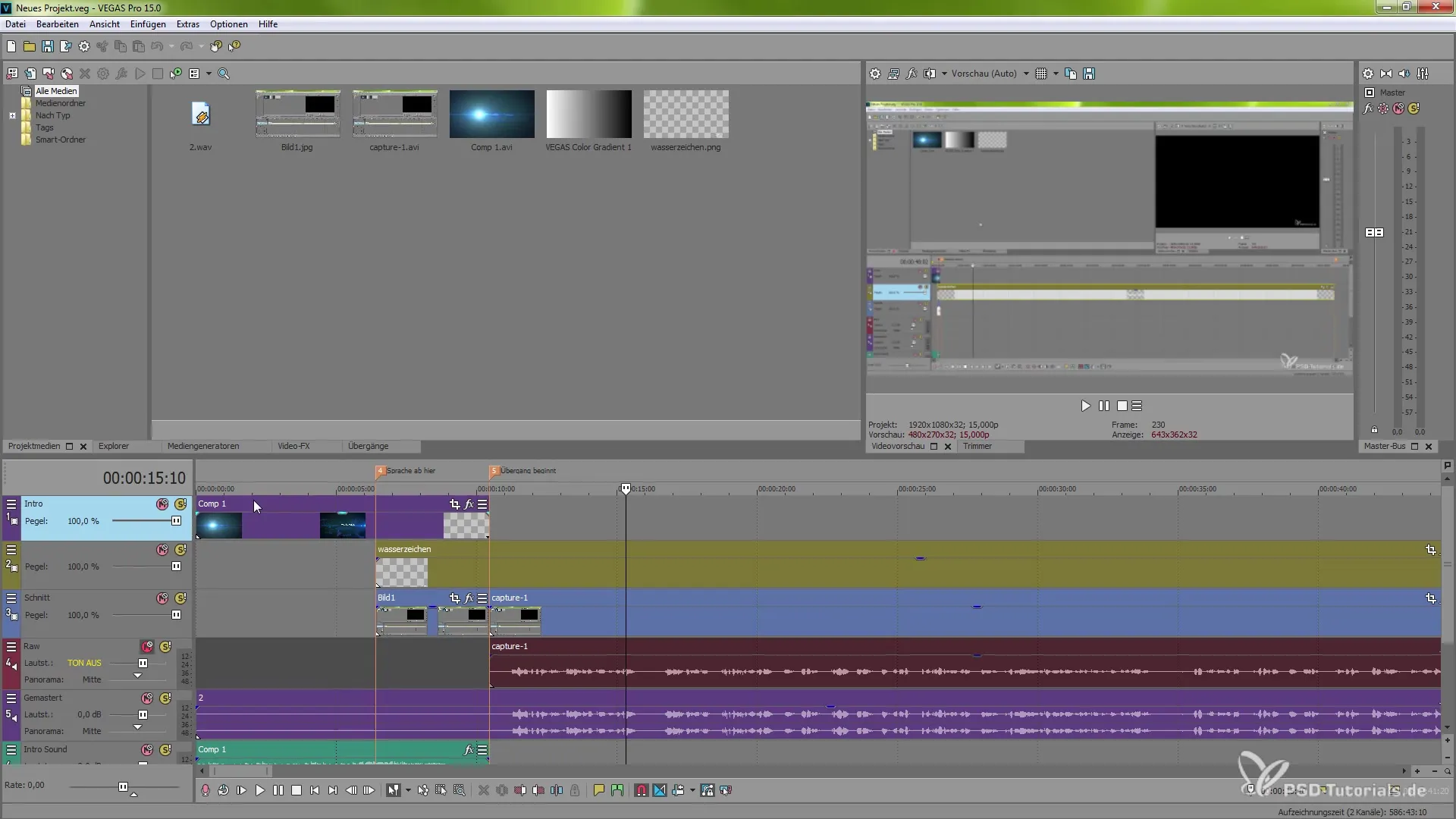
If you call up the menu under options and navigate to the preferences button, you can try out various color schemes. After making your changes, you should restart VEGAS Pro for the changes to take effect.
Through the various color options, you can choose between a white, gray, or dark background. These features help you be more productive in your work environment and enhance your work efficiency.
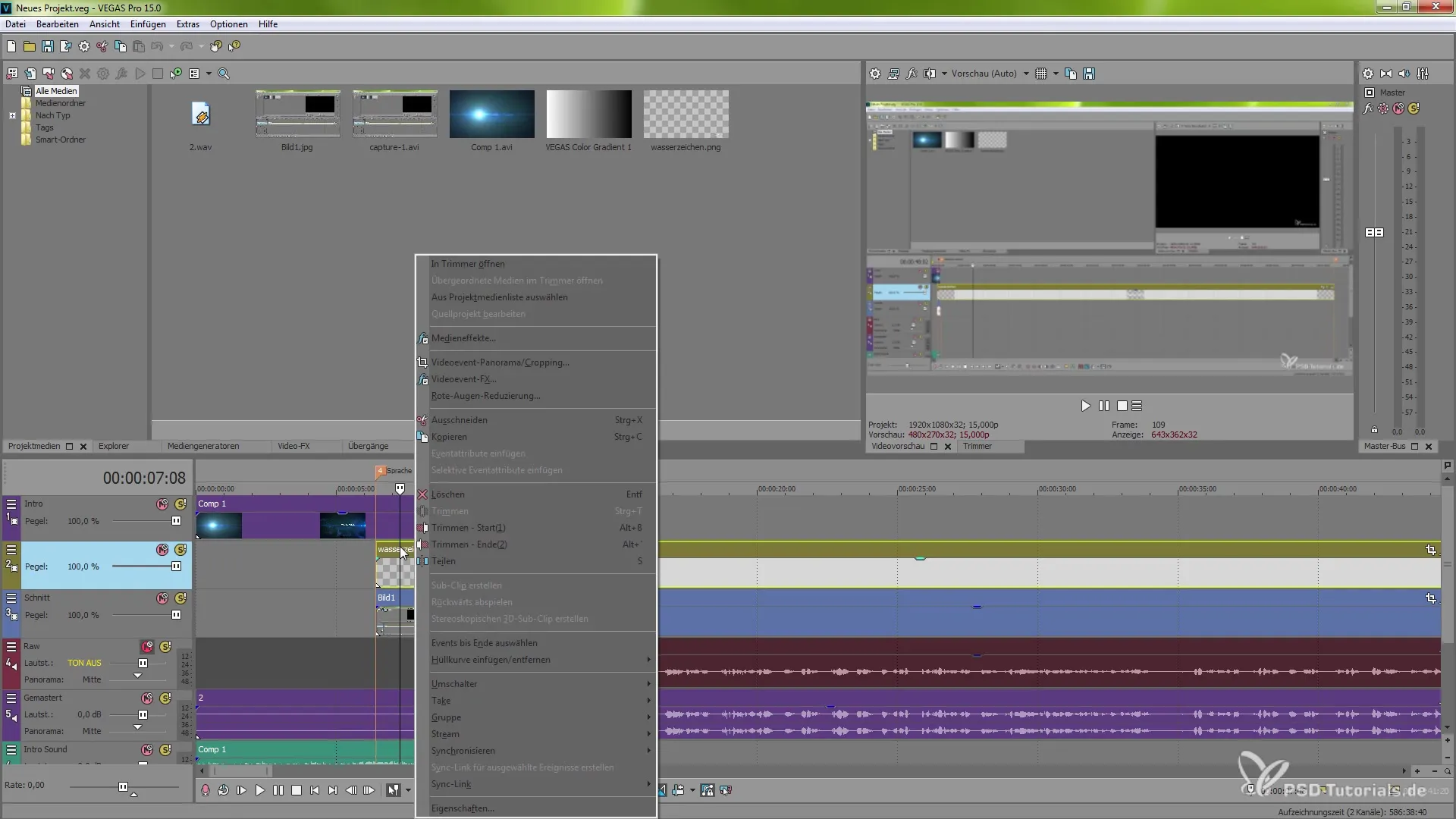
Conclusion
The new features in VEGAS Pro 15 make the software not only more user-friendly, but also allow you to organize your workflow significantly more effectively. Clarity has been greatly enhanced, and the customization options give you the freedom to optimize your entire editing environment according to your preferences. Whether you are a beginner or an experienced user, these tips will help you work faster and easier.
Summary – VEGAS Pro 15: The new user interface in detail
The new user interface of VEGAS Pro 15 offers you expanded options for customizing your workspace, more efficient use of functions, and a fair level of clarity. From the color scheme to the new drag-and-drop functions – all of this will help you successfully implement your projects.
Frequently Asked Questions
How can I display file names in the timeline?You can display the file names by simply zooming in or changing the properties of the clips.
Can I customize my user interface?Yes, you can easily move and adjust the columns and windows to create your individual workspace.
How do the new display options work in VEGAS Pro 15?Under options, you can set different styles and color saturations, thus designing the layout according to your needs.

