In the field of video production, there are some challenges, especially when it comes to keying objects. Keying techniques play a central role here. In this tutorial, you will learn about the various keying tools available in VEGAS Pro 14, thanks to the BCC plugins. Whether you are working on a simple shot or a complex composition, these tools can help you achieve impressive results.
Main insights
- VEGAS Pro 14 offers several powerful keying tools from BCC.
- There are four main tools that provide different approaches to color selection.
- Each tool has specific features that help you achieve the best results.
- Understanding masks and color selection is crucial for professional keying.
Step-by-Step Guide
1. Introduction to Keying Tools
First, let's take a look at the keying tools in VEGAS Pro 14. You have the option to choose from four different keying applications: BCC Chroma Key, BCC Chroma Key Studio, BCC Linear Color Key, and BCC Two-Way Key. This tutorial will show you how to work effectively with these tools.
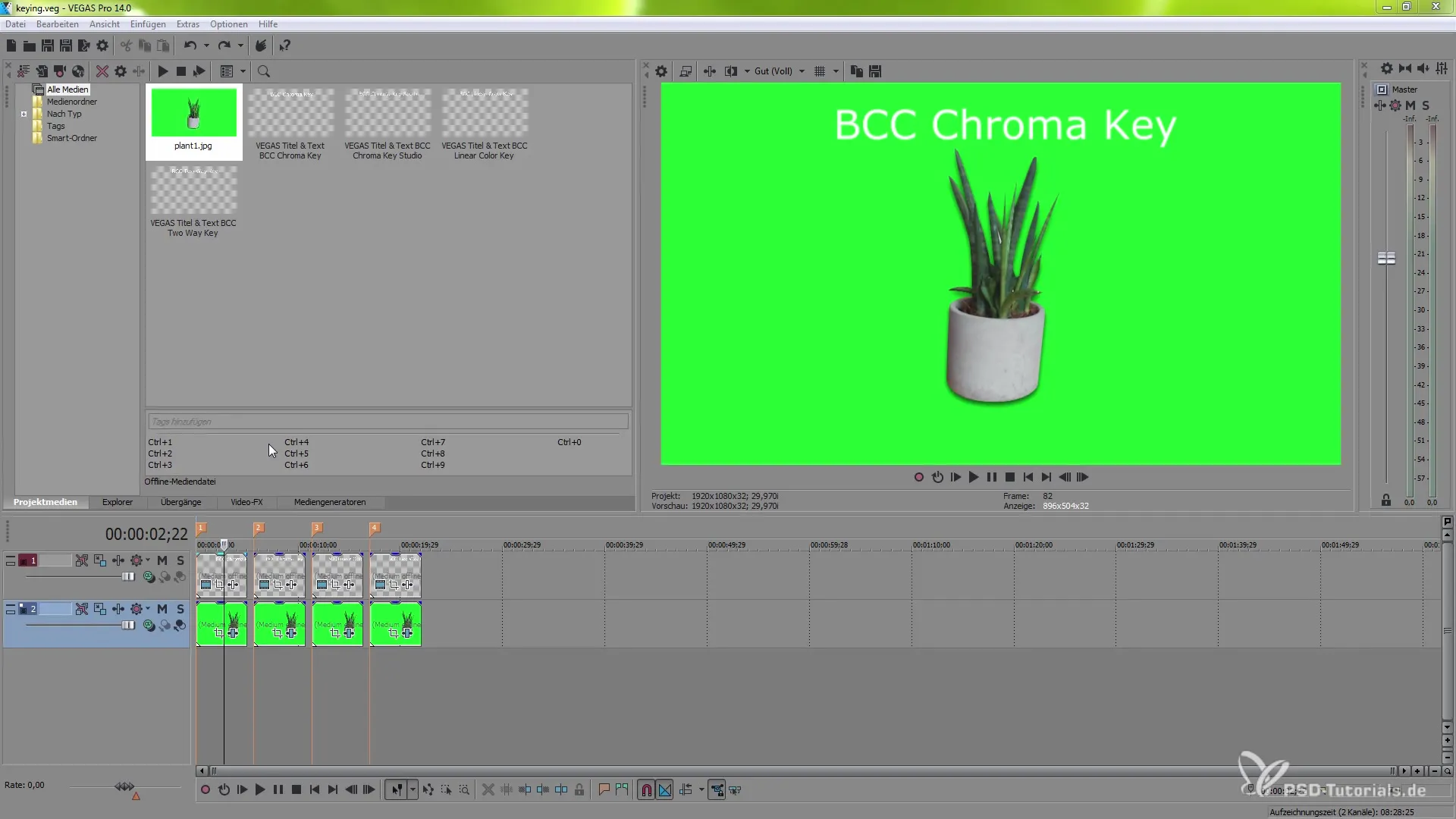
2. Using the BCC Chroma Key
If you want to start with the BCC Chroma Key, click on the corresponding image in the Trimmer. You can use the color picker to select the color you want to remove. Pay attention to settings like density and balance, which help you achieve more precise results. If the image has a complicated color palette, it may be necessary to adjust the settings to get the best out of the keying.
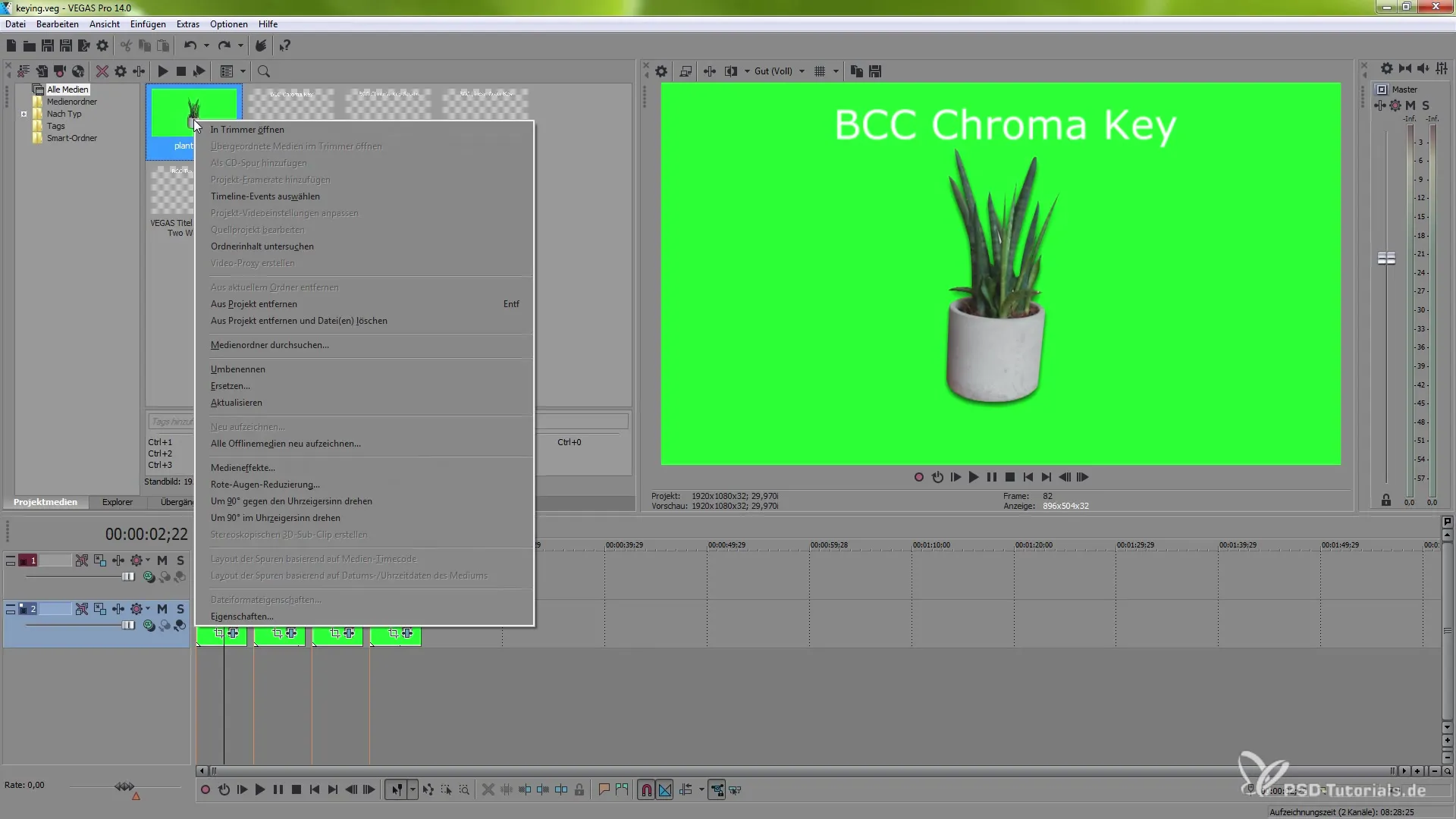
3. BCC Chroma Key Studio in Detail
The BCC Chroma Key Studio offers advanced options. You can activate the Quickmask to adjust tolerance and brightness. These features help you refine the nuances of keying further. With the Inside Mask and the Outside Mask, you can determine whether specific areas in the image are activated or deactivated.
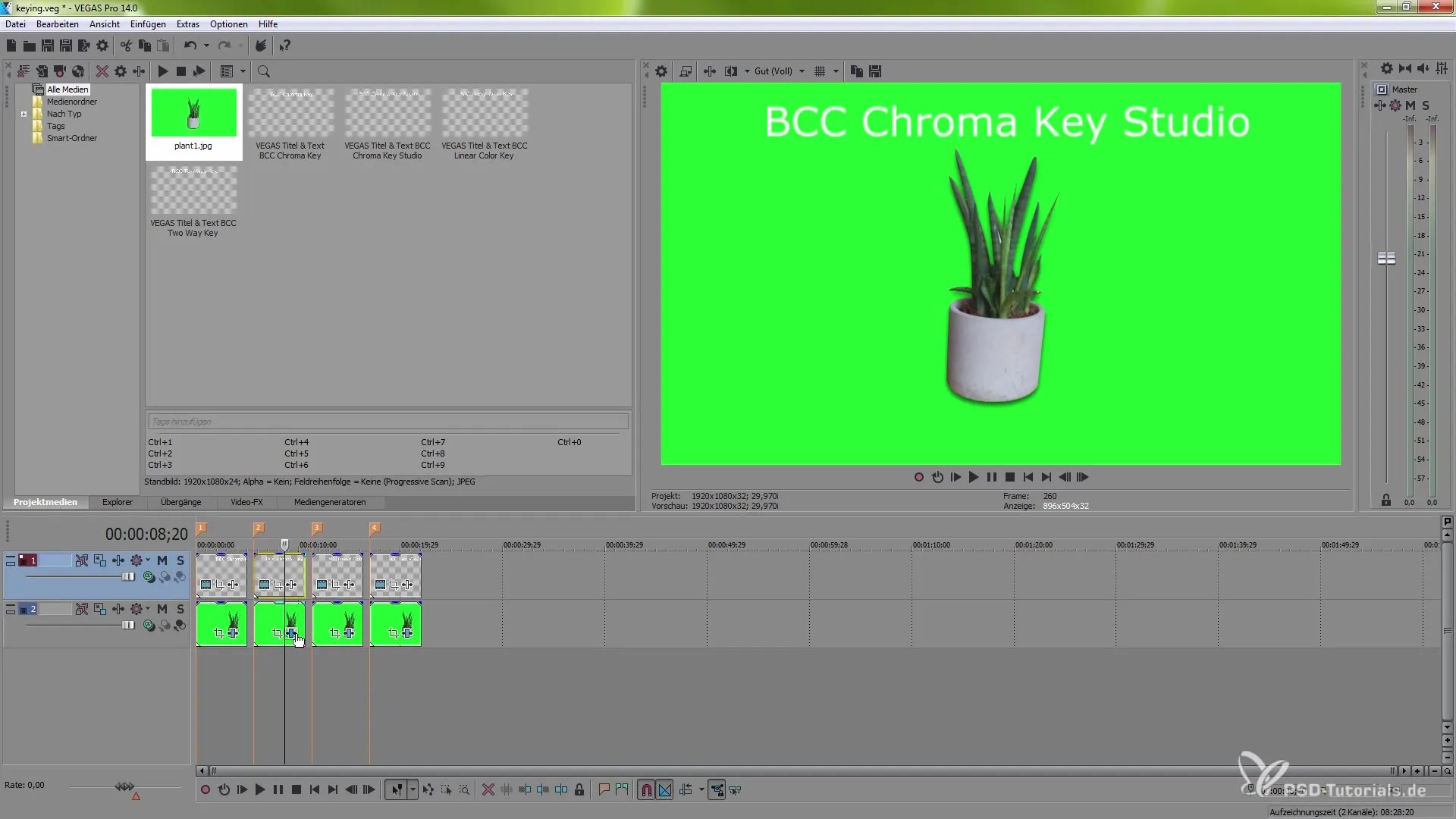
4. The BCC Linear Color Key
The BCC Linear Color Key is another option you can use. Here, the process is similar to the previous tools, but with a slightly different approach to color selection. You also have the option to adjust and optimize the settings using the pipette.
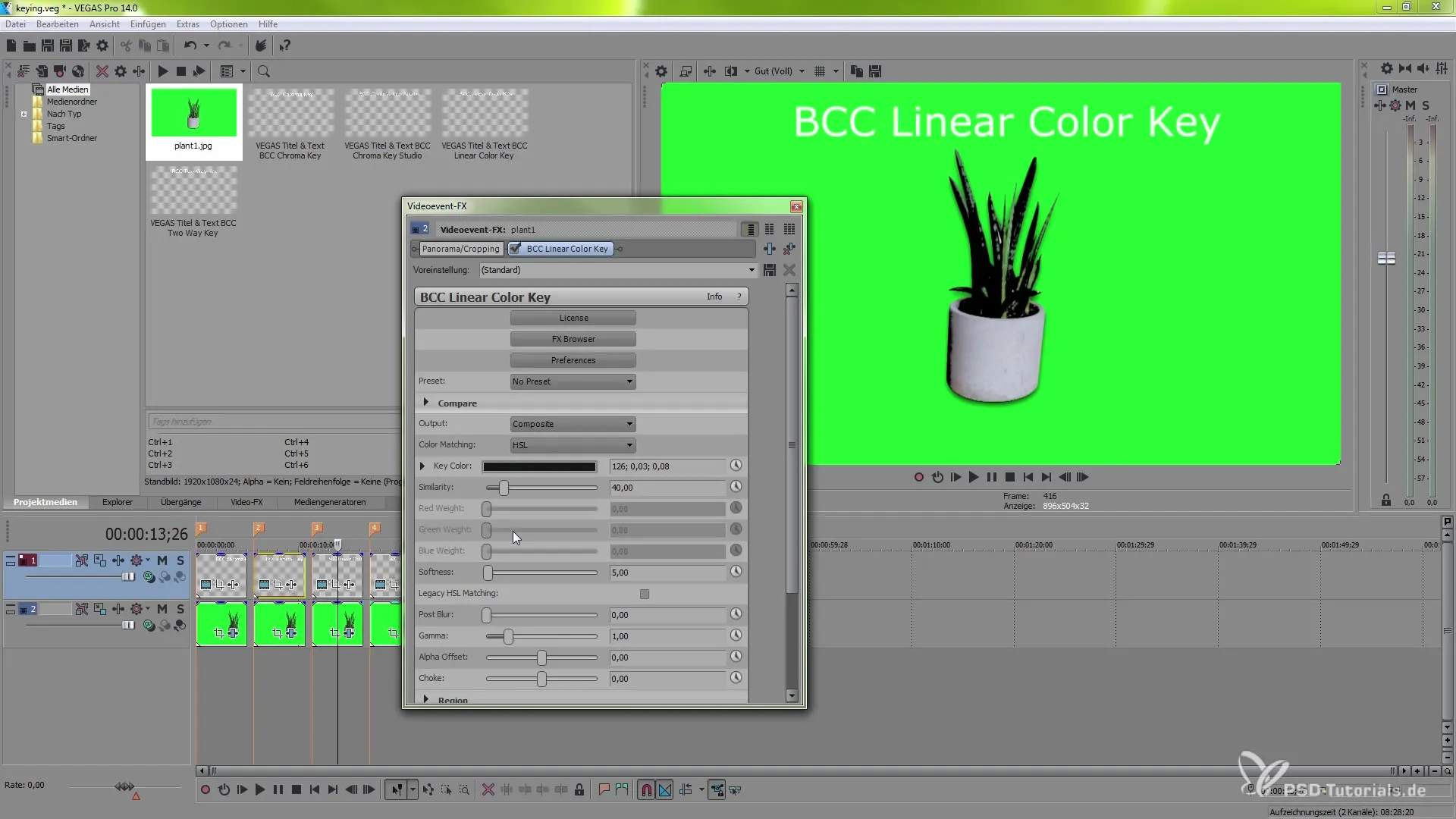
5. Using the BCC Two-Way Key
With the BCC Two-Way Key, you have the option to reduce certain hues while keeping others. Using the color picker, you specify the color to be removed and can use this fine-tuning for better results. For example, if you want to keep a specific shade of green, you can control this here to achieve the desired effects.
6. Conclusion and Result Preservation
After working with these tools, you should take a look at the final results. You now have a better understanding of the different keying techniques available to you. Don't forget that each tool offers unique features that help you achieve different results. Be sure to choose the best ones for your specific needs.
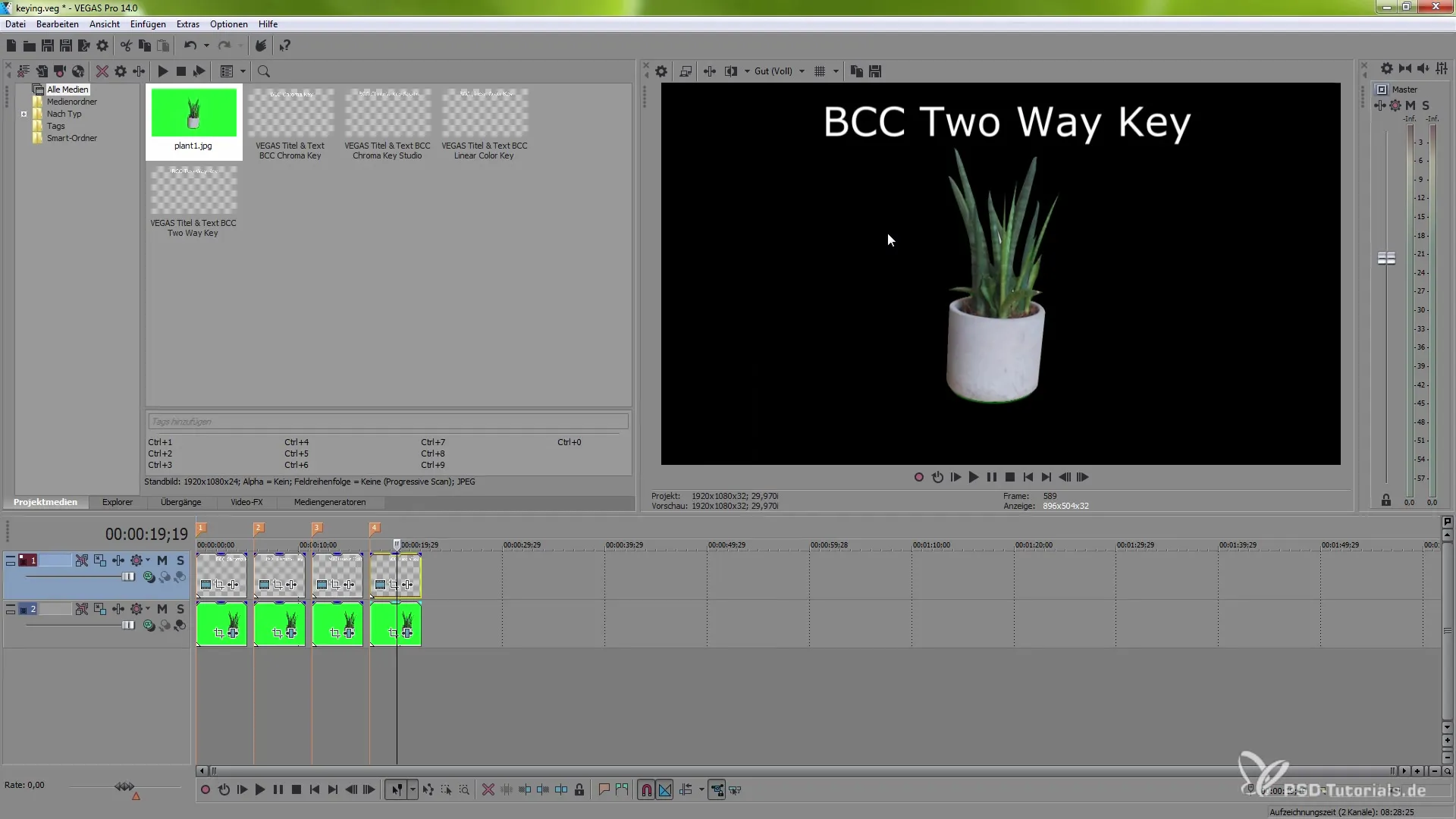
Summary – Keying with BCC FX in VEGAS Pro 14
In this guide, you learned about the various keying options in VEGAS Pro 14, supported by the powerful BCC plugins. The tools provide a wide range of features to optimize your video productions and achieve impressive effects.


