You want to create an engaging slideshow that impresses with various effects? In this guide, I will show you step by step how to design a stunning slideshow with VEGAS Pro 12. You will learn how to creatively arrange images and texts, while using various animations and transitions to capture the interest of your viewers.
Key Insights
- Learn how to effectively utilize templates and effects in VEGAS Pro.
- Discover how to optimally prepare and adapt your media, whether it's images or videos.
- Experiment with text animations and impressive transitions to make your slideshow unique.
Step-by-Step Guide
Start VEGAS Pro 12 and begin with a new project. To achieve the best results, set the aspect ratio to 16:9. This is important to ensure that your images are properly scaled and look good on various screens.
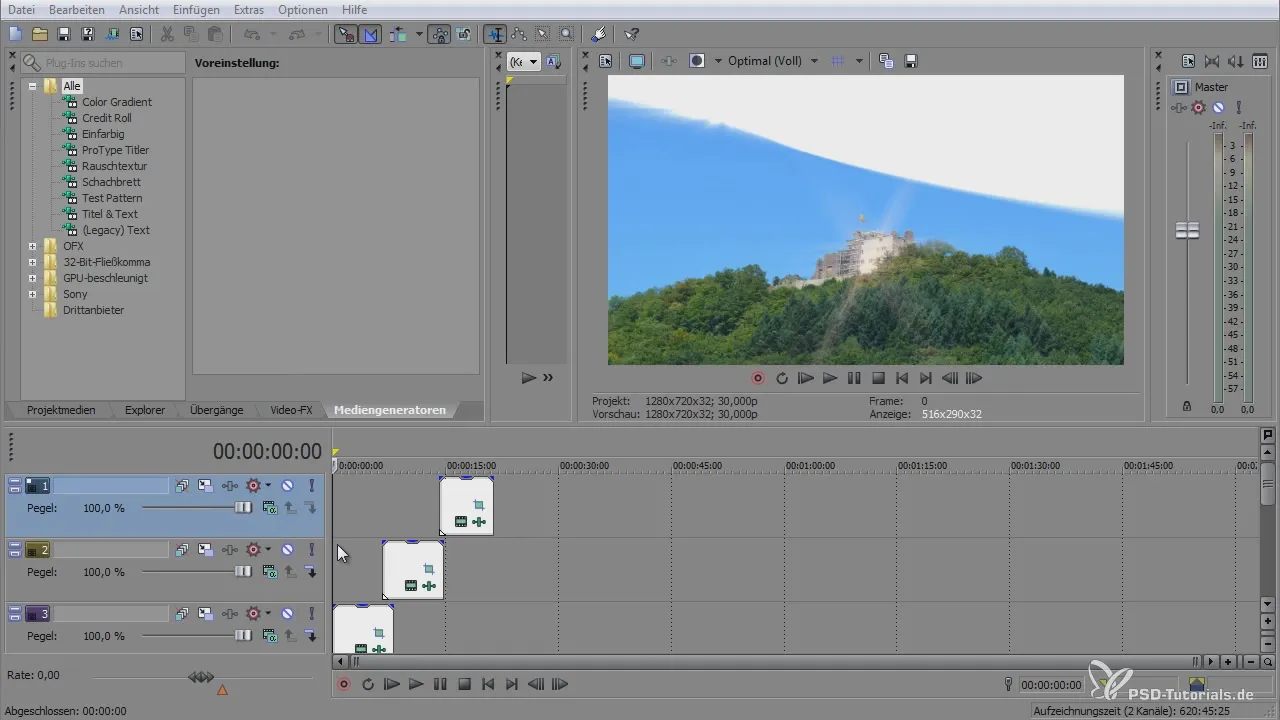
After creating the project, add the necessary files. This can be images or videos. Select them and drag them into the timeline. To enhance the appeal of your media, you can add music that underscores the mood of your slideshow.
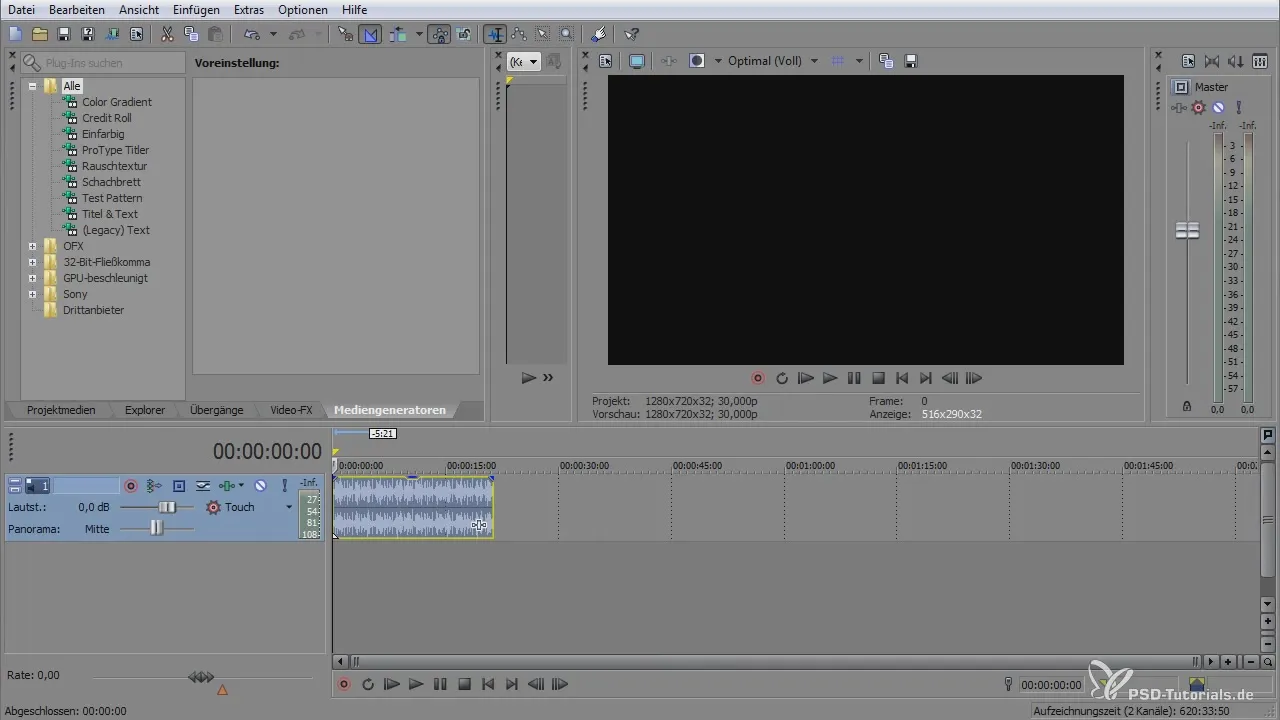
The aspect ratio of the images often needs to be adjusted to fit into your project. You do this by going into Event FX and changing the image aspect ratio accordingly. First, disable the aspect ratio lock and then select the optimal values for your project.

To optimize the animation and transition settings, you should use keyframes. Place the keyframes at the beginning and end of the animation so that you can adjust the speed and style of the animation. This way, you can create a smooth zoom or fade effect.
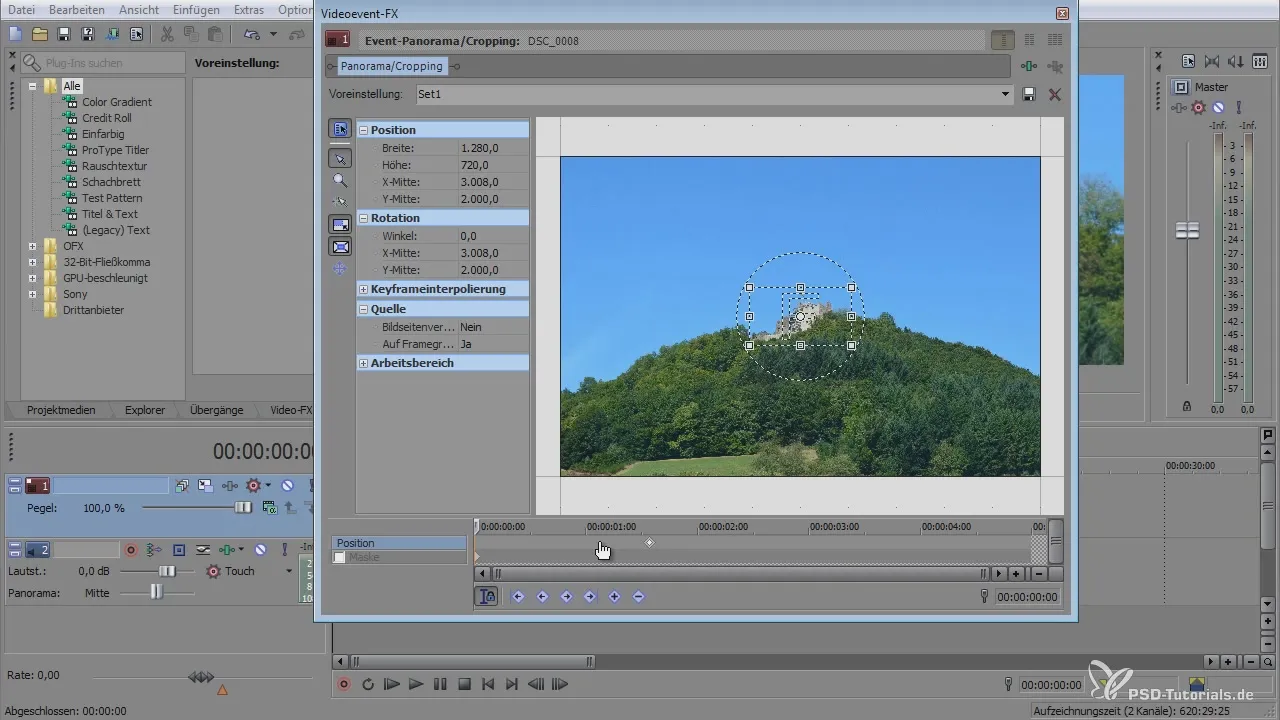
Now let's focus on the text elements. Create a new layer for texts and add a text generator. Position the text so that it fits into the design of your slideshow. Experiment with different fonts and sizes to make the text visually appealing.
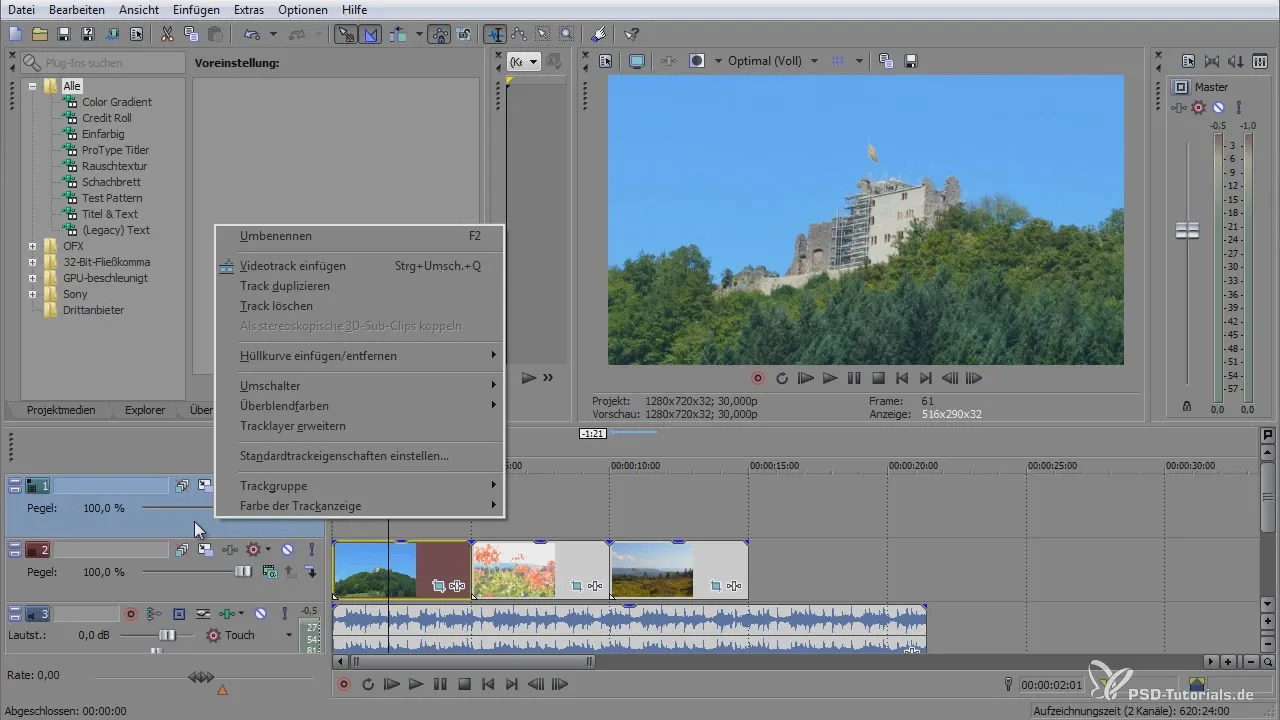
For a professional look, you can add drop shadows or other effects to your text. Adjust the transparency to improve readability while achieving a stylish effect.
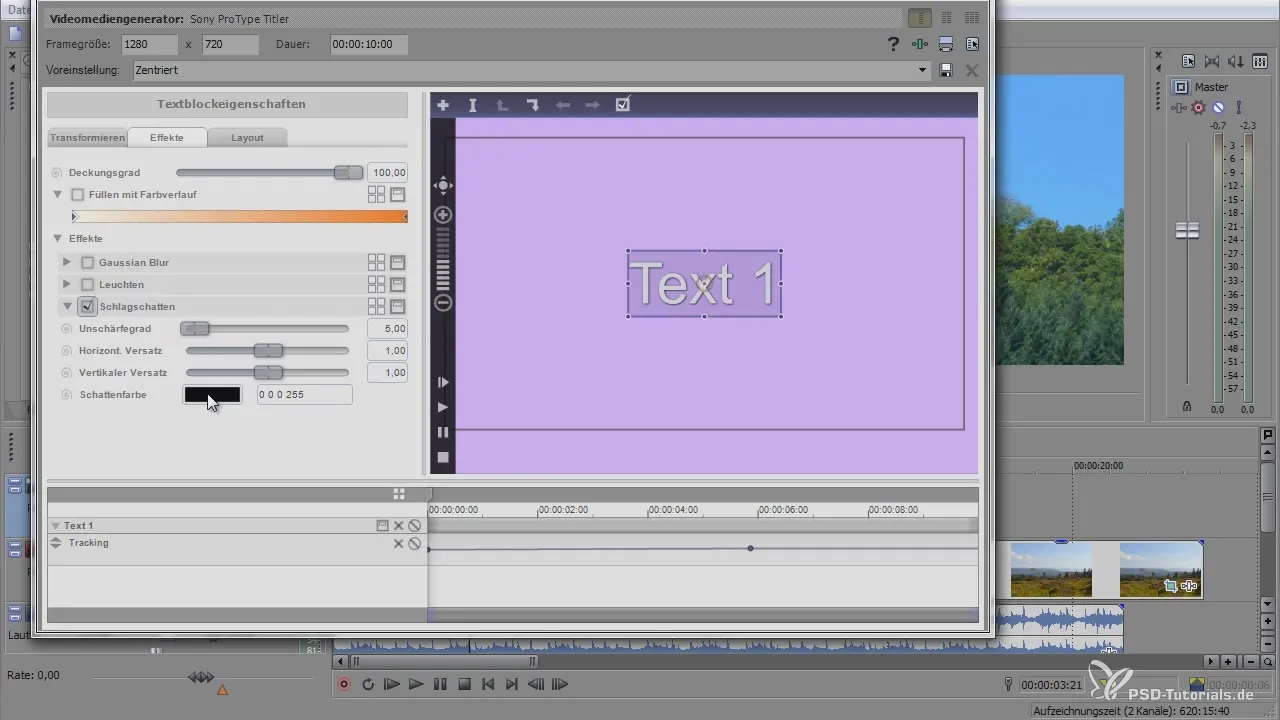
When creating transitions between your images, ensure they are not too long. Overly lengthy fades can distract viewers and detract from the overall experience. Make sure the transitions flow harmoniously and are in sync with the music.
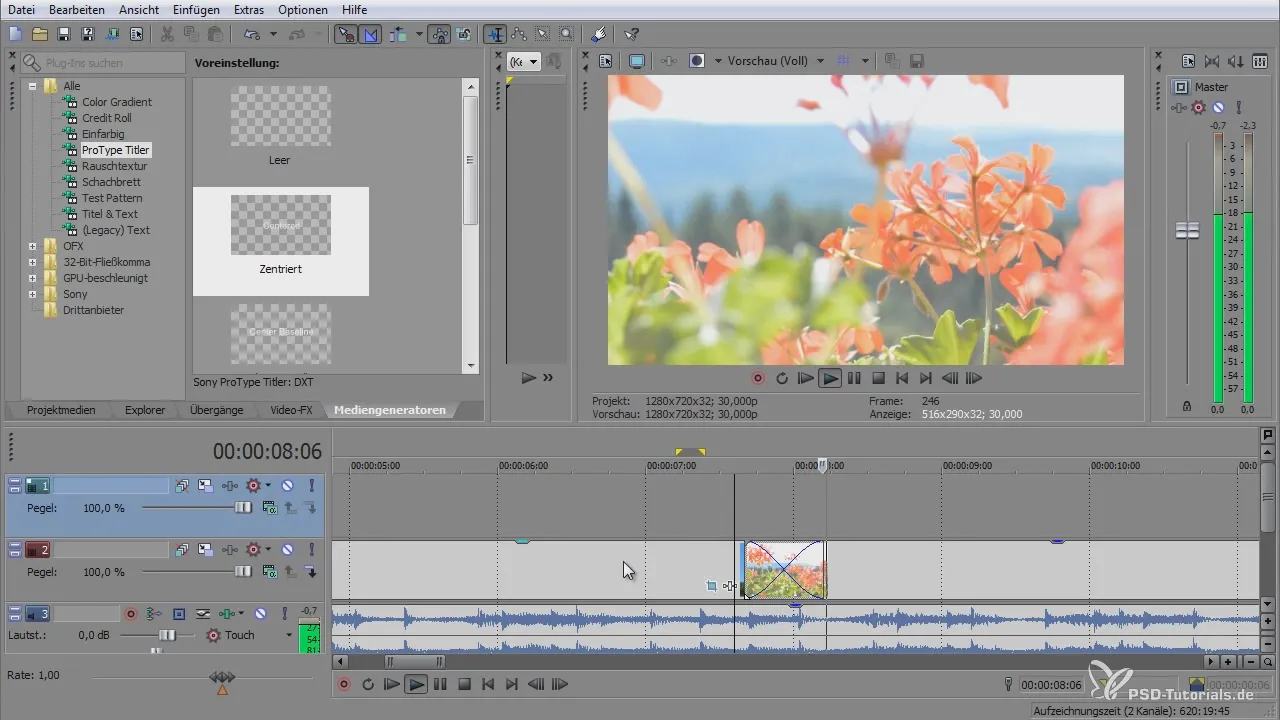
An important aspect of your slideshow will be the use of effects to achieve a dynamic look. You can add beam effects or glitter effects to highlight your images. Be sure to use these effects judiciously to avoid an overloaded appearance.
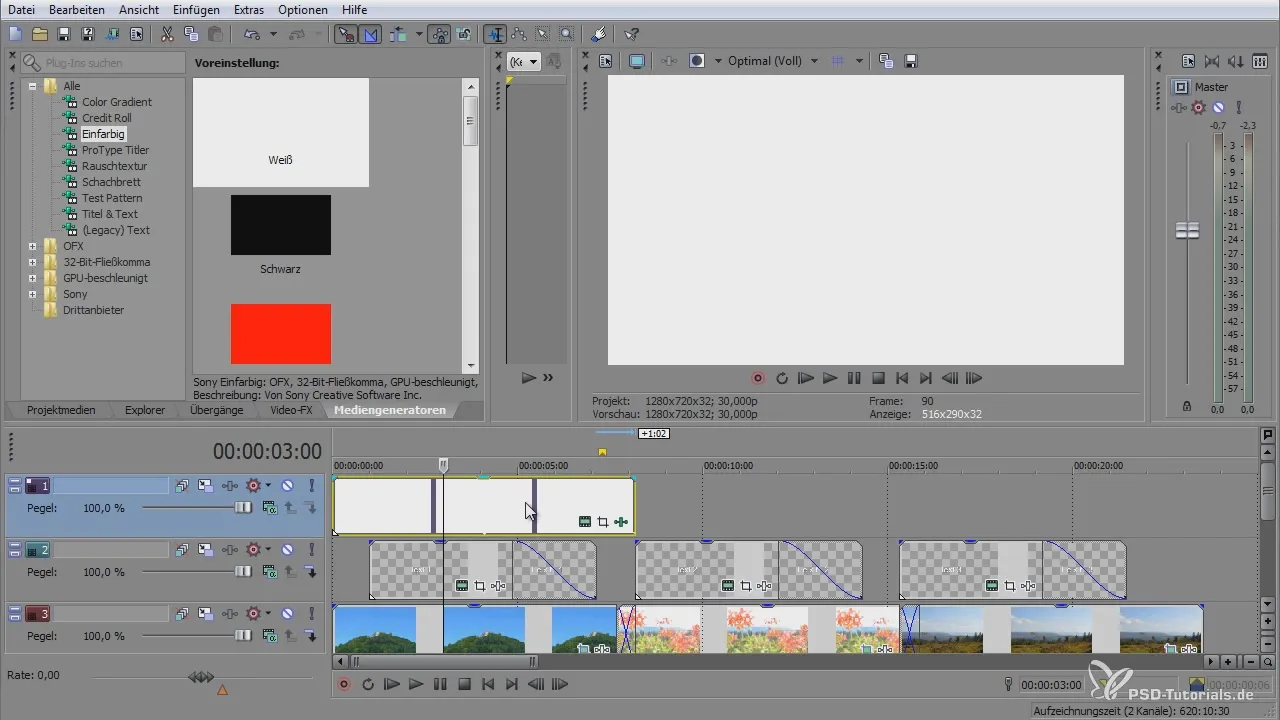
After you have added all media and effects, you should review everything again and optimize tested animations and transitions. Keep your animations smooth and synchronize them with the music. This will significantly improve the visual impact of your slideshow.
Now nothing stands in the way of rendering your slideshow. Select your preferred frame rate and resolution to export the final version of your slideshow in the best quality. Make sure the media is of high resolution so that the end product looks professional.
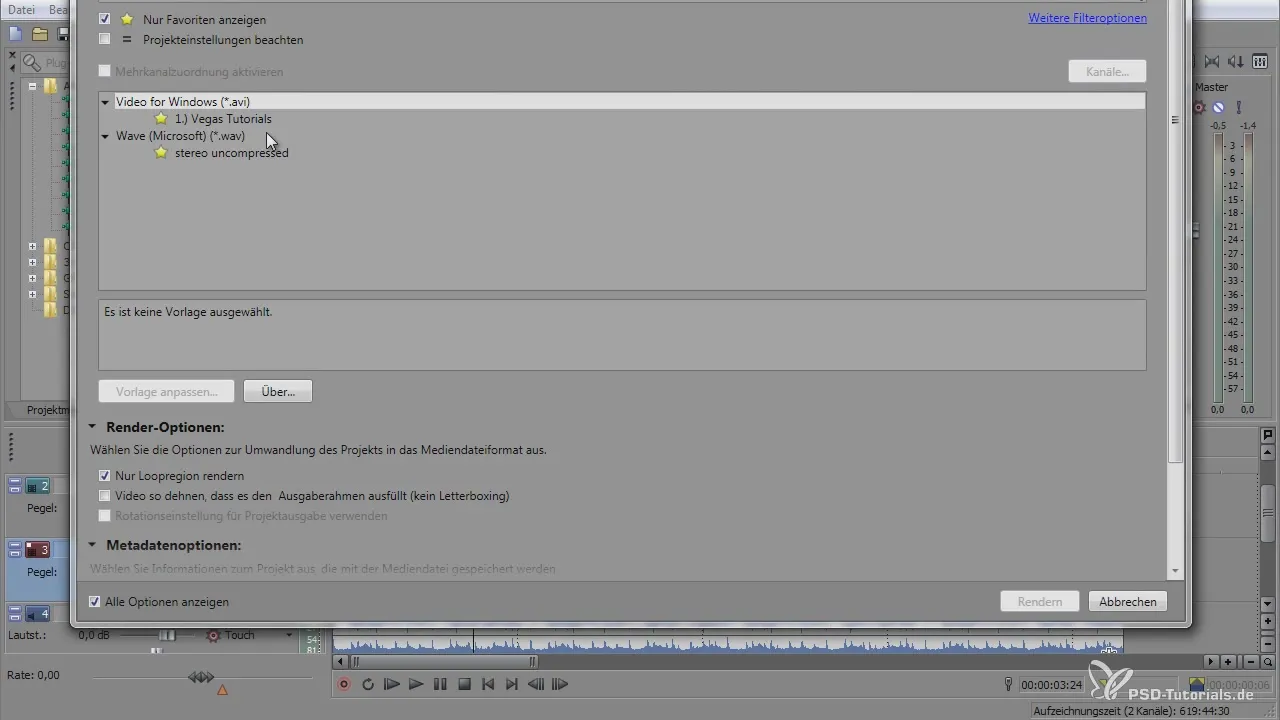
Once you have rendered your slideshow, take a look at the result. You have now successfully created an impressive slideshow that captivates both through visual effects and a good selection of music.
Summary - Creating an Impressive Slideshow with VEGAS Pro 12
Creating a slideshow in VEGAS Pro 12 can be exciting and creative. By utilizing effects and thoughtfully arranging the elements, you can create an impressive end product.
Frequently Asked Questions
How can I adjust the aspect ratio of my images?You can change the aspect ratio in Event FX by disabling the aspect ratio lock and entering your desired values.
How do I add text to my slideshow?Create a new layer, add a text generator, and position the text as you wish.
How can I design transitions between images?Set keyframes for the desired animations and adjust the duration of the fades accordingly.
What effects are suitable for a slideshow?Effects like beams or glitter can create visual highlights but should be used moderately to avoid an overloaded look.
How do I export my slideshow in the desired quality?Select your desired frame rate and resolution when rendering to optimally export the slideshow.


