Do you want to unlock the full potential of VEGAS Pro? Then it is important that you customize the user interface to suit your individual needs. This not only increases your efficiency, but also ensures that you maintain a better overview of your projects. In this guide, you will learn how to create, manage, and optimize window layouts.
Main Insights
- You can completely customize the user interface of VEGAS Pro to your liking.
- Window layouts provide you with a flexible working environment that you can save and restore at any time.
- Using keyboard shortcuts can significantly enhance the clarity and efficiency of your workflow.
Step-by-Step Guide
Creating Window Layouts
Start with the right tile of the user interface. Here you have the option to make various presets that make creating layouts easier. Use the three icons – the knob, the arrow, and the X – to undock windows, dock them again, or close them. By undocking a window, you can position it anywhere on your screen, giving you greater flexibility in designing your workspace.
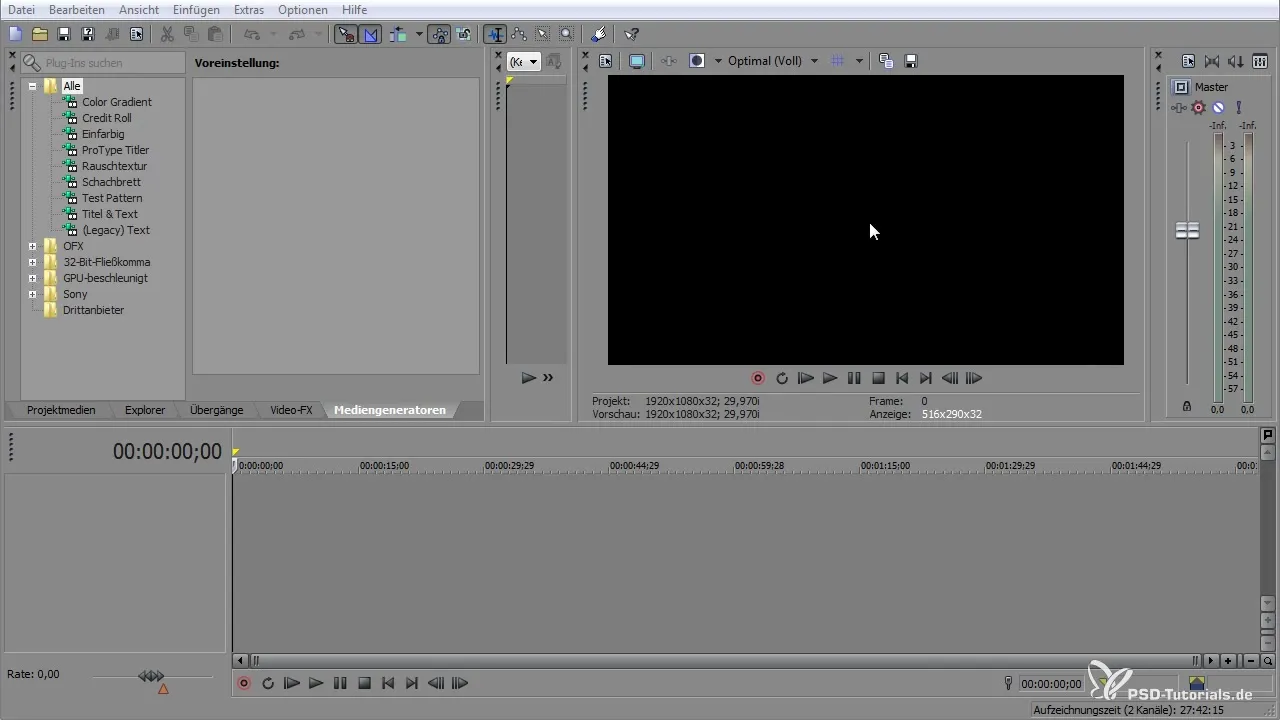
If you want to bring the window back later, just left-click on the desired area to dock it again. A useful feature is that VEGAS Pro remembers the positions of the tiles.
Adjusting Windows
To optimize the user interface, you can also adjust the size of the windows. Simply drag the edges of the tiles to enlarge or shrink them. This works particularly well if you have multiple tracks in your project. For example, you can select the mixing console and pull it up in the horizontal view to create more space for your work areas.
If you want to further increase clarity, you can use the zoom function to enlarge the tracks. This brings more details into view and helps you edit the project even more effectively.

Creating Tabs
Another useful aspect of the user interface is the ability to work with tabs. These tabs allow you to consolidate all essential functions in one place. Create a new video track and add a solid color to manage effects and other options directly.
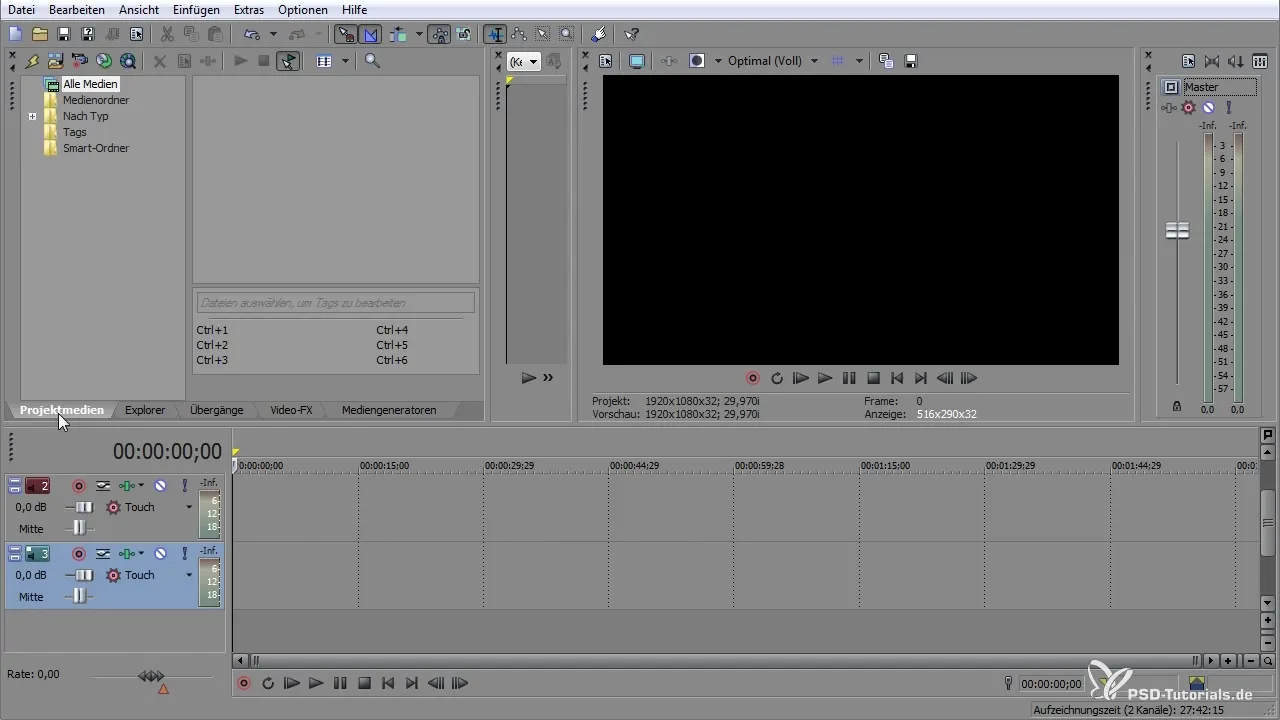
Click on the effects to, for example, add a glow effect and make it immediately visible in your project. When you reopen the window, clarity is maintained, allowing you to efficiently switch between different effects.
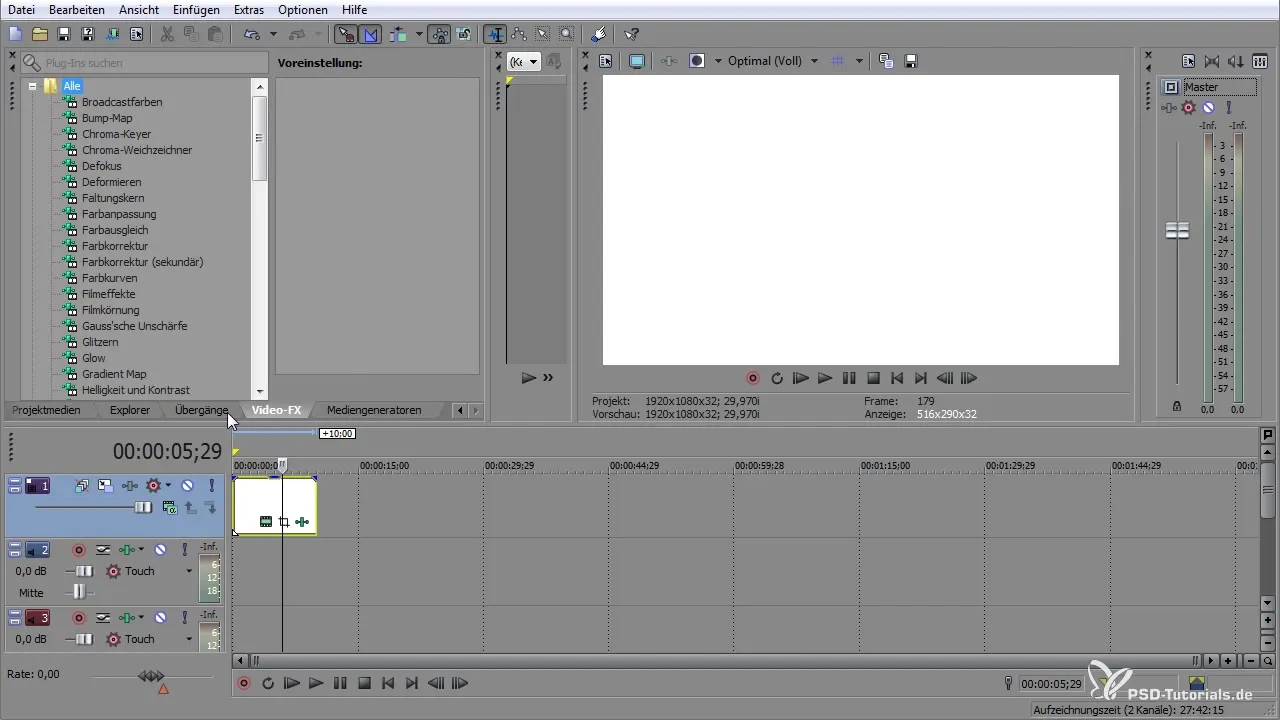
Adjustments and Color Selection
The marker on the timeline can also be adjusted. You can change the colors of the markers by right-clicking on them and selecting the desired options. If you need a specific color, you can use the color selection dialog to change the RGB values and find the desired shade.
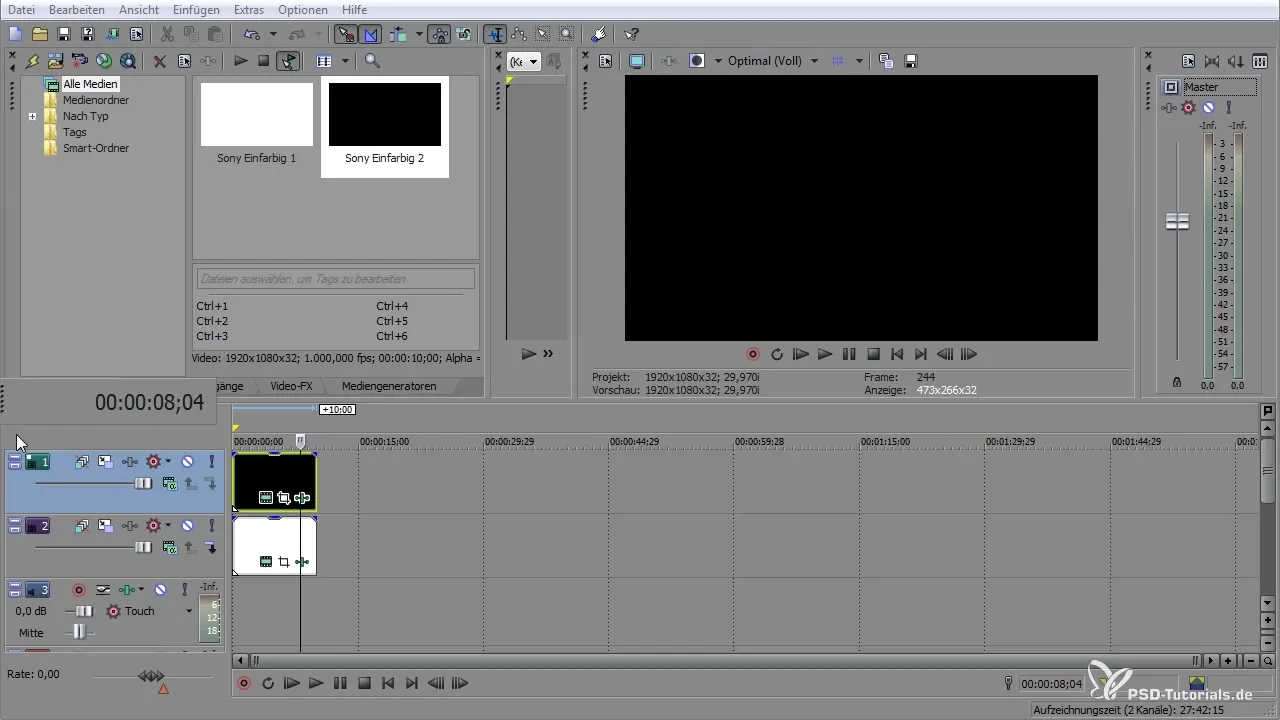
Adjusting the font and background color is easy to do. Right-click again on the respective fields, select Custom, and adjust the colors to your liking.
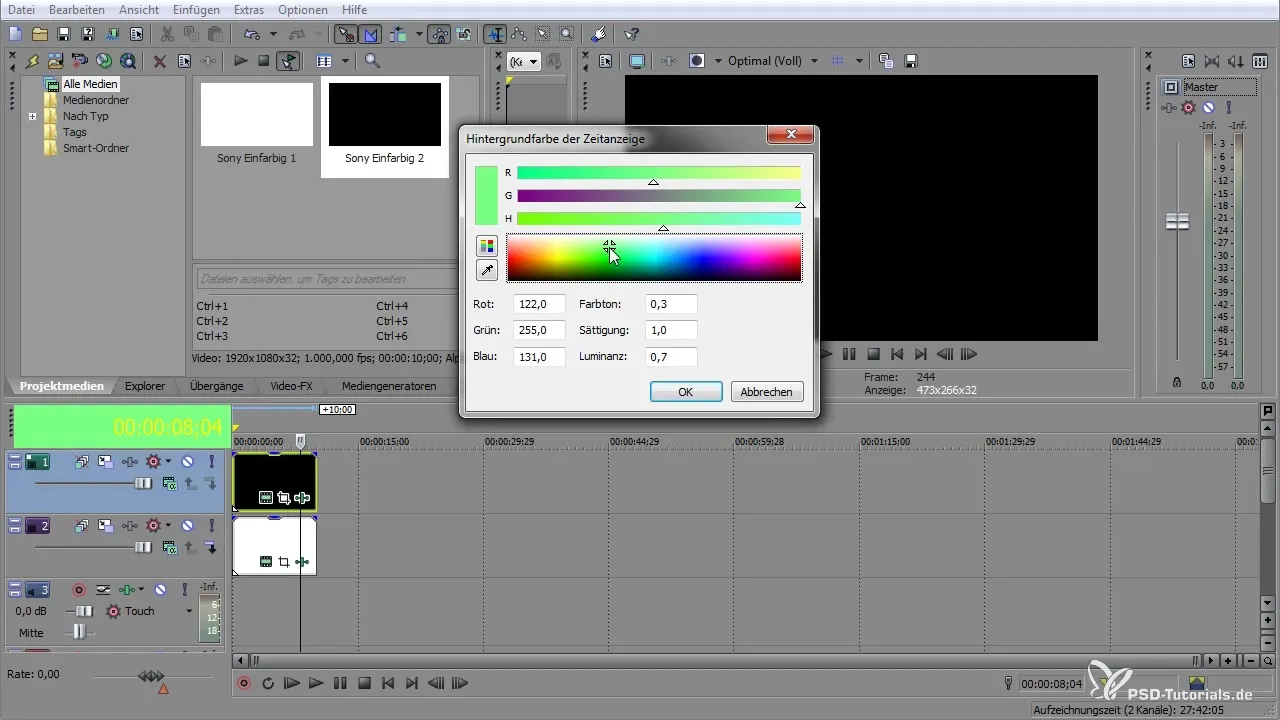
Saving and Managing Layouts
When you've found the ideal arrangement for your working environment, use the "Save Window Layouts" function under the "View" menu. This way, you can access your saved layout at any time and easily restore it if needed.
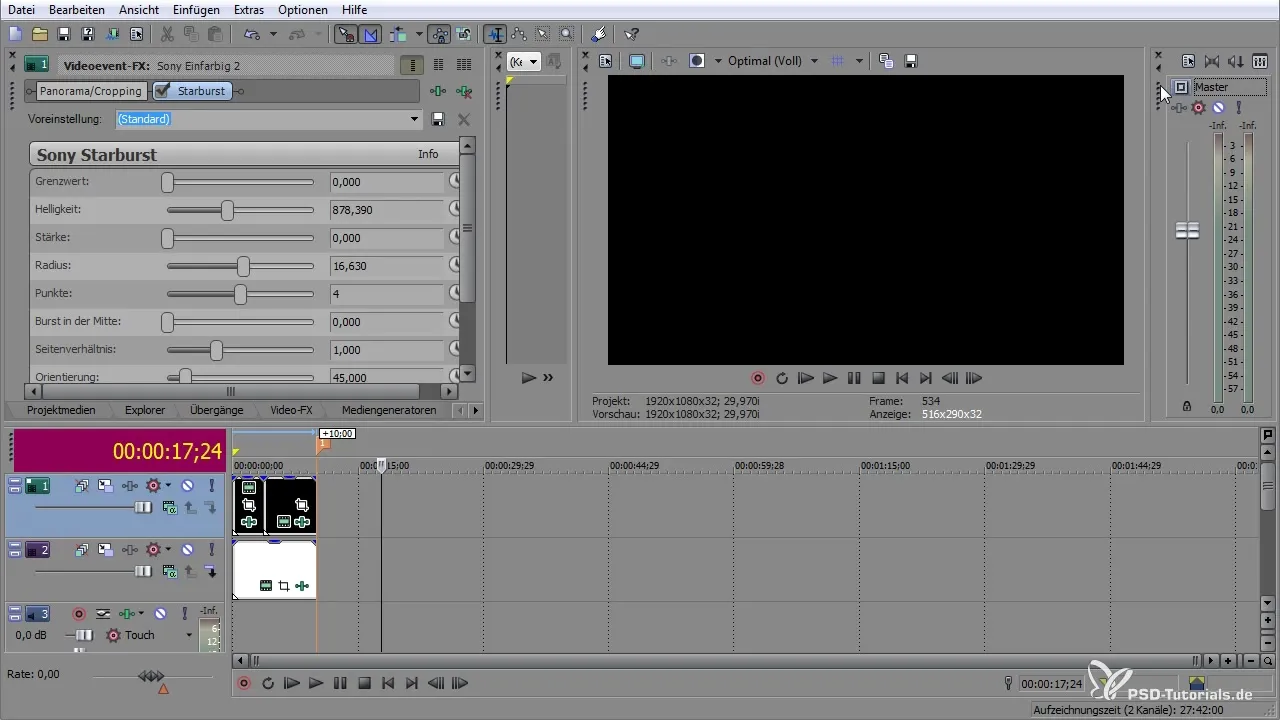
You can also assign keyboard shortcuts to layouts for quick access from the menu. This improves efficiency while working since you do not always have to navigate through the menus manually.
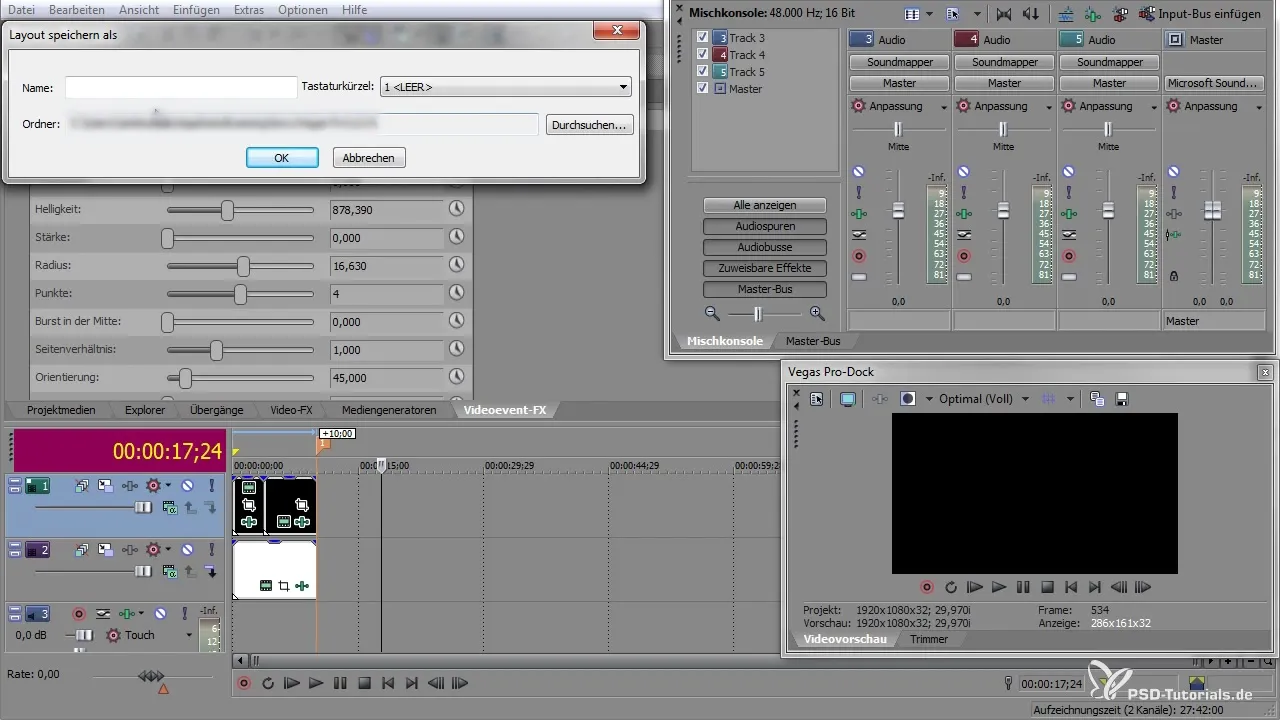
Undo Adjustments
If you want to return to the original view after making a few adjustments, simply go back to the "Window Layouts" menu and select the corresponding template. Alternatively, you can also use your keyboard shortcuts to quickly activate the designated working environment.
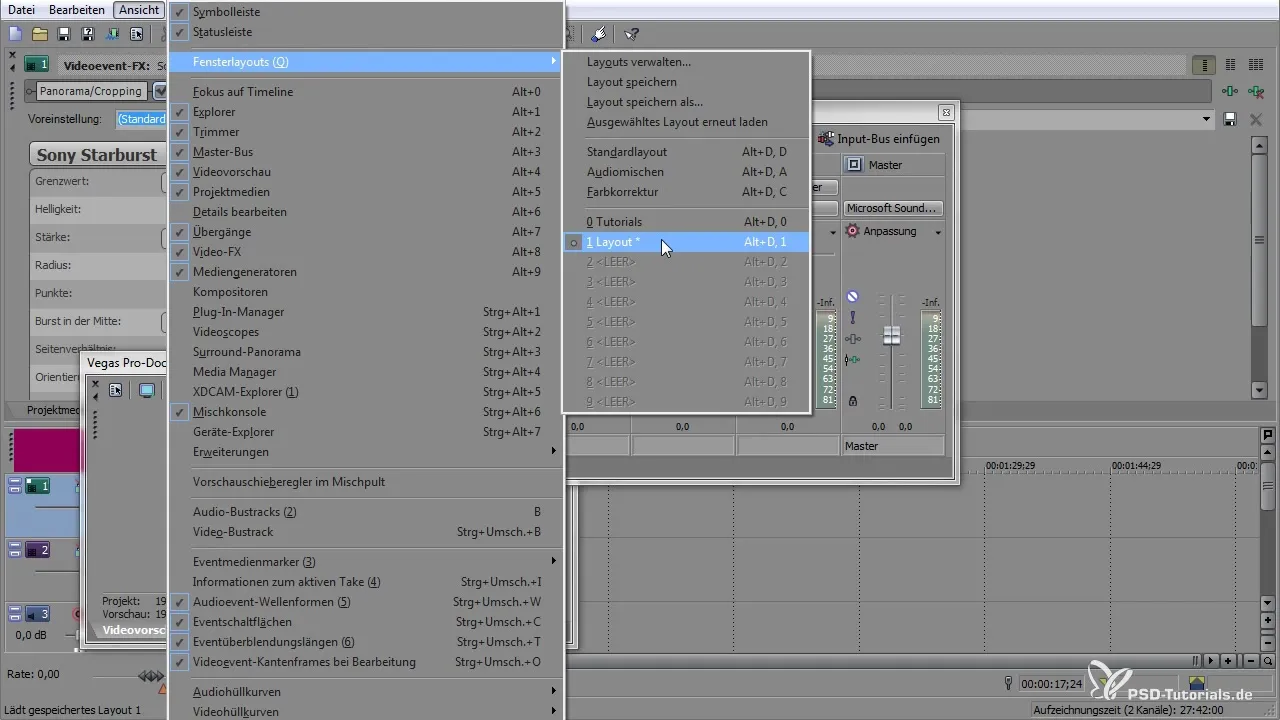
Summary – VEGAS Pro: Customize and Optimize User Interface
VEGAS Pro offers you extensive options to customize your workspace according to your preferences. By creating and saving window layouts, adjusting window sizes, and using tabs, you can work significantly more effectively. Additionally, with the various keyboard shortcuts, you can quickly access your preferred layouts.
Frequently Asked Questions
How do I create a window layout in VEGAS Pro?Go to "View" and select "Save Window Layouts" to save your layout.
Can I restore windows after undocking them?Yes, just left-click on the tile and dock it again at the desired position.
How do I change the colors of markers in VEGAS Pro?Right-click on the marker and select the options to change the color.
Can I save multiple layouts?Yes, you can save as many layouts as you need and even assign keyboard shortcuts for them.
How do I return my workspace to the default view?Go to "Window Layouts" under "View" and select your saved layout or use the keyboard shortcut.


