Video editing has never been easier than with VEGAS Pro. This software is designed not only for professionals but also offers beginners the opportunity to unleash their creativity. In this first part of the guide, you will learn everything you need to effectively use the program interface and basic functions of VEGAS Pro 12. From media importing to applying effects and audio editing – you will be able to start working on your projects right away.
Key Insights
- VEGAS Pro is a user-friendly video editing software for Windows.
- You can quickly import and edit media without much technical knowledge.
- The program offers extensive effects and audio editing features.
- With GPU-accelerated plugins, you work efficiently and get immediate results.
Step-by-Step Guide
1. Install and Set Up VEGAS Pro
First, you need to install VEGAS Pro on your Windows PC. The software is optimized for 64-bit systems. After installation, open the program, where you will become familiar with the user interface. Minor adjustments in the options help you customize the software according to your preferences.
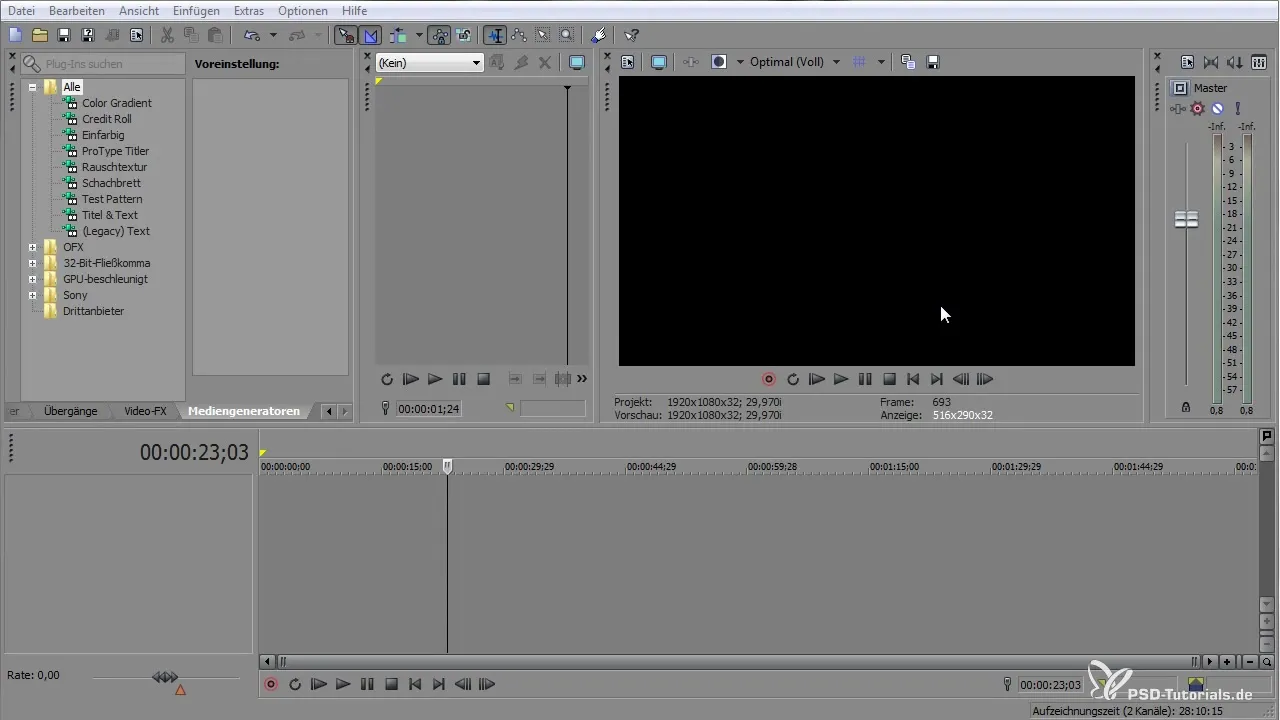
2. Explore the User Interface
When you open the program, you will be greeted by the clearly structured user interface. It consists of several areas, including the timeline, media explorer, and effects library. You can easily import your media via drag-and-drop.
3. Import Media
To start editing, you need to import media. You can import videos, images, and audio files either via drag-and-drop from the explorer or through the menu bar. VEGAS Pro supports a variety of formats, allowing you to work flexibly.
4. Basics of Cutting
Once you have your media in the timeline, you can start cutting. Use the cutting tools to remove unwanted sections or rearrange clips. Zoom into the timeline to work more precisely.
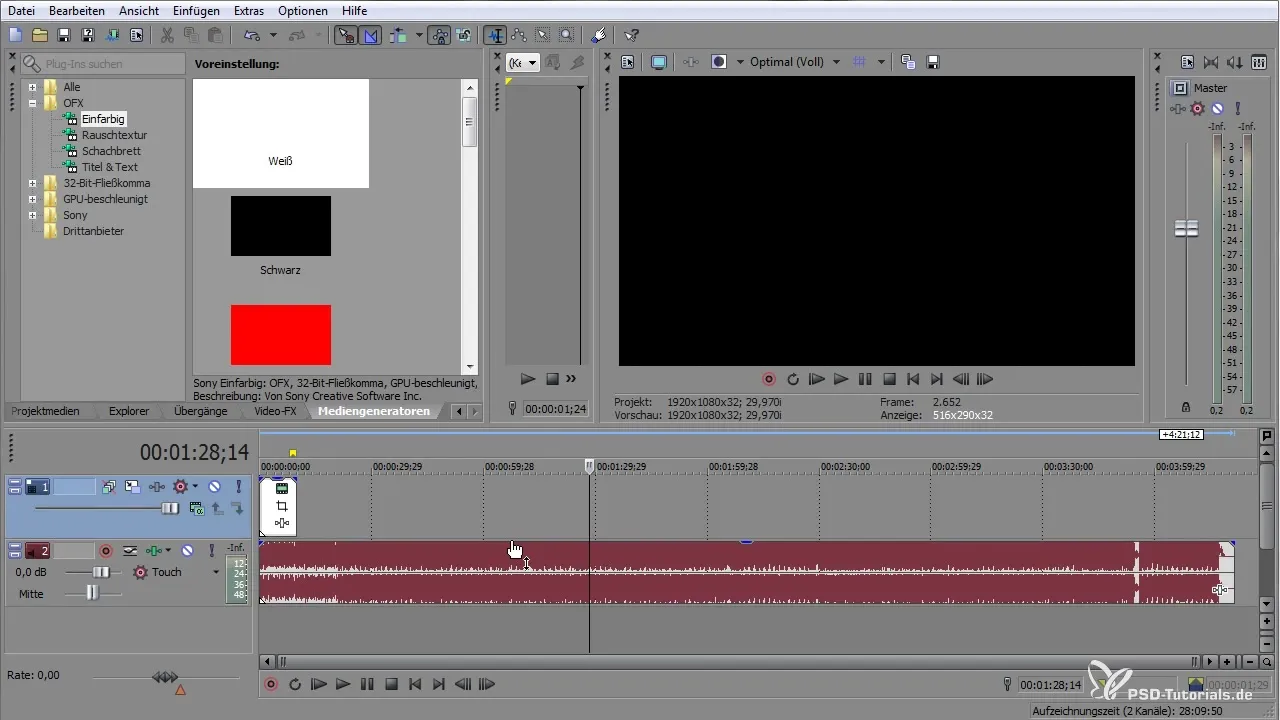
5. Add Effects
Adding effects is a simple process. Click on the Video FX library to choose from a variety of effects. For example, you can make color corrections or other visual adjustments.
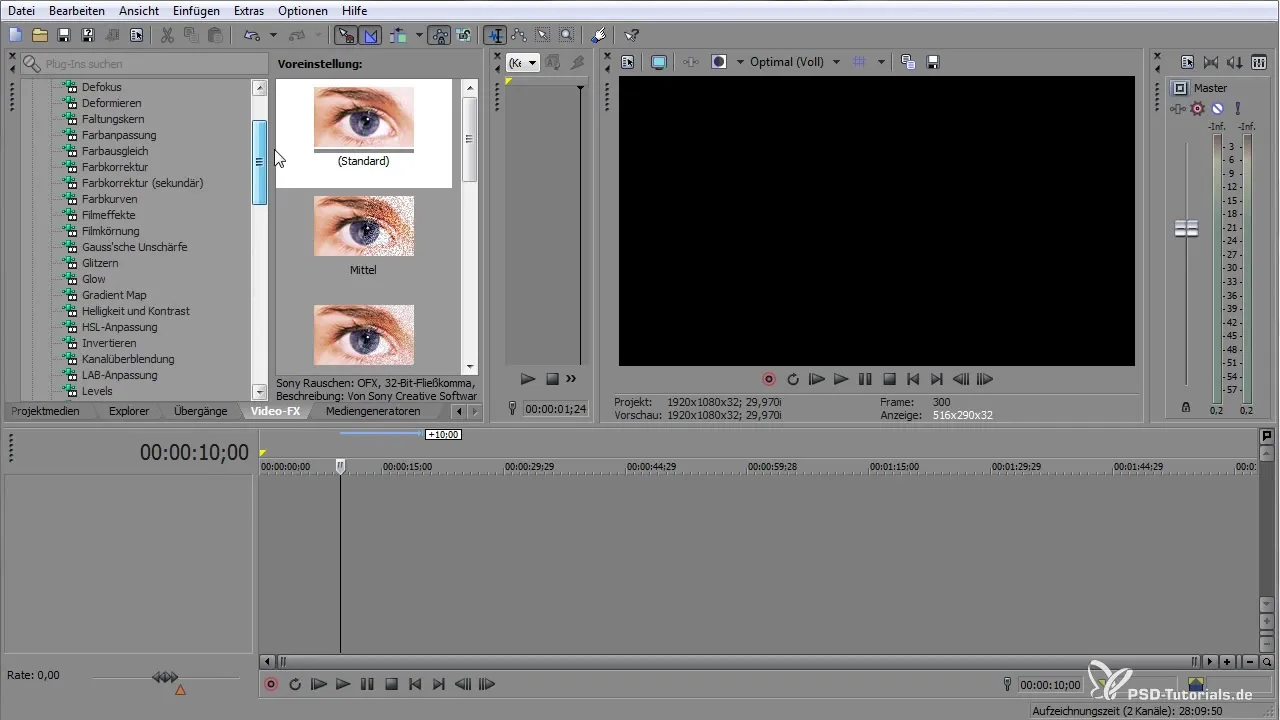
6. Create Transitions
To create aesthetically pleasing transitions between clips, navigate to the transitions library. Here you can select various transitions and drag them directly into the timeline. The preview will show you in real time how the transition looks.
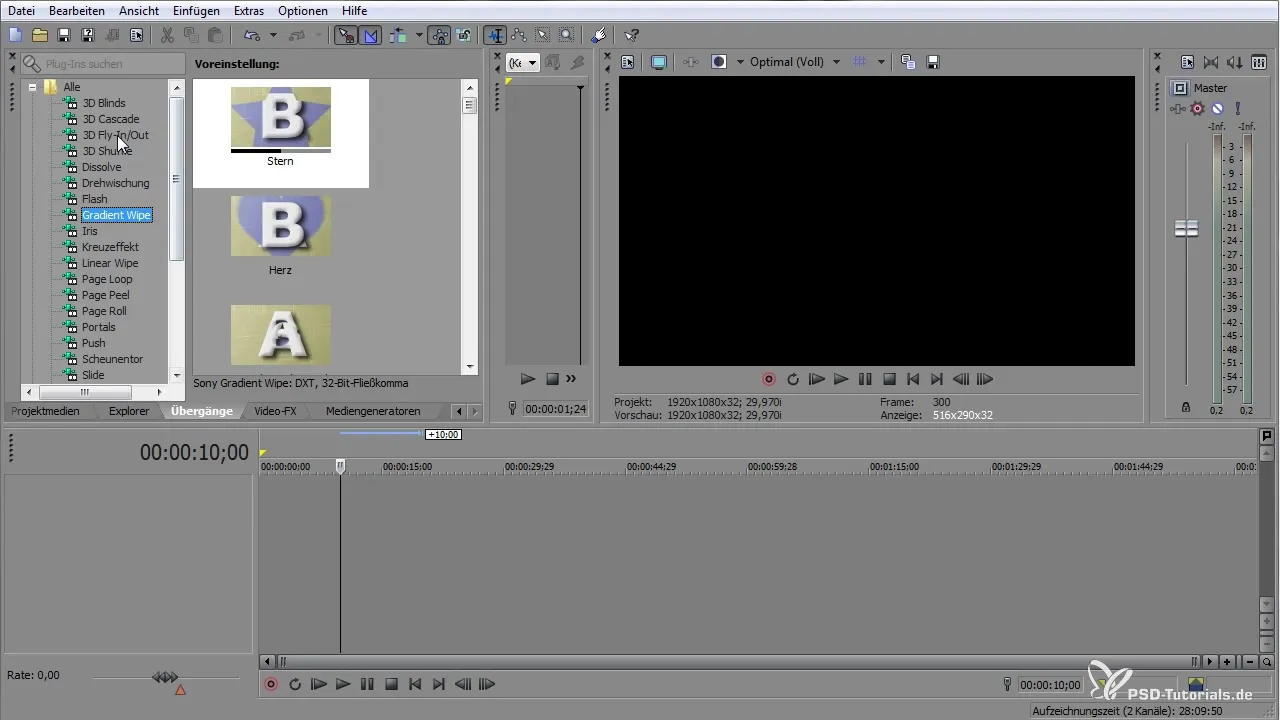
7. Audio Editing
VEGAS Pro offers extensive audio editing capabilities. You can edit audio files directly in the timeline, adjust volume levels, and add effects like reverb. These features are visually easy to understand.
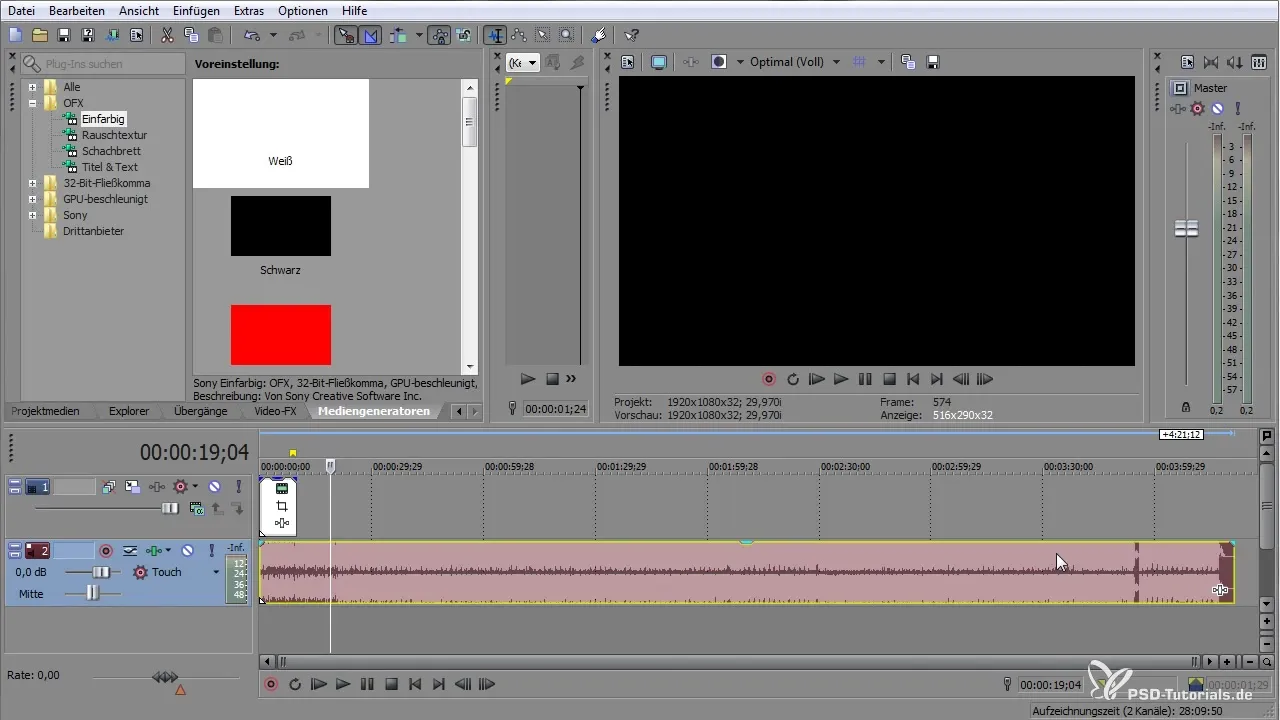
8. Mastering and Exporting
When your project is finished, go to the export options. Here you can save your video in various formats and resolutions. Make sure to choose the correct settings for your target format.
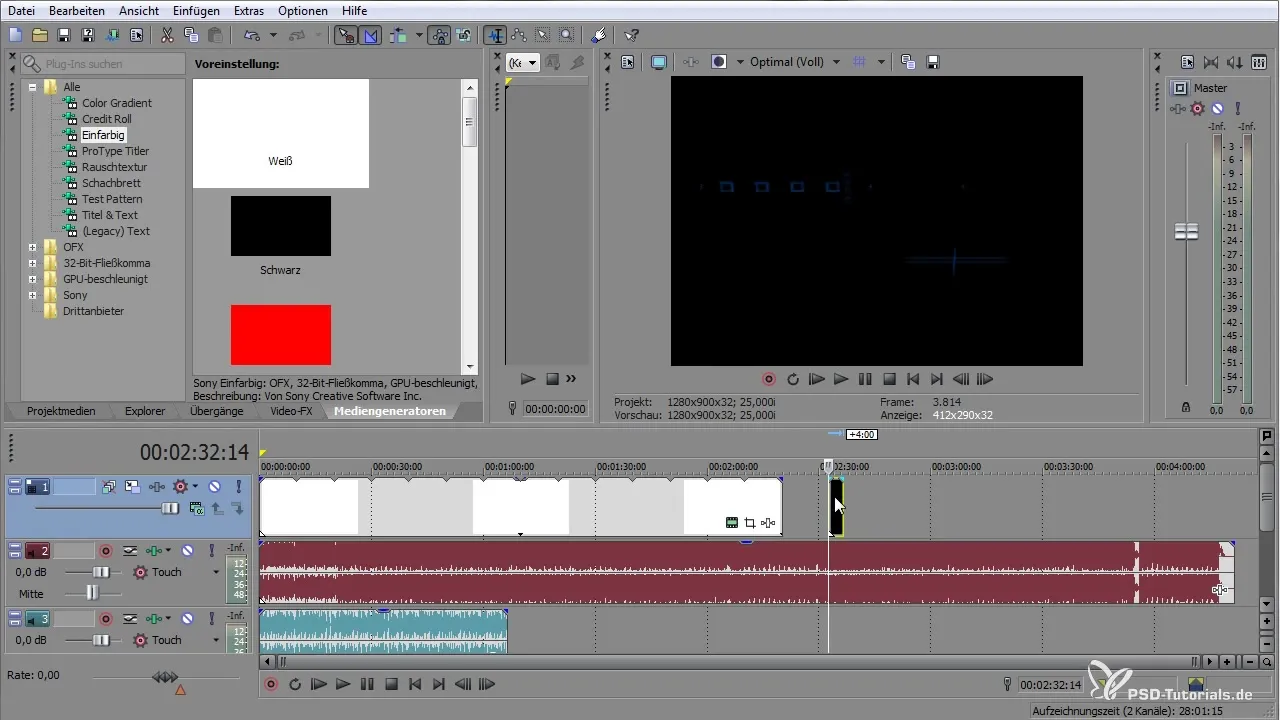
9. Utilize Additional Features
VEGAS Pro has many in-depth features that you can discover gradually. These include options for creating 3D content and using VST plugins for advanced audio effects. Experiment with these features to optimize your edits.
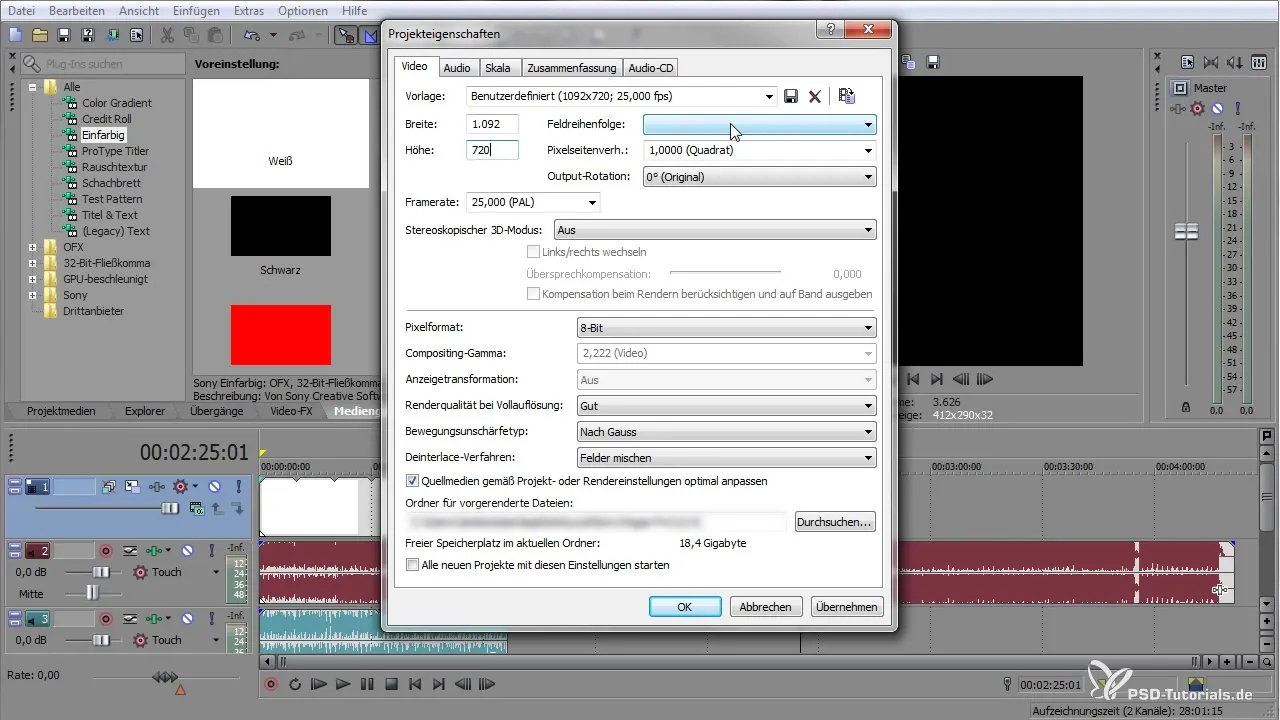
Summary – VEGAS Pro: The Basics for Beginners
In this guide, you have learned the basic functions of VEGAS Pro. You now know how to import media, cut, apply effects, and export the final product. Use this foundation to bring your creative ideas to life!


