No matter if you are rendering for YouTube, Vimeo, or another video service, the right techniques and tools can make a difference in the quality of your final product. This guide focuses on the basics of rendering with VEGAS Pro as well as some recommended freeware tools that can help you achieve the best possible results. Let's go step by step through the process to ensure that your videos appear on online platforms with optimal quality and the right file size.
Key Insights
- Effective rendering requires an understanding of codecs and containers.
- Separating audio and video files can often ensure better quality.
- Freeware tools like Avidemux and StaxRip offer valuable features for optimizing rendering results.
Step-by-Step Guide
Understanding the Basics of Rendering
Before you start rendering, it is crucial to understand the underlying concepts. A video fundamentally consists of two elements: the video itself and the audio track. These elements are stored in so-called containers like MP4 or AVI.
In your editing environment, VEGAS Pro, you see the individual tracks that are combined to create the final video. It is important to choose the right codecs that work well together while also ensuring an acceptable file size and quality.
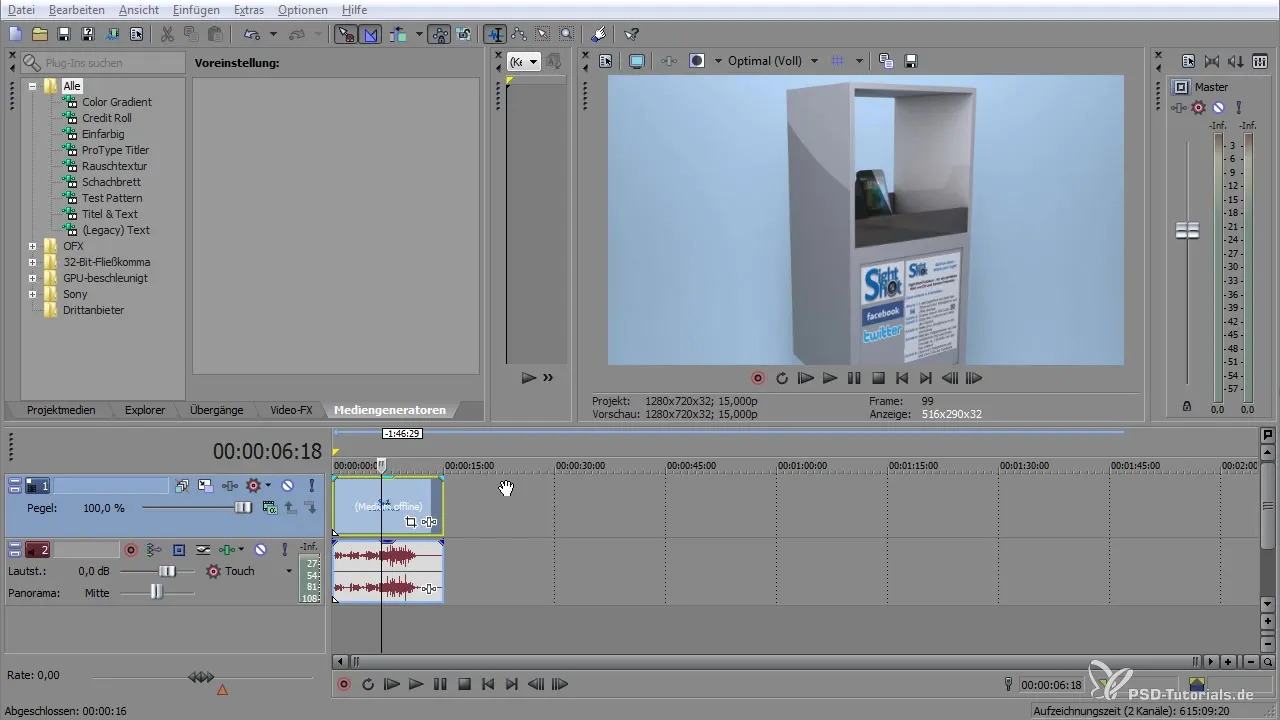
Using VEGAS Pro
Start VEGAS Pro and load your finished video. Go to the rendering section where you can select different formats and templates. Note that it is often advisable to render the audio track separately from the video to avoid issues with audio quality.
Before selecting the format, it is also important to check which templates you might need. I recommend using marked standards like "Internet HD" for YouTube or Vimeo.
Audio Rendering in WAV
If you want to render the audio track, choose the WAV format. Here, the PCM format (Pulse-Code Modulation) is preferred. You must also adjust the bit depth – typically, stereo is a suitable choice.
Don’t forget to choose a meaningful file name for your audio file and save your settings if necessary.
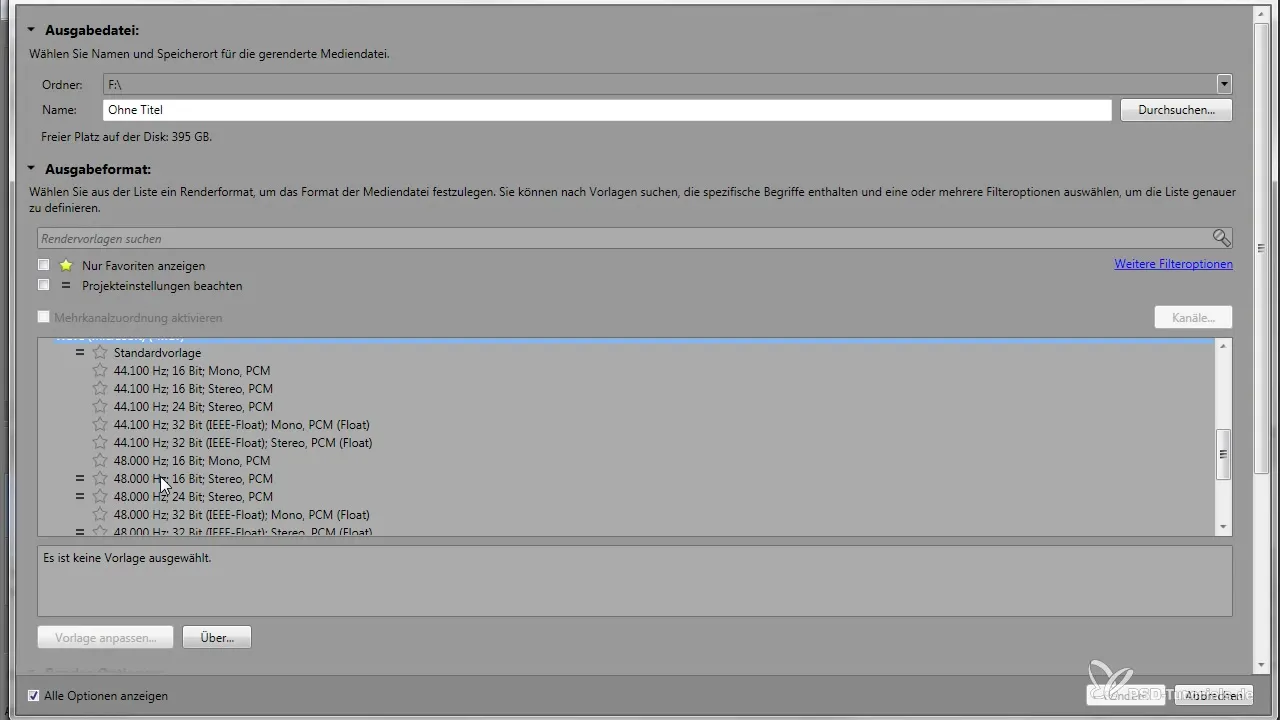
Video Rendering with MP4
For video rendering, it is advisable to use the x264 codec and the AAC format for better compression and quality. Full customization of the preset in VEGAS Pro allows you to optimize quality and file size during encoding.
Also, check the project settings to ensure they align with the codec settings you are using.
Using Freeware Tools
To further improve the quality of your rendered videos, you can use freeware tools like Avidemux, StaxRip, and MediaInfo.
Avidemux allows you to import various video formats and re-render them. To add a file, simply drag and drop it into the application. Choose the desired container and the appropriate codecs to achieve the best quality.
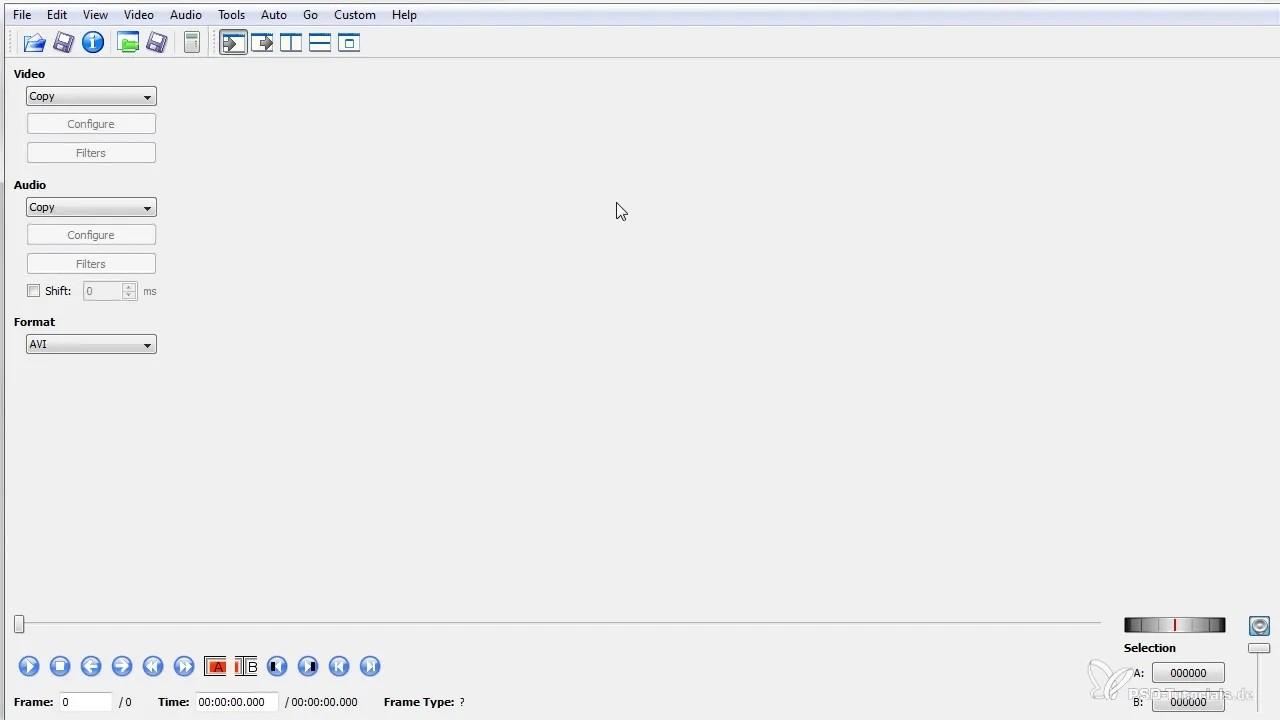
This program is particularly useful for improved compression and rendering of videos. You can also select various formats and bit rates here to optimize the quality according to your preferences.
Be sure to set the audio compression and select the format accordingly.
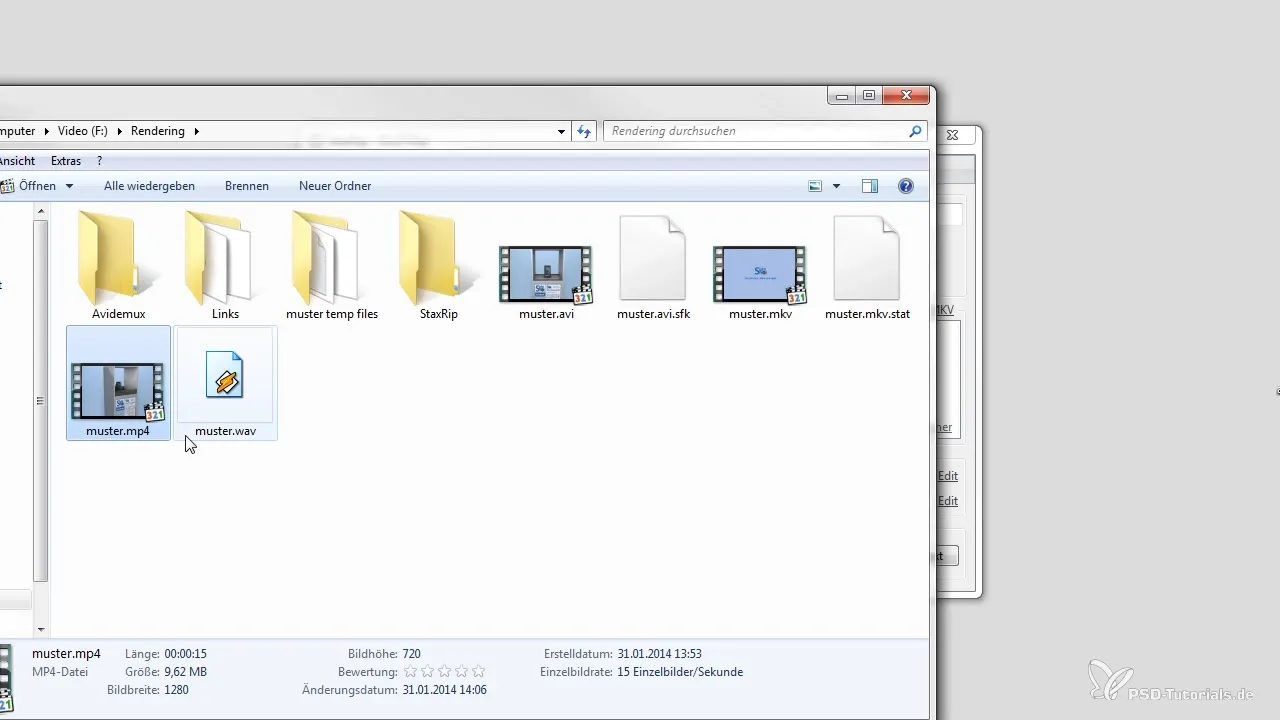
With MediaInfo, you can quickly analyze the properties of your video and audio files. This is particularly helpful if you want to discover the specific codecs or formats used in your video.
To use MediaInfo, drag the video into the application and check the displayed details.
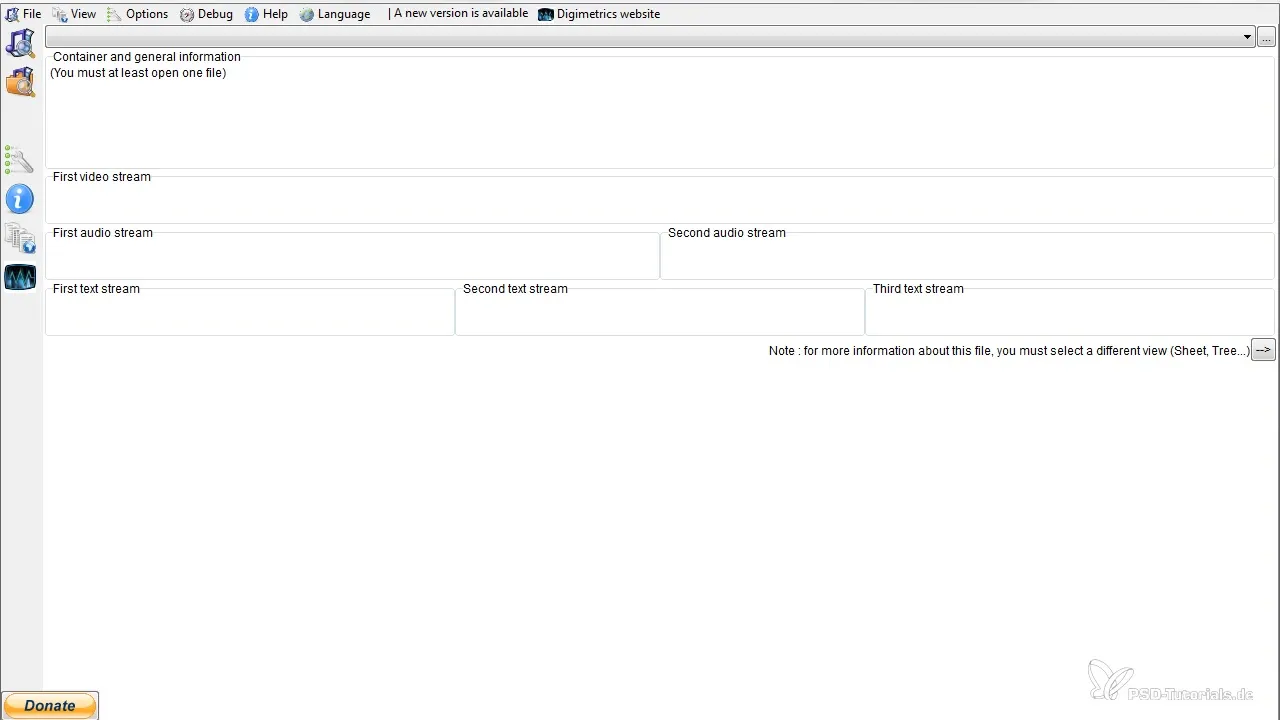
Summary - Mastering Rendering in VEGAS Pro and with Freeware Tools
By understanding the basics of rendering and effectively using VEGAS Pro as well as freeware tools, you can ensure that your videos appear in the best quality and suitable formats on online platforms.
Experiment with different settings and formats to achieve the best results, and you will quickly learn which workflows are most effective for you.
Frequently Asked Questions
How do I choose the best format for YouTube?It is best to use the MP4 format with x264 codec and AAC audio.
Why should I render audio and video separately?This can improve audio quality and reduce delays or issues.
What is a container?A container groups video and audio files together and ensures they can be played back correctly by players.
Which freeware tool is best suited for rendering?Avidemux is an excellent choice for optimizing and compressing videos.
Do I need special codecs for different platforms?Yes, different platforms prefer certain codecs and formats to ensure the best playback quality.

