In the world of digital content, the ability to bring images to life is crucial. With Adobe After Effects, you can create stunning animations and effects that highlight your projects. The intuitive interface and a wide range of tools make it easy for you to implement your creative ideas. In this guide, you'll learn how to create effective animations and bring your visual content to life.
Key Insights
- After Effects offers numerous features for animation and video editing.
- Key techniques include keyframing and using layers.
- With the right settings, you can achieve professional results.
Step-by-Step Guide
Step 1: Create a Project
To get started, open Adobe After Effects and create a new project. This is done through the "File" menu and then "New". Be sure to set the desired workspace and resolution to achieve the best results.
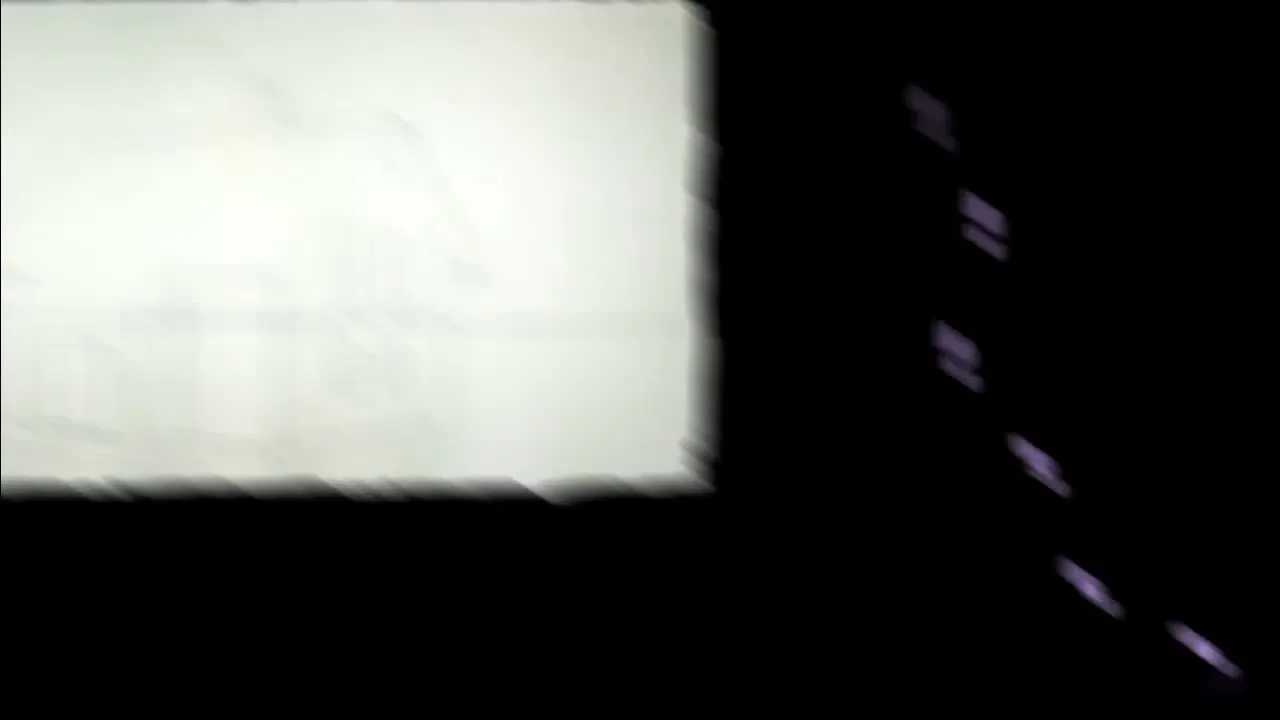
Step 2: Add Composition
Add a new composition by clicking on "Composition" and then "New Composition". Here, you can set the duration, resolution, and other parameters. Choose a composition size that fits your project.

Step 3: Import Media
Import the images or video files that you want to animate. This can be done via "File" and then "Import". Select the files and click "Open". These media files will be displayed in your project window.

Step 4: Arrange Layers
Drag the imported media into the timeline to integrate them as layers into your composition. You can arrange the layers as needed to control their visibility on your screen.
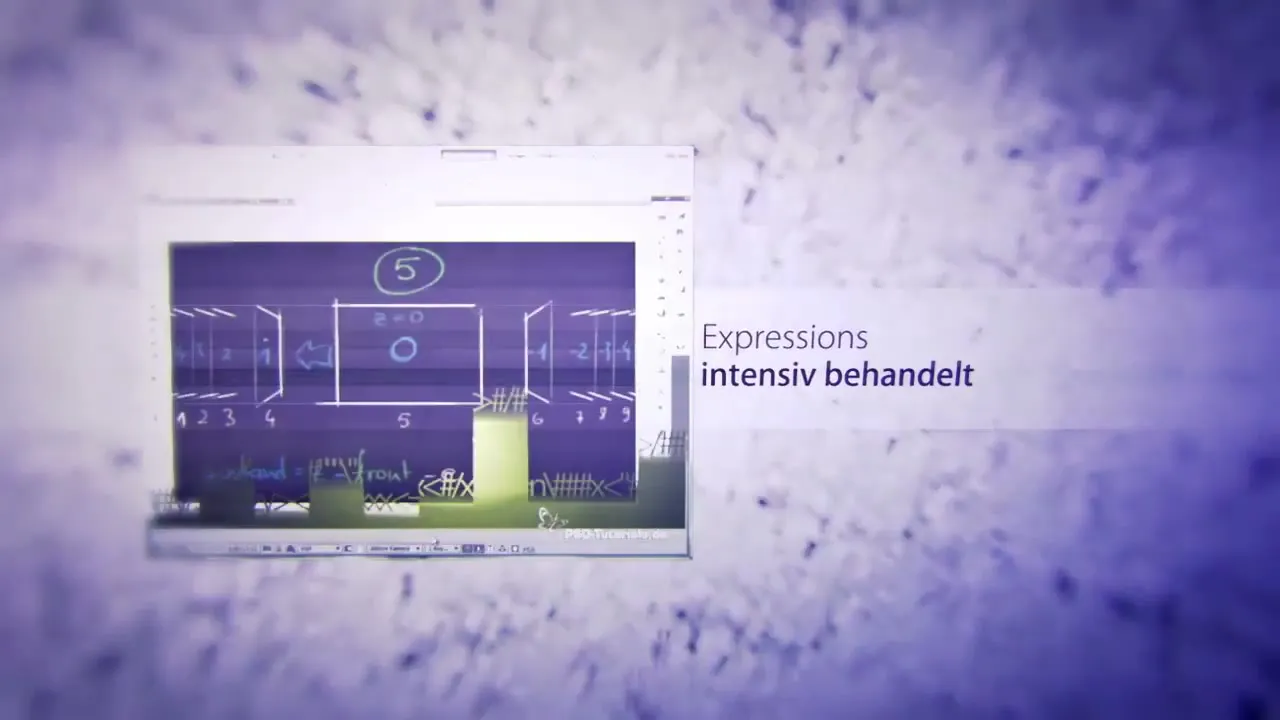
Step 5: Animation Tips
Use keyframes to create animations. Set a keyframe at the beginning of the timeline for your layer and another at the desired end position. After Effects will interpolate the movements between these points. To add keyframes, click on the stopwatch icon next to the property you want to animate.

Step 6: Preview and Adjustments
Use the preview function to see your result. Press the spacebar to play the animation. I recommend making adjustments during this phase. You can change the speed and effects at any time to achieve the best outcome.

Step 7: Export
Once you are satisfied with your animation, export the video. Go to "Composition" and click "Add to Adobe Media Encoder". Choose the appropriate format and quality settings. Click "Start" to begin the export process.
Summary – Movement in Images with After Effects: A Comprehensive Guide
In this guide, you learned how to create impressive animations and movements in images with Adobe After Effects. From creating a new project, importing media, applying keyframes, to exporting your work – these steps provide you with the foundation for your creative projects.
Frequently Asked Questions
How do I get started with After Effects?Open the program, create a new project and a new composition.
How do I import media?Use the "File" > "Import" option to add images or videos.
What are keyframes?Keyframes are markers that define the start and end point of an animation.
How can I preview my animation?Press the spacebar to start a preview of your animation.
How do I export my project?Go to "Composition" and choose "Add to Adobe Media Encoder" to export your video.

