In this tutorial, you will learn how to track precise movements through object tracking in your video with Motion Tracking in After Effects. Motion Tracking allows you to automatically analyze movements and place content that reacts accordingly. For this, we will use both the integrated functions of After Effects and a brief overview of the more powerful features of the additional software Mocha.
Key Insights
- Motion Tracking allows you to track movements in videos and apply visual effects based on that.
- You can choose from different types of tracking depending on the needs of your project.
- The standard trackers in After Effects are powerful and easy to use.
- Mocha offers advanced tracking options which are particularly useful in complex scenes.
Step-by-Step Guide
1. Prepare the Project
First, you need to create a new project in After Effects and import your footage. For this tutorial, we will use a short video of an escalator.
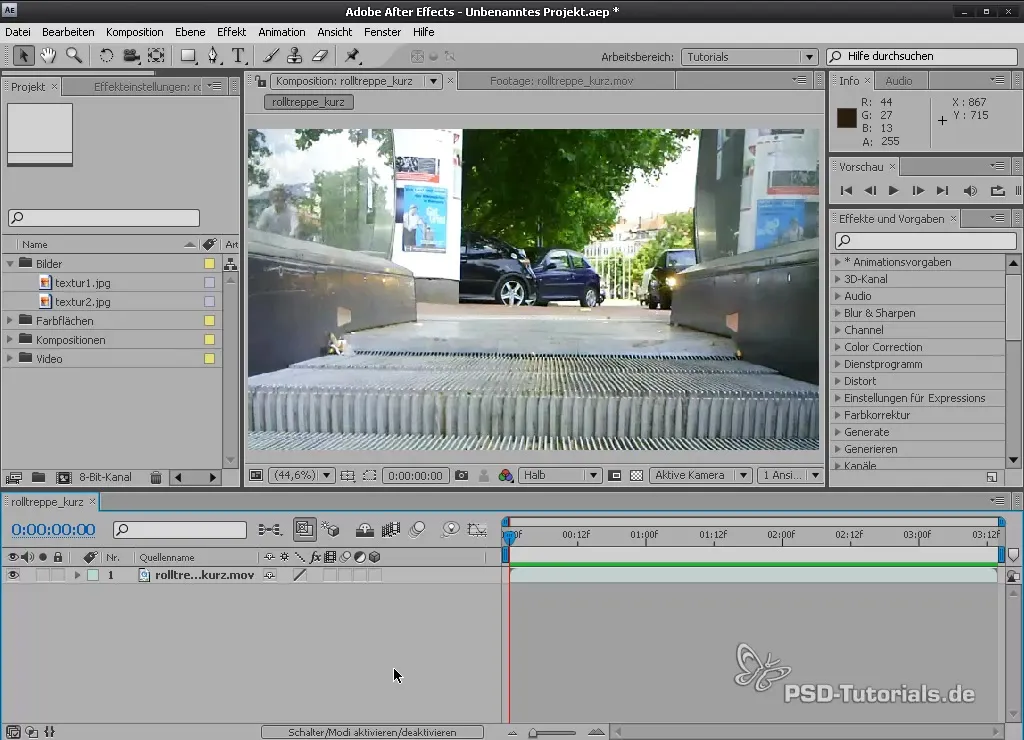
2. Access the Motion Tracker
To start motion tracking, go to the "Motion Tracking" workspace. Alternatively, you can select the "Tracker" option from the "Window" menu.
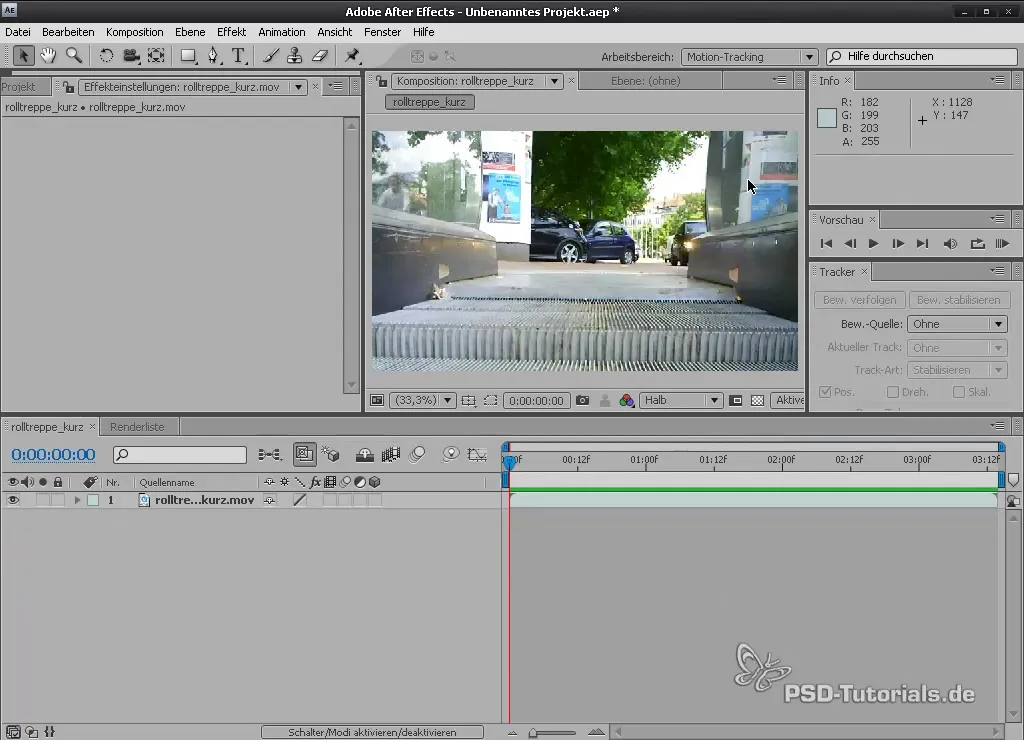
3. Set Tracking Points
Select the layer you want to track and click on "Track Motion". You will see a tracking point on the screen that you can drag to the desired object, such as a piece of paper.
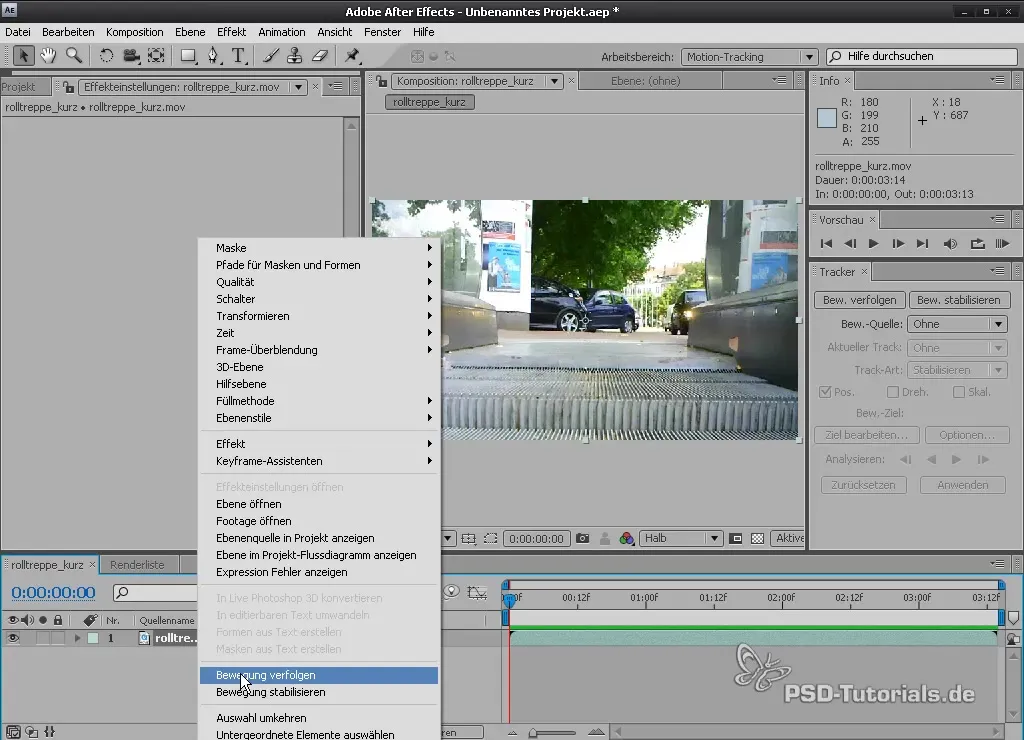
4. Adjust Feature Region and Search Region
The tracking point now contains a "Feature Region" that describes the area you want to track. You can adjust this by changing the size of the Feature Region. There is also a "Search Region" that defines where the tracker should look for similar pixels.
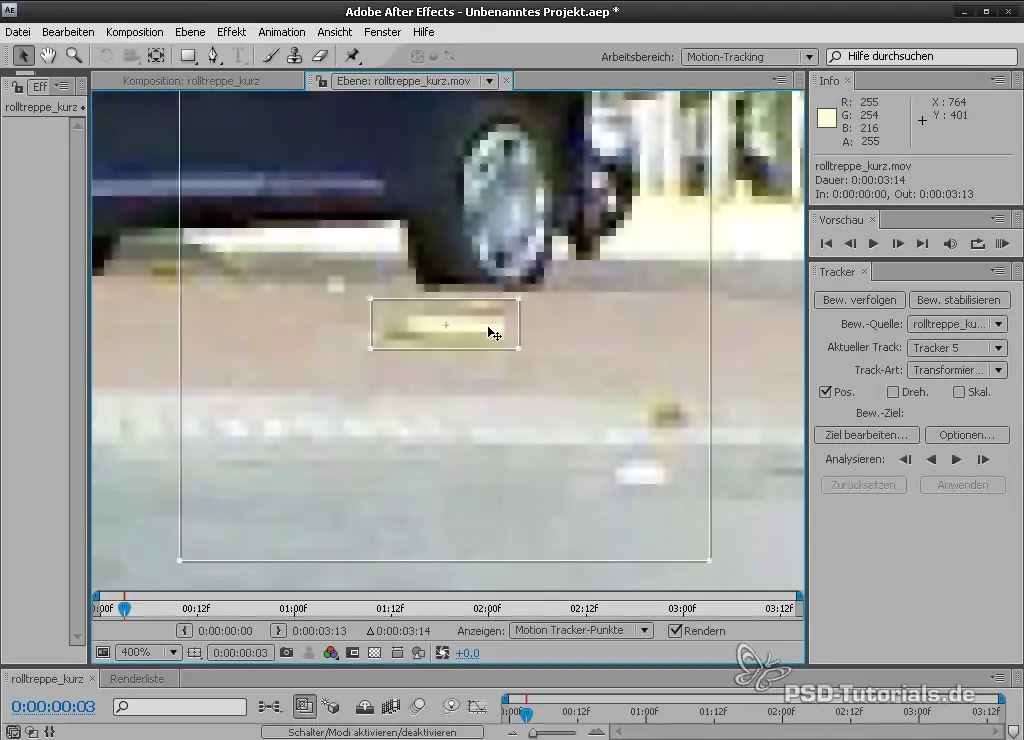
5. Adjust Tracker Settings
Now go to the tracker settings. Here, you can set the motion source for your tracking. Note that effects applied in the composition will not be considered unless you access the main layer.
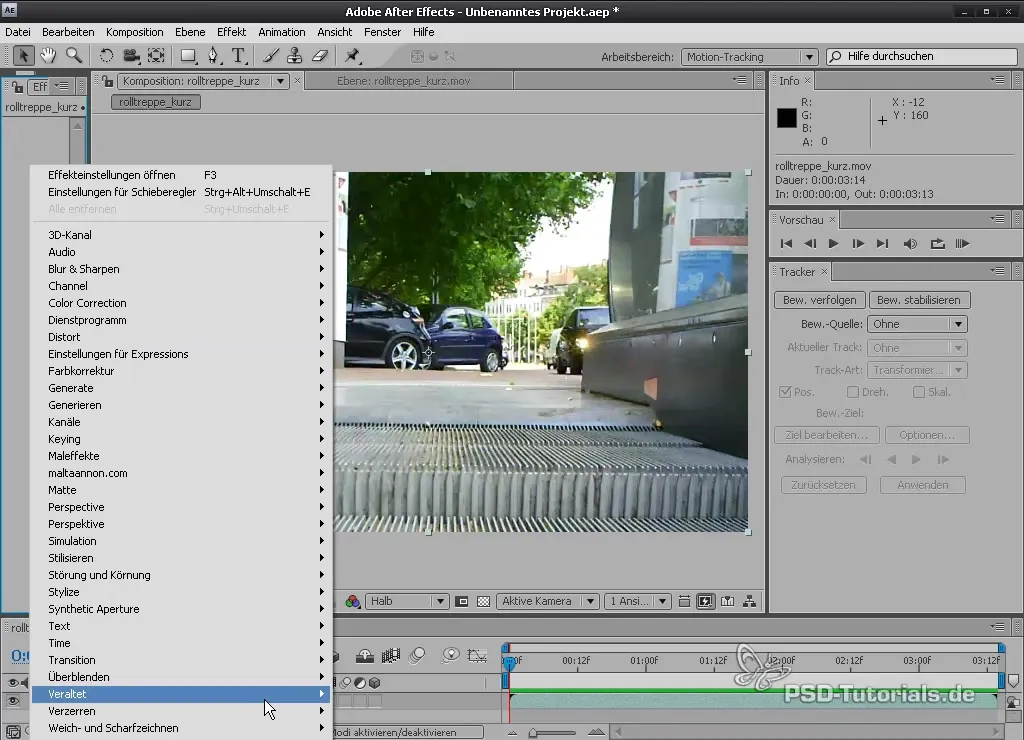
6. Start Analysis
After you have made the settings, select the desired analysis direction. You can analyze forward or backward. Press the "Analyze" button.
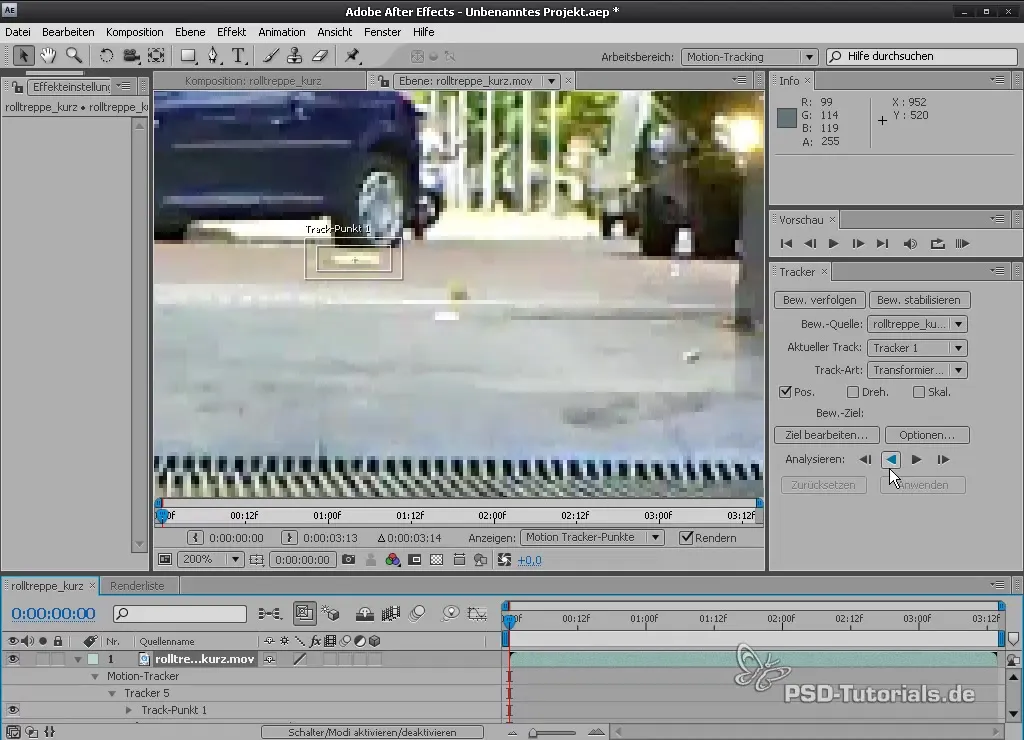
7. Apply Tracking Data to a Null Object
When tracking is complete, you can apply the data to a null object. Create a new null object and name it "Tracking Data". Then select the null object when editing the target and choose whether to apply only the X or Y position.
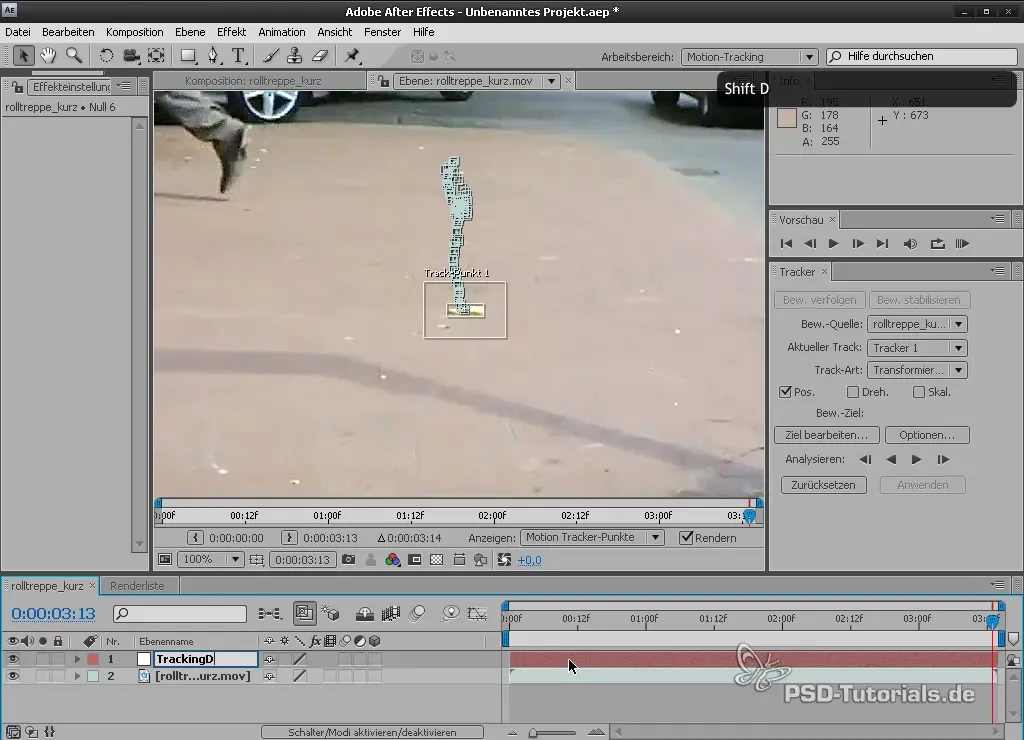
8. Create Text Layer and Align with Tracking Data
Create a new text layer to represent the text "Clean Up". To align this layer with the tracking data, set it as a child layer of the null object.
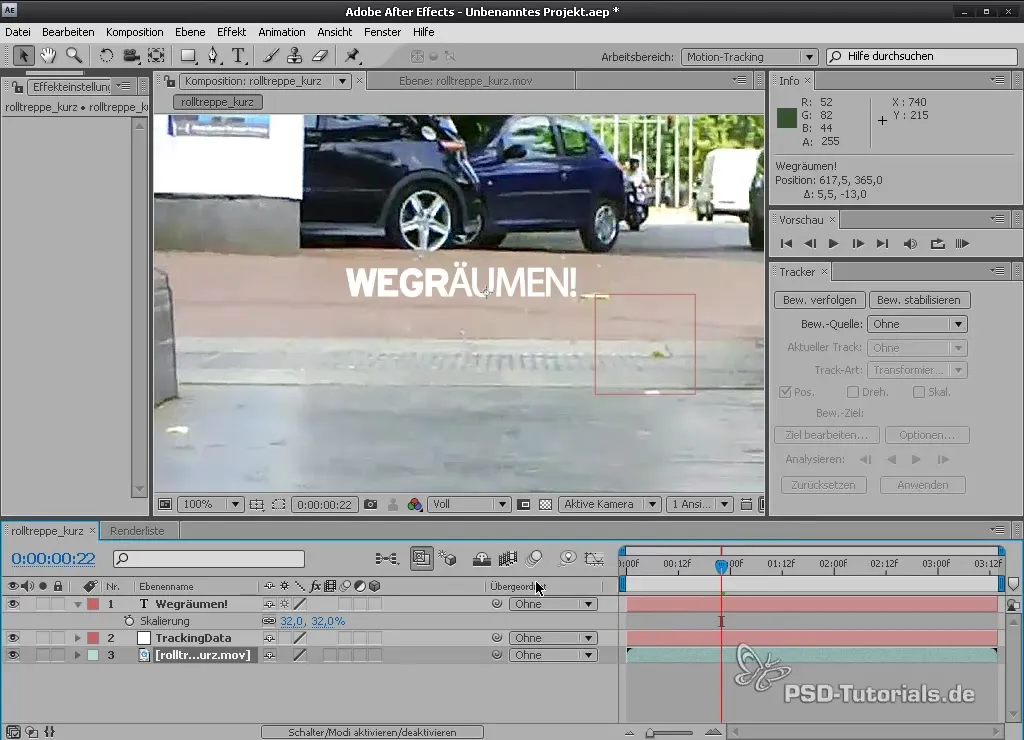
9. Stabilize Shaky Footage
If you want to stabilize your footage, go back to the tracker settings and select the "Stabilize Motion" option. This helps to smooth out unwanted movements in your video.
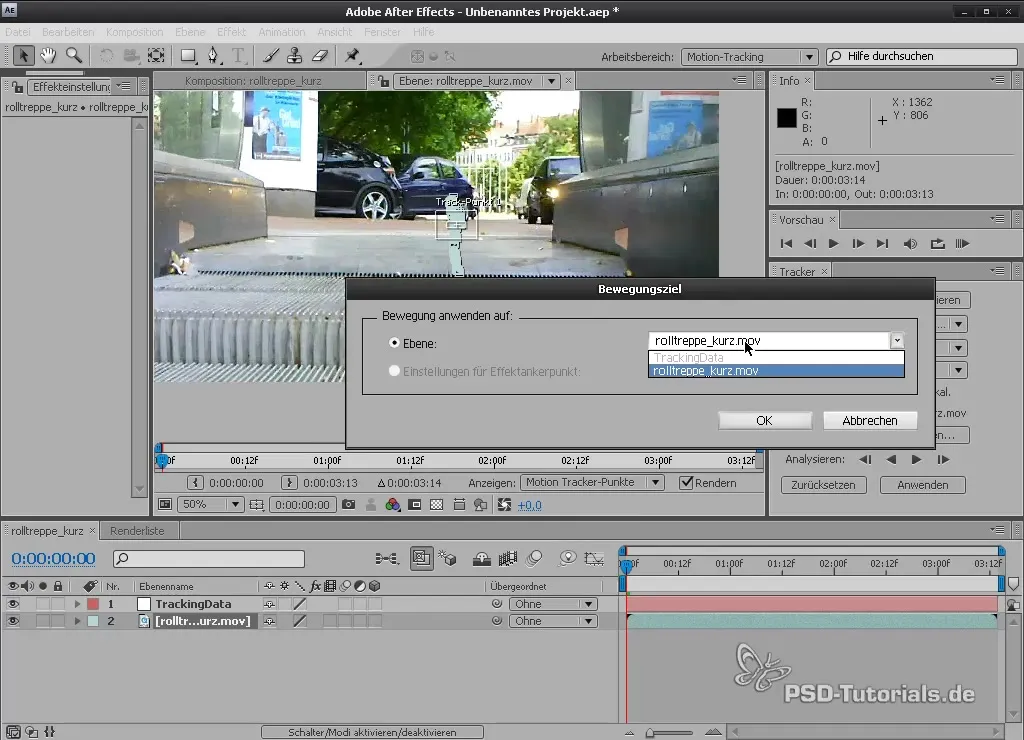
10. Experiment with Perspective Tracking
If you want to track a poster or other images, you can choose the Perspective Tracking option. Make sure you have placed at least four tracking points on the poster for a realistic perspective.
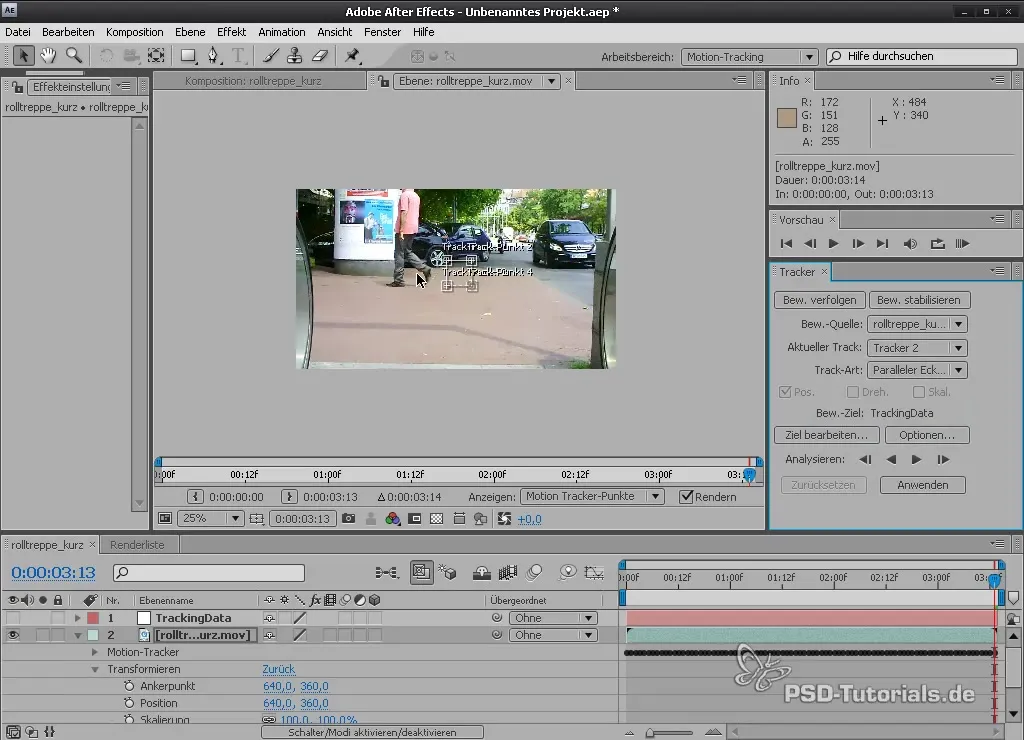
11. Using Mocha for Advanced Tracking (Optional)
If you need more control over tracking, you can use Mocha. Create a new project in Mocha and import your footage. Mocha analyzes the content of the objects, delivering more precise results, especially in complex scenes.

12. Export the Tracking Data
After you have completed your tracking in Mocha, you can export the tracking data. Select "Export Tracking Data" and copy it to the clipboard. Go back to After Effects and paste the data onto the correct footage.
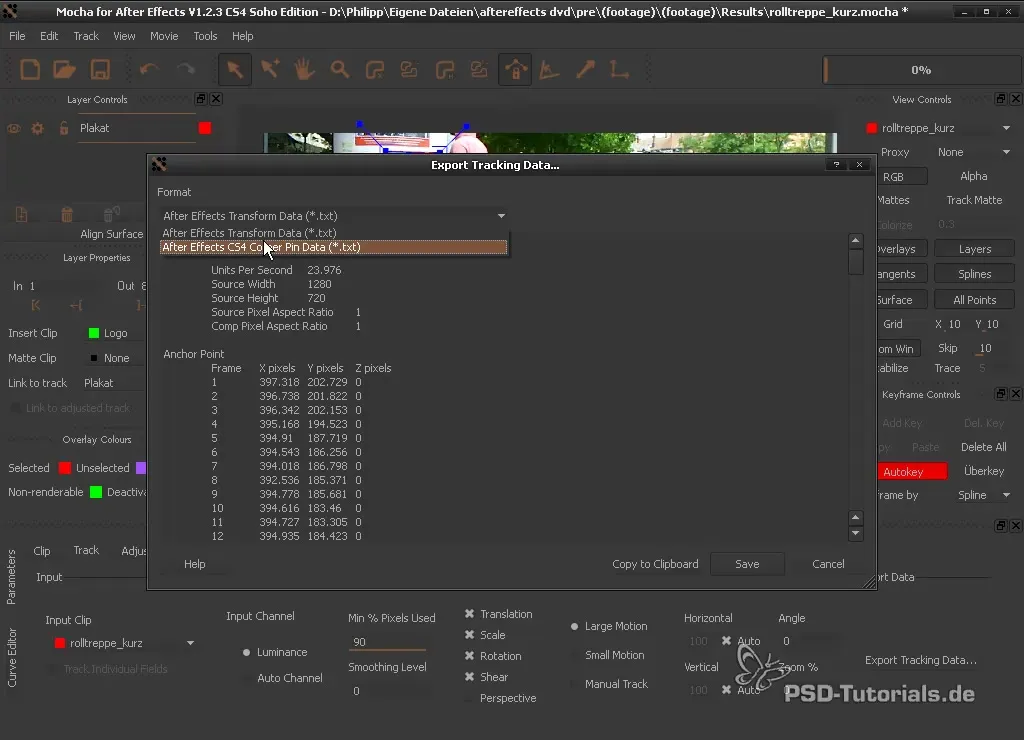
Summary - Motion Tracking in After Effects
Through motion tracking in After Effects, you can precisely track movements in your footage and apply creative effects. From the basic tracking functions to the use of Mocha, the possibilities are diverse. With these steps, you are able to enhance your projects with professional motion tracking.
Frequently Asked Questions
How do I start motion tracking in After Effects?Go to "Motion Tracking" in After Effects or select "Tracker" from the Window menu.
What is the difference between Feature Region and Search Region?The Feature Region describes the area you want to track, while the Search Region defines where the tracker looks for the same pixels in the next frame.
Can I apply tracking data to other objects?Yes, you can apply tracking data to null objects or other layers to synchronize them with the movements of your footage.
Why are my effects not considered during tracking?The effects only apply to the composition layer. When tracking, access is made directly to the original layer without effects.
What makes Mocha special compared to After Effects?Mocha offers advanced tracking based on shapes and is less susceptible to interference from objects in the frame.


