Working with After Effects can feel overwhelming, especially when it comes to making optimal use of the many presets and workspaces. But don't worry! With this guide, you'll learn how to effectively adjust the presets in After Effects to boost your productivity. I will also show you how to set up custom workspaces that support your personal working style.
Main Insights
- The presets are crucial for your workflow in After Effects.
- You should ensure that the undo levels are set to 99.
- Some useful features need to be enabled to make optimal use of the program.
- Creating a custom workspace can significantly increase your efficiency.
Presets in Detail
Access the presets by clicking on "Edit" in the menu and then "Preferences" or by using the keyboard shortcut Ctrl + Alt +,. Here, the Preferences window opens, where you can adjust many settings.
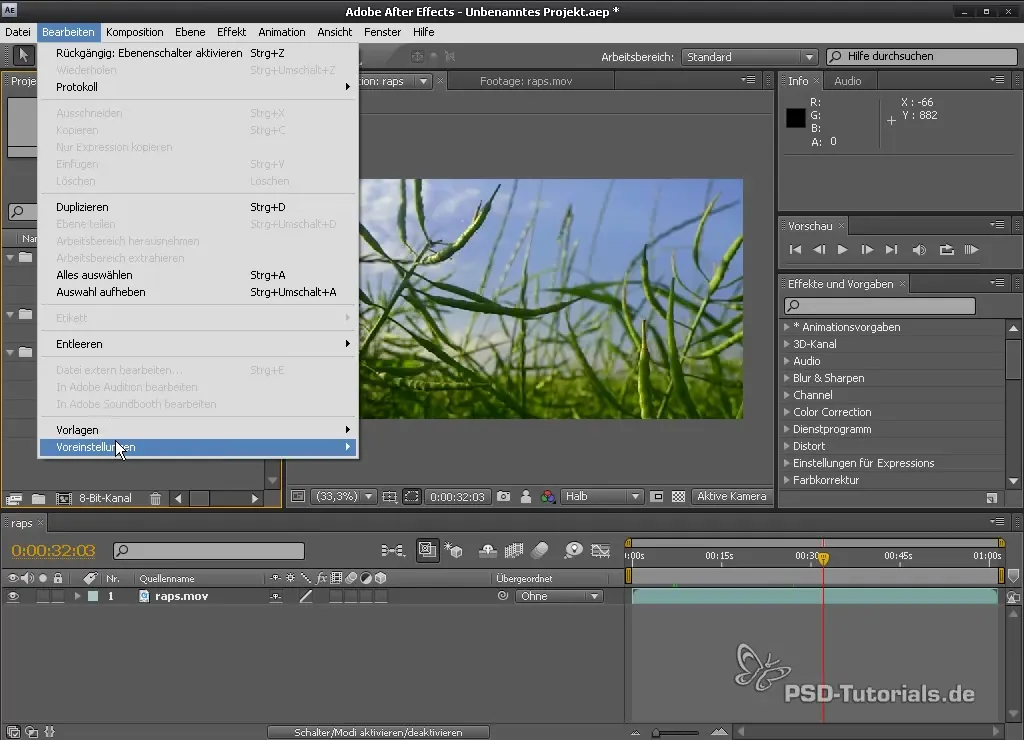
Undo Levels
One of the first things you should adjust is the number of undo levels. I recommend setting this to 99. While After Effects does not require pixel-altering work, it is still important to have enough levels available to restore a previous state when needed.
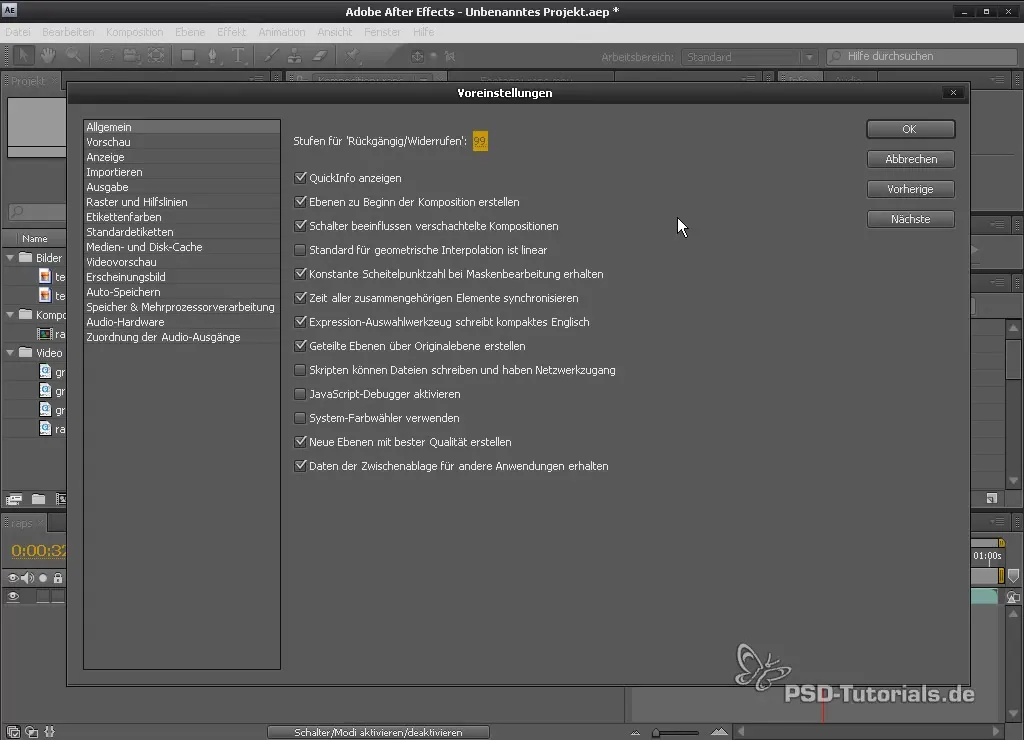
Activate Tooltips
Enable the "Show Tooltips" option to receive useful tooltips in the user interface. This feature makes it easier to handle new features and current compositions, which is especially helpful for beginners.
Geometric Interpolation
Among the presets, you will also find the option for "Default for Geometric Interpolation." You should keep this set to "linear," as it can be important for the calculation between keyframes.
Scripts and Files
Enable the option "Scripts can write files and have network access." Many scripts require this to function correctly.
Adaptive Resolution
If you want to optimize the speed in the preview, you can set the adaptive resolution. Ideally, you should set this to a lower level to ensure a smooth preview.
Setting Up Custom Workspaces
To further improve your workflow, it makes sense to define your own workspaces. With After Effects, you can customize the interface to optimally fit your requirements.
Customize Workspace
Create a new workspace by arranging the windows and panels in the way that is most practical for your projects. In my case, I like to work with the Effect Controls panel always open.

Save Workspace
After adjusting your workspace, you can save it. Simply click on "New Workspace" and give it a name, for example, "Tutorials." This way, you can access your optimized setup at any time.

Summary – Effectively Using After Effects Presets and Workspaces
Presets and custom workspaces in After Effects are not just an extra luxury, but they play a crucial role in simplifying and enhancing the efficiency of your work. By deliberately adjusting these options, you can significantly improve your workflows and tailor the software to your needs.
Frequently Asked Questions
How do I set the undo levels in After Effects?You can adjust the number of undo levels in the preferences under "Undo Levels."
What does geometric interpolation mean?This describes how After Effects calculates the motion between keyframes to avoid sudden jumps in the animation.
How can I save a new workspace?Set up your workspace according to your needs, and then click on "New Workspace" to save it.
What are the key presets for beginners?Start with undo levels, showing tooltips, and enable scripts with network access.
Why should I enable scripts with network access?Many scripts require this permission to function correctly and utilize resources.


