When it comes to creating impressive animations, the 3D space in After Effects is a powerful tool. While it may seem that After Effects is not limited to a full 3D world, the possibilities this program offers allow you to achieve impressive 2.5D effects that come close to real 3D rendering. In this guide, I will show you how to effectively utilize the 3D space in After Effects to create engaging compositions.
Key Insights
- The 3D space in After Effects is limited to 2.5D layers, but offers numerous creative possibilities.
- Cameras and lights are essential for generating dynamic and interesting scenes.
- You can use null objects to control multiple layers simultaneously and reduce the complexity of your animations.
Step-by-Step Guide
Activating the 3D Space
To start, activate the 3D space by enabling the 3D icon for the desired layers. Open your existing composition. Here you will see various elements classified as 3D layers through the 3D cube. Activate the 3D cube and familiarize yourself with the axis cross that helps you change the position of layers in space.

Understanding Camera Tools
To change the perspective of your scene, you need a camera. Press the "C" key to access the camera tools. With these tools, you can navigate through your composition. The camera allows you to view the various layers in a spatial arrangement. Experiment with the Orbit Tool to dive deep into the depth of your scene, and pay attention to how the different layers appear in relation to the camera.
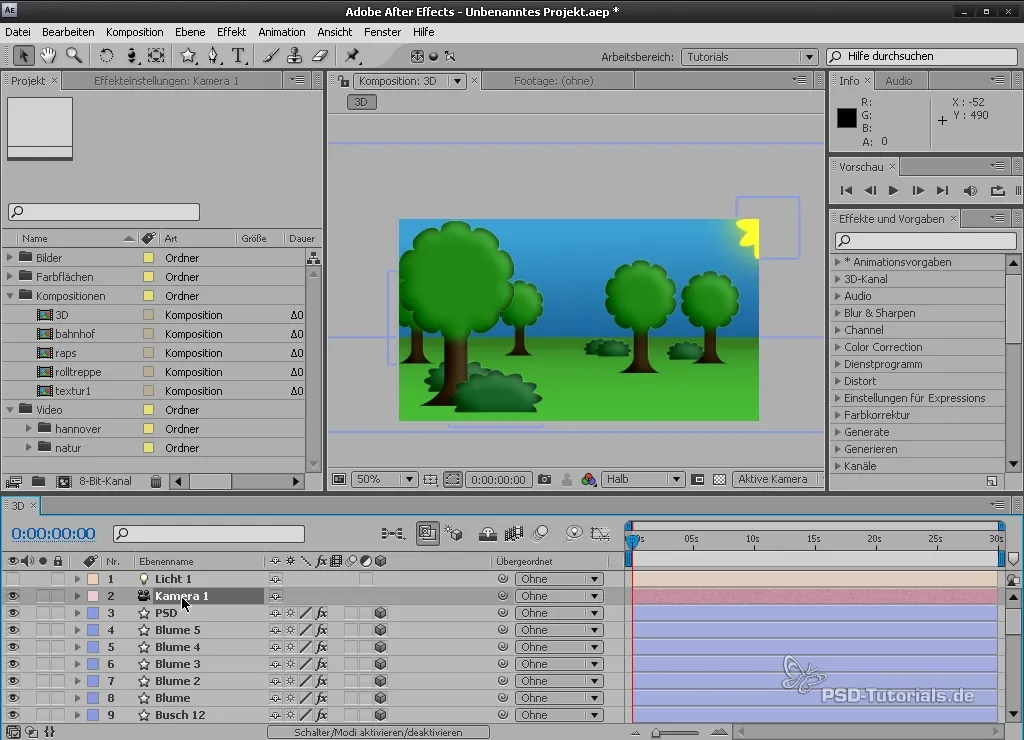
Transforming Layers in 3D
After activating the 3D layers, you can adjust their position, rotation, and scale. Boredom is a thing of the past! By manipulating the position on the Z-axis, you can bring layers closer to the camera or push them further away. Be sure to apply rotation on the X, Y, and Z axes to give your layers interesting perspectives.
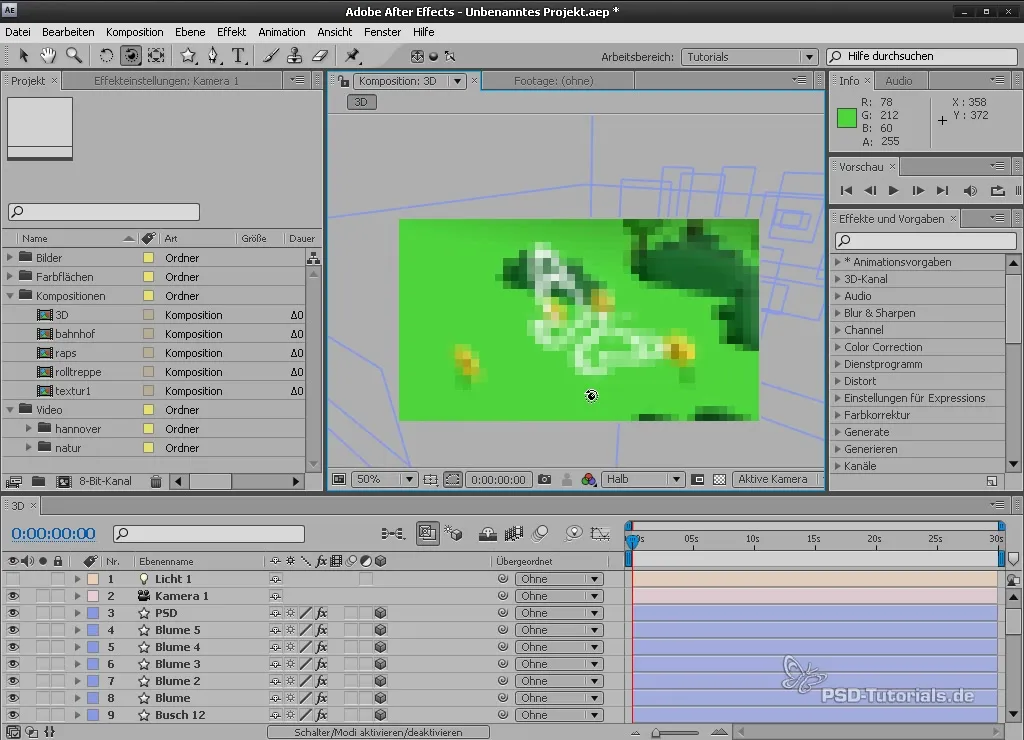
Adding Lights
Lights are essential to bring liveliness to your compositions. Go to “New” and select “Light” to create your light source. You have several types to choose from: Point Light or Spotlight. They affect how shadows fall and how lighting appears. Enable the shadow options for your lights to create exciting effects. When adjusting the light intensity, you can observe how dynamic your scene becomes.
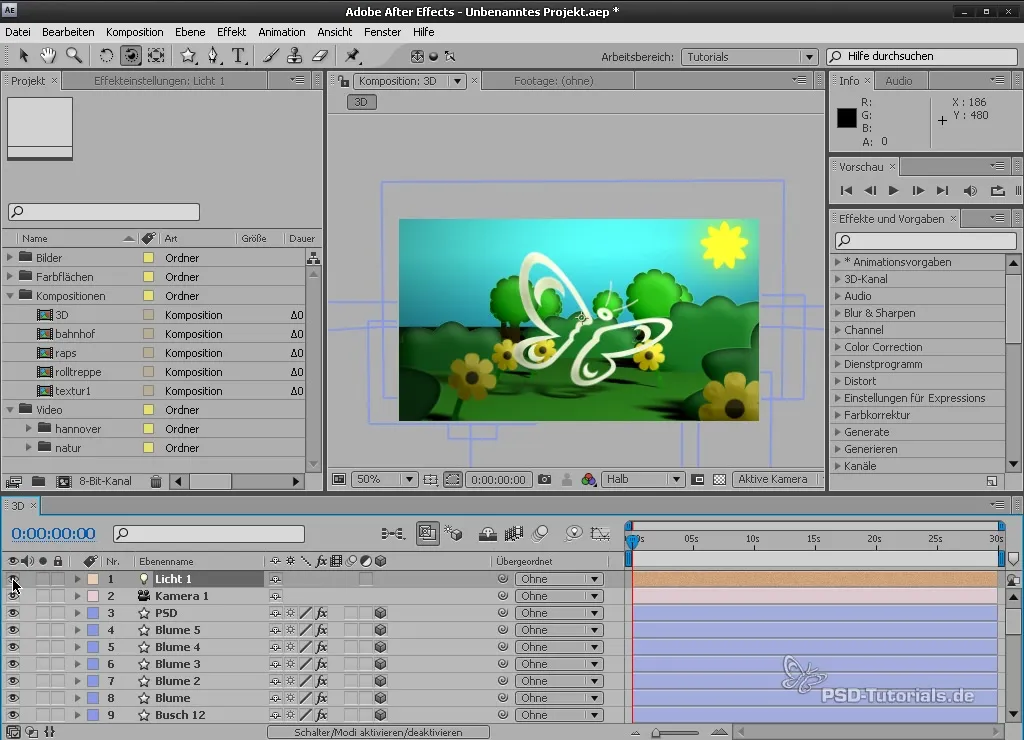
Creating a New 3D Composition
Now it’s time to create your own 3D composition. Open the composition settings and set the size and frame rate. You can choose a PAL TV preset. Name your new composition meaningfully, for example, “3D_Scene.”
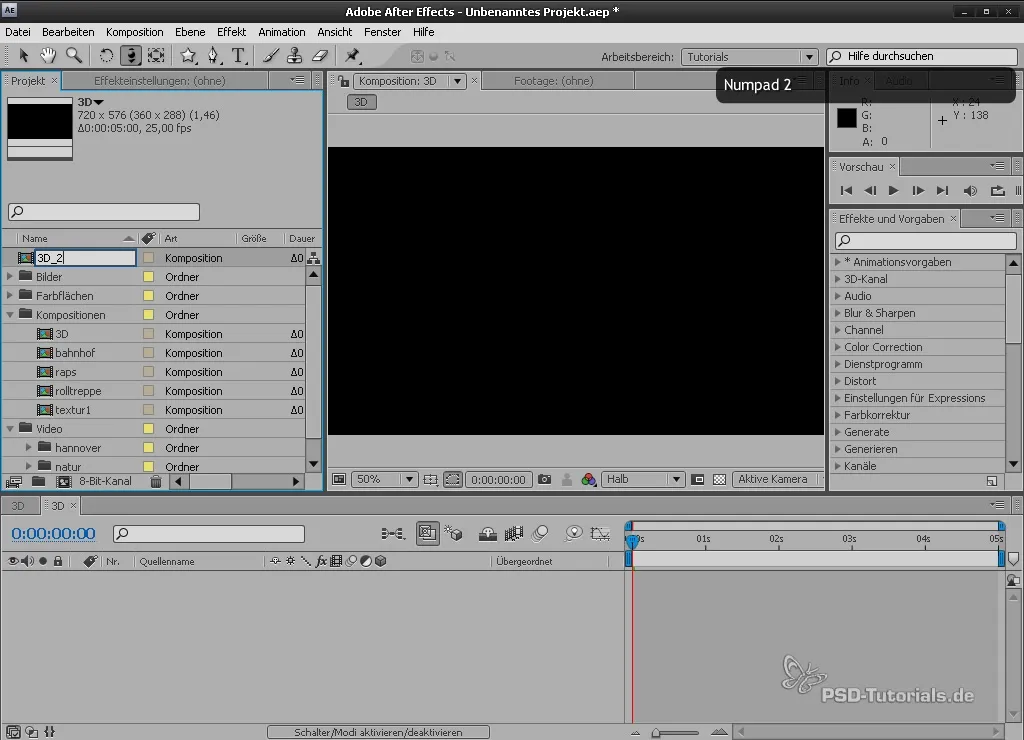
Importing and Adjusting Textures
Import the textures you want to use in the composition. Also activate the 3D cube for each texture to arrange them in space. You can move the text layers to different heights, so they appear on different levels.
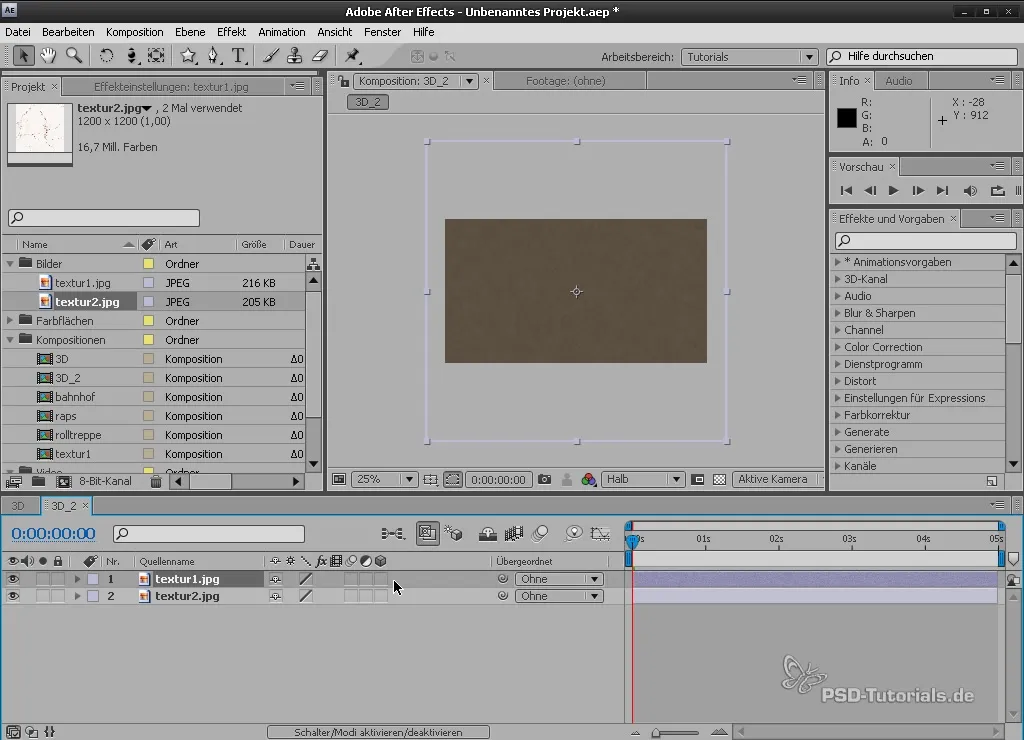
Refining Camera Control
After adding the camera, I recommend checking the settings. Often, default presets like 35mm or 50mm provide a good balance. Optimize the camera position for an effective view of your scene. Save your settings and check the perspective.
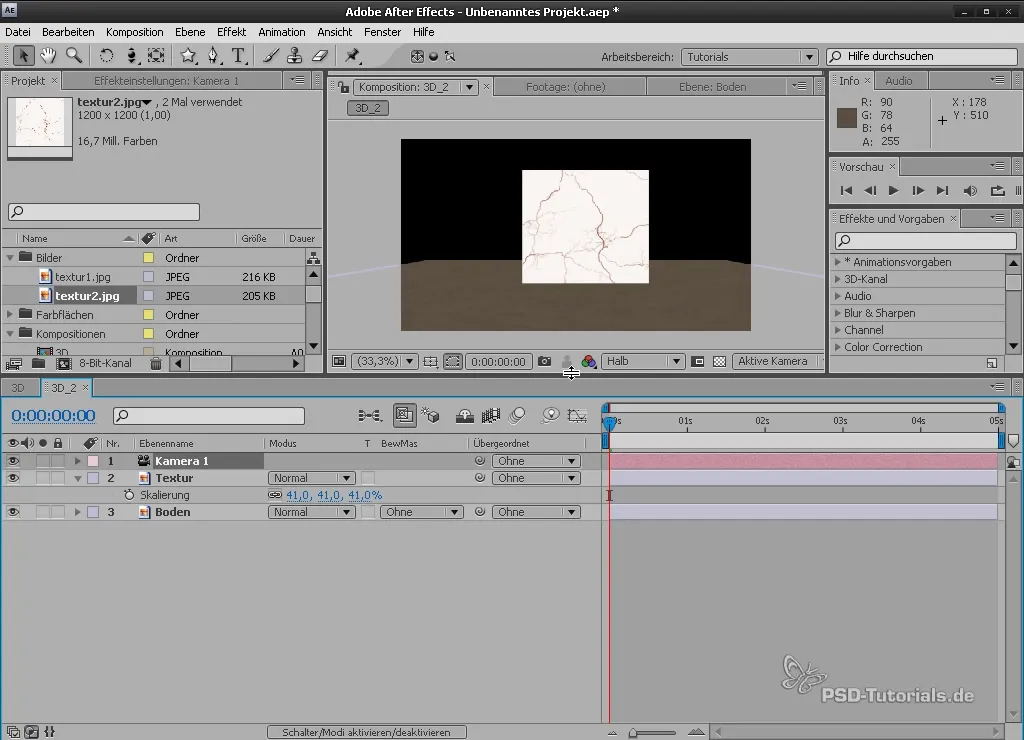
Reducing Complexity with Null Objects
To increase the clarity of your composition, you can use null objects as placeholders for subordinate layers. These allow you to control multiple layers simultaneously, making handling much easier. Therefore, create a null object and link the desired layers to it. This way, you can move all layers simultaneously with just one action.
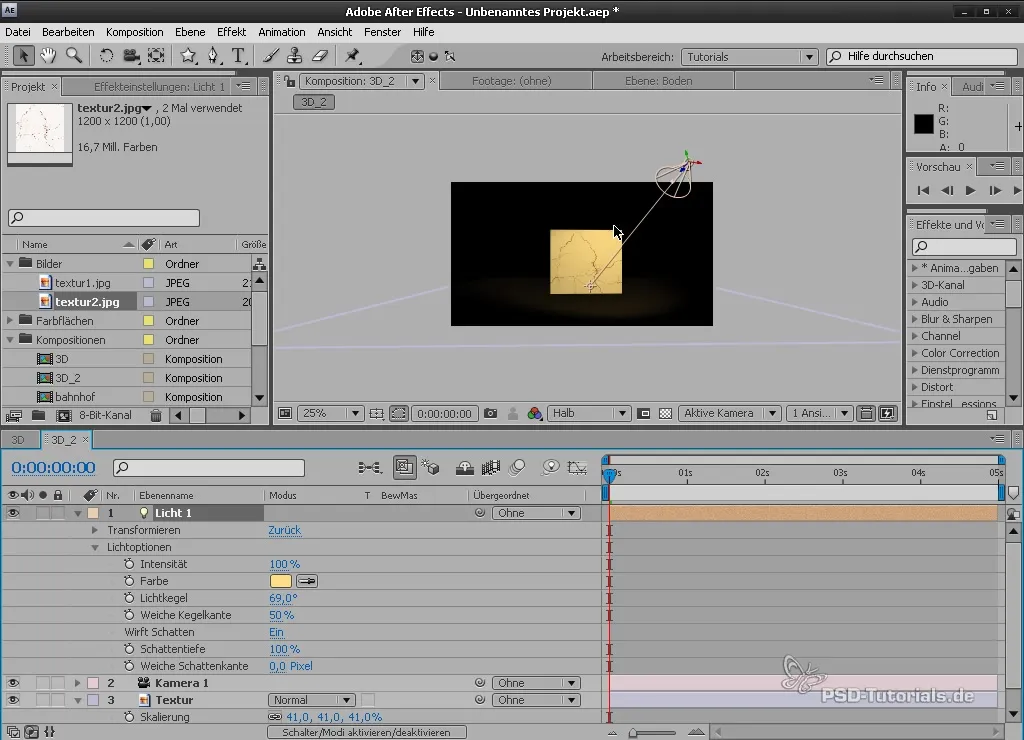
Adjusting Materials and Shadows
Each layer has specific material options. Open the material options and enable the shadow feature to achieve realistic light interactions. Also, test the light transmission settings to see how the textures react to your light.
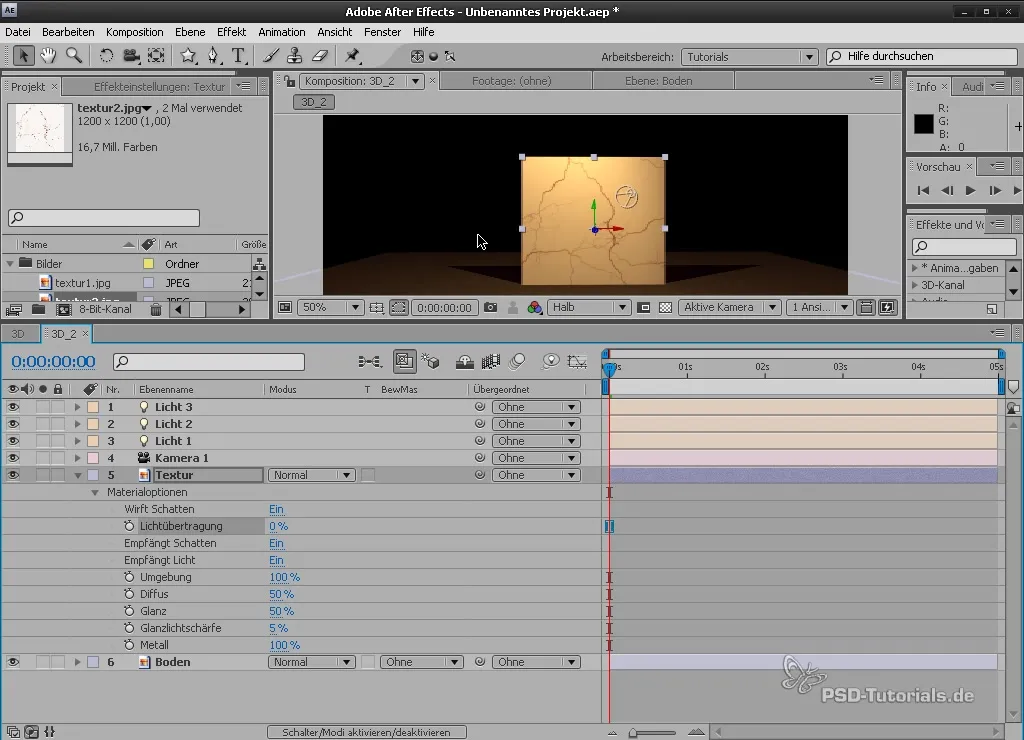
Final Adjustments Before Export
Before exporting your composition, you can check the layers and lights and, if necessary, duplicate them to test different layouts. Experiment with different types of lights to find the ideal look.
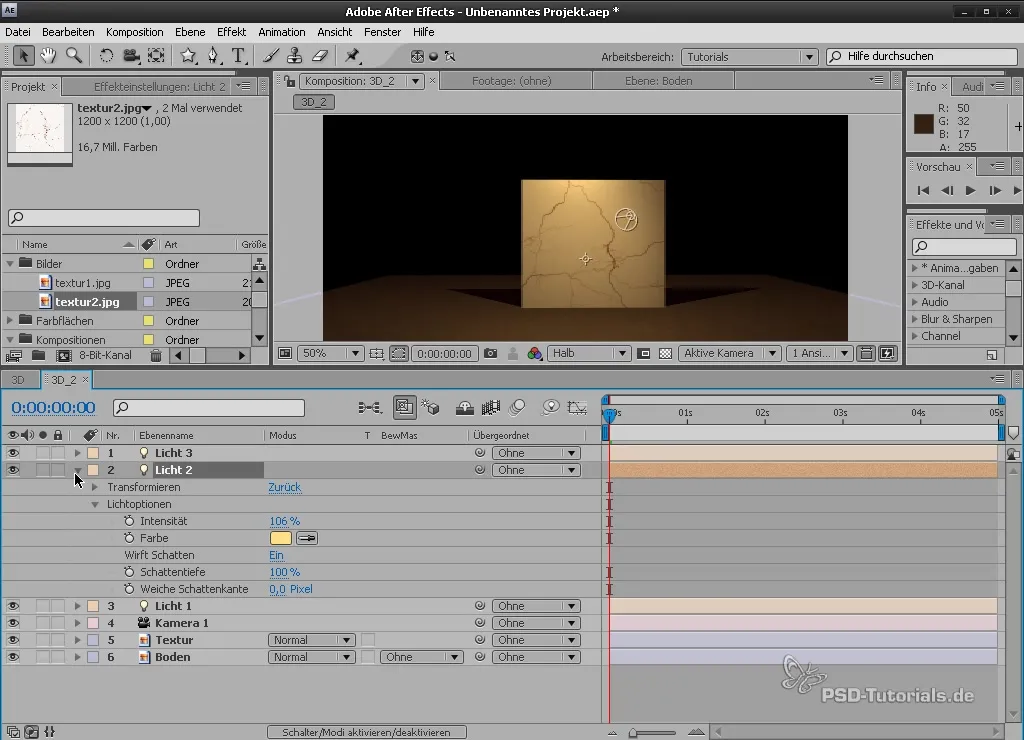
Summary - Understanding and Implementing the 3D Space in After Effects
With this guide, you have gained a solid overview of the features of the 3D space in After Effects. Understanding cameras, lights, and the use of null objects will help you create impressive animations. Use your new skills for your creative ideas!
Frequently Asked Questions
How can I activate the 3D space?Activate the 3D cube for the desired layers in the composition.
What camera tools are available in After Effects?The main camera tools are the Orbit Tool, the Move Tool, and the Track Z Tool.
How do I add lights to my composition?Go to "New" and select "Light" to create a new light source.
What are null objects and what are they used for?Null objects are placeholders that have no visual effects but help control multiple layers simultaneously.
How can I integrate shadows into my composition?Enable the "Casts Shadows" option in the light settings and adjust the intensity and edges of the shadows.


