Working with Adobe After Effects opens up a multitude of possibilities, especially when it comes to automating processes through scripting. Scripts allow you to complete routine tasks more efficiently and optimize creative processes. This tutorial covers the basics of scripting, starting from fundamental concepts to practical application scenarios.
Key insights Scripting in After Effects allows you to automate tasks by using code written in JavaScript. With scripts, you can control and customize effects, animations, and many other elements in After Effects. Utilizing the ExtendScript Toolkit enables you to write scripts and execute them directly in After Effects.
Step-by-Step Guide
1. Getting Started with Scripting
To start scripting, open the ExtendScript Toolkit, which is an integrated development environment (IDE) for writing and testing scripts. Go to "File" and select "New" to create a new script.
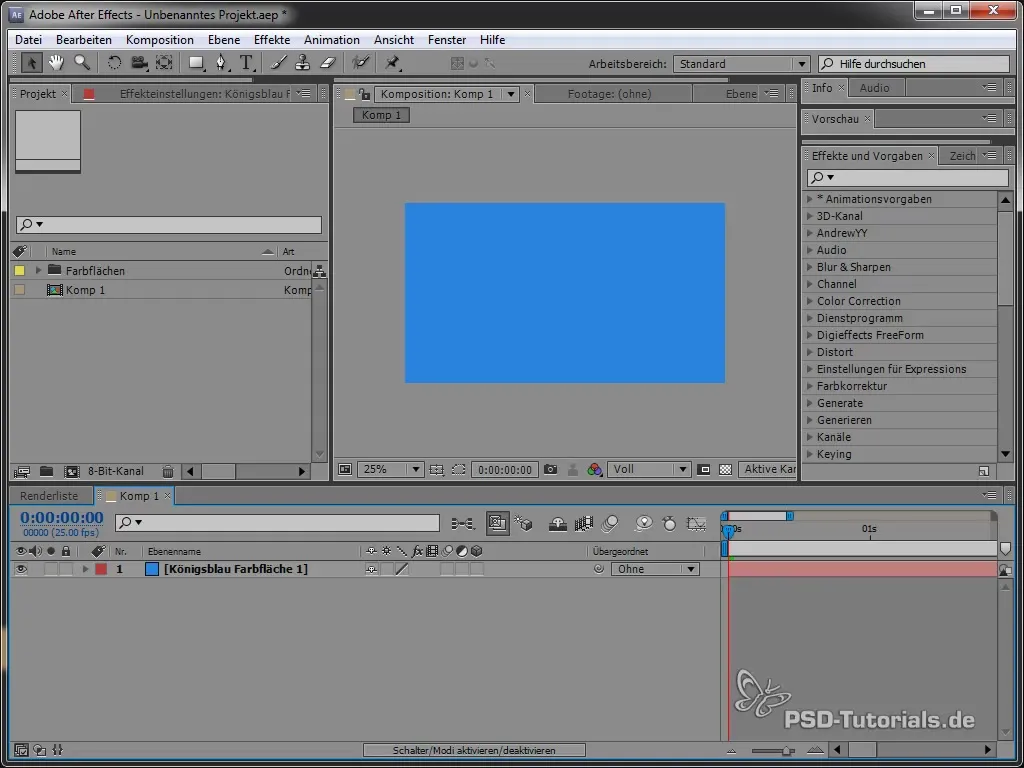
Scripts are written in JavaScript and run in the context of After Effects. This means you have access to all the elements you use in After Effects.
2. Creating the First Script
To create a simple script that displays "Hello World," write the following code in the script window:
Each line of script in JavaScript ends with a semicolon. To run the script, click the play button in the ExtendScript Toolkit.
When you run the script, an alert window should appear displaying "Hello World."
3. Accessing the Current Layer
To determine the currently selected layer in After Effects, you can use a script.
This refers to the active composition within which you are working. You can now retrieve the information of the currently selected layer.
4. Checking if a Layer is Selected
To ensure that a layer is selected and it is a composition, you use a condition.
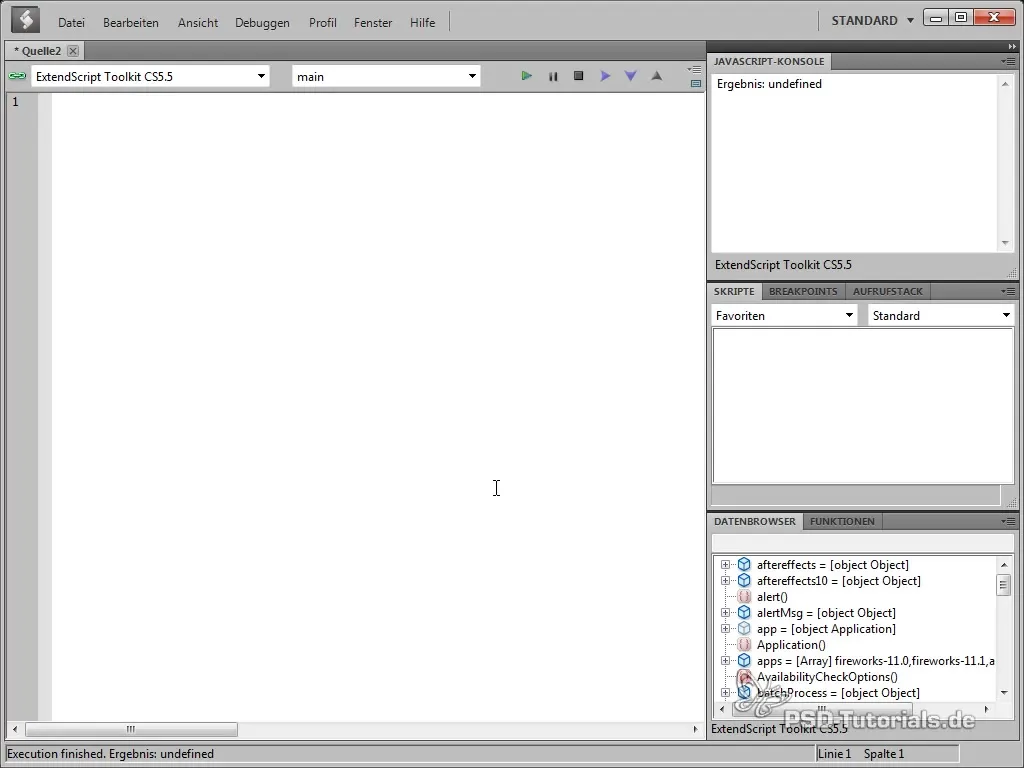
This script checks whether an active element exists and if it is a composition.
5. Reading the Name of the Current Layer
If a layer is now selected and you run the script, you will see the name of the layer.
6. Renaming a Layer
To rename a layer, you can use the user input dialog to obtain the new name. Use prompt() for this.
Now users will be prompted to enter a new name, which will then be used for the selected layer.
7. Error Handling
Error handling is an important aspect of scripting.
This helps avoid unexpected errors during execution.
8. Renaming Multiple Layers
If you want to use the script for multiple layers, you need to create a loop.
This loop goes through all selected layers and renames them accordingly, adding a counter.
Summary - Scripting in After Effects: Basics Learned
In this tutorial, you have learned the basic concepts of scripting in After Effects. You now know how to create a simple script, how to access the current layer, how to handle errors, and how to rename multiple layers at once. Keep experimenting with scripts to deepen your knowledge!
Frequently Asked Questions
How do I get started with scripting in After Effects?Open the ExtendScript Toolkit and create a new script.
What programming language is used for scripts in After Effects?Scripts in After Effects are written in JavaScript.
How can I ensure that a layer is selected before executing a script?Use a condition to check if selectedLayers.length > 0.
Can I rename multiple layers at the same time?Yes, by using a loop, you can efficiently rename multiple layers.
What is the advantage of setting error messages in scripts?Error messages help avoid unexpected errors and inform the user about the correct procedure.


