In the daily life of a designer, the creation of functional and customizable user interfaces plays a crucial role. In this tutorial for Adobe After Effects, you will learn how to develop the script “TheWiggler” from scratch. With a dynamically scalable interface, you will be able to take your scripting skills to a new level. Additionally, the concepts learned can be applied to other Adobe applications such as Photoshop, InDesign, or Illustrator, opening up a wide range of possibilities for you. Let’s get started and explore the basics of a new interface!
Key Insights
- Creating a dynamically scalable interface in scripts.
- Applying specific functions to customize the user interface.
- Transferring the learned techniques to other Adobe applications.
Step-by-Step Guide
First, you clarify the basic functionality of your new interface.
1. Initialize Interface
First, you set the foundations of your interface. You define the layout area and fundamental functions to get started. To do this, you create a simple script that initializes the user interface and adds the first elements.
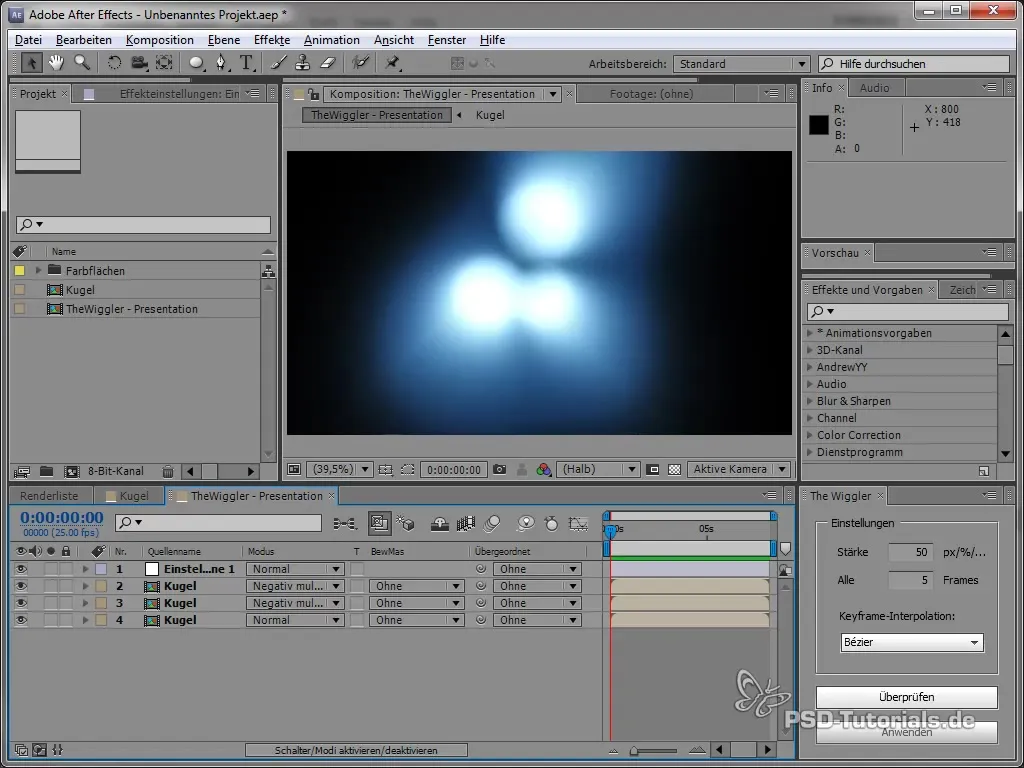
2. Configure Dynamic Resizing
Next, you will configure the resizing of the interface. Your goal is for the buttons and elements to scale proportionally without losing functionality. Here, you can adjust the size of the buttons based on the overall size of the panel.
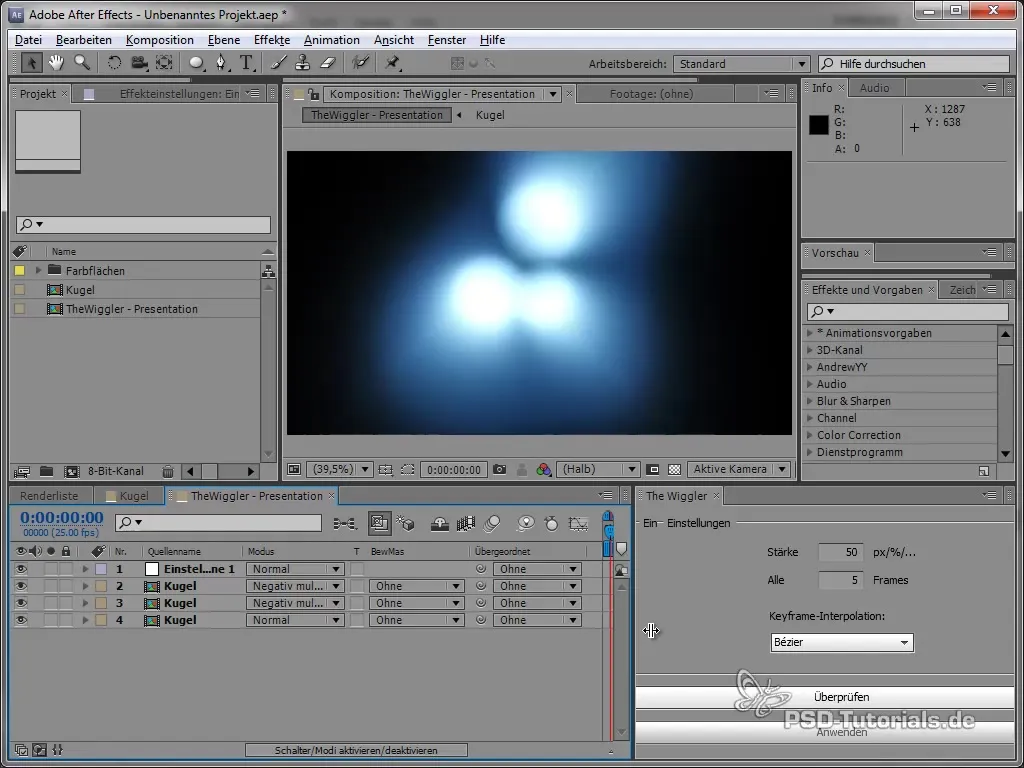
3. Add Elements
In this step, you will add interactive elements such as buttons or input fields. Ensure that these elements are positioned correctly to provide an intuitive user experience. It is important to design the properties of the buttons so that they adjust accordingly when the panel size changes.
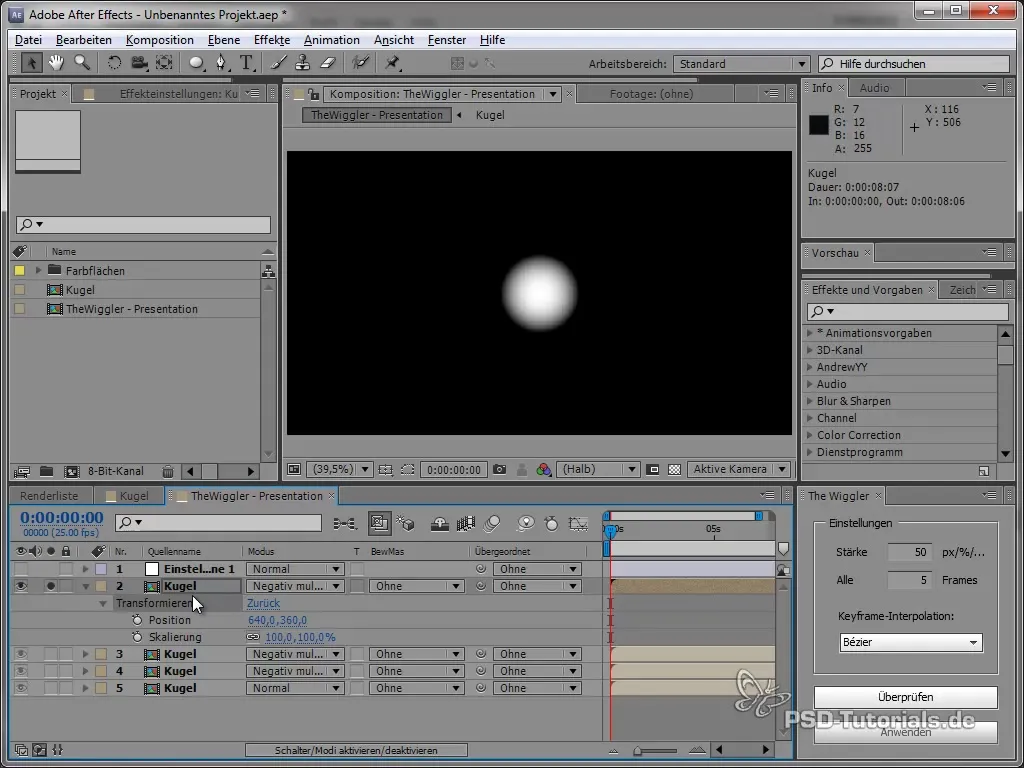
4. Create Custom Properties
Now it’s time to define custom properties for your interface. This may include creating dropdown menus or specific input fields. Make sure all fields are clearly labeled and that the functions are easy to understand.
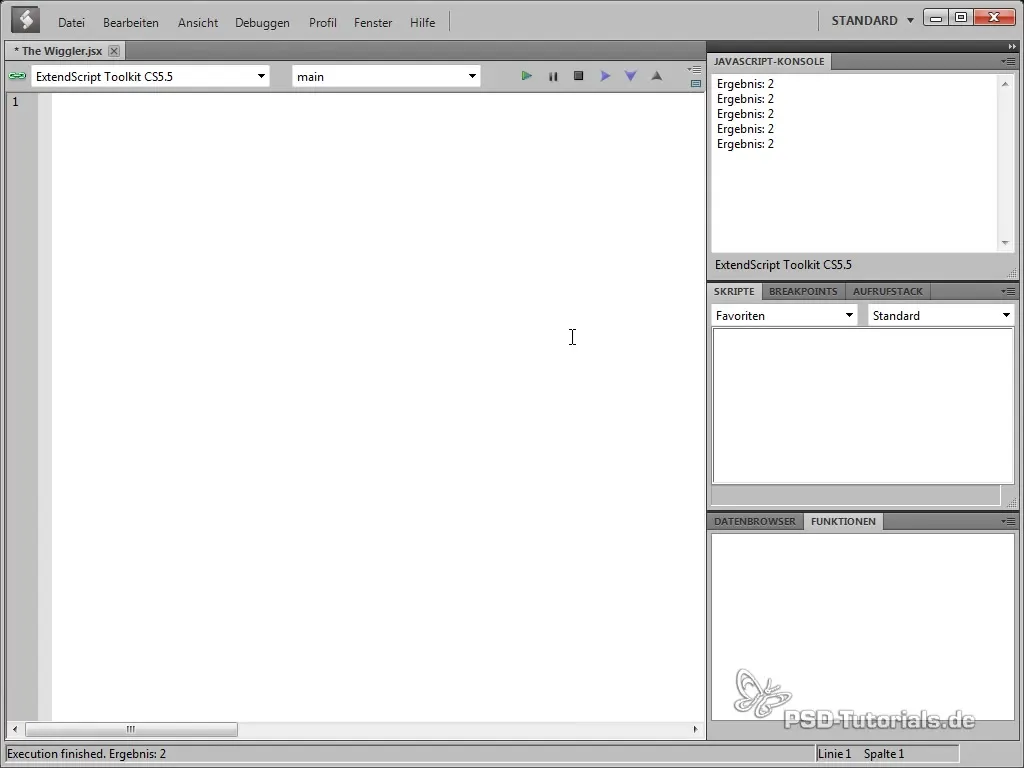
5. Optimize Code for the User Interface
As with any software development, it is important to organize and optimize your code. Ensure that your code is modular and well-structured to facilitate future adjustments.
6. Conduct Testing
Once you have fully set up your interface, conduct comprehensive tests. Check the functionality of all elements and ensure that everything scales and operates as expected.
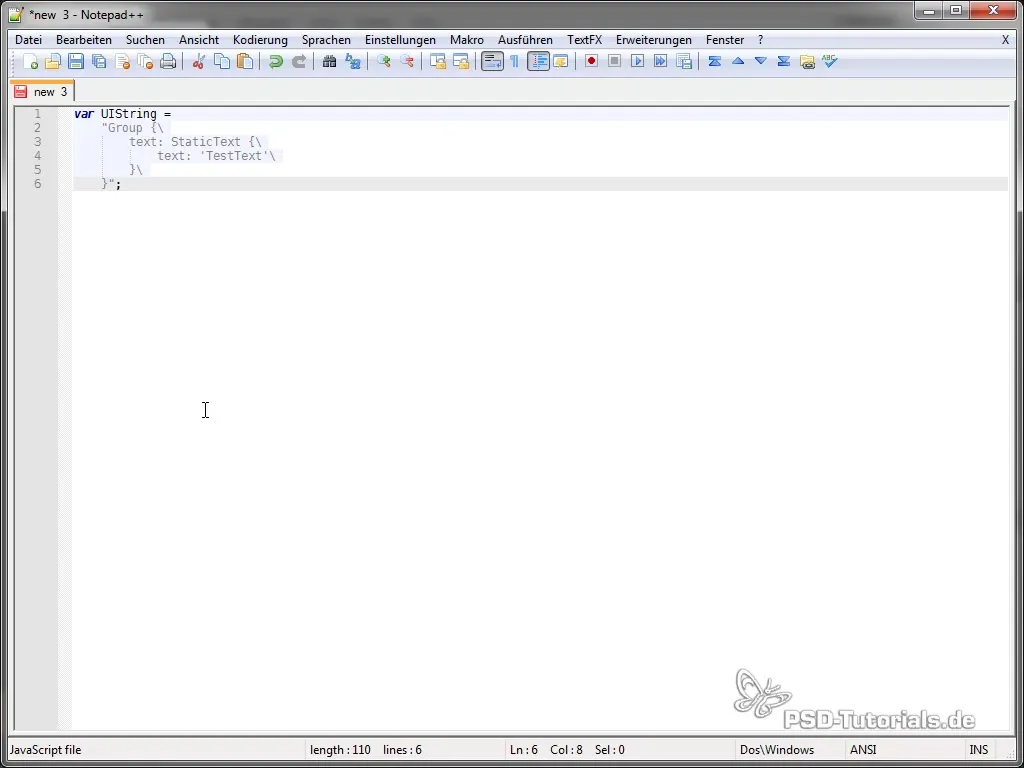
7. Adjust Interface
Based on your tests, you may need to make adjustments. This could involve adding more functions or changing the layout. Continue to optimize the interface to provide a better user experience.
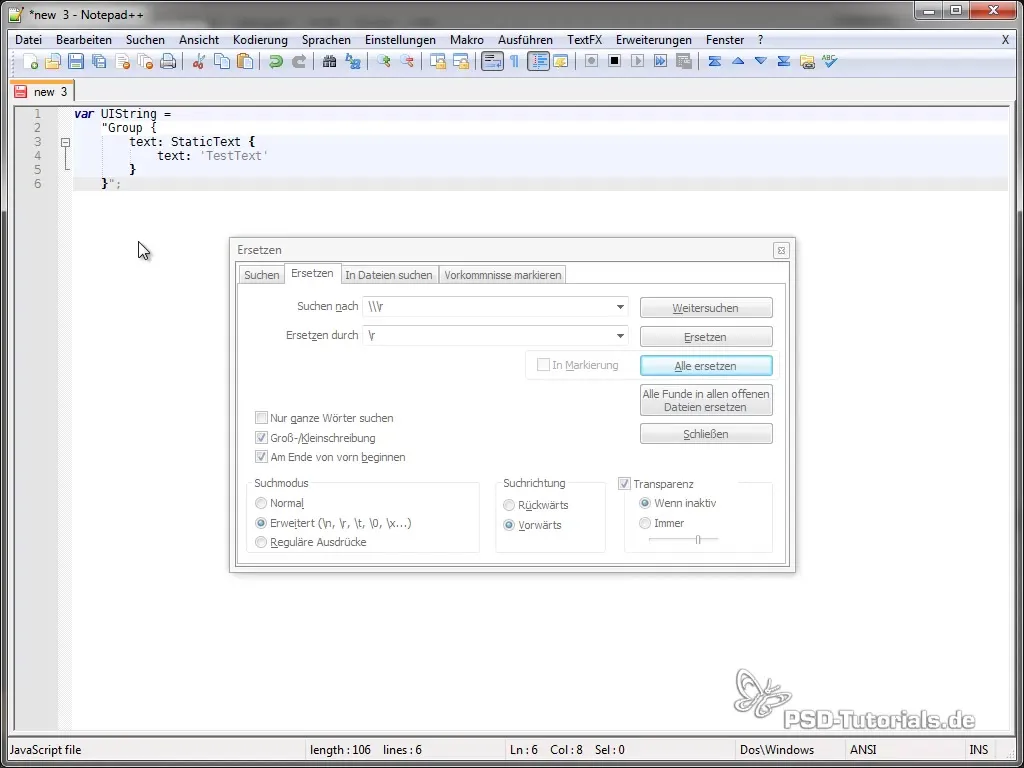
8. Finalize the User Interface
Finally, you will close all open items of the interface. Make sure to save all documents and ensure that everything functions correctly before considering the project complete.
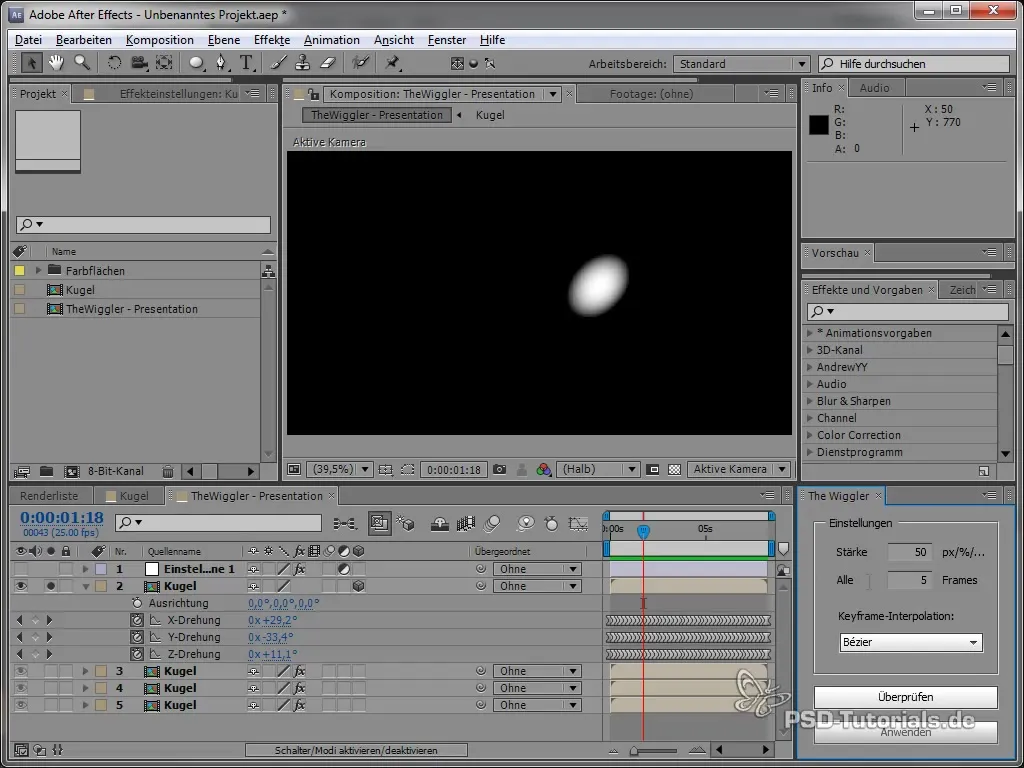
Summary – Scripting in AE - TheWiggler: Creation of a Dynamically Scalable Interface
In this tutorial, you learned how to create a dynamically scalable interface through scripting in Adobe After Effects create. You have learned basic techniques that will benefit you not only in After Effects but also in other Adobe applications. Working with the various elements and their customization is an important step to enhance your design skills. Use this knowledge to further advance your own projects!
Frequently Asked Questions
What do I need to start the tutorial?You need Adobe After Effects and basic knowledge in scripting.
Can I use the techniques in other programs as well?Yes, the concepts learned are applicable to other Adobe applications as well.
How do I save my progress in the script?You can save your scripts in any text editor, such as Notepad++.


