With VEGAS Pro 14, powerful tools are available to edit your videos professionally and add visual effects. This guide is dedicated to the Tracking function of the BCC FX Tools, which allows you to anchor specific objects or texts in your videos. You will learn how to use the Motion Tracker effectively and how to implement creative projects with it.
Key Insights
- The Motion Tracker allows you to precisely link objects or texts to movements in the video.
- Sharp edges and contrasts are crucial for the success of the tracking.
- You have the option to adjust the tracking settings to achieve optimal results.
Step-by-Step Guide to Using the BCC FX Motion Tracker
To get started with tracking in VEGAS Pro 14, follow these simple steps:
Step 1: Access the Motion Tracker
Start by enabling the Compositing Mode. You'll find it at the top of the user interface. Click on the small area and select "User Defined". This opens a selection palette where you can activate the “Match and Move” option.
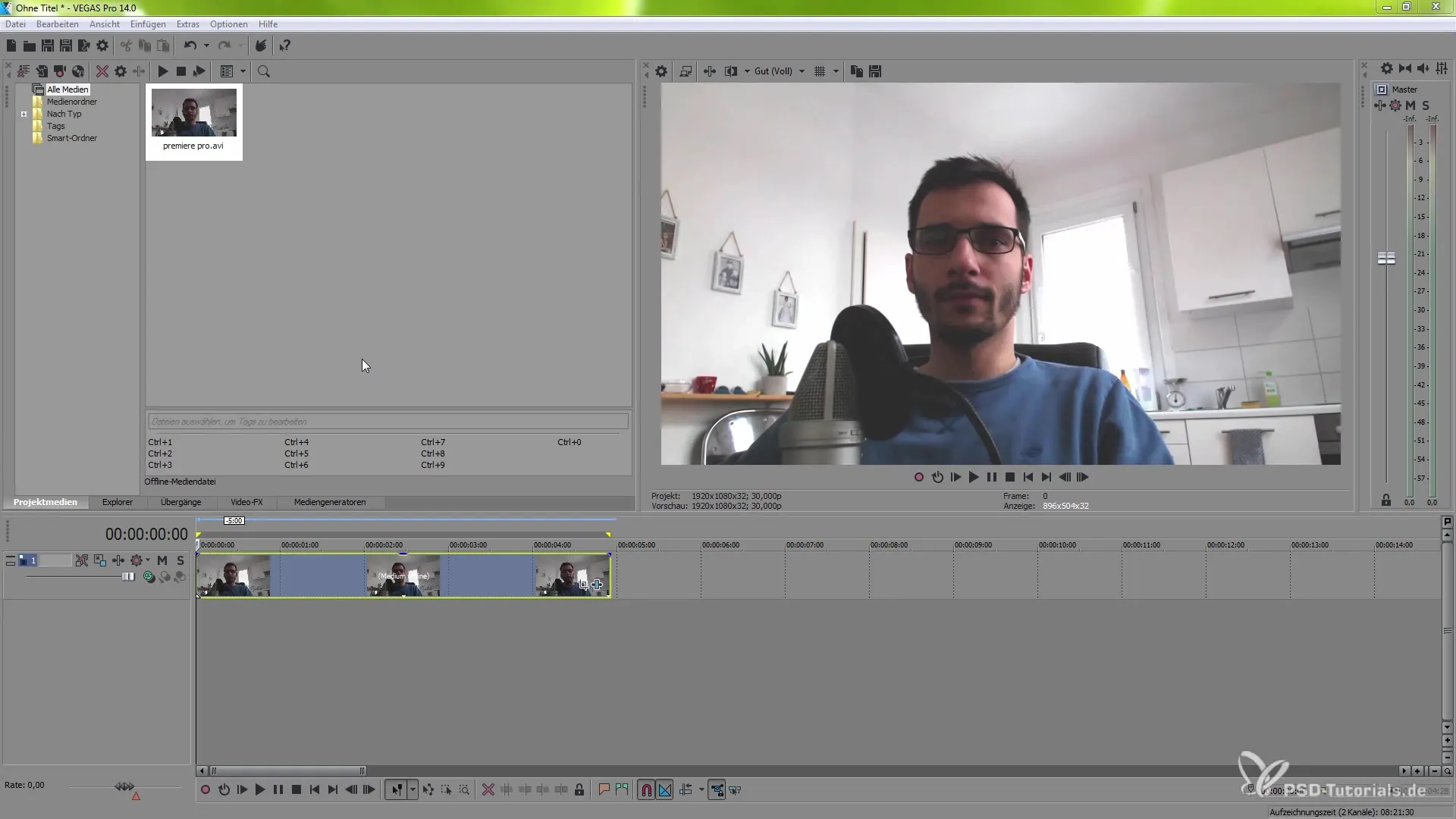
Step 2: Select the Motion Tracker
Now go to “Motion Tracker” and scroll down until you reach “Track on the fly”. You need this option to start tracking. Select it and click on the tracking symbol that will now be visible.
Step 3: Select the Tracking Area
Press the “F key” and make a selection with the mouse. Be sure to choose sharp edges, like on the earlobe. Make sure to select the area you want to track by holding the Ctrl key to make the selection more precise.
Step 4: Track the Selected Area
Jump to the first keyframe and press the space bar to start tracking. The tracker begins analyzing the movement in the video. This may take some time, so be patient. Make sure to choose a stable area to facilitate tracking.
Step 5: Adjust Tracking Settings
If tracking is not optimal, you have the option to adjust the level of detail. Change the parameters if necessary to ensure that the tracker remains stable. Reset the tracker and observe the improvement.
Step 6: Verify Tracking Results
Once tracking is complete, check the result. Go back to the composition and use the “Foreground” object to ensure that everything was tracked correctly.
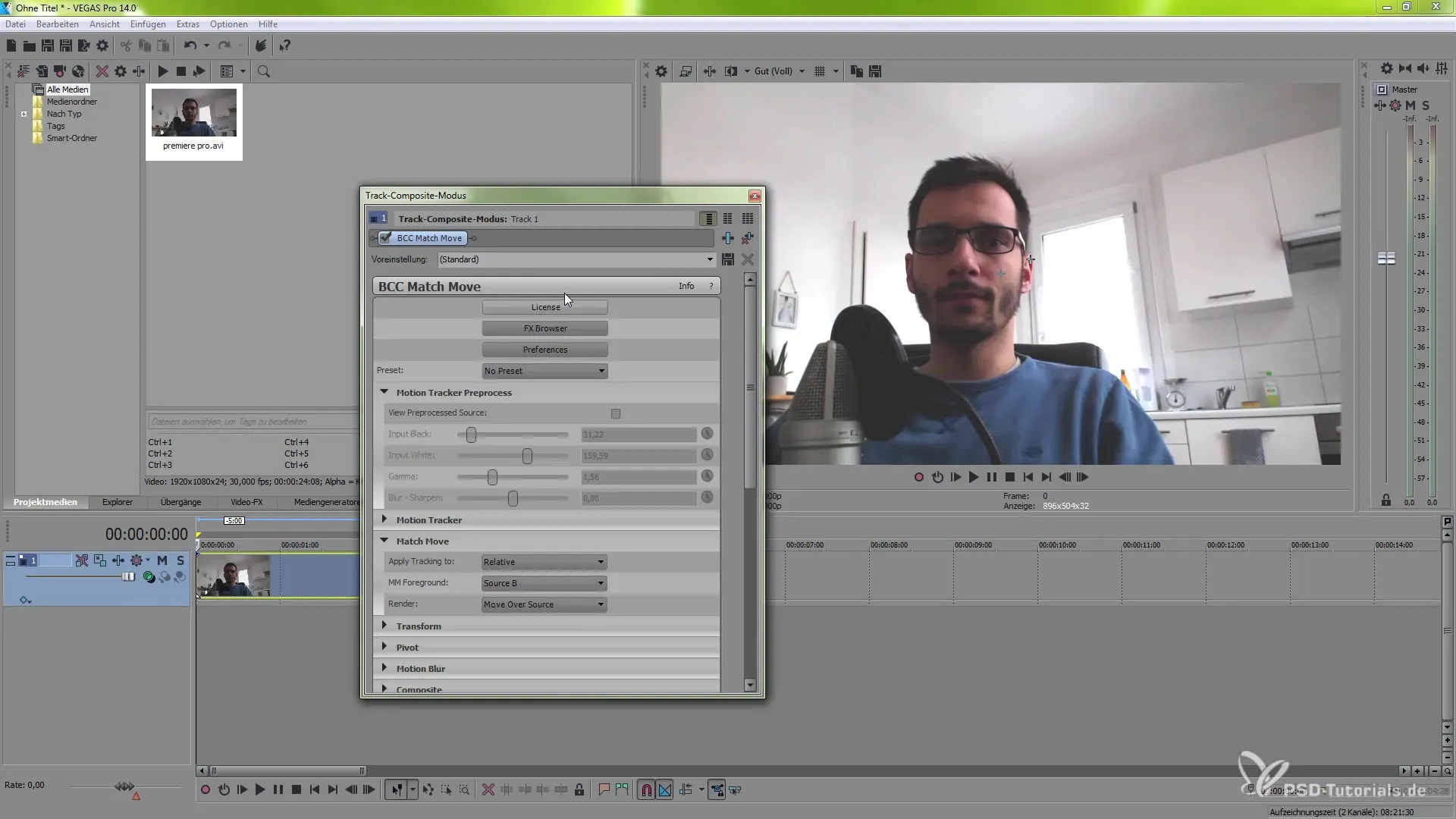
Step 7: Insert Text or Objects
Now add a new track. Right-click, select “Insert Video Track” or use the keyboard shortcut Ctrl+Shift+Q. Then add a text medium and adjust the text to your requirements.
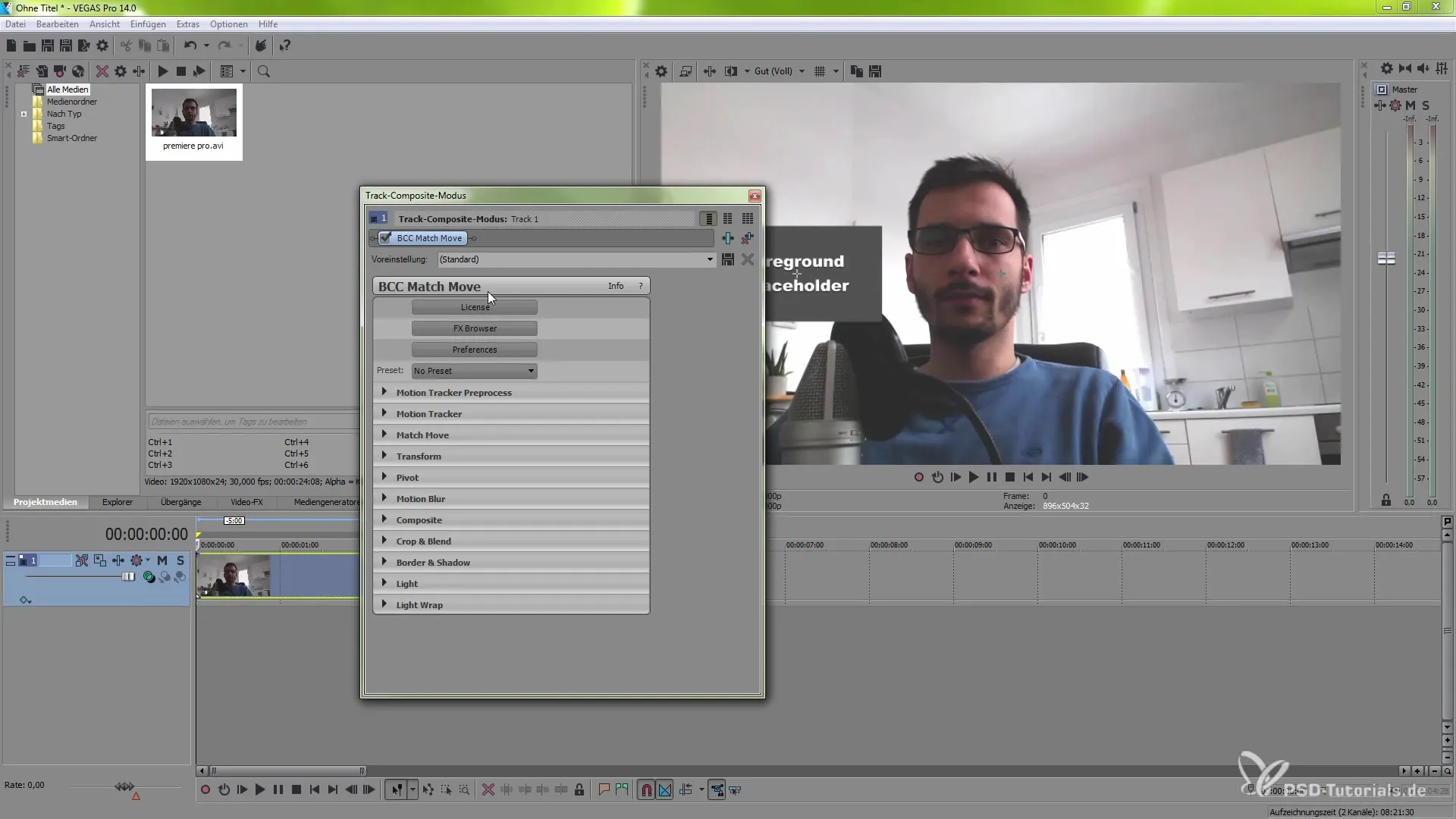
Step 8: Position the Text Correctly
To position the text correctly, make sure to move the layer all the way to the beginning and accordingly place it under the main scene. With “Match and Move” you can now adjust the text so that it appears exactly where you want it.
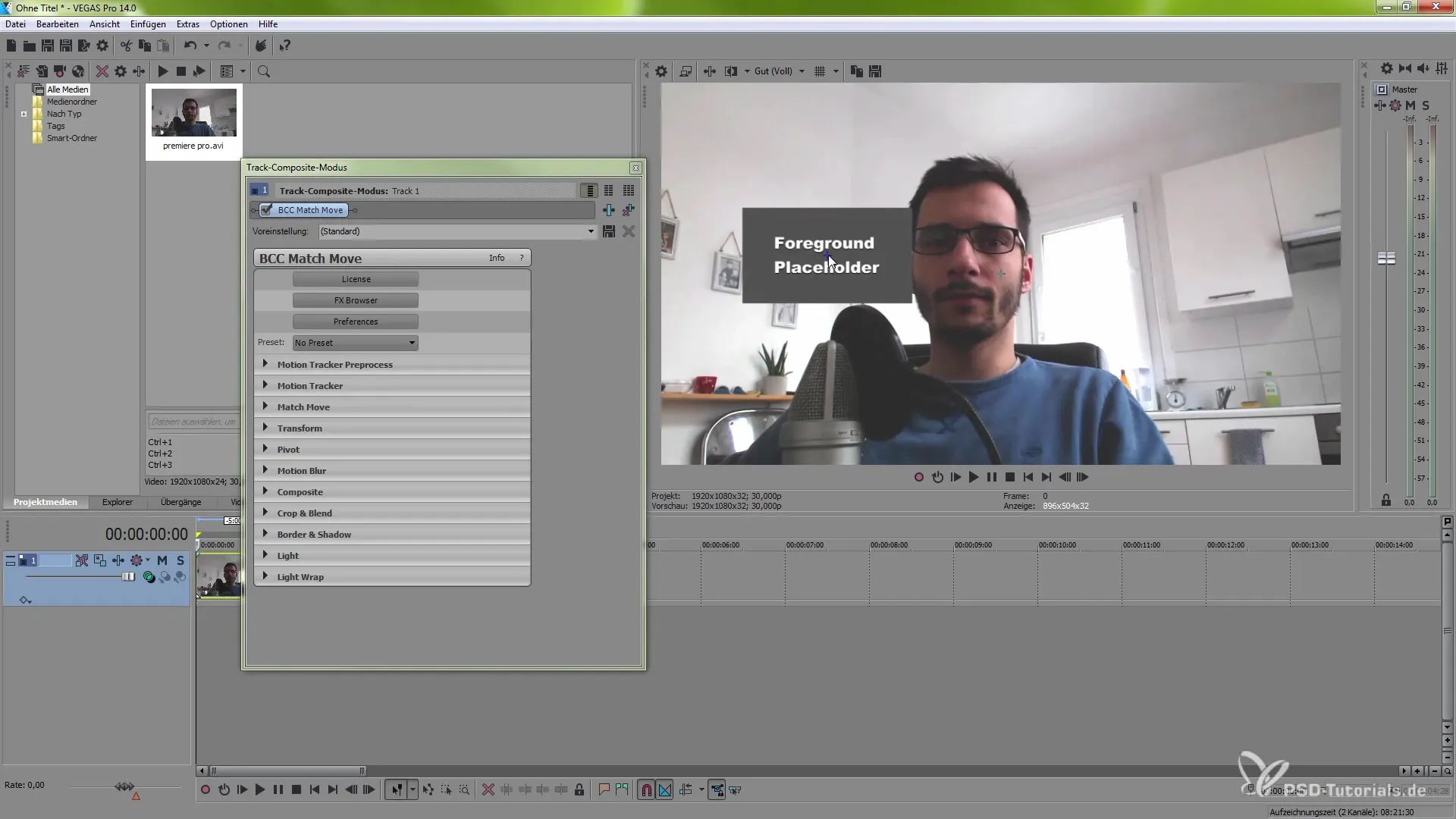
Step 9: Make Further Adjustments
There are numerous customization options for the tracking object. Experiment with the size, rotation, or depth of the text. Also, use the XY coordinates for precise positioning.
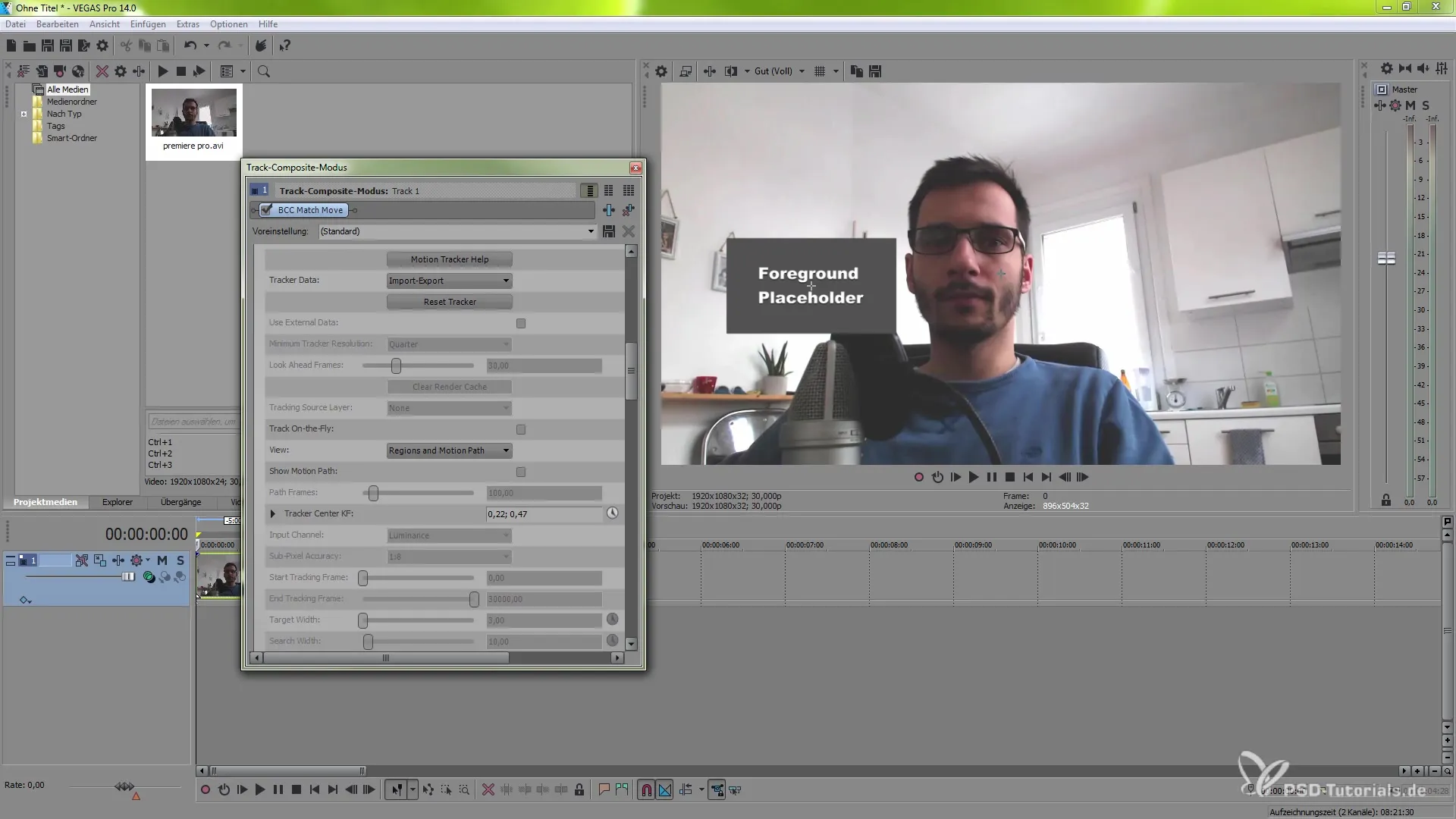
Step 10: Add Final Effects
To make the video even more exciting, you can activate “Motion Blur” or add visual effects like shadows or animations. You can find these options in the composition settings.
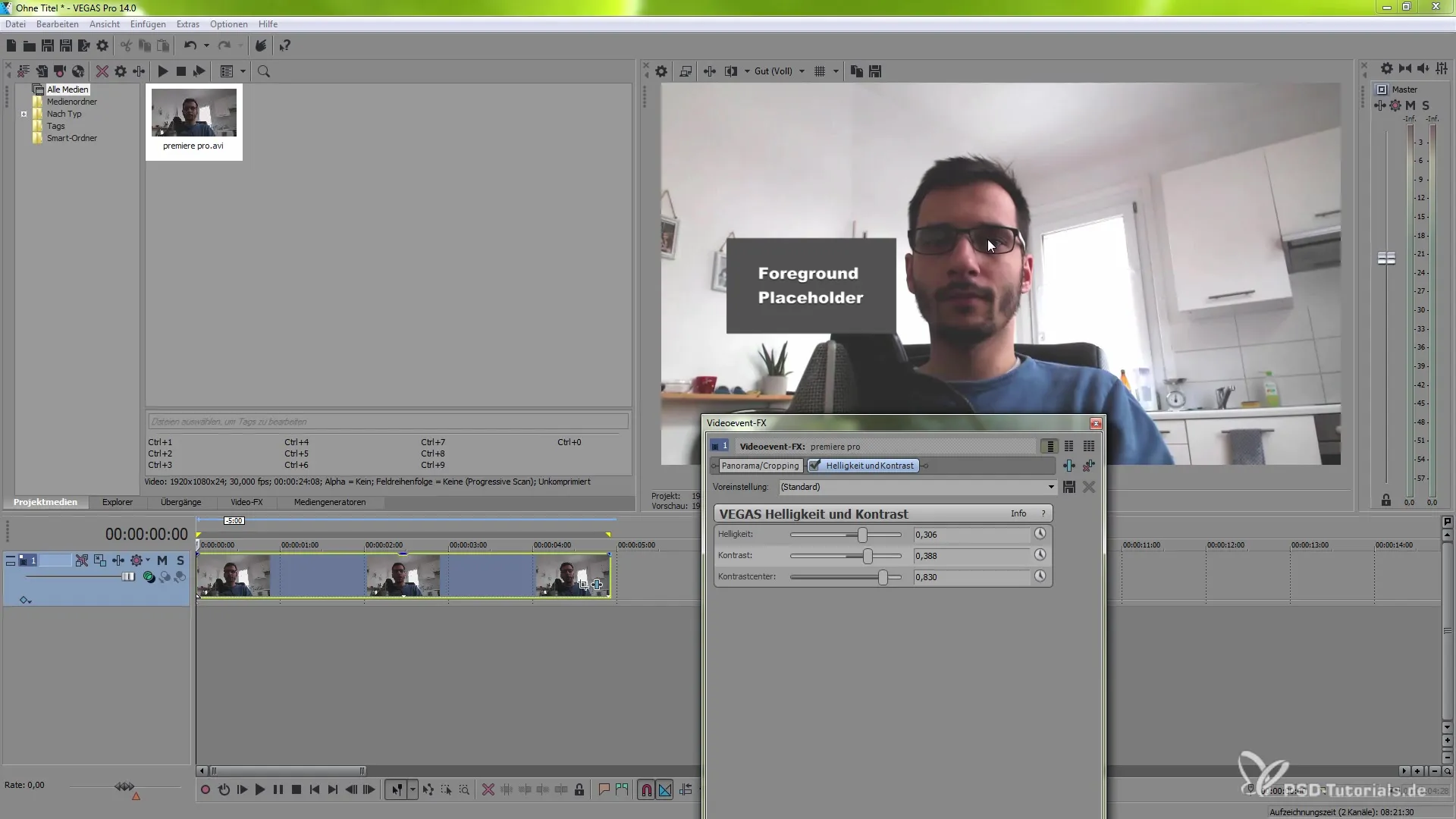
Summary – VEGAS Pro 14 Tracking Techniques for Creative Videos
In this guide, you learned how to effectively use the Motion Tracker in VEGAS Pro 14. From selecting the tracking area to inserting text and creative adjustments – the possibilities are nearly limitless. Use these tools to take your videos to the next level.
Frequently Asked Questions
How can I adjust the tracking?You can adjust the Motion Tracker's parameters to achieve optimal results by changing the level of detail and resolution.
What if tracking doesn’t work?If tracking is faulty, you can reset the tracker and trigger it again.
How do I insert text into my project?Right-click on the timeline and select “Insert Video Track” or use the keyboard shortcut Ctrl+Shift+Q.


