GIMP 2.10 brings a wealth of new features and optimizations that make working with the software even more efficient. You are here to discover the most important innovations, and that’s exactly what we will do. In this tutorial, I will guide you through the impressive features of the updated version and show you how to make the most of them in your workflow. Let’s explore the interesting aspects of GIMP 2.10 together.
Key Insights
The redesigned user interface, performance optimizations, improved tools, and new features that GIMP 2.10 offers will make using the software easier and expand your creative possibilities. These include:
- Individually customizable user interface
- Performance optimizations for better performance
- Improved handling of layers and masks
- New unified transformation tool
- Enhanced selection tool
- Innovations such as the MyPaint paintbrush and other tools
Step-by-Step Guide
Customize User Interface
In GIMP 2.10, you have the option to customize the user interface to suit your individual preferences. This allows for a variety of adjustments to optimally tailor the software to your working style. You can, for example, move panels or change the arrangement of tools to optimize your workflows. This flexibility will help you work more efficiently and organize your projects better.
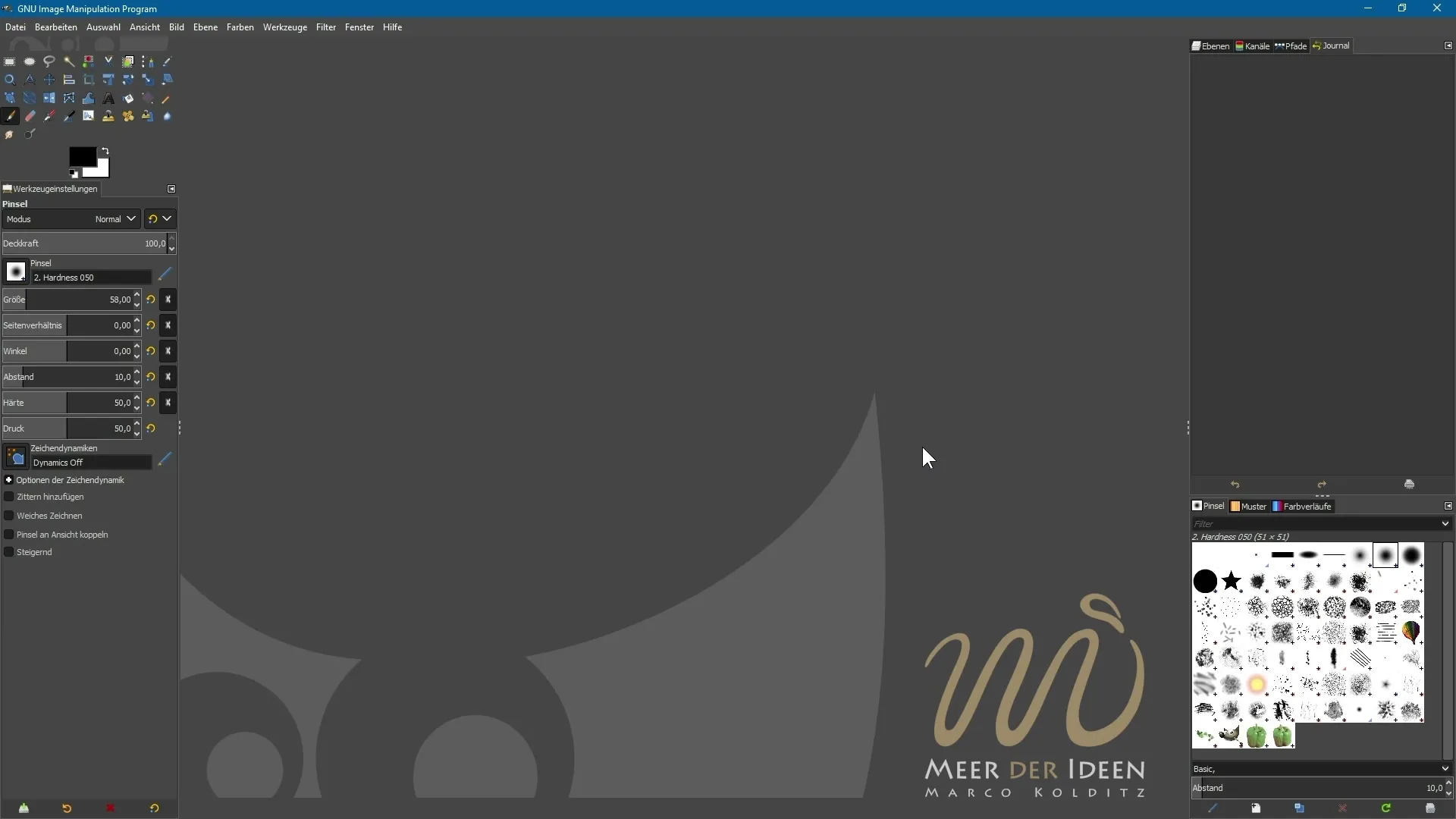
Performance Optimizations
The new version also comes with significant performance optimizations that ensure GIMP runs faster and more smoothly. These optimizations affect both the overall speed and responsiveness when working on larger projects. You will quickly notice that working with GIMP 2.10 is significantly more fluid, which will be especially advantageous for complex image editing.
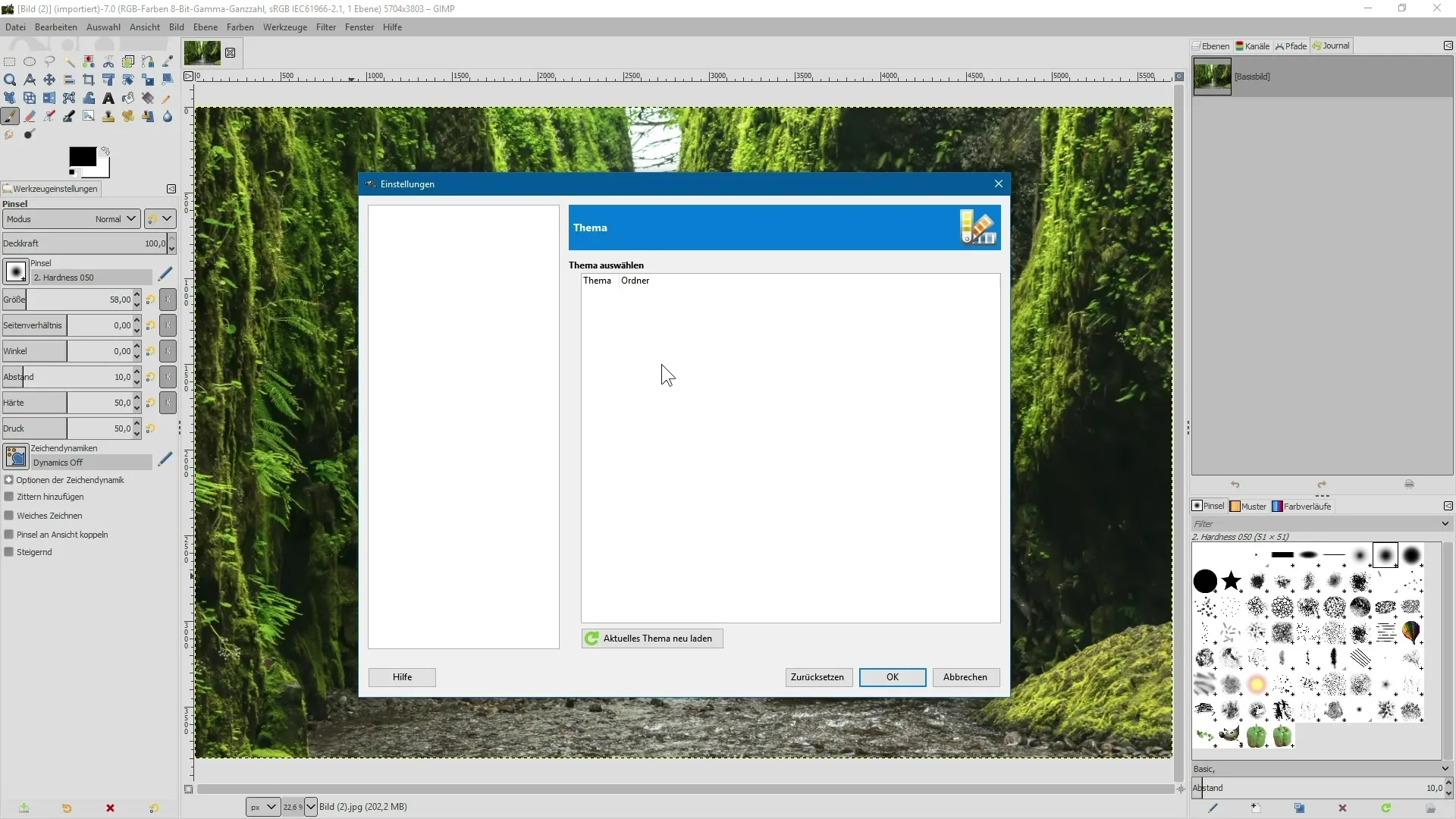
Handling Layers and Masks
One of the most impressive changes in GIMP 2.10 is the simplified handling of layers and layer masks. The improvements allow for a more intuitive access to the various functions that work with layers. You can now easily switch between different layers and their masks, which greatly simplifies the editing process.
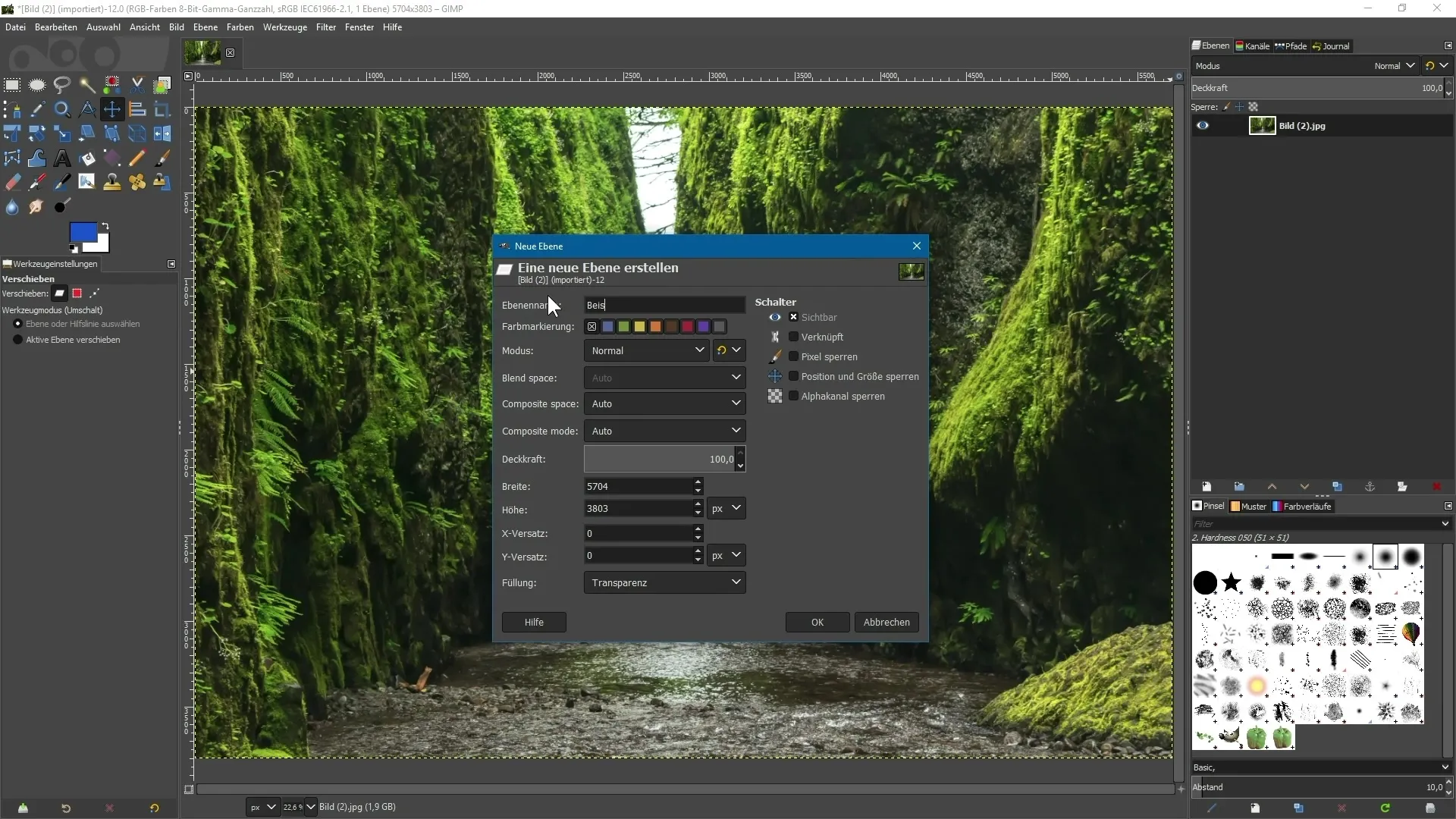
Unified Transformation Tool
Another outstanding feature in GIMP 2.10 is the new unified transformation tool. It allows you to combine transformations like scaling, rotating, and moving into a single tool. This unification saves time and significantly simplifies your workflows.
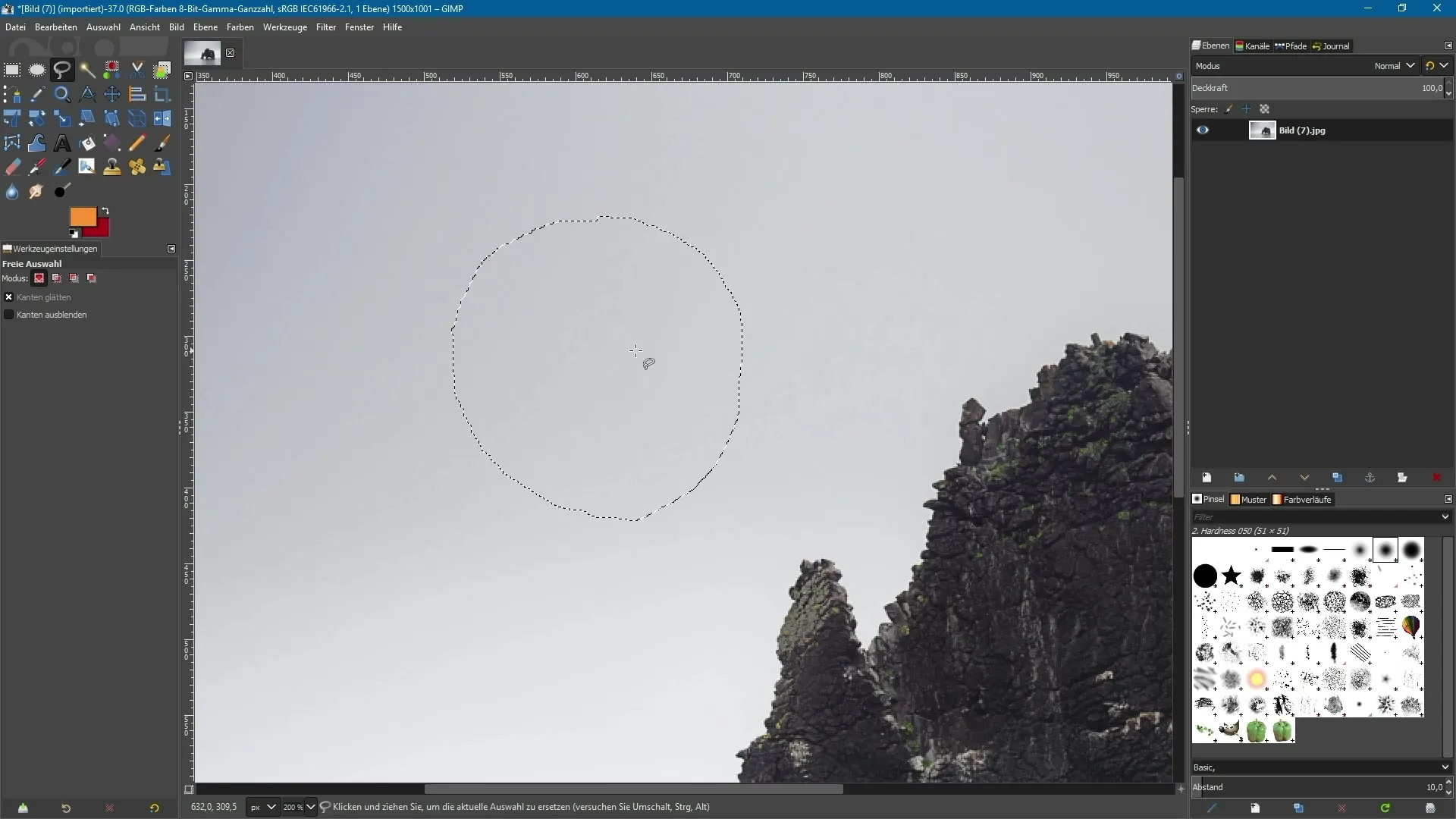
Improved Selection Tools
The selection tools in GIMP 2.10 have been significantly improved. They now offer more precision and control, which will greatly benefit you when selecting details in your images. These new capabilities allow you to efficiently select specific areas without negatively impacting the overall composition.
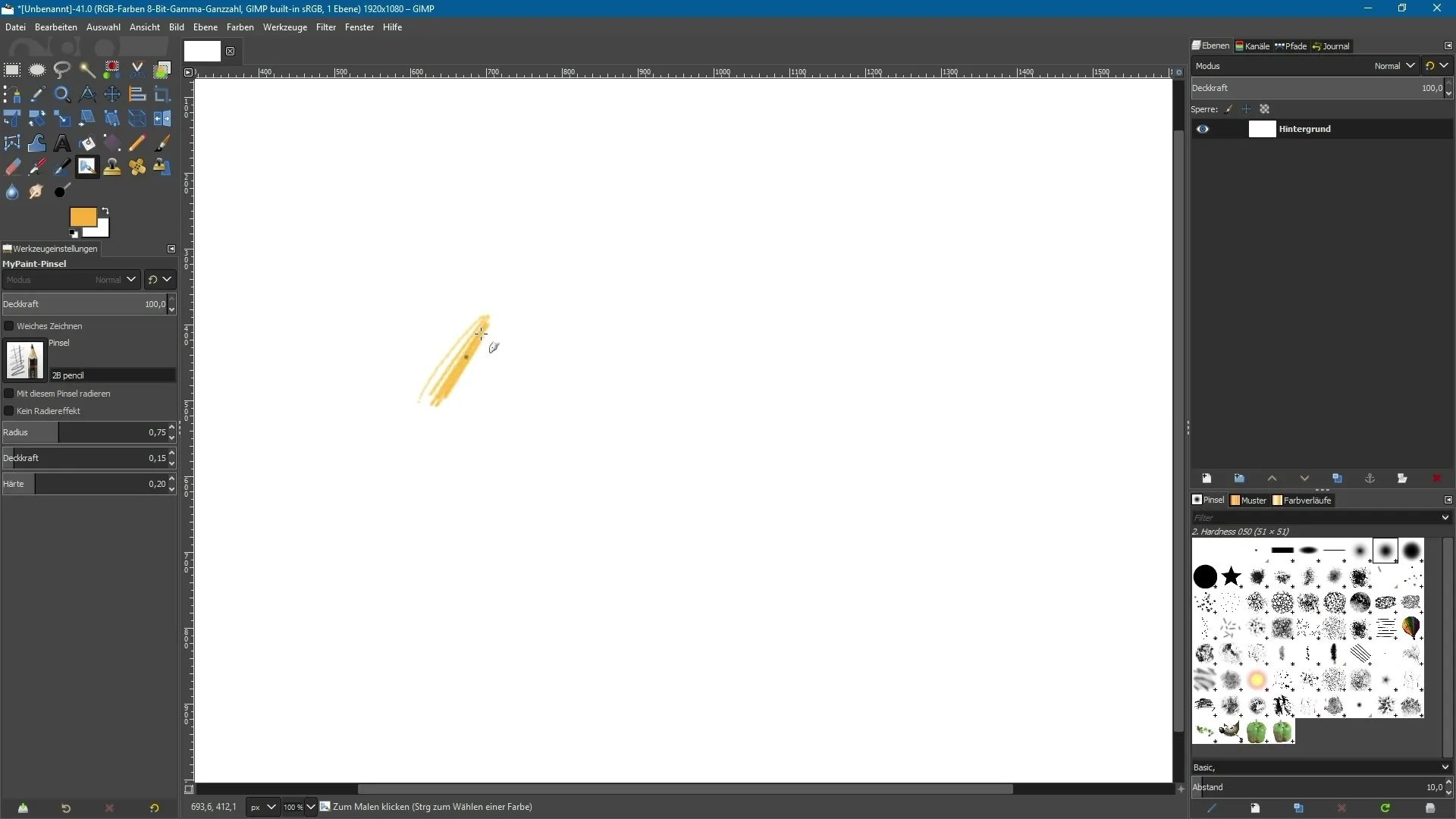
New MyPaint Paintbrush
Another highlight is the impressive new MyPaint paintbrush. This brush offers a variety of painting and drawing options that expand your creative possibilities. You can experiment with the new brushes and elevate your digital art to a new level.
Summary – New Features in GIMP 2.10: A Comprehensive Overview
The GIMP 2.10 version brings many innovations that not only simplify working with the software but also make it more efficient. From the user-friendly interface to the newly integrated tools – there’s something for everyone. It’s worth trying out the new features and integrating them into your projects.
Frequently Asked Questions
What are the biggest innovations in GIMP 2.10?The user interface can now be customized, and there are many new tools as well as optimizations for higher performance.
How has the user interface changed?It is now more flexible and allows for customization to fit your working style.
What advantages do the new selection tools offer?They provide more precision and control when selecting areas of images.
What is the MyPaint paintbrush?A new brush that offers you a variety of painting and drawing options.
How can I improve my efficiency in GIMP 2.10?With the new unified tools and customizable user interface, you can optimize your workflows.

