The latest version of GIMP, the popular open-source image editing software, 2.10, brings significant improvements. This version focuses not only on better performance but also on future non-destructive editing of images. In this guide, you will learn about the essential innovations that can make your work with GIMP more effective.
Key findings
- GIMP 2.10 has been optimized for speed.
- The new GEGL technology enables non-destructive editing.
- Numerous filters have been replaced with GEGL-optimized filters.
- Vivid real-time previews of filters enhance usability.
- Multithreading and hardware acceleration for even more performance.
Step-by-step guide
1. Start GIMP efficiently
With the launch of GIMP 2.10, you will already notice the improved efficiency. Fonts are now loaded asynchronously in the background, allowing you to start editing images immediately.
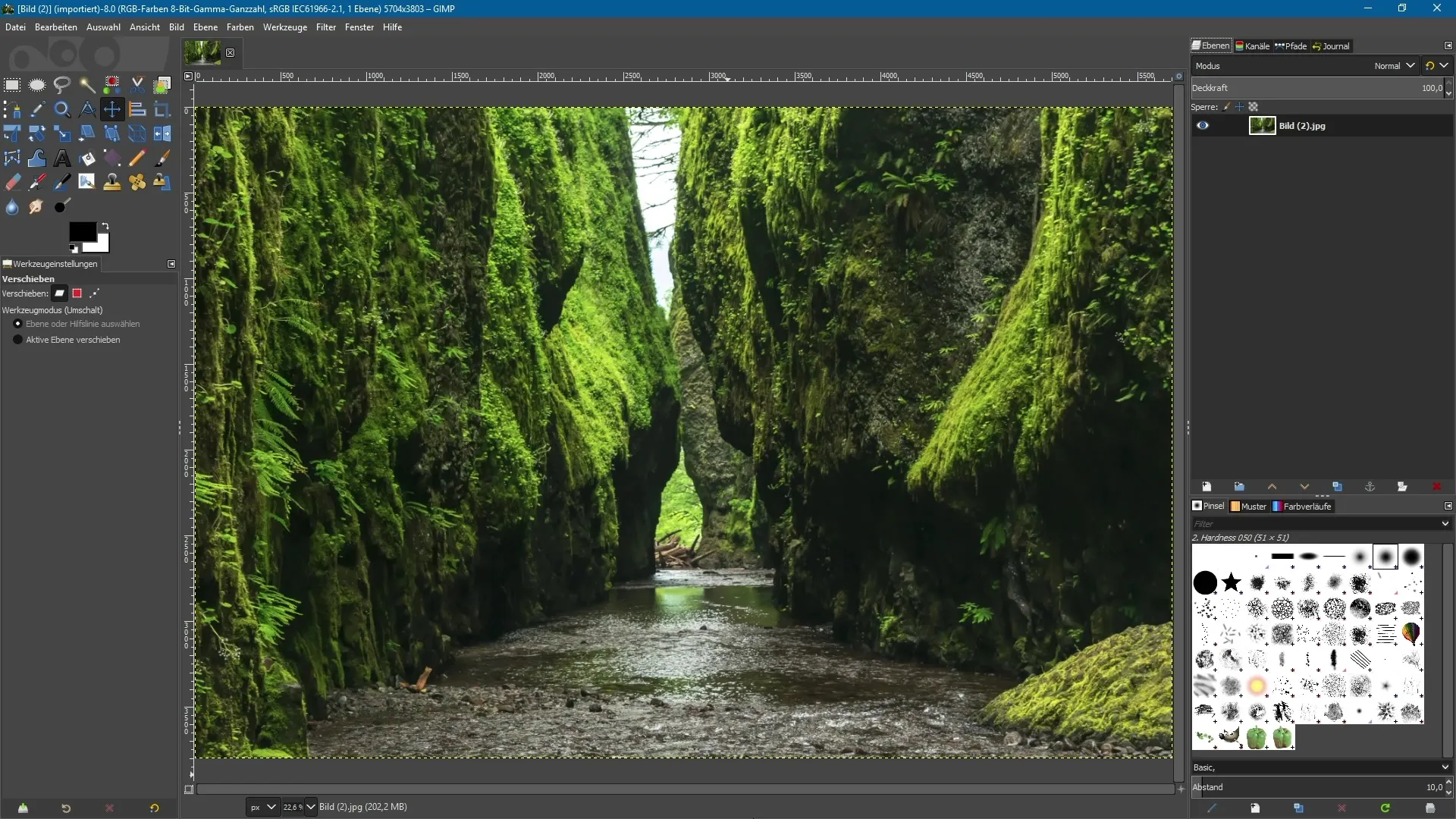
2. GEGL – The Basics
GEGL stands for Generic Graphics Library and represents a fundamental image processing library. This technology allows you to work non-destructively with GIMP in the future, similar to programs like Photoshop or Affinity Photo.
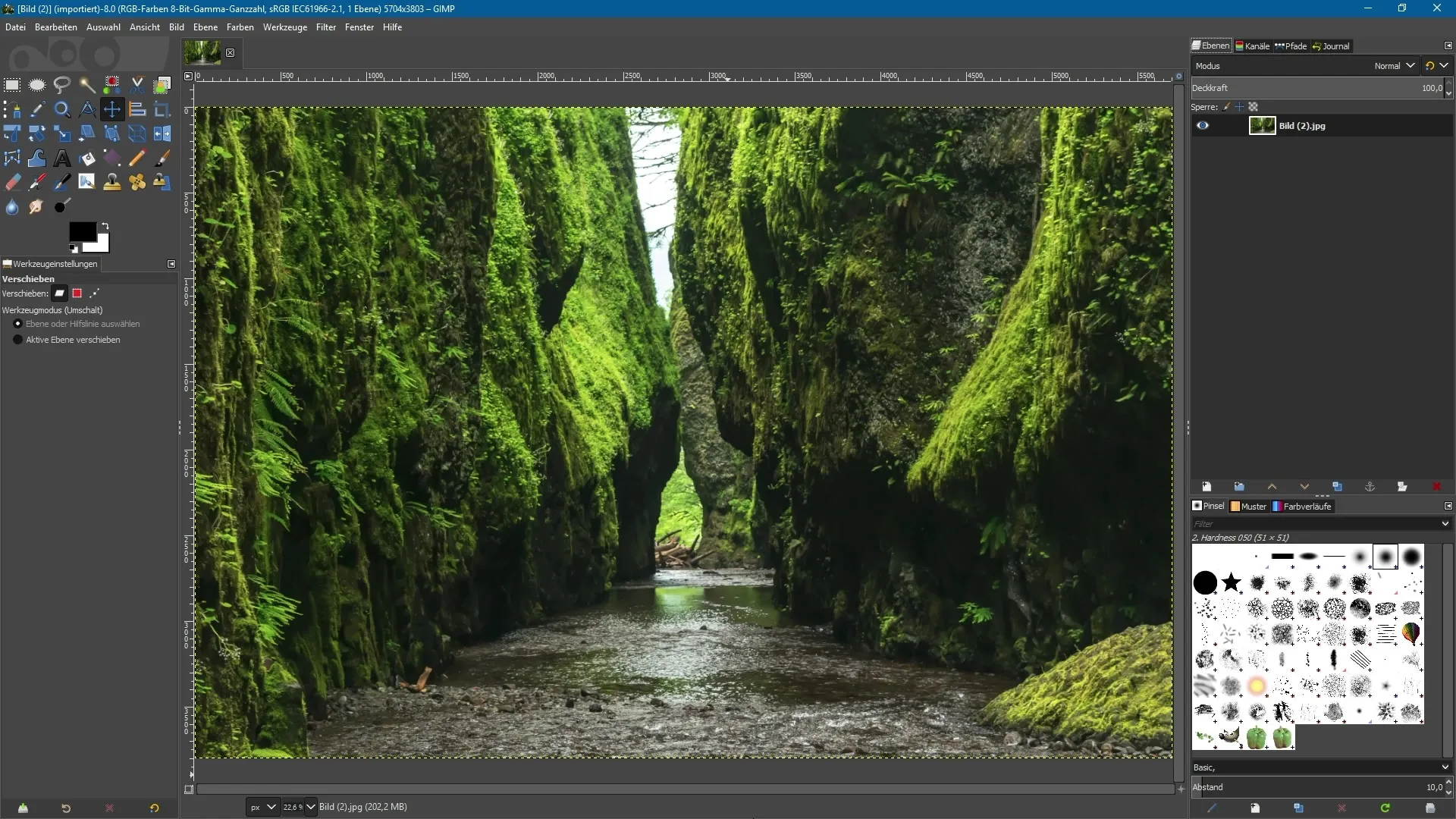
3. Non-destructive editing
Previously, applying filters to layers was destructive. With the new GEGL technology, you can apply filters and later make changes without any hassle. This feature is expected to be available starting from version 3.2 of GIMP.
4. Filter management
All filters in GIMP are gradually being replaced with GEGL-optimized versions that not only work faster but also offer several convenience features. You can quickly select filter-capable image layers and apply the desired filters.
5. Use live preview
One of the most notable innovations is the live preview for filters. For example, when you select a blur filter, you are immediately shown a current preview of your image while you adjust the settings. You can test the blur with a slider and see the intensity directly.
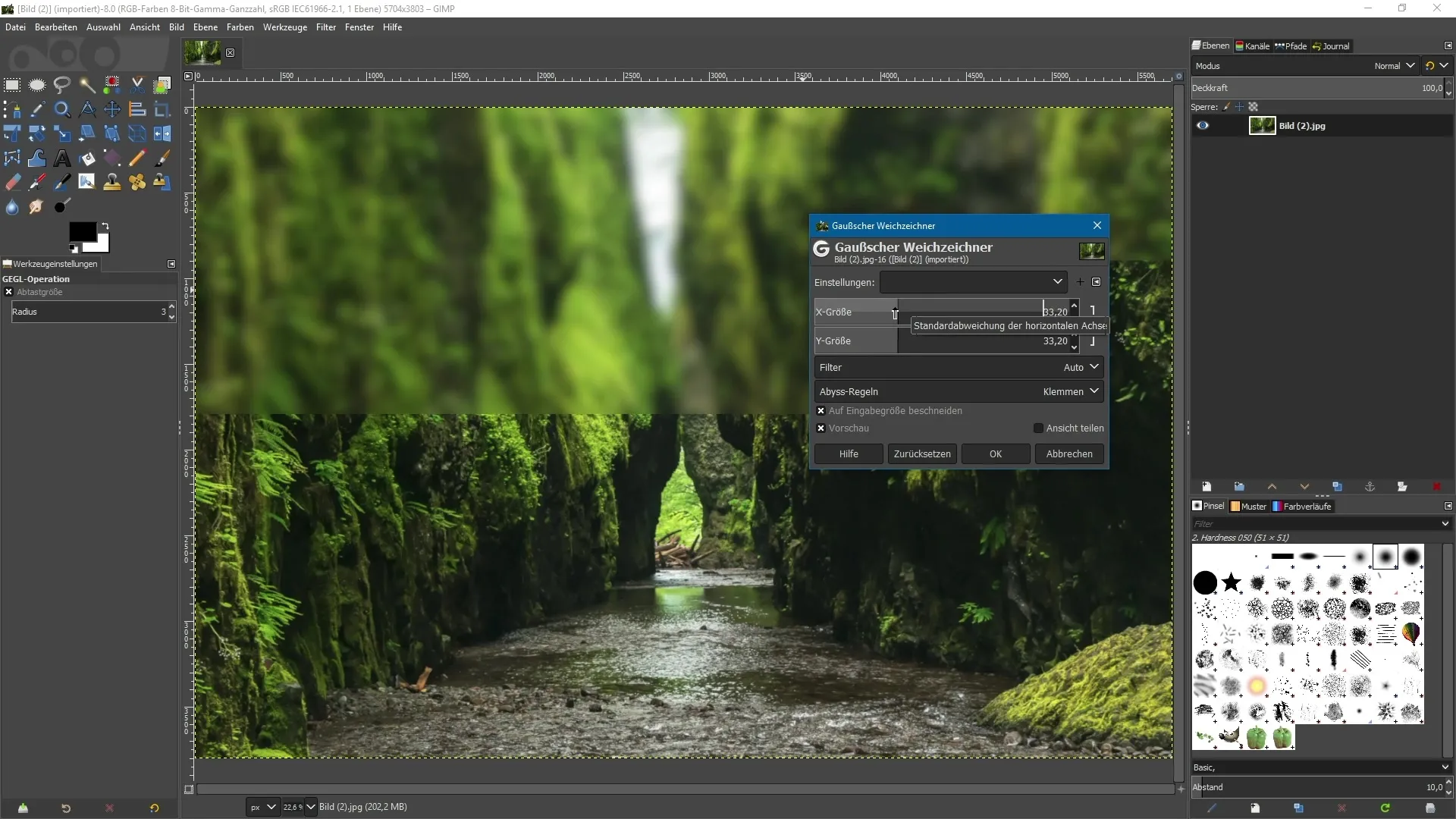
6. Before/After comparison
The ability to split the view is particularly useful. You can take a comparative look at the image before and after applying a filter. This feature allows for a better understanding of the changes and leads to an informed decision.
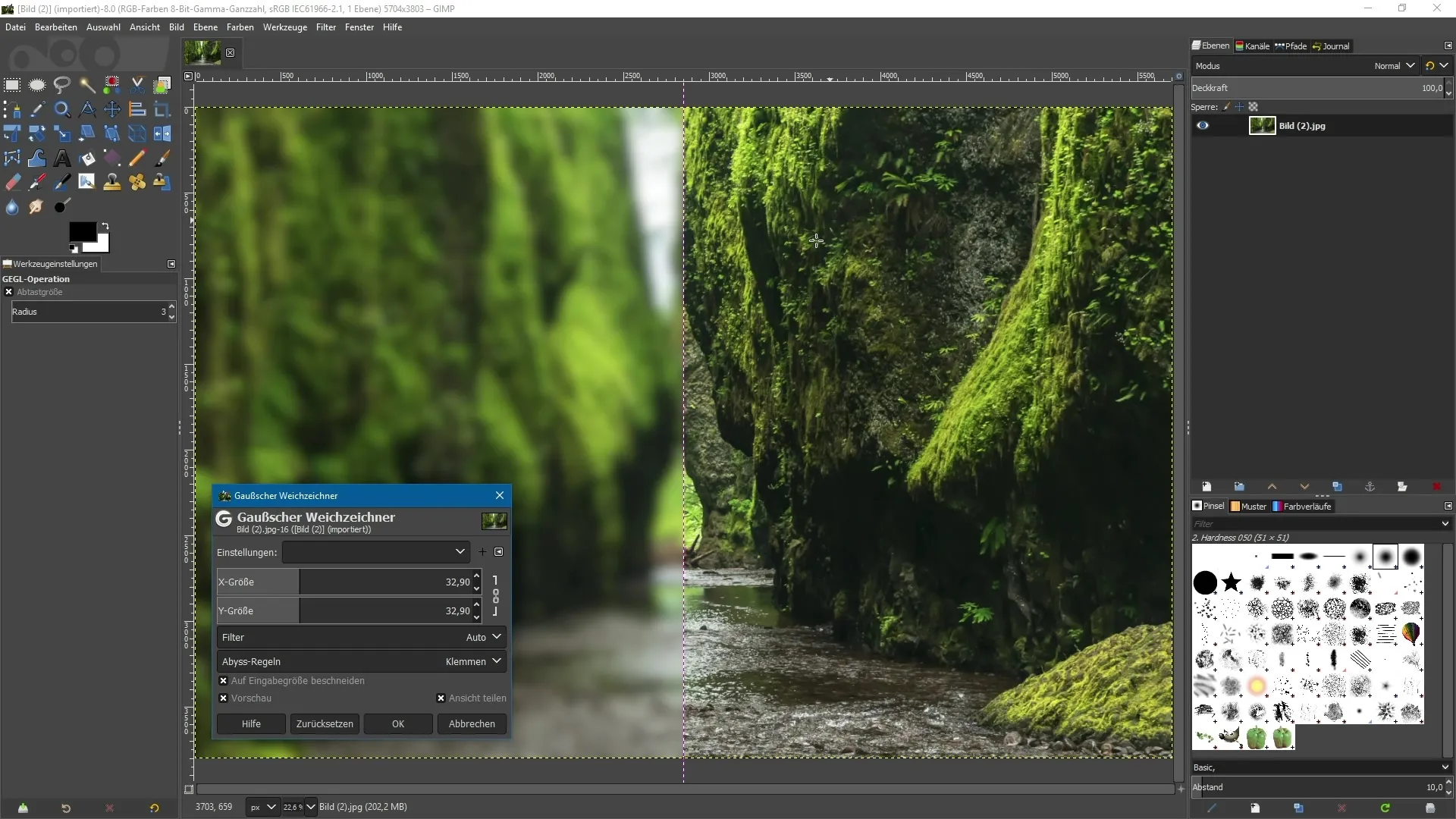
7. Apply and undo filters
If you are satisfied with the result, confirm the application of the filter by clicking "OK." However, note that the changes are not final; you cannot directly adjust the applied filter. In case of a mishap, you can restore the last changes using the undo function.
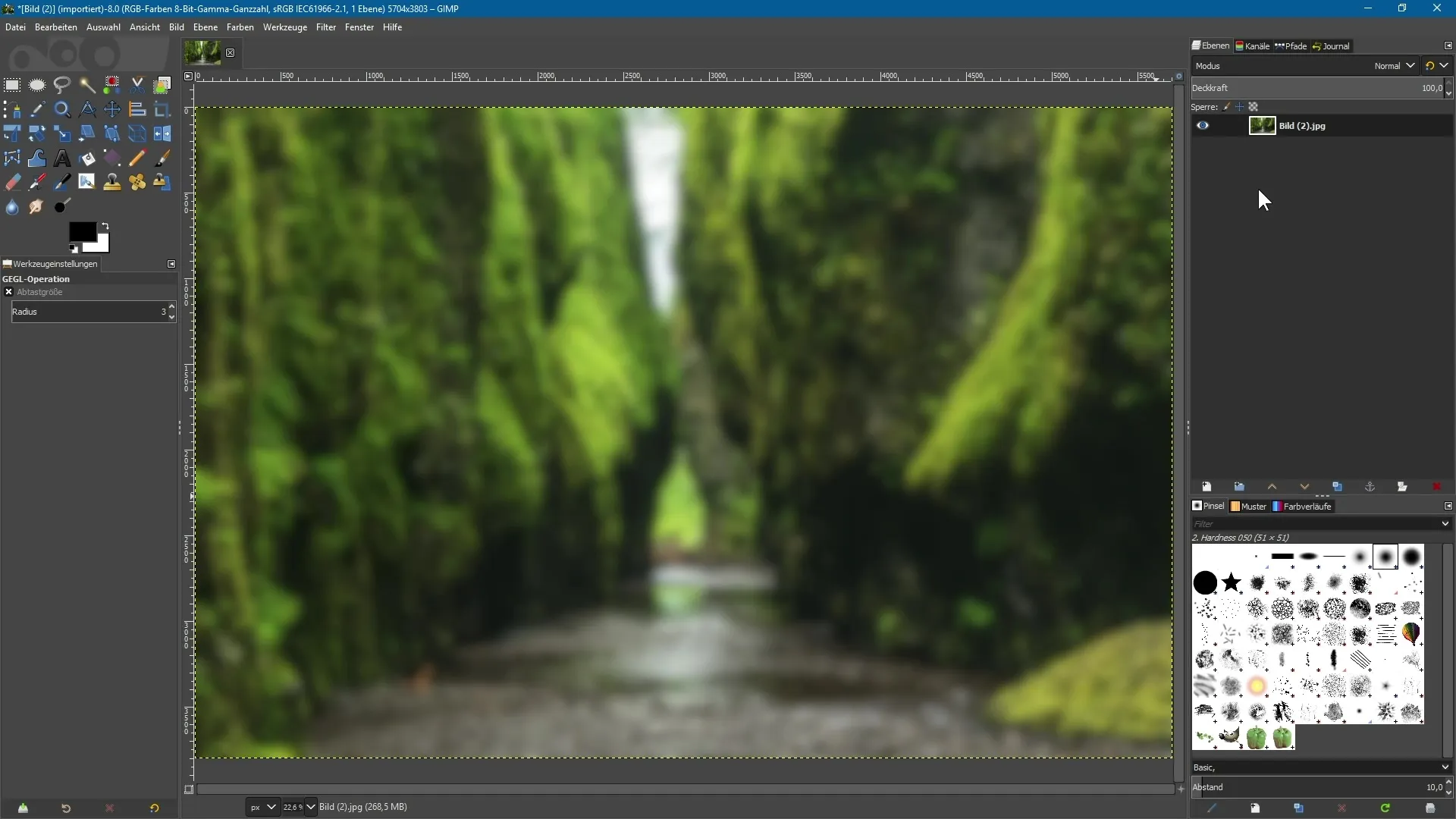
8. Multithreading and CPU core utilization
Another remarkable improvement is support for multithreading. Consider the number of cores in your processor to optimize performance when working with GIMP. In the settings, you can specify how many threads should be used.
9. Future developments: Hardware acceleration
In the future, GIMP will also implement hardware acceleration to further enhance efficiency. However, this feature is still in the development stage and is not enabled by default. If you wish to experiment, you can enable the feature, but be warned that it may lead to performance issues.
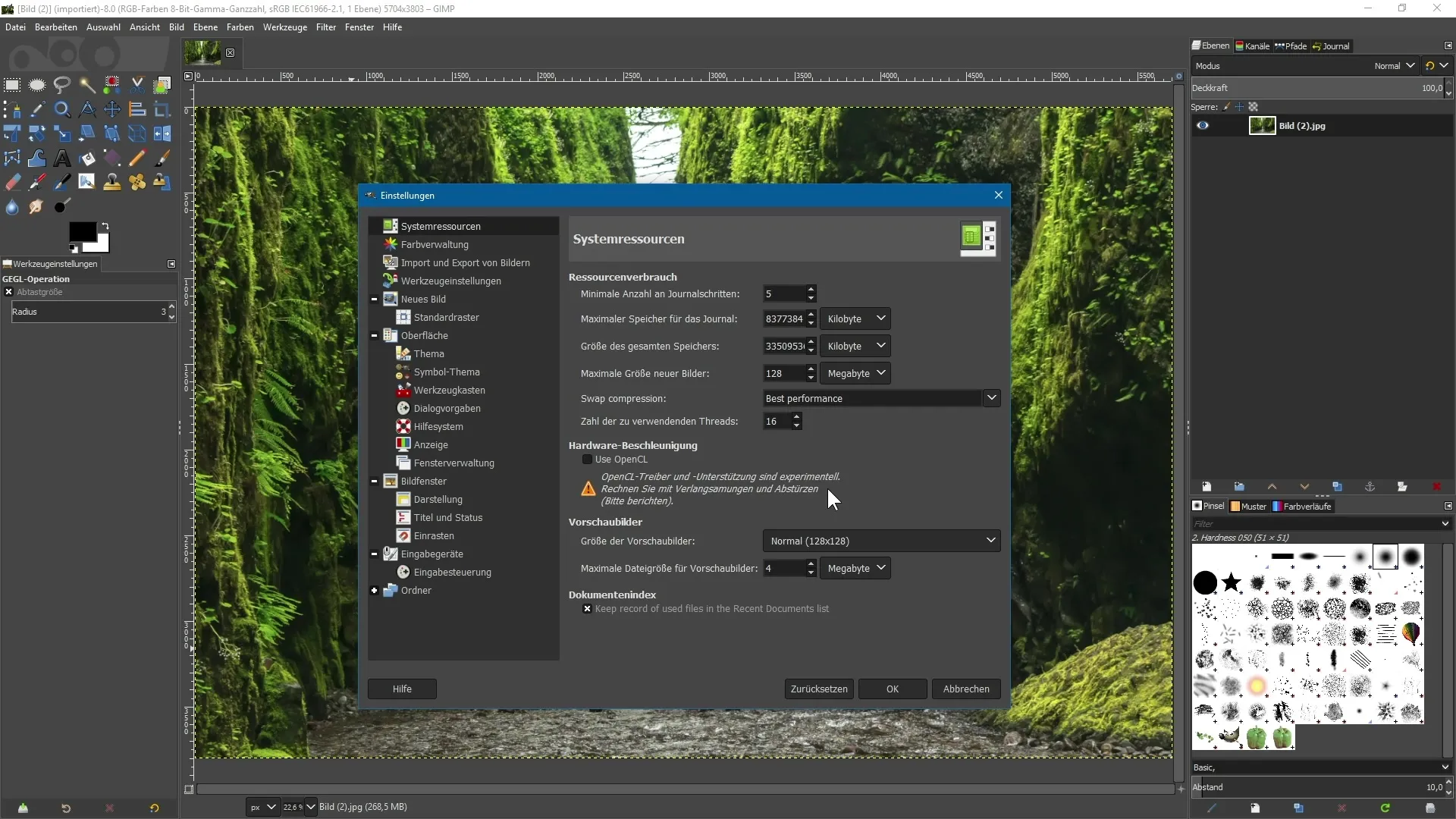
Summary – GIMP 2.10: New features and optimizations for creative work
In this article, you have learned about the new features and optimizations in GIMP 2.10. From the fast, asynchronous loading time of fonts to support for multithreading, GIMP has been fundamentally overhauled to provide you with an effective and intuitive user experience. It will be exciting to see what further improvements future versions will bring.
Frequently Asked Questions
What new features does GIMP 2.10 offer?GIMP 2.10 offers, among other things, GEGL-optimized filters, a live preview, and the ability to work with multithreading.
What does non-destructive editing mean?It means that you can apply filters to layers and adjust or remove them later at any time without affecting the original image.
How can I set the number of threads used in GIMP?In the settings, you can specify the number of threads to be used under "System Resources."
Will GIMP support hardware acceleration in the future?Yes, GIMP is working on implementing hardware acceleration for further performance enhancement.


