GIMP 2.10 brings a variety of improvements, especially with the filters, which provide you with valuable tools for your image editing. The new filters are not only more efficient but also allow for a quick live preview that facilitates design work. In this guide, you'll learn how to use the new optimized filters to achieve impressive effects and optimize your image editing.
Key findings:
- GIMP 2.10 offers new optimized filters for better performance.
- The live preview makes editing significantly easier.
- Future versions of GIMP are expected to allow for non-destructive editing.
Step-by-step guide
To use the new features of GIMP 2.10, follow these steps:
1. Open and scale an image in GIMP
Start GIMP and open an image. For large image files, it may be beneficial to reduce the image size before editing to ensure a smoother editing process. To do this, select Image > Scale Image and adjust the width to, for example, 1500 pixels.
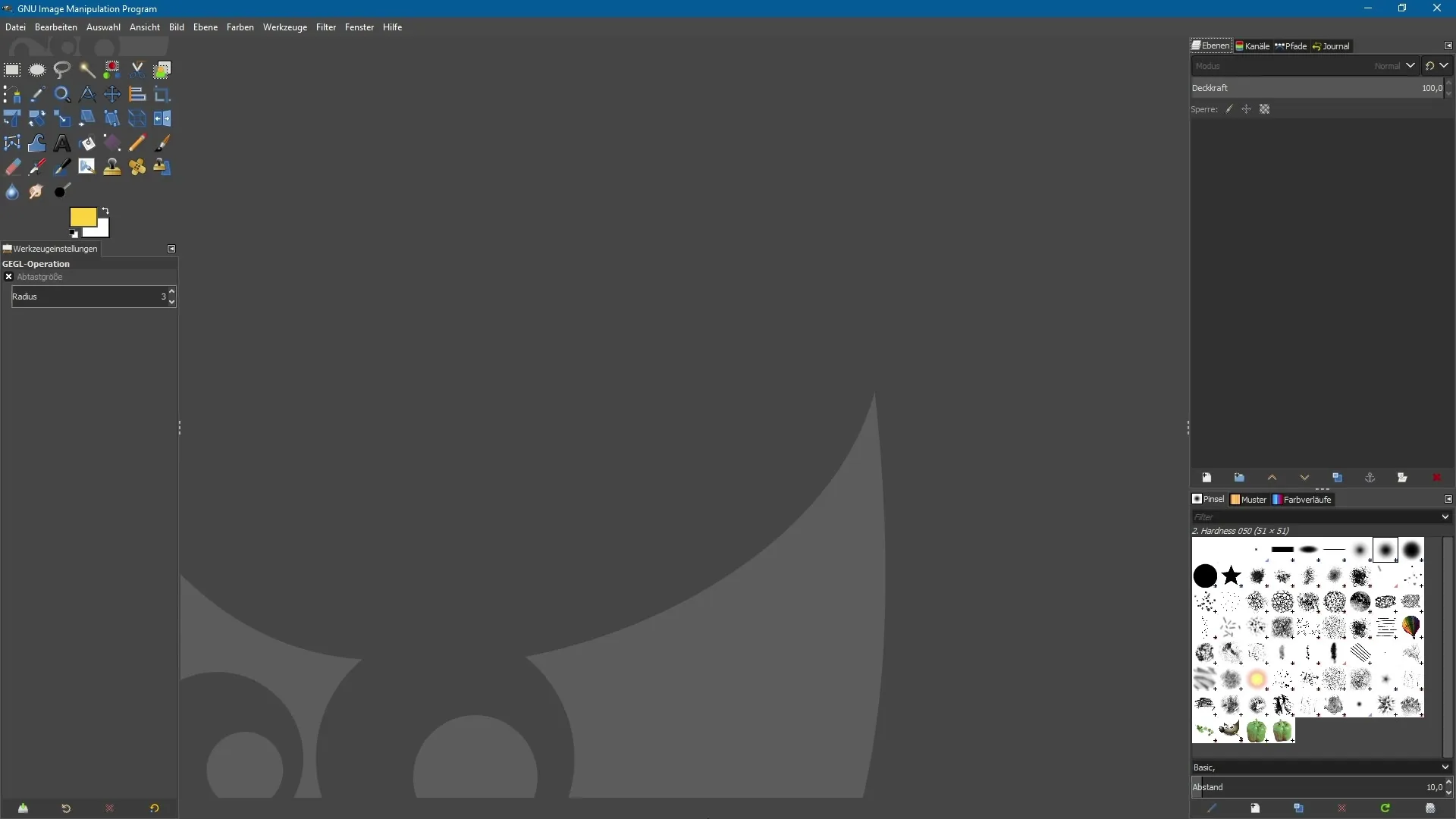
2. Explore new optimized filters
In the filter menu, you will now find a variety of new filters. These are marked with a small "g". For this guide, we will use the "Little Planet" filter located under the Category Mapping. This filter creates an interesting effect where it looks like a small planet is centered in the image.
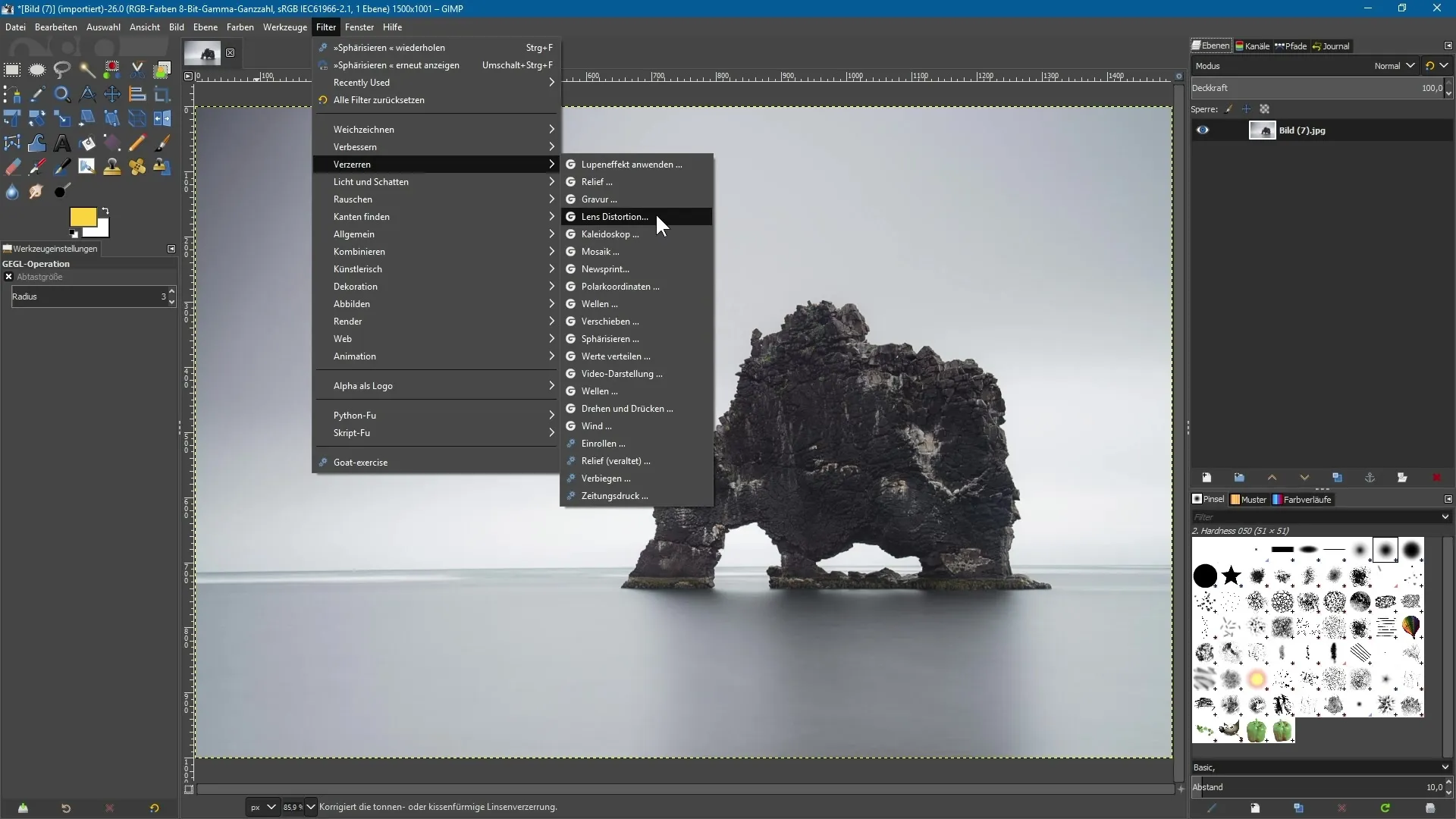
3. Apply the filter and use live preview
After selecting the "Little Planet" filter, you can immediately see the live preview. When applying, it is important to have an image with a straight horizon to achieve the best effect. Note that the background should be as uniform as possible for the final result to look good. You can adjust the size of the effect using the sliders.
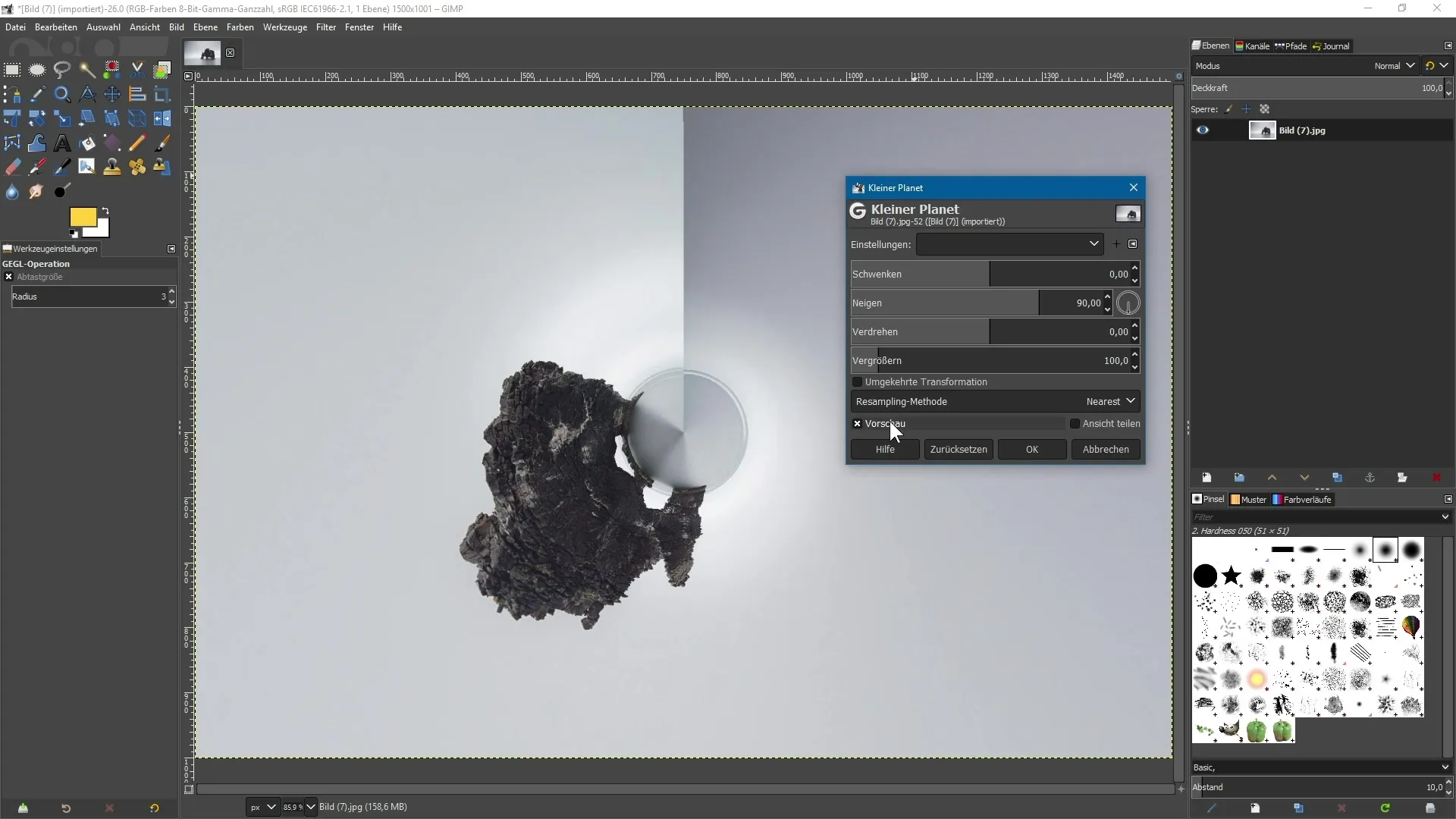
4. Refine effect and compare
Once you have achieved the best effect, you can split the view to compare the original image with the edited image. This way, you can quickly see how the filter works and if you want to make adjustments. Keep in mind that the changes are currently still destructive, meaning you cannot adjust the edited layer again without stepping back.
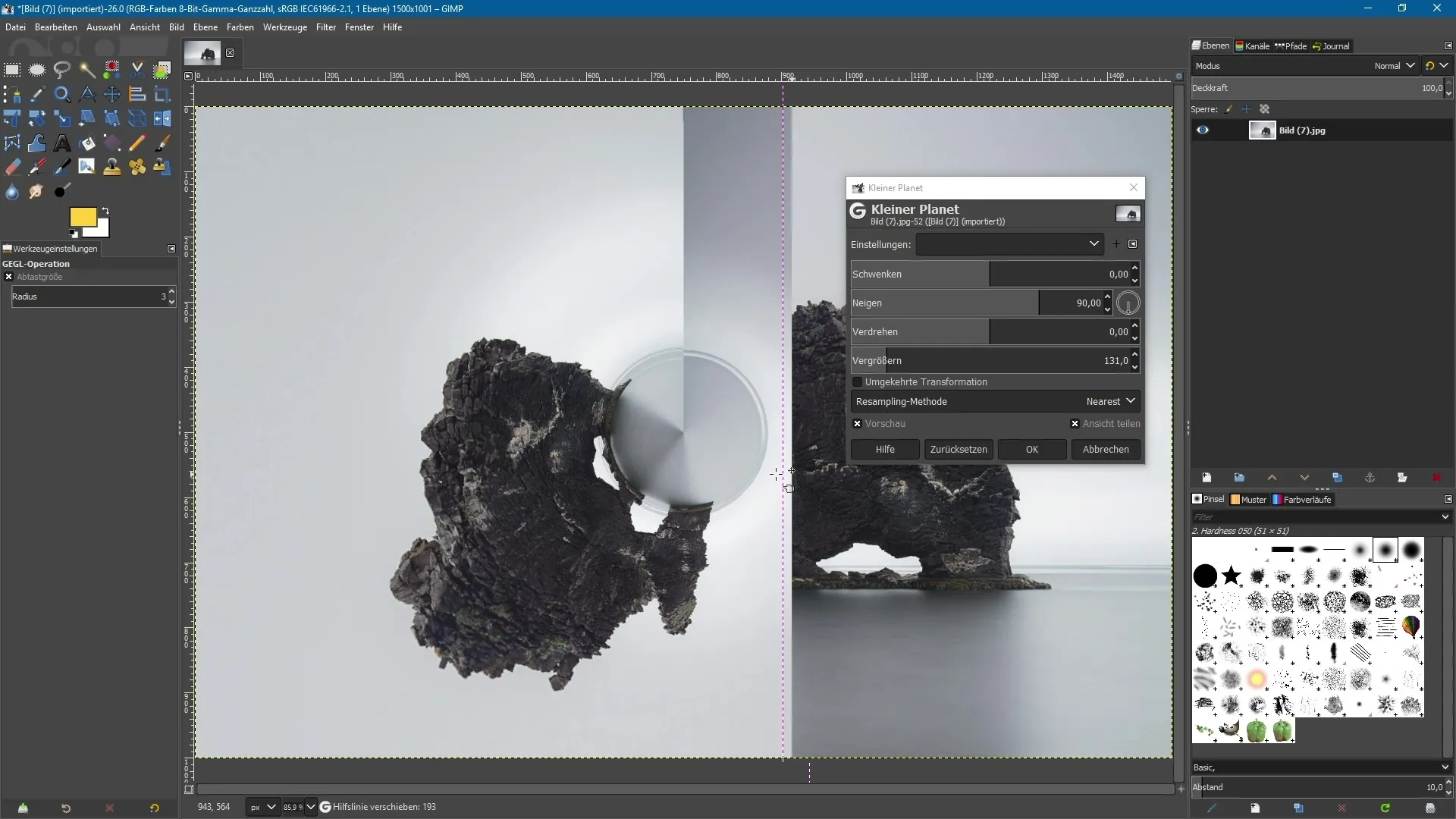
5. Spherizing for creative effects
Another powerful optimized filter is the Spherizing filter. With it, you can reduce fisheye effects or achieve creative distortion. Select Filter > Distort > Spherize. Here too, the live preview helps to see the effect in real-time.
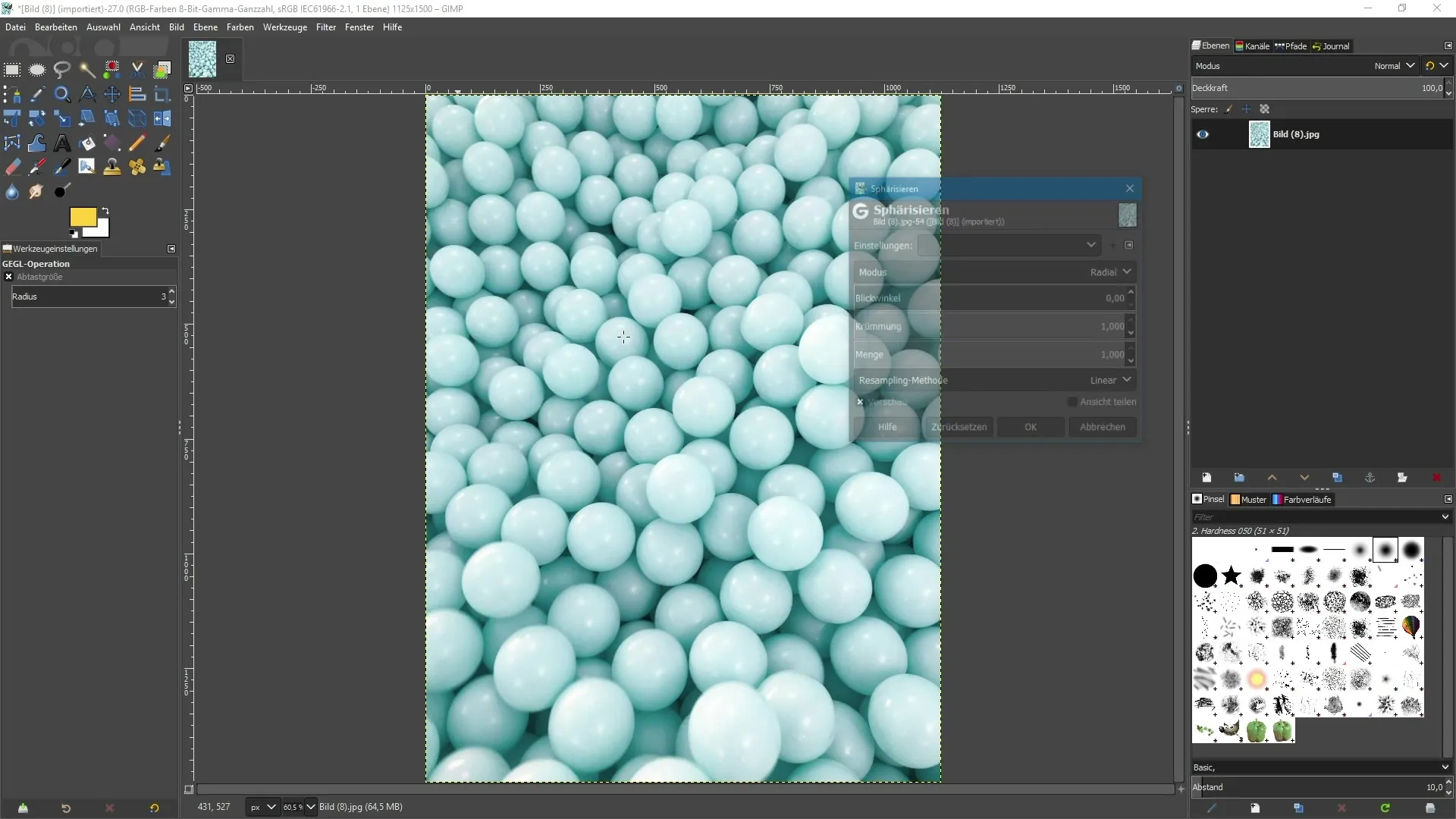
6. Adjusting the blur
The new blurring filters in GIMP 2.10 are also powerful. Navigate to Filter > Blur and select a desired filter, such as Motion and Sharp Circular. Compared to previous versions, the live preview shows how your image is changing in real-time.
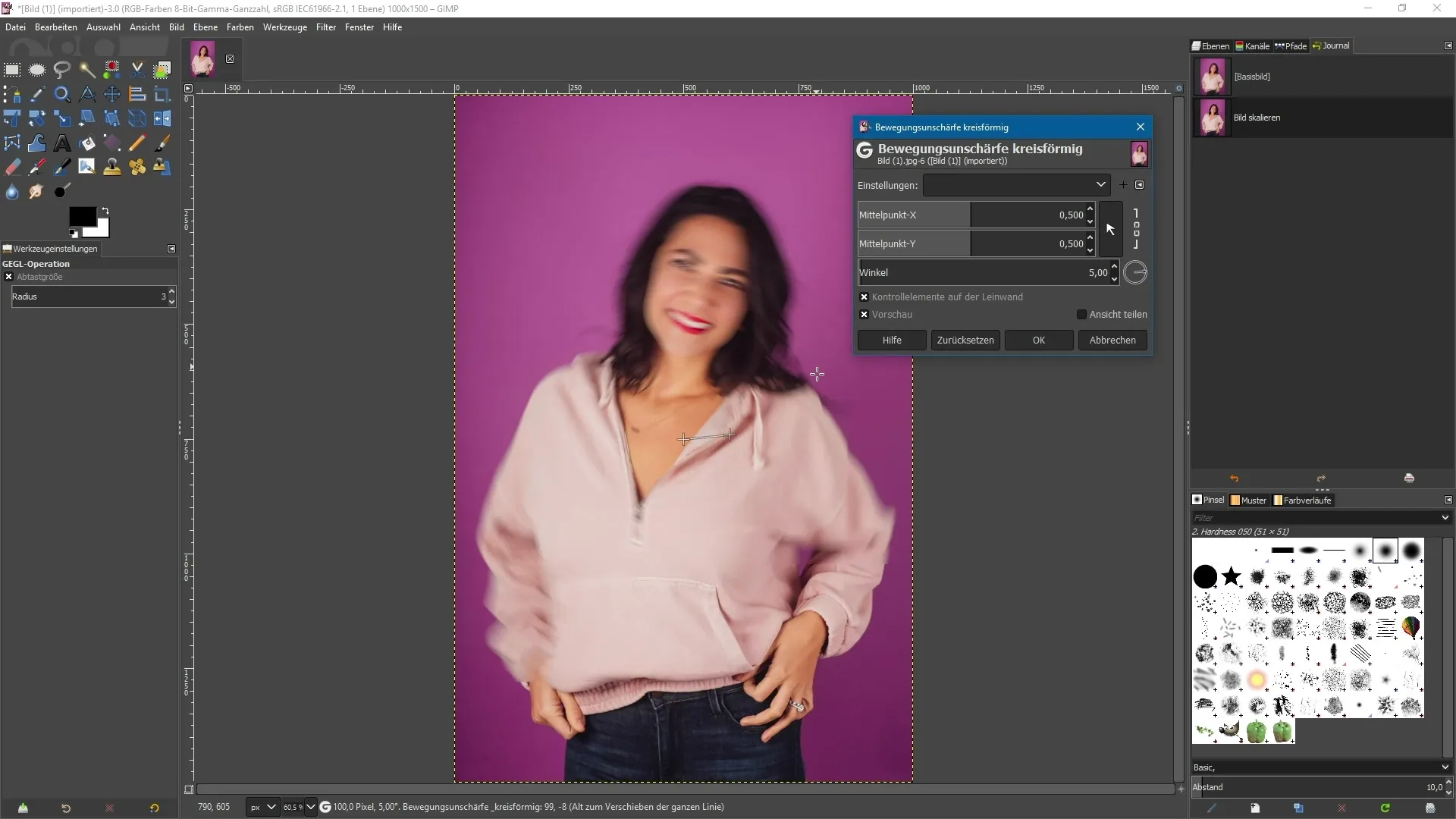
7. Use control elements for precise adjustments
A remarkable feature of the new blurring filters is the use of control elements directly on the image. You can adjust the sharpness effect and angle by dragging the control elements with your mouse. This makes the work more intuitive and creative.
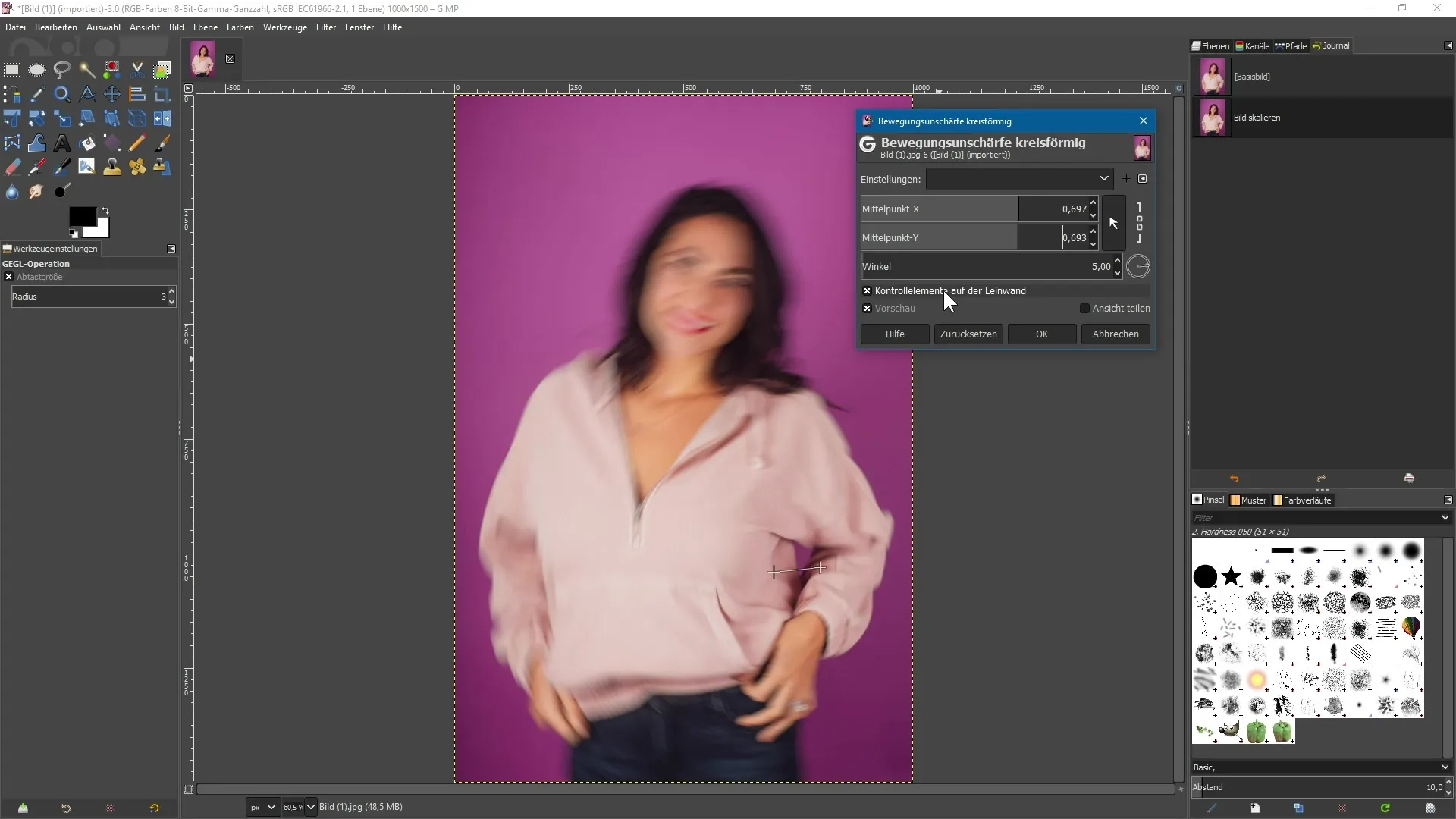
8. Final adjustments and export
Once you are satisfied with the effects, confirm your changes. Keep in mind that GIMP 2.10 does not yet allow for non-destructive editing in the current version, so save a copy of your image to keep the original. You can then export and save the edited image.
Summary - GIMP 2.10: Tips and tricks for the new filter systems
GIMP 2.10 provides you with a series of powerful tools for image editing with its new optimized filters. Use the live preview to see and refine creative effects in real-time. Always keep a copy of your original ready to enjoy the freedom of editing.
Frequently Asked Questions
How can I find the new filters in GIMP 2.10?The new filters can be found in the menu under Filter > [Filter Category] and are marked with a small "g".
Are the changes in GIMP 2.10 non-destructive?Currently, changes in version 2.10 are still destructive, but future versions are expected to allow non-destructive editing.
How do I use the live preview with filters?After selecting a filter, the live preview is automatically activated, allowing you to see the effect immediately.
Are there any special requirements for the image I am editing?It is advisable to use an image with a straight horizon and a uniform background to achieve the best results.


