You have installed GIMP 2.10 and want to explore the new features as well as the revamped user interface? Various innovations make effective work in this software easier for you. This guide provides a detailed overview of the important aspects of GIMP 2.10, including asynchronous loading, new theme options, icon representation, and the practical search function.
Main insights
- GIMP 2.10 loads faster through asynchronous loading.
- The user interface offers a modern dark theme and customizable icons.
- The ability to monitor system resources has been newly integrated.
- The "Search for commands and execute" function makes it easier to find tools and filters.
Fast loading thanks to asynchronous loading
With GIMP 2.10, you'll immediately notice that the program starts faster than previous versions. This is due to the new asynchronous loading, which means that GIMP no longer has to load all fonts before displaying the user interface. Instead, the program continues to load the missing fonts in the background while you can already start working.
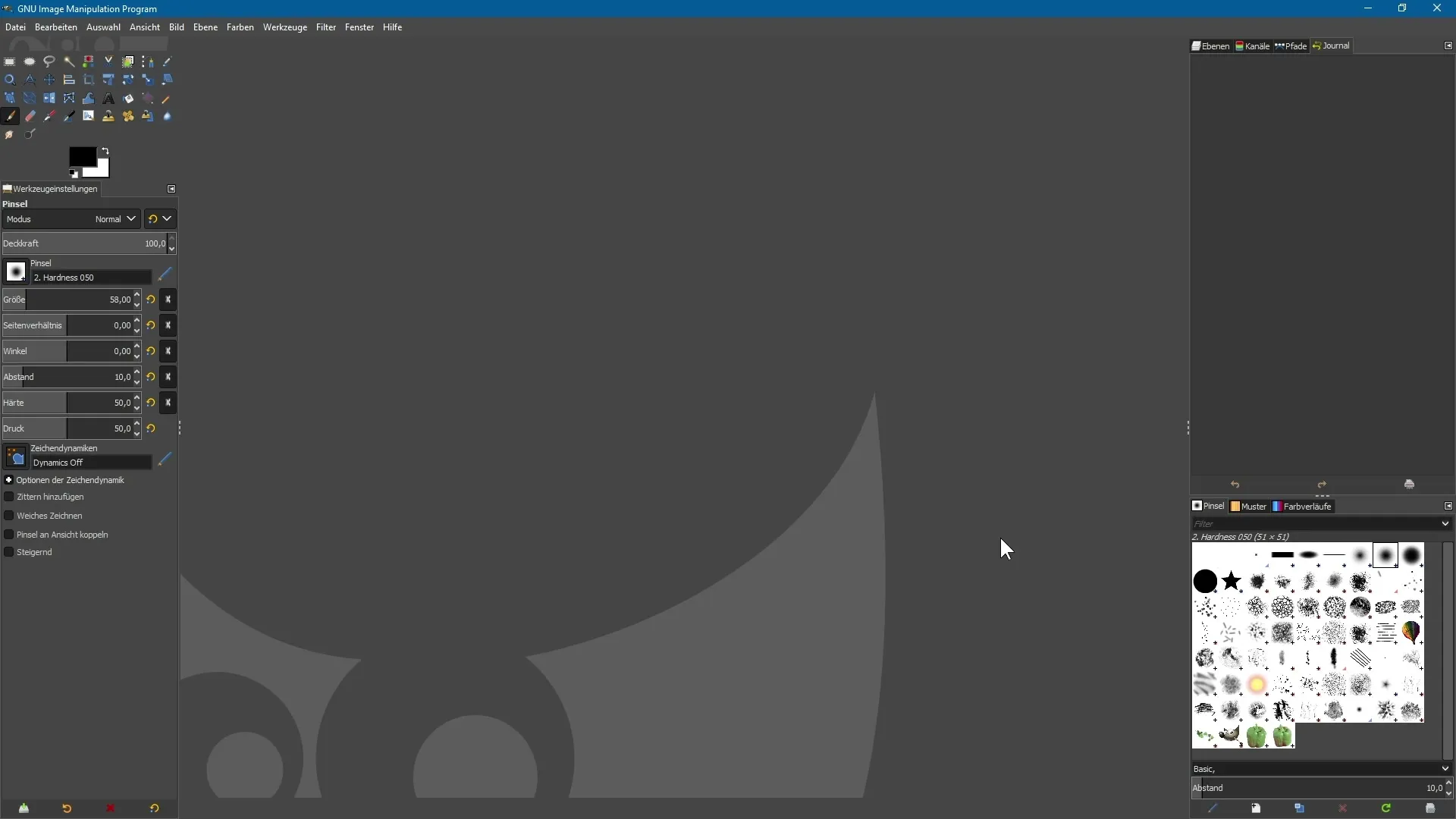
Customizable user interface
A welcome update is the pre-installed dark theme of the user interface. This dimmed design is easier on the eyes, especially during longer sessions and in dark environments. You can concentrate better on your work without being distracted by bright backgrounds.
However, if you prefer the bright default theme, you can easily switch to it. To do so, click on "Edit" and select "Preferences". There, you will find the "Interface" section where you can choose your desired theme.
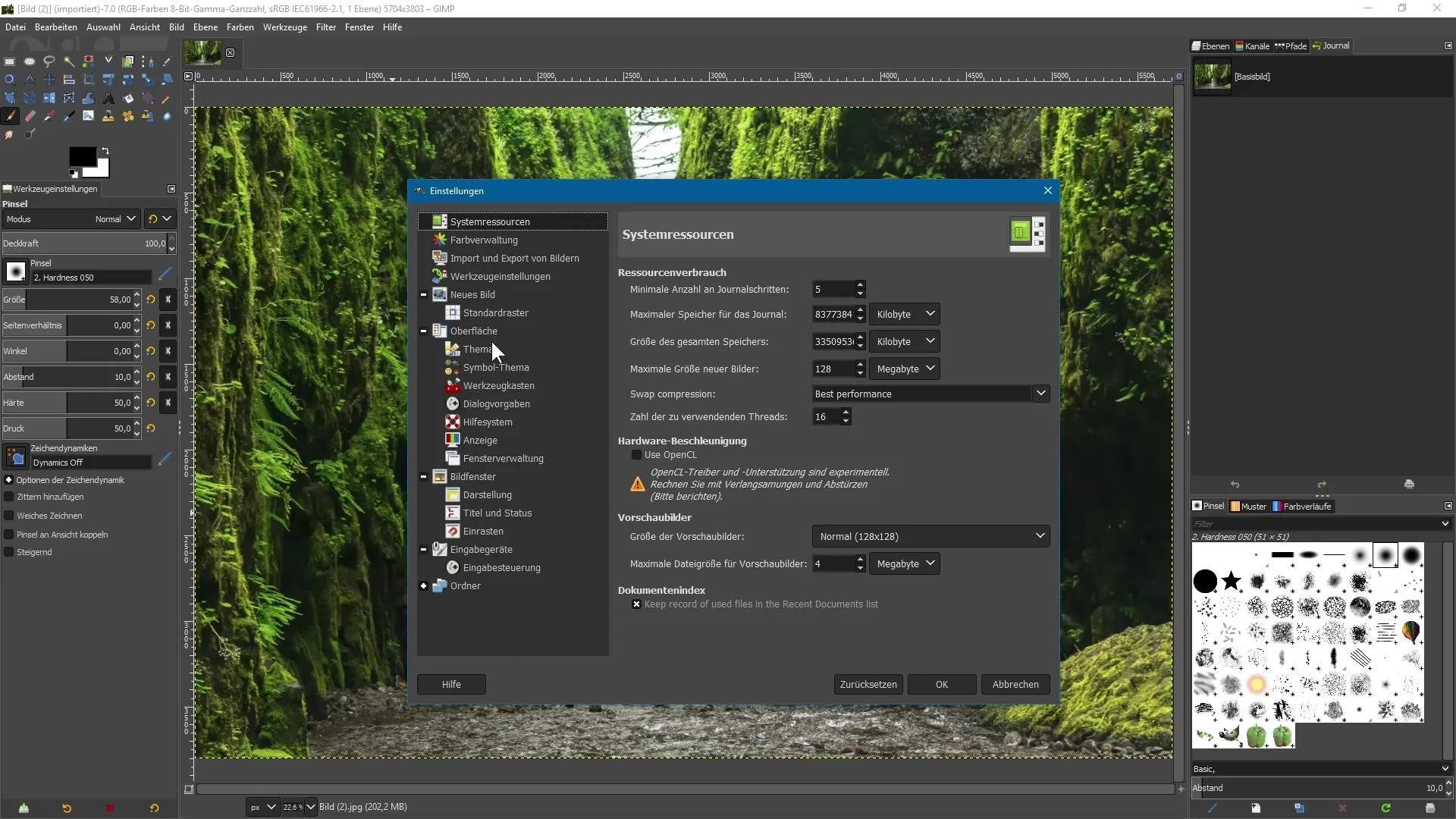
The selection includes the dark theme, as well as "Grey," which is slightly less dimmed, and a "Light" theme that is brighter and friendlier.
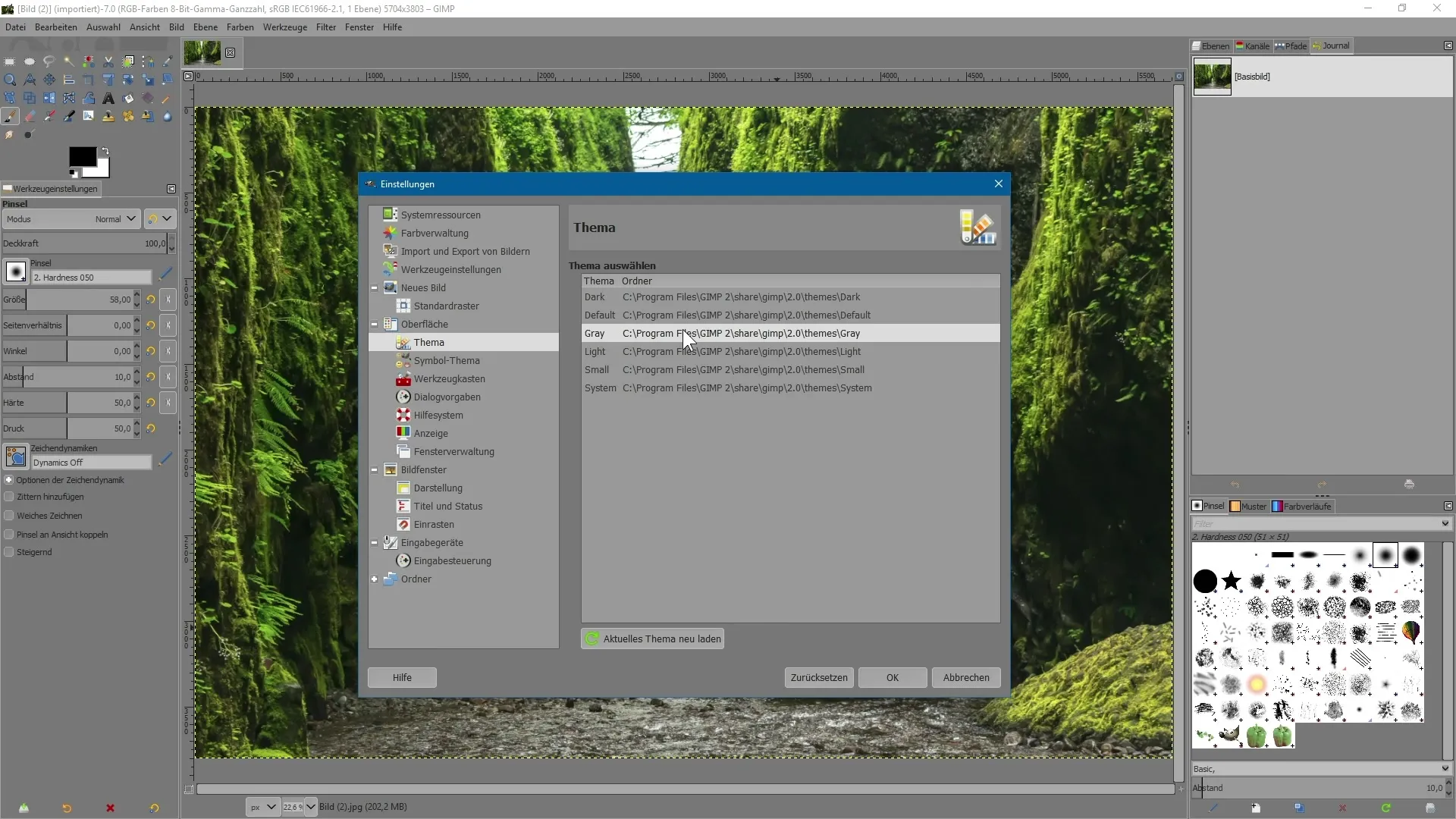
High-resolution icon representation
GIMP 2.10 now provides support for high-resolution monitors. In the settings, you can adjust the representation of the icons. If you use a high-resolution display, the icons remain sharp even if you change their size.
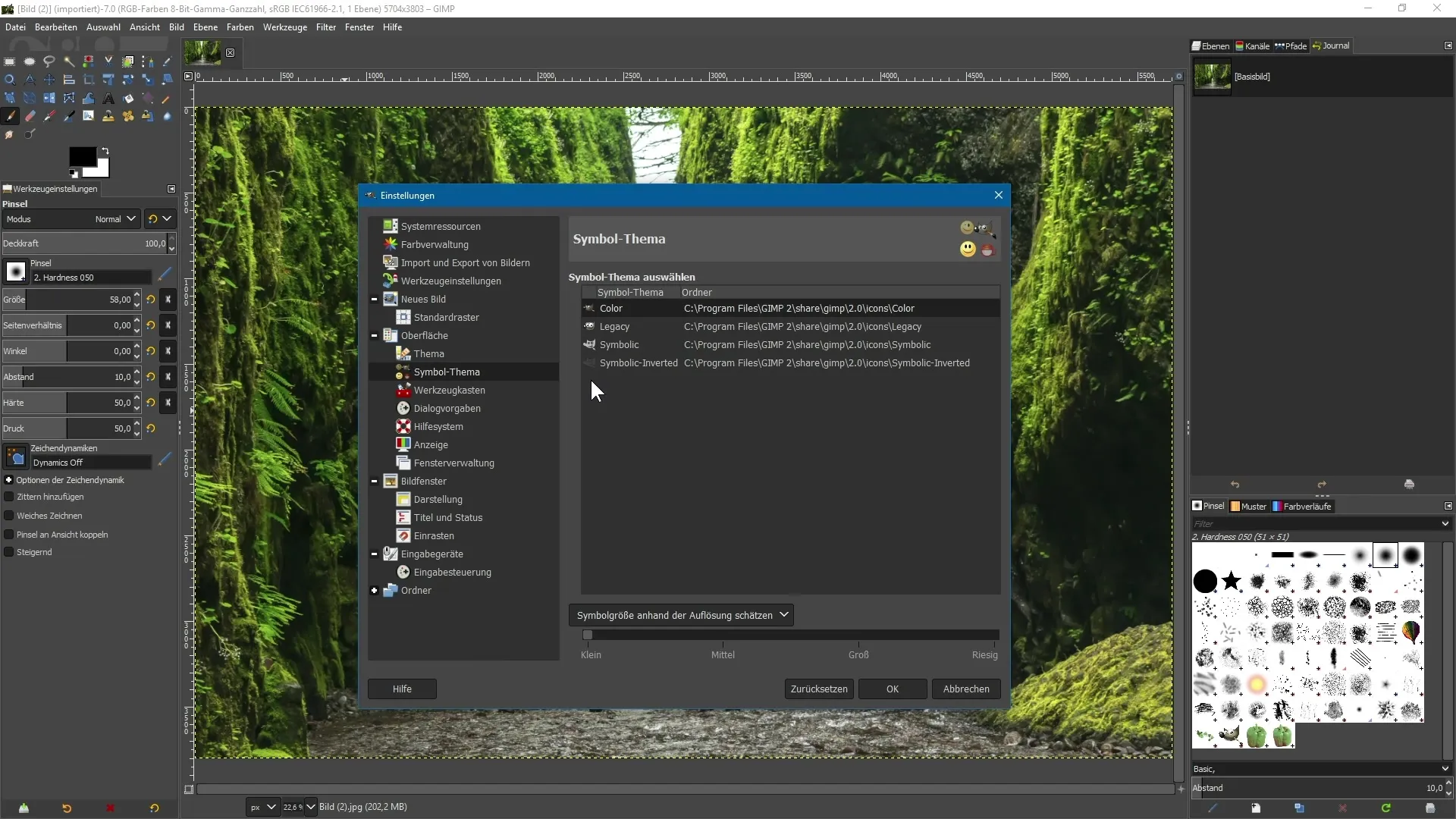
Here you can select various icon themes, including "Color," "Symbolic Inverted," and "Legacy." Note that legacy icons do not offer the same sharpness and may appear pixelated when enlarged.
The size of the icons can also be adjusted. You are free to display the icons in small, medium, large, or gigantic sizes. This function ensures that you can see the icons in a size that is comfortable for you without compromising on sharpness.
Monitor system resources
Another useful feature is the ability to monitor system performance. Through "Window", you can access "Custom Dialogs" and then "Performance Monitoring." Here, you can keep an eye on the usage of memory, CPU, and swap space – ideal for checking how your system responds under load.
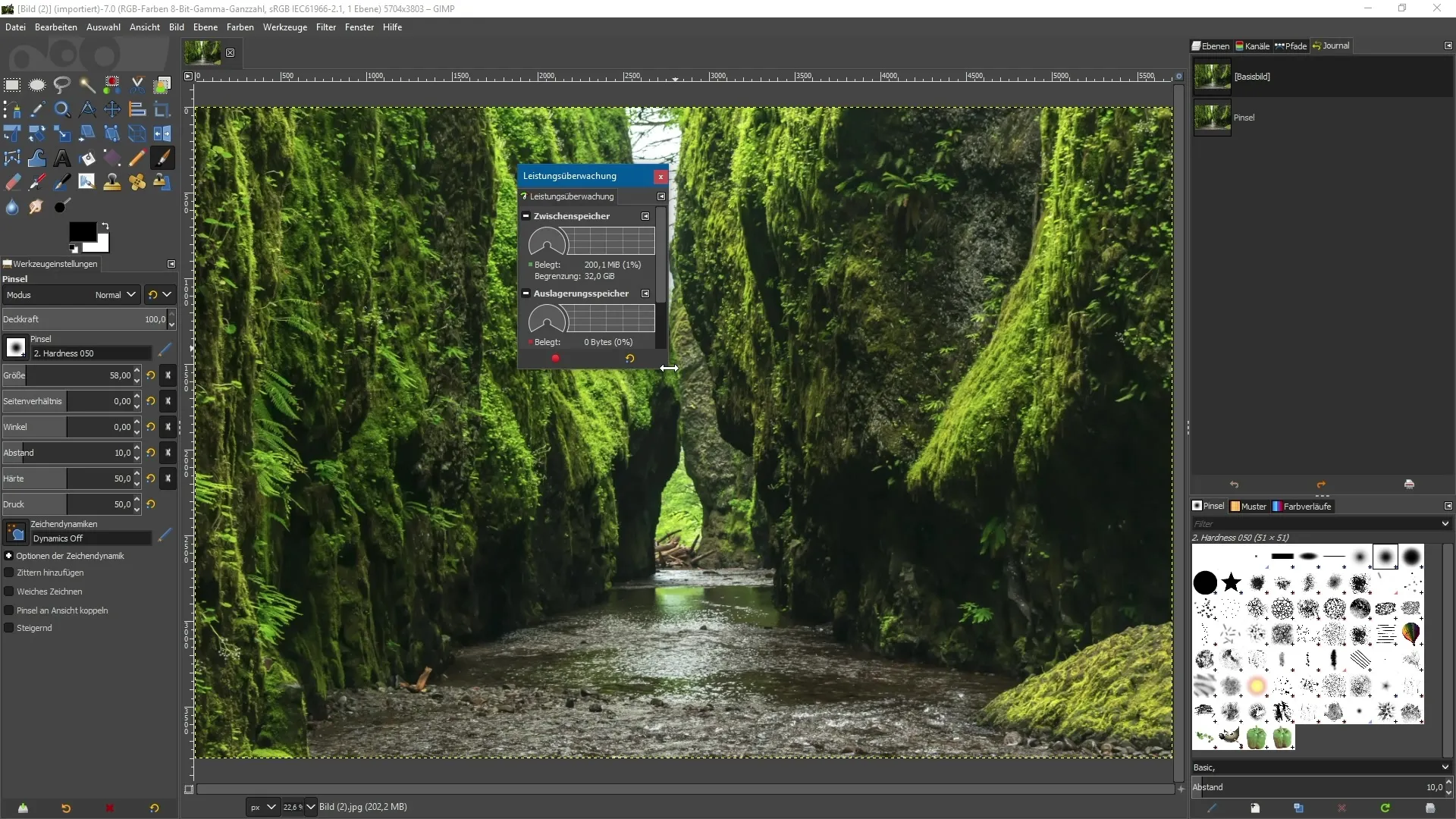
If you are working on complex projects or large files, you can recognize in time whether your hardware is reaching its limits and make optimizations if necessary.
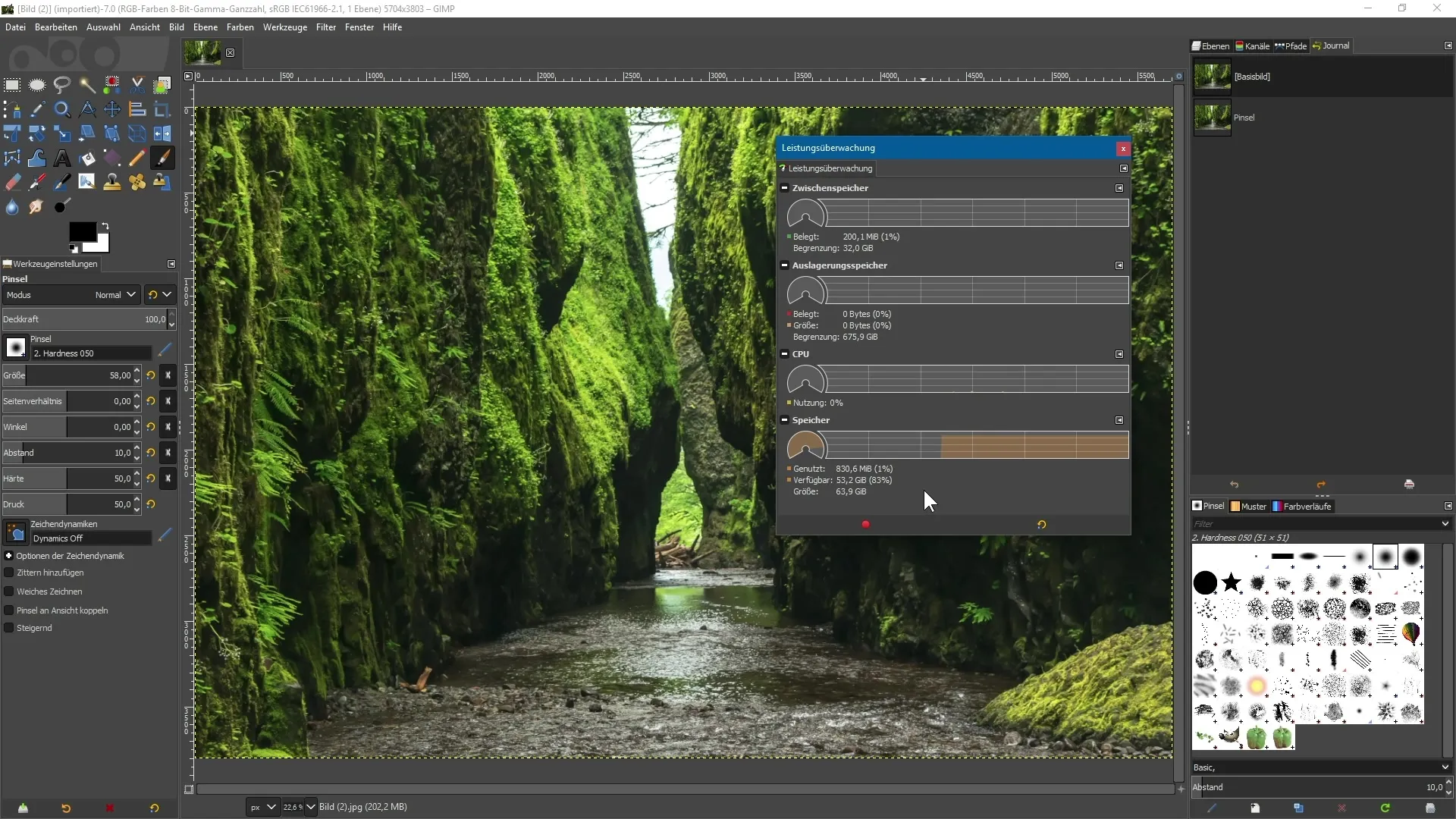
Quickly find commands
Another ease of use in GIMP 2.10 is the "Search for commands and execute" function. You can access this by pressing Shift and 7. An input field opens where you can quickly search for tools and filters.
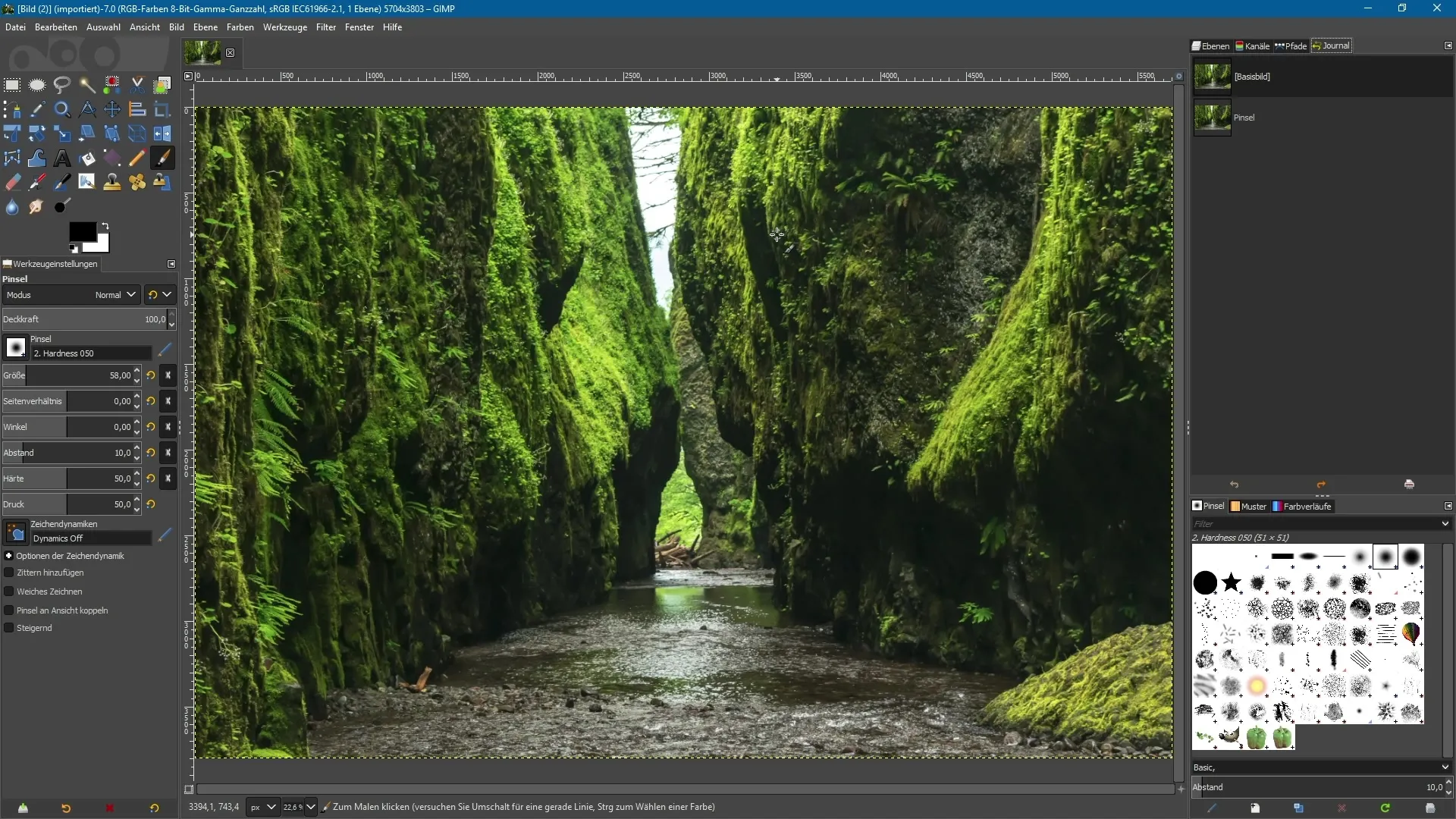
For example, if you need the "Scale" tool, you can simply type "scale." The software immediately shows you all relevant options, allowing you to quickly achieve the desired outcome.
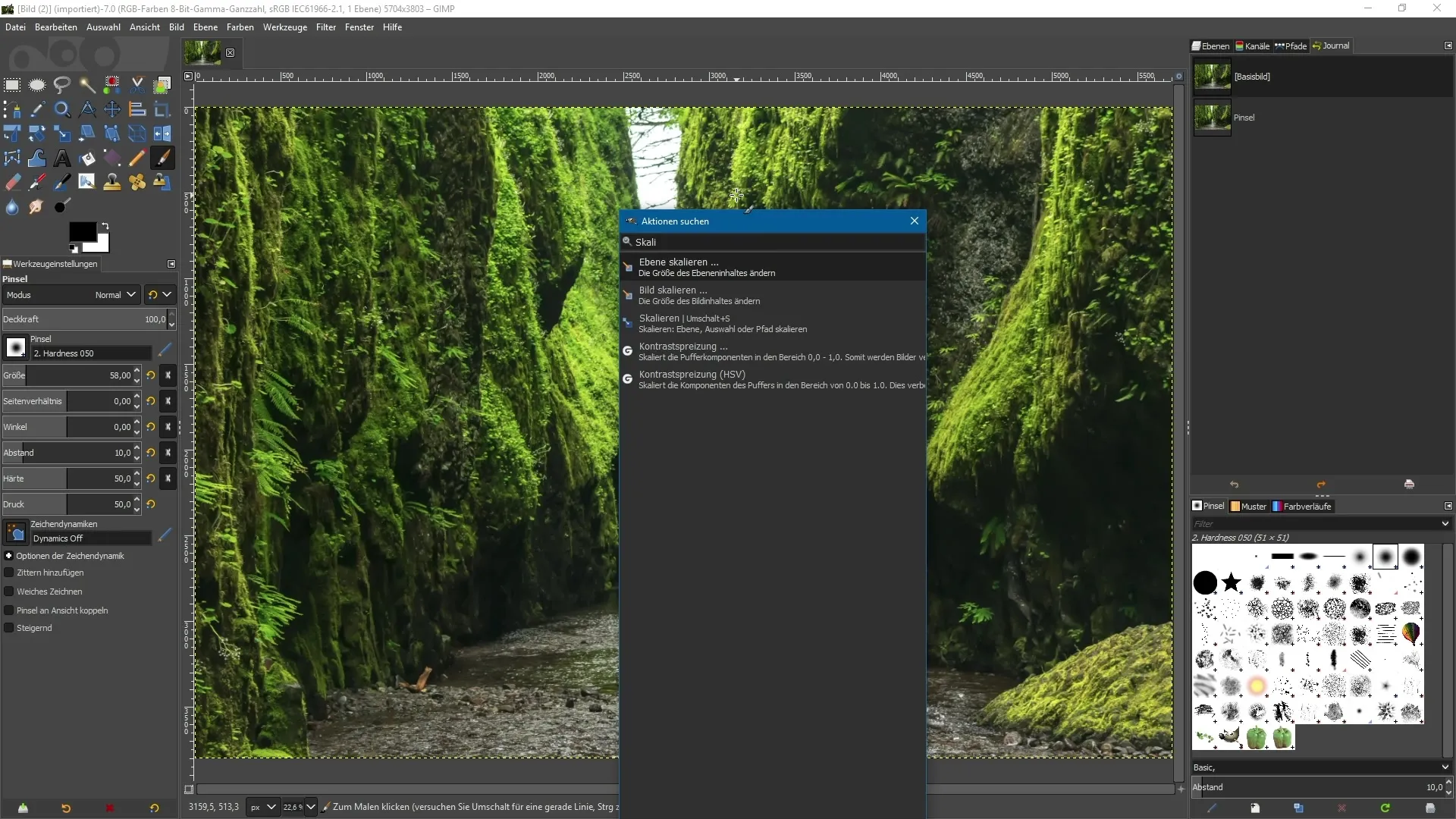
This function helps you work more efficiently, especially when you rarely use certain tools and do not immediately remember their location in the user interface.
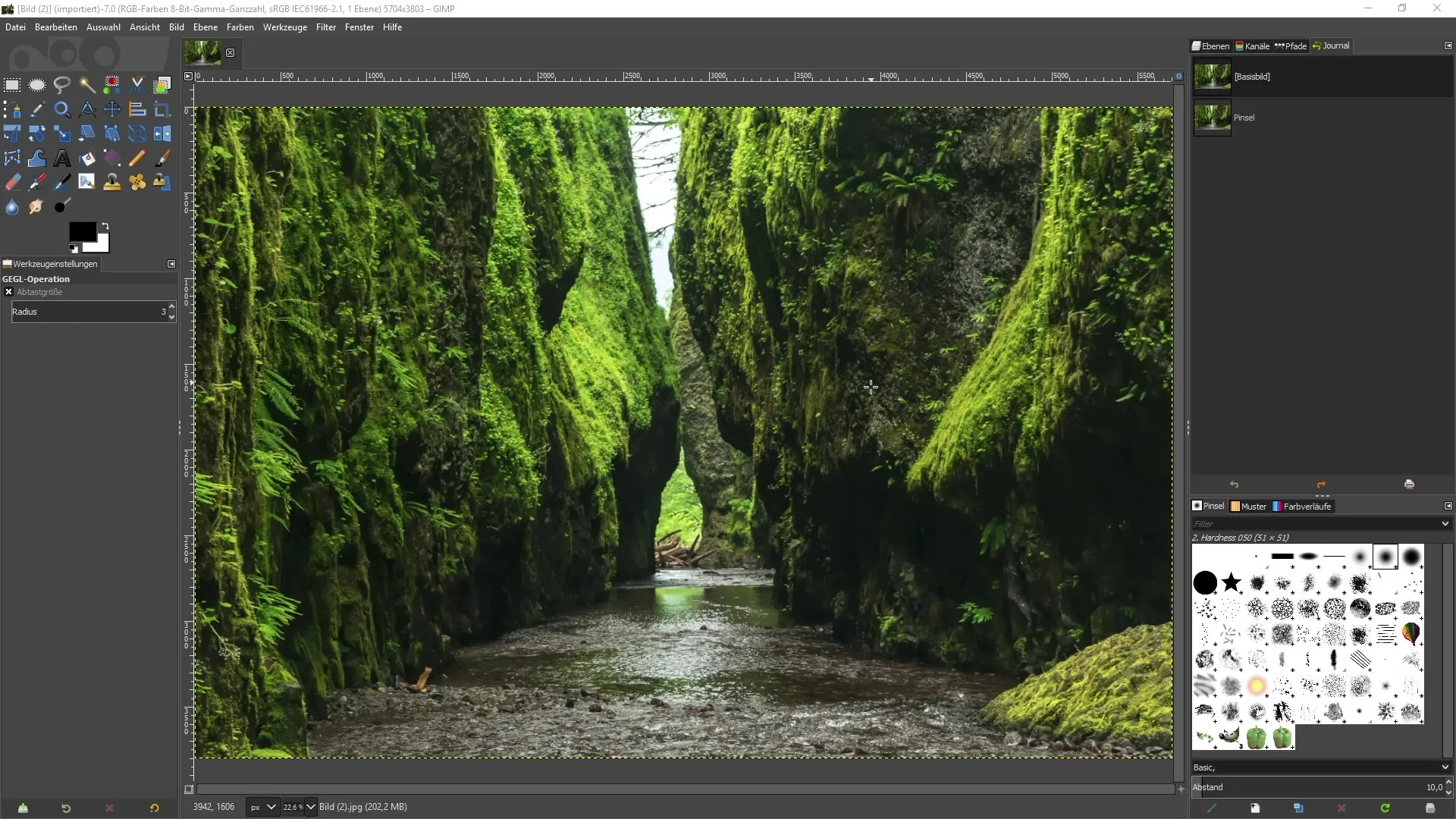
Summary – Make the most of GIMP 2.10's user interface and new functions
GIMP 2.10, with its new user interface and numerous features, provides an excellent foundation for more efficient work. Thanks to asynchronous loading, the program starts faster and the various theme options allow for a personalized user experience. The high-resolution icon display and the ability to monitor system performance round out the package. Finally, the search function significantly simplifies finding tools. Overall, GIMP 2.10 will equip you with all the tools to fully express your creativity.
Frequently Asked Questions
How can I activate the dark theme?Go to "Edit", then "Preferences", and select the dark theme under "Interface".
Is GIMP 2.10 suitable for high-resolution monitors?Yes, GIMP 2.10 supports high-resolution monitors and ensures that the icons remain sharp.
How can I monitor system resource usage?Navigate to "Window" and select "Custom Dialogs" and then "Performance Monitoring".
What should I do if I want to find a tool quickly?Press Shift and 7 to open the input field and search for the desired tool.
Can I adjust the icon size?Yes, you can adjust the icon size in the settings under "Icon Theme" and choose between small, medium, large, or gigantic.


