GIMP 2.10 has introduced an exciting new feature with the Anchor Transform Tool. This tool offers you numerous possibilities for transforming objects in your graphics. The operation is specially optimized for touch displays, making it more intuitive and versatile to use. In this guide, I will walk you through the application of the Anchor Transform Tool step by step and show you how to use it effectively in your projects.
Main insights
The Anchor Transform Tool works similarly to the unified Transform Tool, but offers a different interaction with the objects. It allows you to perform various transformations like moving, rotating, and perspective changing of objects by setting anchor points.
Step-by-step guide to the Anchor Transform Tool
To use the Anchor Transform Tool in GIMP 2.10, follow these steps:
1. Selecting the Anchor Transform Tool
First, you need to select the Anchor Transform Tool. You can find the tool icon in the toolbar. It may look different depending on your layout. Alternatively, you can also select the tool using the keyboard shortcut "Shift + L". Make sure you have the correct layer selected that you want to work on.
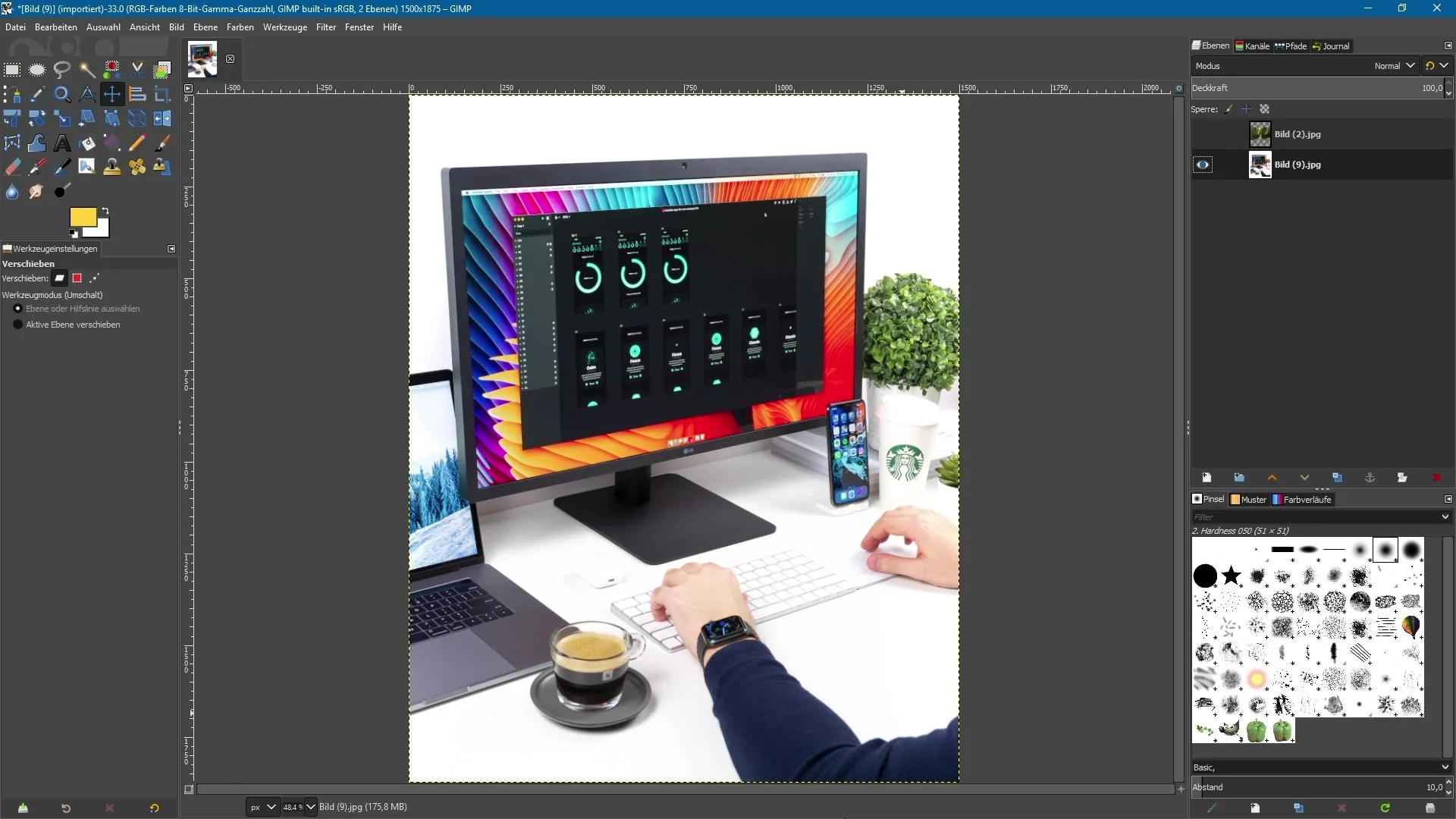
2. Setting Anchor Points
Once the tool is selected, you can set anchor points on your image. Simply click on the spots where you want to place the points. These anchor points serve as control points for your transformations.
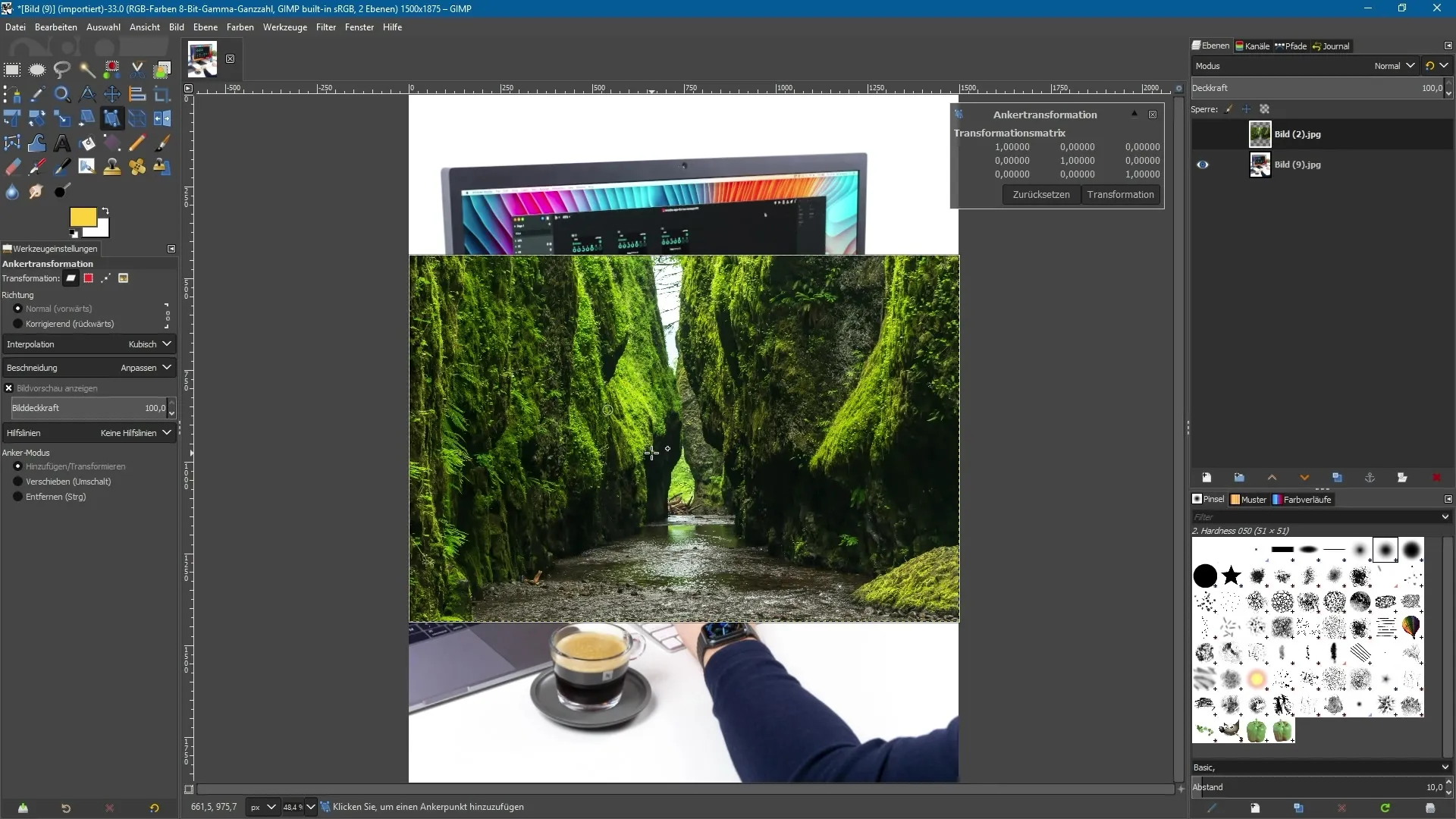
3. Moving the Objects
With an anchor point set, you can move your image. Hover the mouse pointer over the anchor point; the cursor will change to a crosshair. Click and drag the anchor point to move the object accordingly.
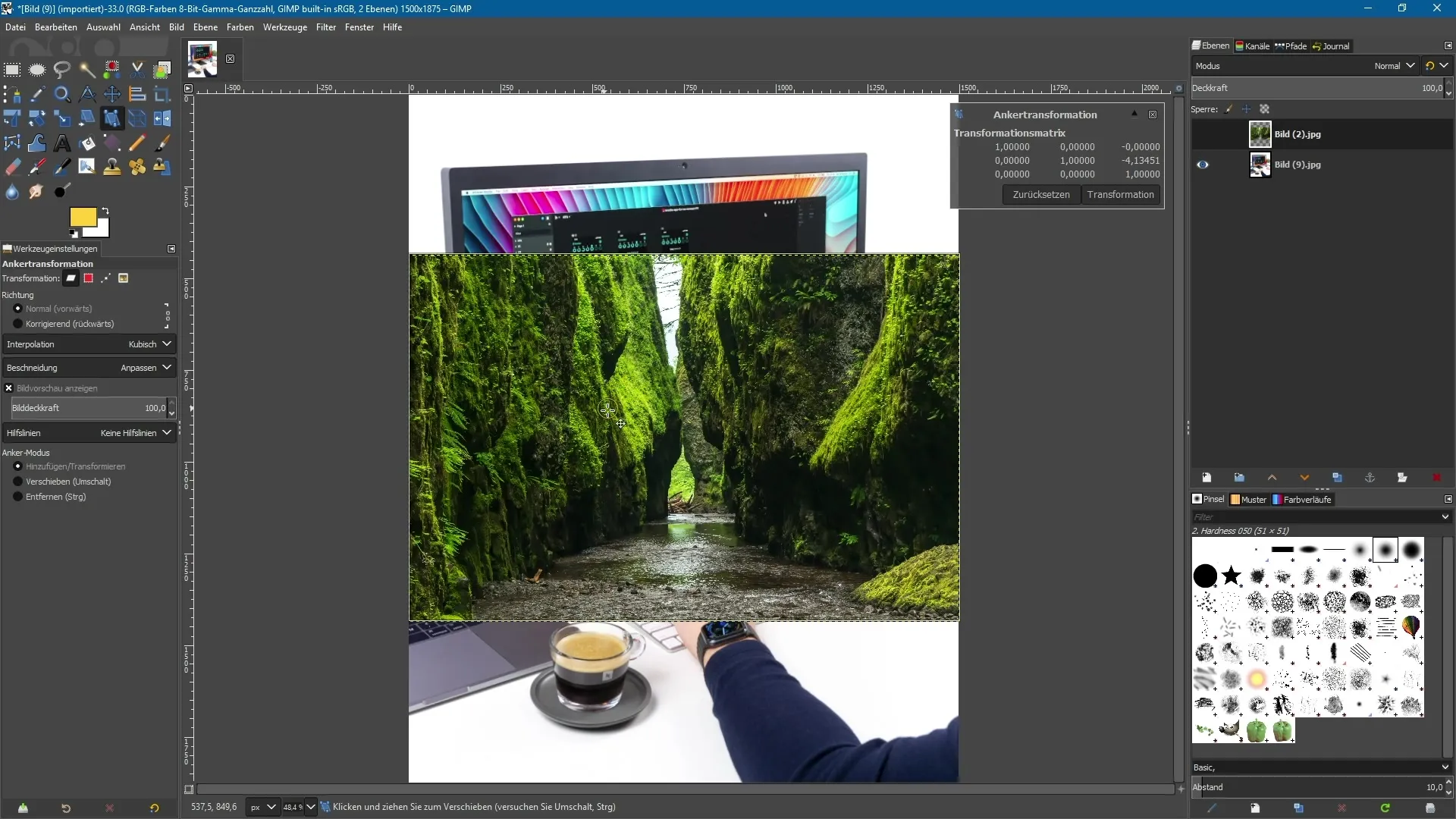
4. Rotating the Object
To rotate your image, set another anchor point at the desired location. The cursor will indicate that you can rotate with this point when you select and drag it. This way, you can achieve the desired rotation position for your image.
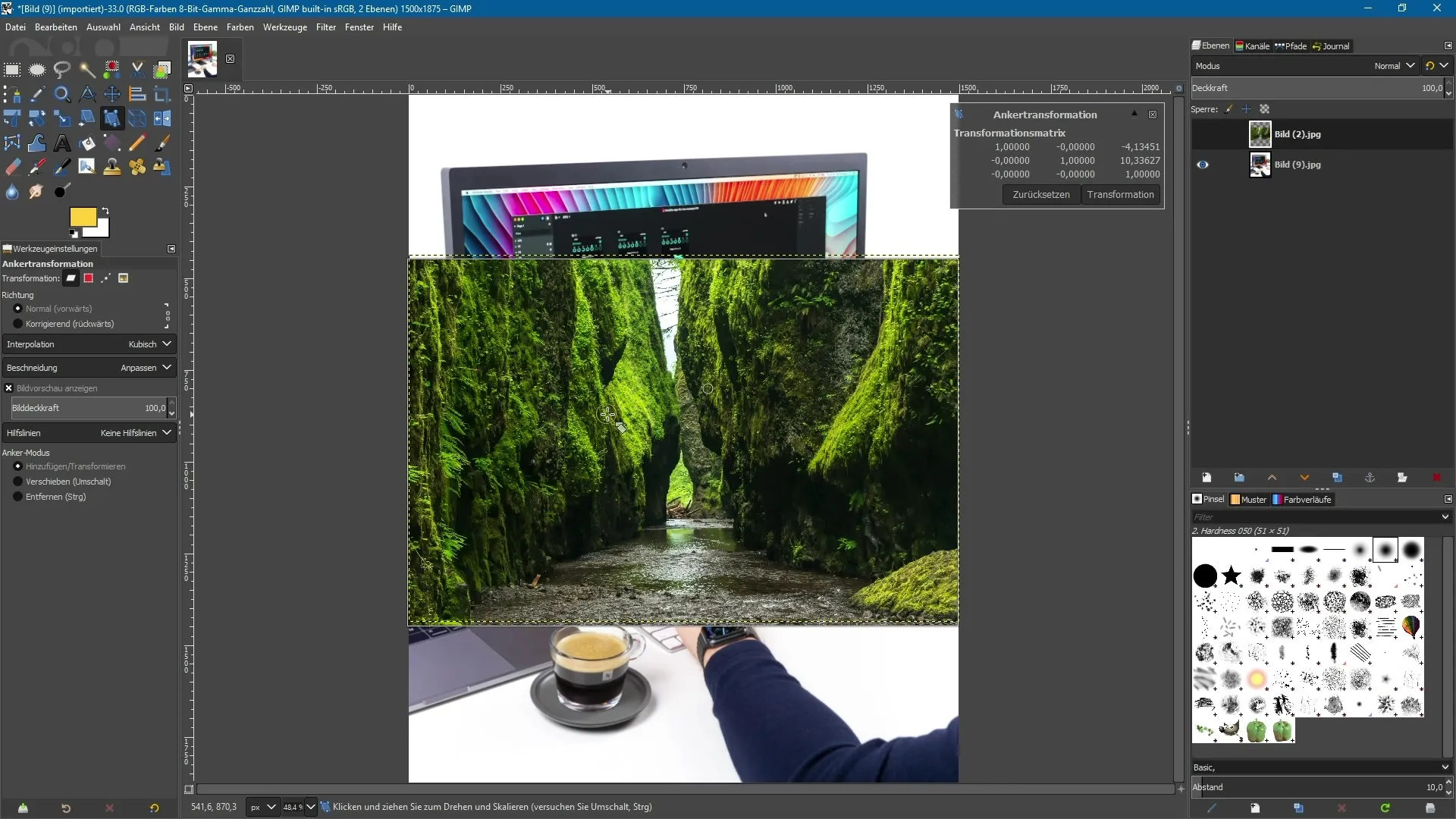
5. Simultaneous Use of Multiple Anchor Points
You can use multiple anchor points to make more complex transformations. Select one anchor point and drag it to change the perspective or the position of the image accordingly. Depending on the position of the anchor points, you can achieve different effects.
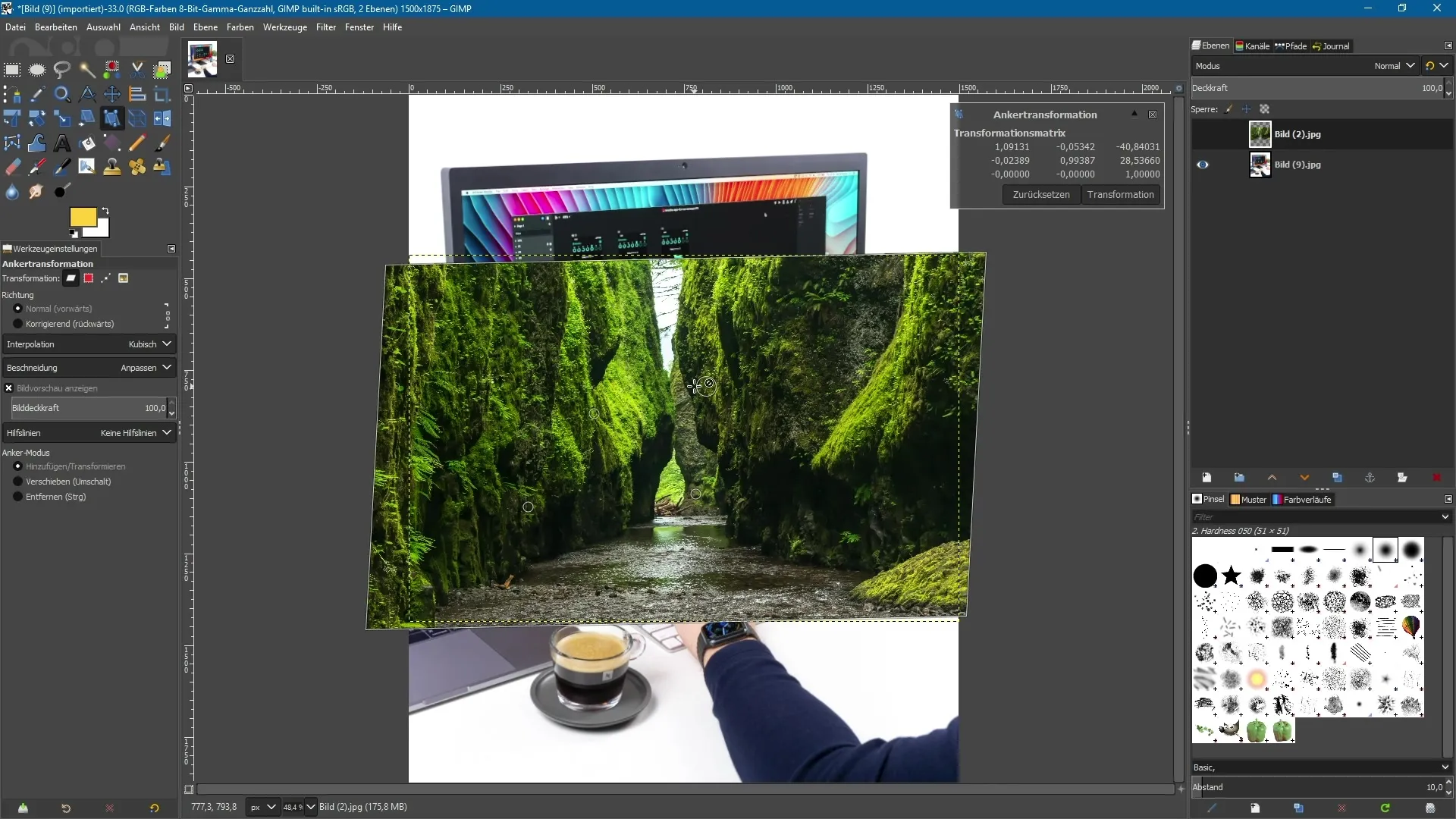
6. Perspective Adjustments
With up to four anchor points, you can adjust the perspective of your object. Set another anchor point and click on it. You can now transform the image according to the desired perspective.
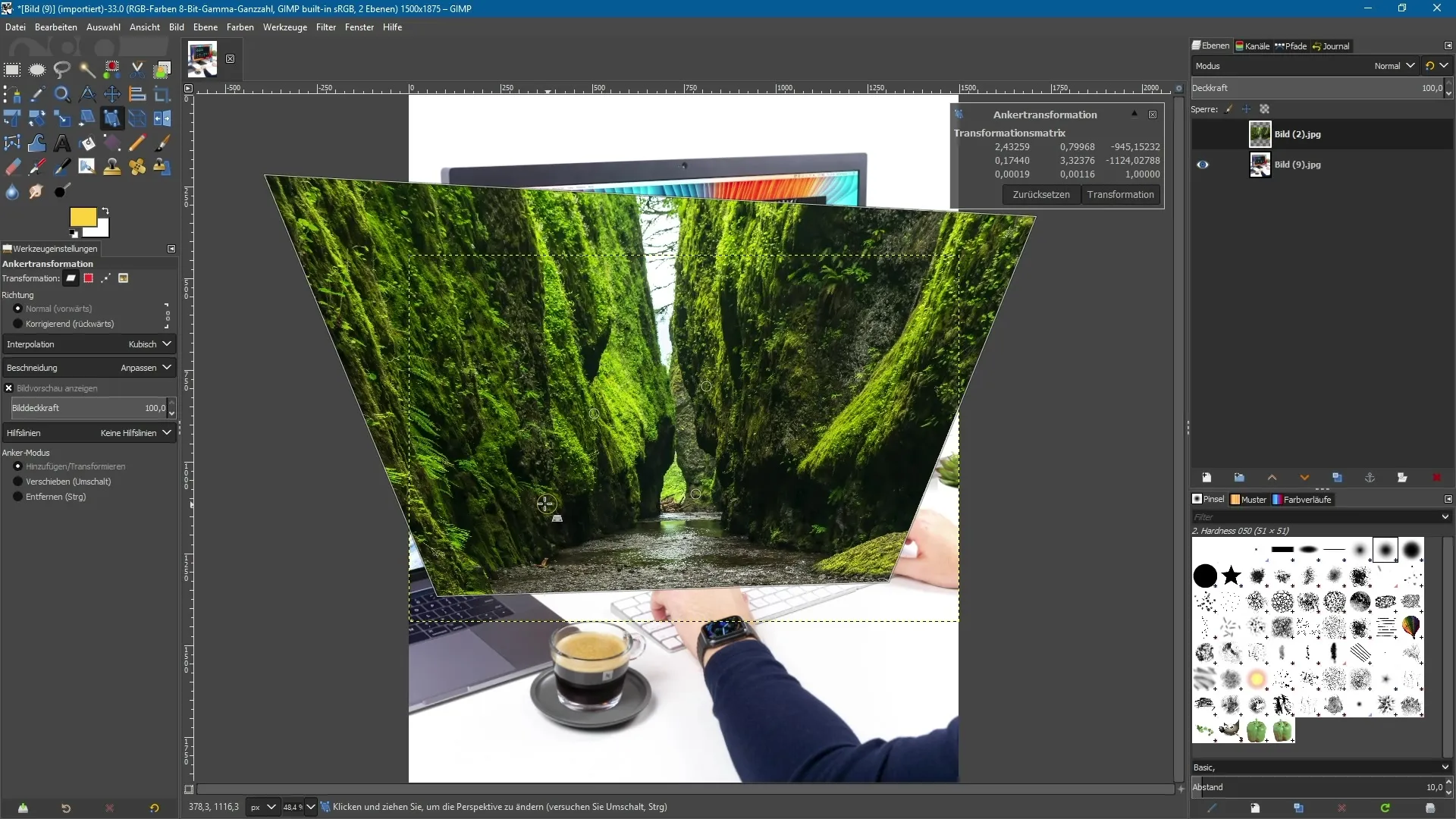
7. Deleting Anchor Points
To remove anchor points, hold down the Ctrl key and click on the anchor points you no longer need. This way, you can quickly and easily adjust your control points.
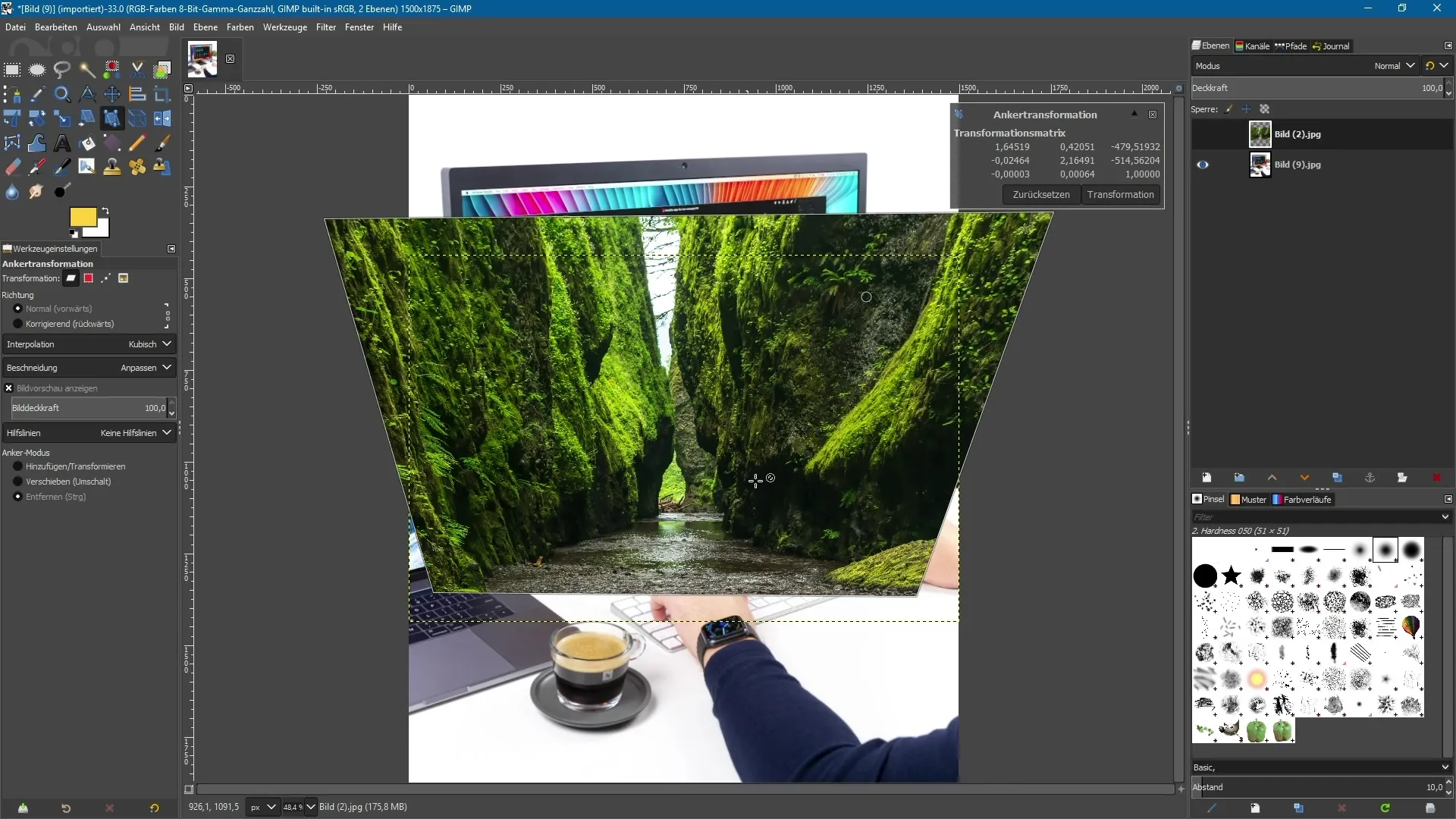
8. Undoing Transformations
If you are not satisfied with your changes, you can always use the Undo Tool to restore your image state. This way, you can experiment without losing your previous settings.
9. Experimenting with the Arrangement of Anchor Points
You can adjust the position of your anchor points at any time to achieve more precise results. Experiment with different arrangements and use the techniques described above to achieve the desired transformations.
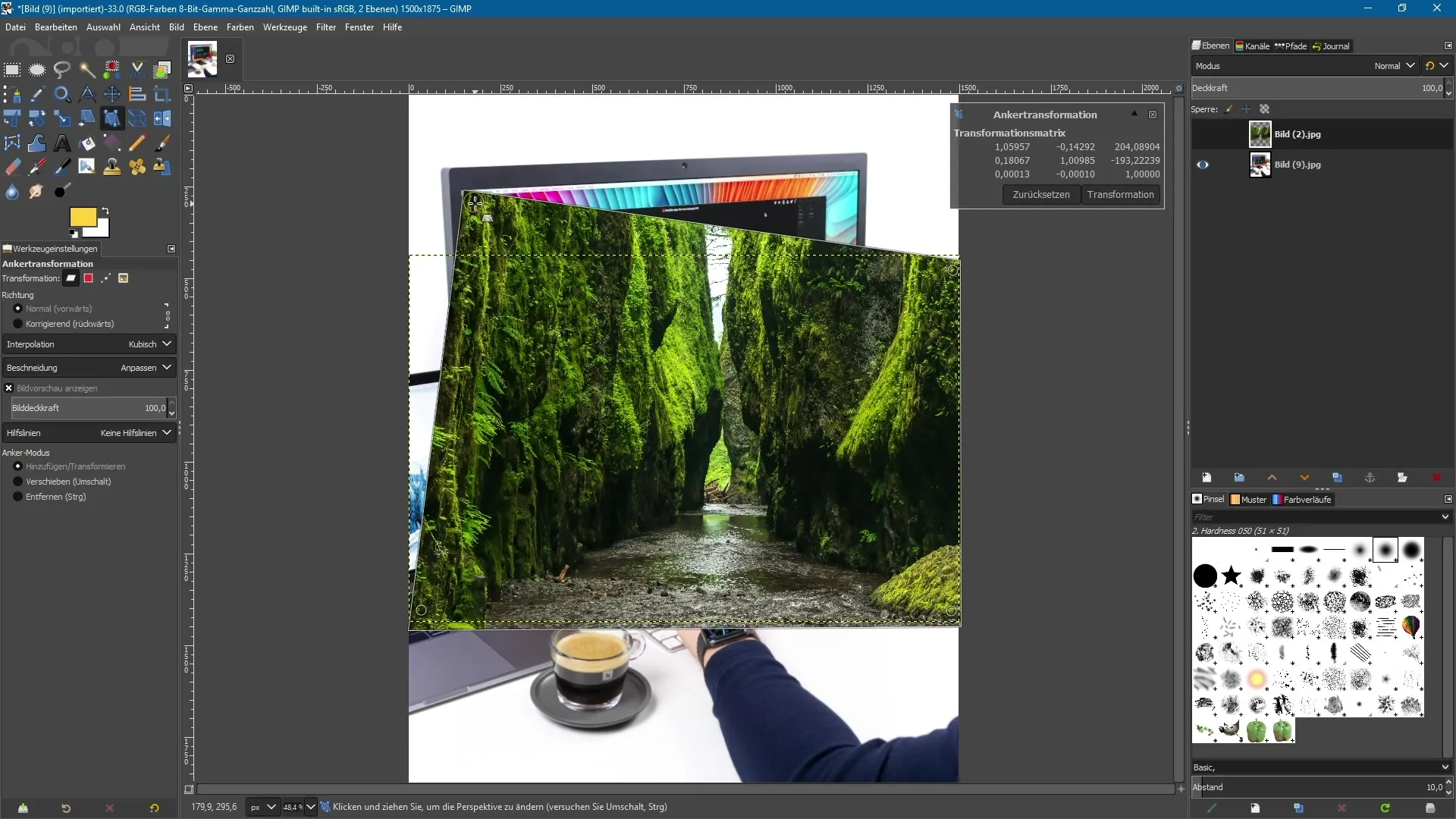
Summary - The Anchor Transform Tool in GIMP 2.10 Made Easy
This guide provides you with a solid overview of using the Anchor Transform Tool in GIMP 2.10. You should now be able to transform objects effectively, utilize the newly set anchor points, and also make perspective adjustments. Don't hesitate to experiment with the various functions to get the most out of your graphics.
Frequently Asked Questions
What is the Anchor Transform Tool?It is a new tool in GIMP 2.10 used for object transformation.
How do I select the Anchor Transform Tool?You can find it in the toolbar or activate it with the keyboard shortcut "Shift + L".
Can I use multiple anchor points simultaneously?Yes, you can use up to four anchor points to perform various transformations.
How do I delete anchor points?Hold down the Ctrl key and click on the anchor points you want to remove.
How can I undo my changes?You can use the Undo Tool to restore your previous image state.


