With each new version of GIMP, you receive numerous improvements and features that expand your creative possibilities. GIMP 2.10 has significantly revamped the text tool to make text-based projects even easier and more versatile. This guide shows you how to make the most of the new text tool, especially for non-Western languages and various text orientations.
Key Insights
- The text tool now allows you to create text that runs from right to left or vertically from top to bottom.
- Adjusting text boxes and their positioning is straightforward.
- Particularly useful is the support for non-Western languages.
Step-by-Step Guide
To effectively use the new text tool in GIMP 2.10, follow this step-by-step guide.
First, open an image or project in GIMP that you want to add text to. Click on the text tool in the menu. You can do this either through the tools menu or by using the keyboard shortcut Select > Tool > Text Tool. Once you have selected the text tool, you can click directly into your project to create a text box.
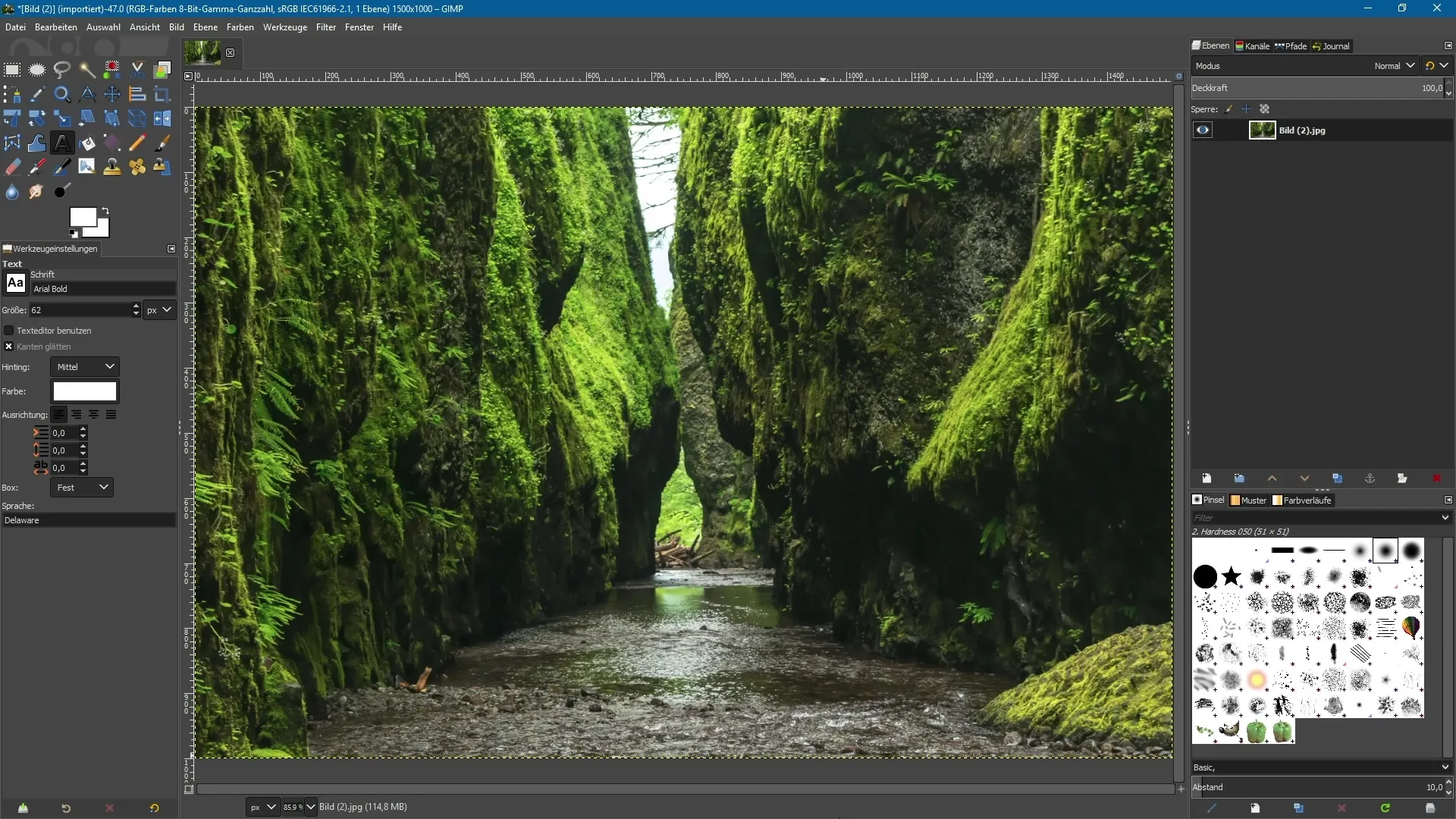
Now type in your desired text. An example could be "Nature". You will notice that the text runs from left to right by default. If you want to enlarge the text box, you can use one of the anchor points at the corners of the text box to manually expand it.
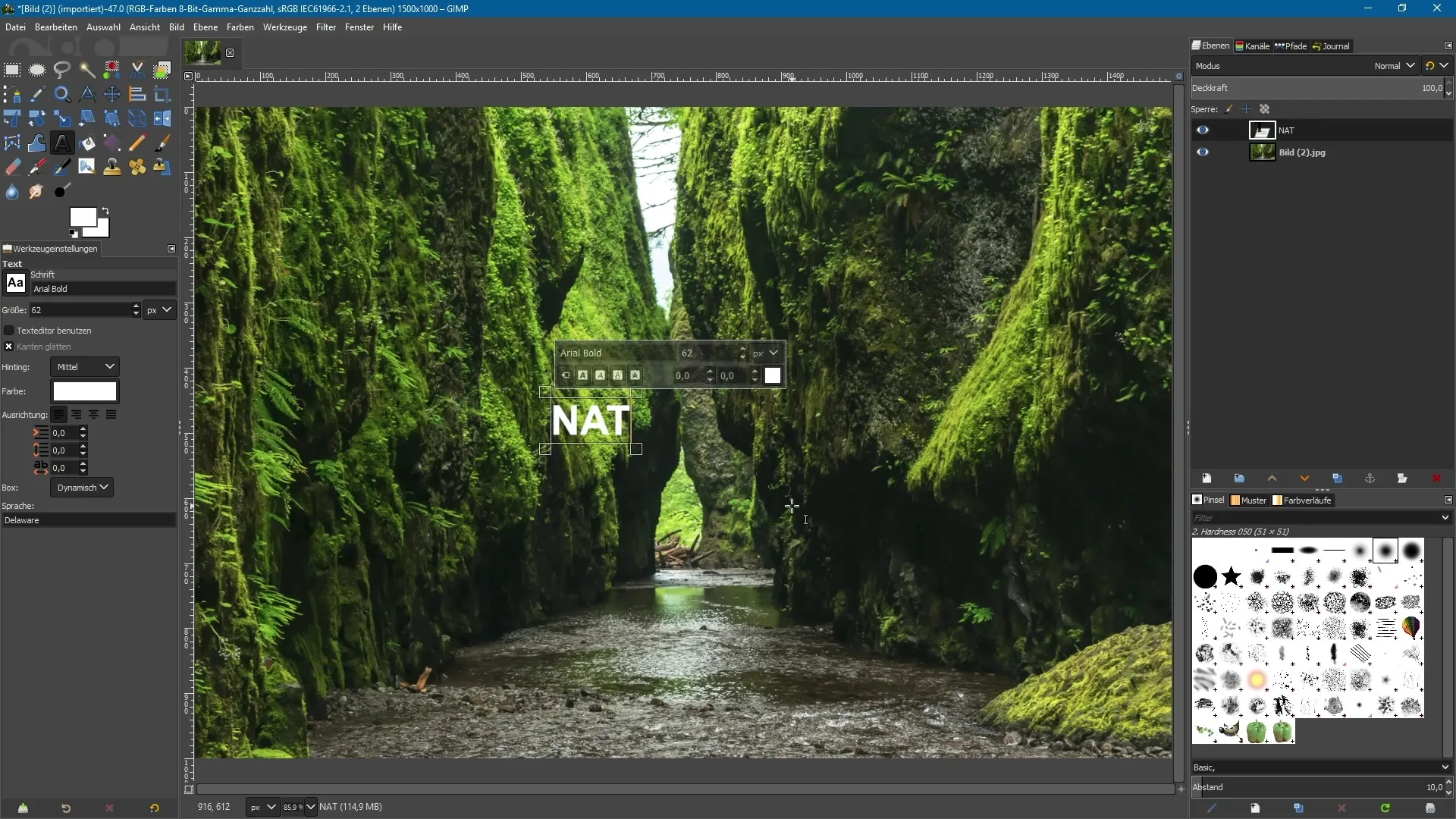
To change the text alignment, right-click on the newly created text box. A context menu will appear where you can find the option to run the text from right to left. You can also select "horizontal" and "vertical," depending on how you want to arrange your text.
If, for example, you want to create vertical text, you can set the alignment to "right to left." This is particularly handy to avoid complicated text input when you need to enter letters or words individually. Instead, the text will automatically run from top to bottom.

The ability to customize the text is another advantage. For example, type "naturally" and adjust the text box again. A simple adjustment of the size or orientation of the text is quick to accomplish, and you can handle it creatively.
Note that support for non-Western languages is ensured. The ability to write text from right to left provides a broader range of user-friendly options that help you design your layouts more effectively. Plus, you can adjust the text box to any desired dimensions at any time.
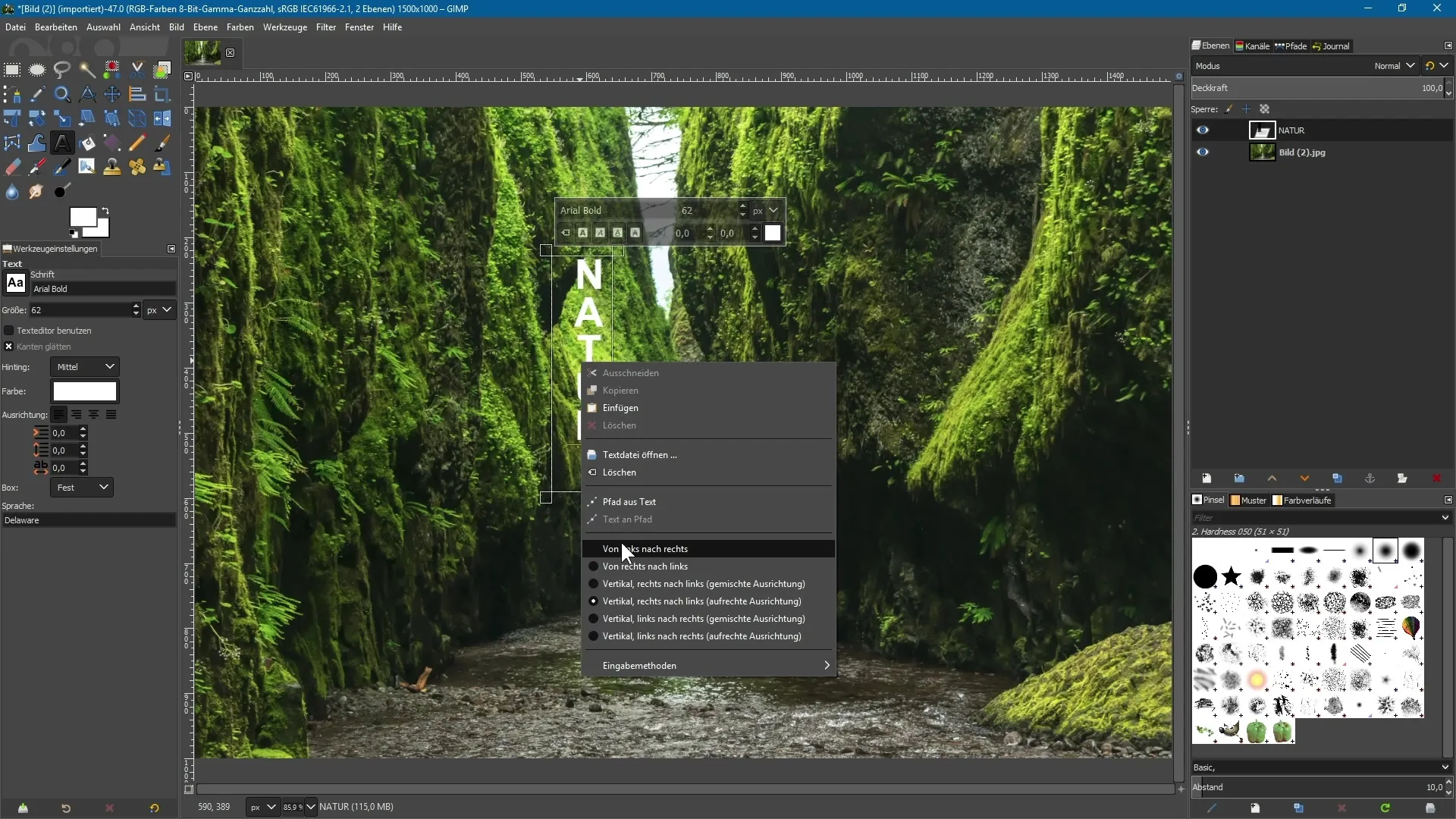
If you want to move the text box later in your image, hold down the ALT key and click on the text. This will allow you to drag it to the desired position easily, and it stays easily manipulated without having to recreate the text box.
Summary – GIMP 2.10: New Text Tool for Diverse Text Inputs
The overhaul of the text tool in GIMP 2.10 allows you to effectively use text in various orientations and for many languages. With the new features, you can not only elegantly style standard texts but also easily implement specific requirements for non-Western languages.
Frequently Asked Questions
What new features does GIMP 2.10 have for the text tool?GIMP 2.10 now allows text inputs from right to left as well as vertical text arrangements.
How can I move the text in the image?Hold down the ALT key and click on the text to move it to the desired position.
Can I adjust the text box afterwards?Yes, you can enlarge or shrink the text box at any time by using the anchor points.
Does GIMP 2.10 support non-Western languages?Yes, the new text tool is specifically optimized for non-Western languages.


