GIMP 2.10 has introduced a variety of new features and improvements that are of particular interest to creative minds. One of the most exciting innovations is the introduction of the MyPaint brushes. These brushes not only add a new dimension to GIMP but also significantly expand your possibilities when painting and drawing. In this guide, you will learn everything important about the new MyPaint brushes, how to activate them, and what they can do. So, take the time to discover the full potential of these tools.
Key Insights
The MyPaint brushes in GIMP 2.10 are versatile painting tools that support both traditional and digital painting techniques. With a wide selection of brush types and effects, you can optimally implement your creative ideas. The new features allow you to combine different styles and personalize your work.
Step-by-step Guide
To use the MyPaint brushes in GIMP 2.10, follow these steps. These are simple instructions that will help you discover and apply the new features.
Activating the MyPaint Brushes
To activate the MyPaint brushes, click on the special icon in the toolbar. Alternatively, you can use the shortcut "Y" to quickly access the tool. When you click on it, you will notice that the tool settings change.
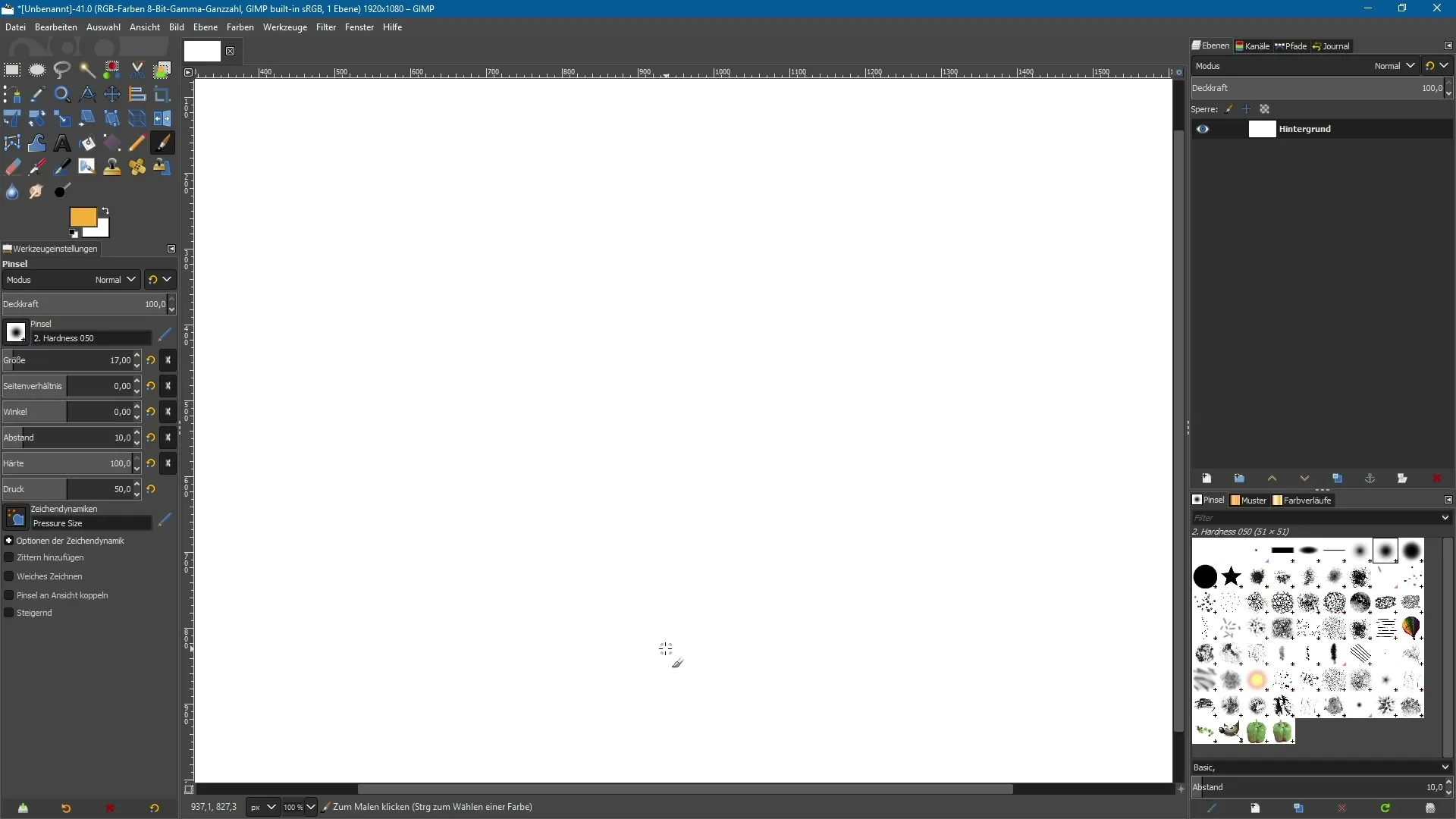
Here you can make the most important settings for the MyPaint brushes. You have the option to adjust the opacity, radius, and hardness of your brush, similar to other painting tools in GIMP.
Choosing the MyPaint Brushes
A particularly interesting feature is the menu that opens when you click on the MyPaint brushes icon. There you will find a list of all available brushes.
In this menu, you can navigate through various brush types and get an idea of what options are available to you. To get a detailed view of the brush names, you can switch to a list view. This way, you can see the respective icon and the associated name.
Trying Out Different Brush Types
The MyPaint brushes offer an impressive range of styles. You can start with a 1-pixel brush or choose a 2B pencil for fine lines.
Additionally, there is a wide selection of brush types such as acrylic, airbrush, charcoal, chalk, or even watercolor. Take your time to try out different brushes and find out which one suits your style best.
Working with Acrylics
You can work with acrylics that appear either opaque or transparent, depending on the setting. For example, there is a brush that mixes acrylic paint with water, which can be very useful for achieving a blurred effect.
By painting with a wet brush, you can create interesting transitions and transparencies. It’s an excellent way to imitate professional painting techniques.
Selecting and Mixing Colors
Another useful feature is the ability to select colors from your image view. Hold down the control key and click on the desired color in the image.
This gives you the opportunity to make precise color choices and create harmonious colors in your artworks. You can even experiment with different color tones and personalize your style.
Creative Use of the Brushes
The MyPaint brushes offer numerous creative possibilities. You can switch between different techniques and mix various styles. From impressionistic effects to detailed works with the finest lines, everything is possible.

Experience the diversity: With ink, oil, or markers, you can create very different textures and expressions. Don't forget to also experiment with different mixing techniques.
Combining Techniques
An interesting feature of the MyPaint brushes is the ability to combine them with each other. Mix different brush types and play with the settings to achieve unique effects.
Summary - New MyPaint Brushes in GIMP 2.10 in Detail
The MyPaint brushes in GIMP 2.10 open up a new realm of creativity for you. With a wide range of available brush types and the possibility to combine different techniques, your digital painting becomes an impressive experience. Use the diverse options to develop your individual style and refine your artworks. GIMP offers you a genuine alternative to more expensive programs as a free painting tool.
Frequently Asked Questions
What are MyPaint brushes?MyPaint brushes are a new type of painting tools available in GIMP 2.10 that support various creative painting techniques.
How do I activate the MyPaint brushes?You can activate the MyPaint brushes by clicking on the corresponding icon in the toolbar or using the shortcut "Y".
Can I customize the brush types?Yes, you can adjust the opacity, radius, and hardness of the MyPaint brushes to achieve your desired effects.
Is there a way to select colors from the image?Yes, you can select a color from your image by holding down the control key and clicking on the desired color directly.
Are the MyPaint brushes paid?No, GIMP and the MyPaint brushes are available for free, making it an attractive choice for digital artists.


