The Zoom-tool in GIMP version 2.10 has received some exciting improvements that enable more effective image editing. With the new features, you can now zoom in and out of images more precisely and intuitively. These enhancements give you greater control over the zooming process, allowing you to work on specific areas of an image more accurately.
Main Insights
The Zoom tool in GIMP 2.10 now allows you to:
- Access targeted zooming in and out on specific areas of the image.
- Benefits of using the control key in combination with the mouse wheel to optimize the user experience.
- An intuitive usage that helps you handle detailed work efficiently.
Step-by-Step Guide
To make the most of the new features of the Zoom tool in GIMP 2.10, follow this step-by-step guide:
1. Zoom with the Control Key
To zoom in GIMP 2.10, press the control key (Ctrl) and click simultaneously on the image. This technique allows you to zoom in or out of the image precisely. You can bring different areas of the image closer, which is especially useful when you want to examine small details more closely.
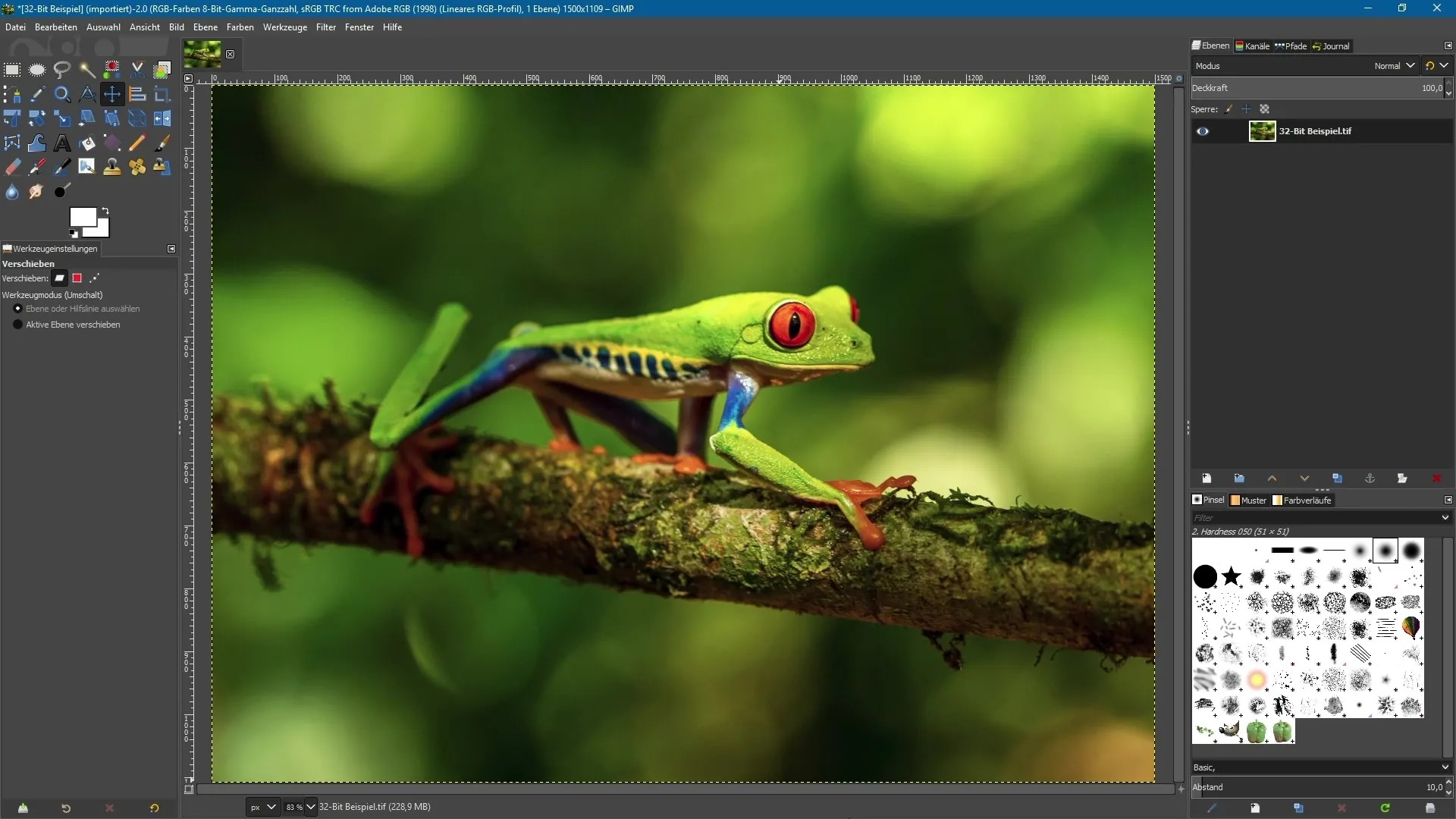
2. Direct Selection of the Zoom Tool
Alternatively, you can select the Zoom tool directly from the toolbar. Select the tool and click on the desired area of the image. For example, you can click on the area of a frog's eye to bring it closer. This method is simple and practical when you want quick access to specific areas.
3. Use of the Mouse Wheel
Another way to zoom in the image is to use the mouse wheel. Hold down the control key while doing so. When you turn the mouse wheel forward, you zoom into the image. If you turn the mouse wheel backward, you zoom out of the image. This strategy is excellent for quick adjustments without having to switch tools constantly.
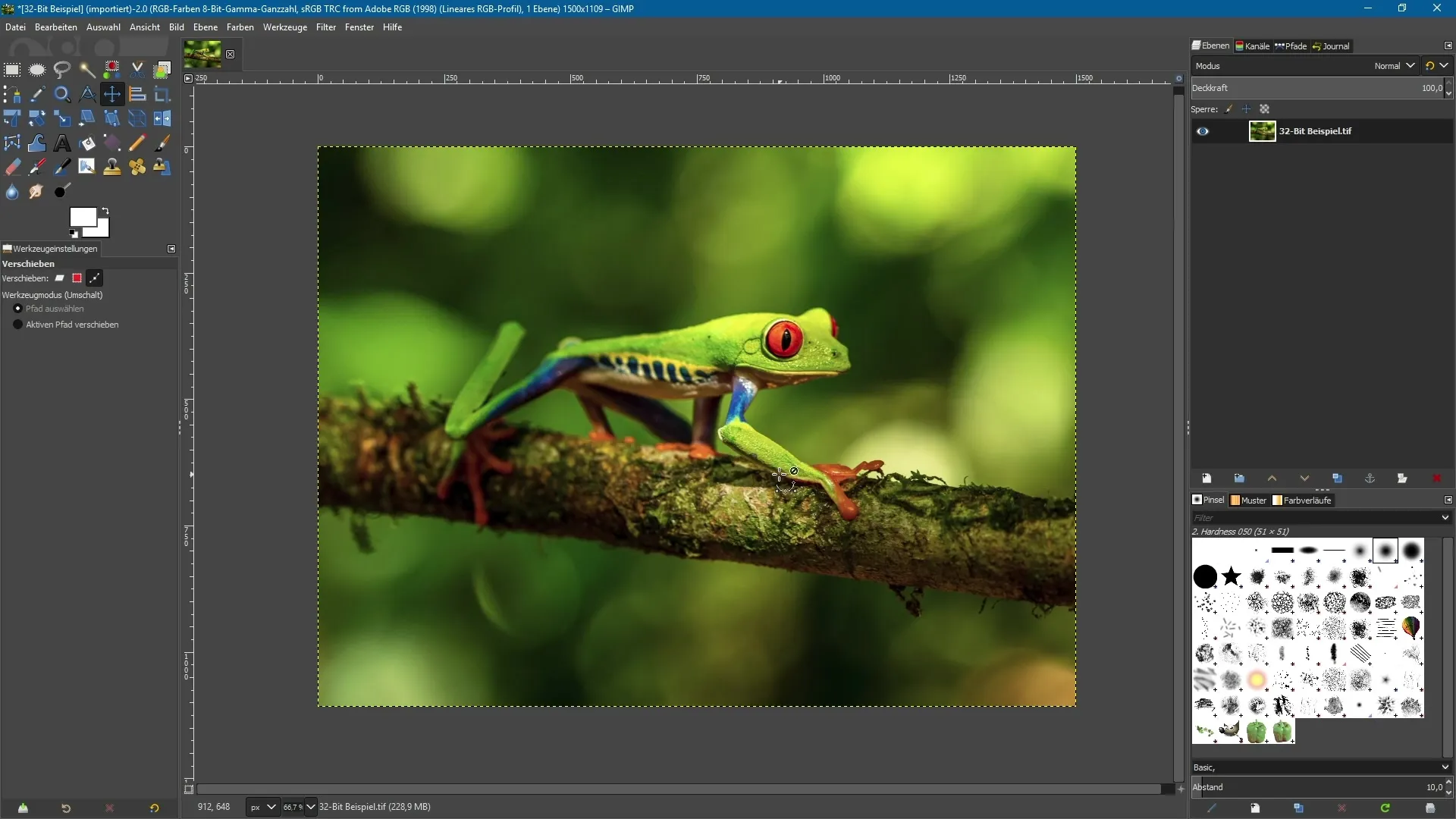
4. Targeted Zooming In
In the latest version of GIMP, you can now zoom into any areas of your image intentionally. For example, you could zoom into the upper right area of the image to make quick adjustments there. This option allows you to make your edits more precise by targeting the areas that matter to you.
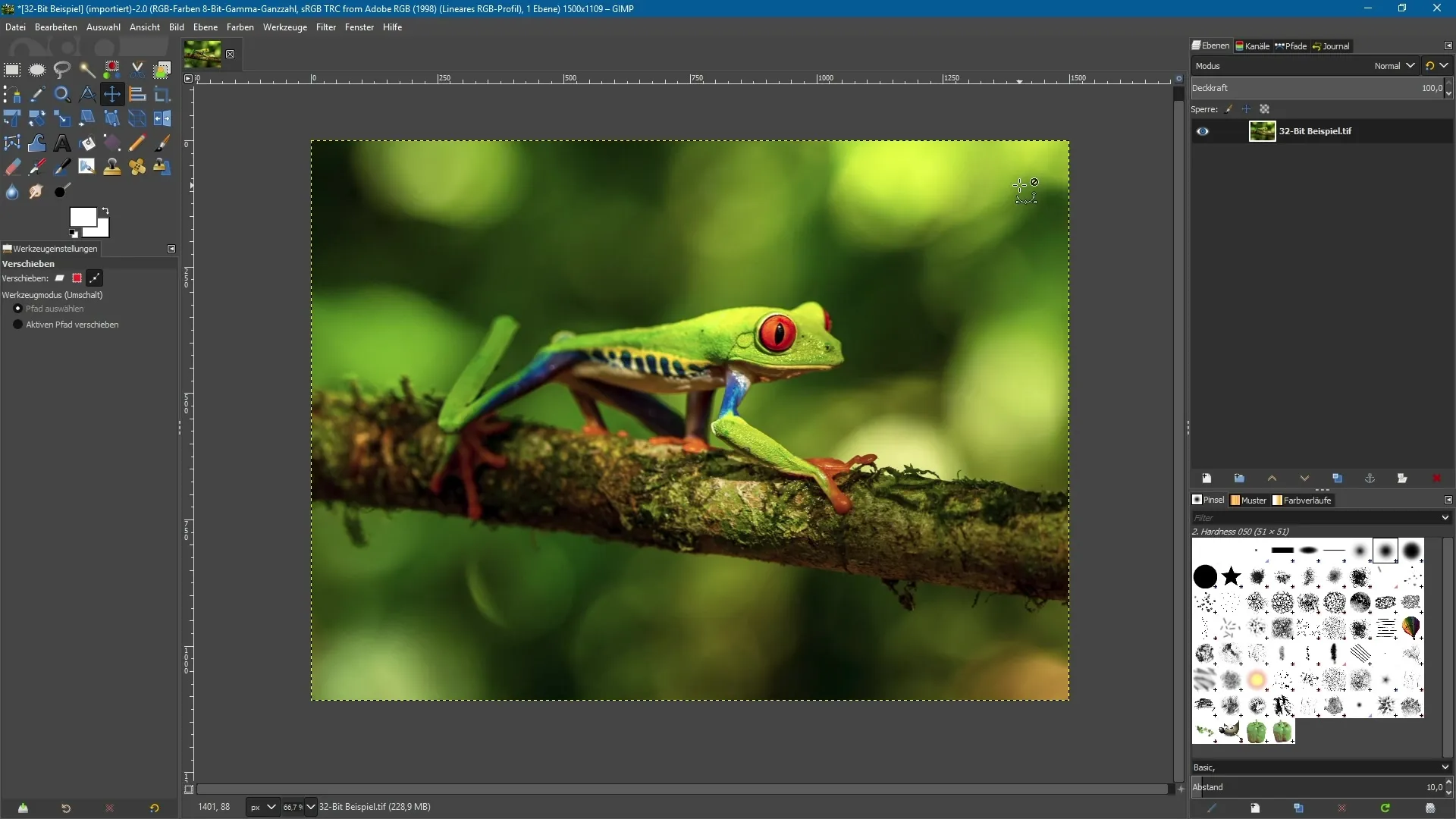
5. Navigating Through the Image
With the new zoom function, you can not only reach sharp details but also navigate through the image. If you want to zoom out from the lower left area of the image, you can do so intuitively—just hold down the control key and use the mouse wheel. It’s a quick method to navigate through your work without having to make cumbersome settings.
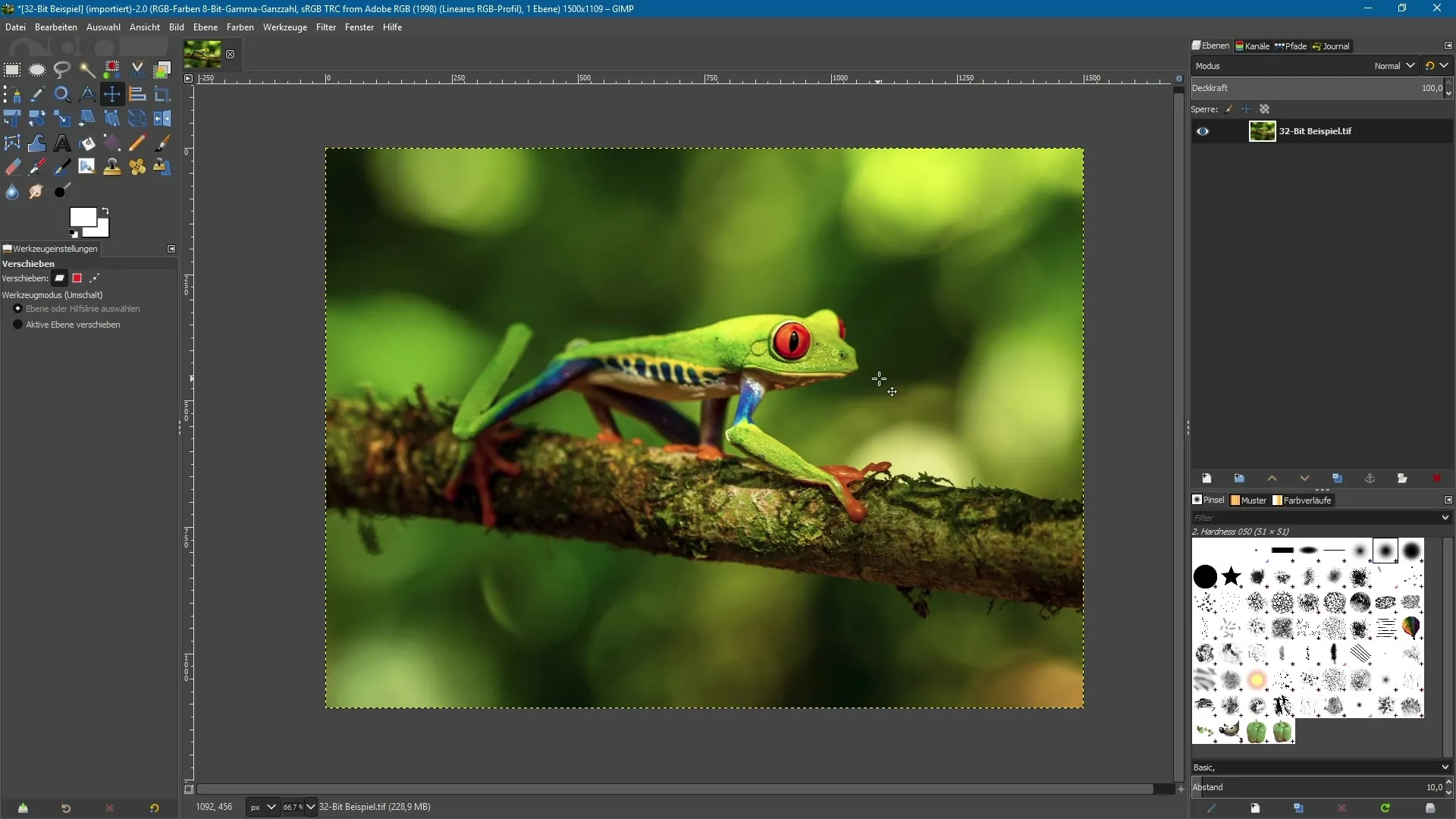
Summary – New Features in GIMP 2.10's Zoom Tool
The new features of the Zoom tool in GIMP 2.10 represent a valuable improvement that allows you to work more precisely and efficiently. From the use of the control key to targeted selection to utilizing the mouse wheel—all these features make image editing easier and more accessible.
Frequently Asked Questions
What are the new features of the Zoom tool in GIMP 2.10?The Zoom tool allows targeted zooming in and out and intuitive usage with the control key and mouse wheel.
How do I use the mouse wheel to zoom?Hold down the control key and turn the mouse wheel forward to zoom in, or backward to zoom out.
Can I zoom into specific areas of the image?Yes, with the new version, you can zoom into any areas of your image intentionally.
What happens when I select the Zoom tool and click?You can click on the desired area of the image to zoom directly into it.
How do I navigate through an image with the new zoom features?By holding down the control key and using the mouse wheel, you can intuitively navigate through the image.

