Modeling in CINEMA 4D offers a variety of tools and styles to be creative. Notably, Sculpting allows artists to create complex shapes. A central element in sculpting, especially for characters or objects, is symmetry. By only working on one side of a model, you can save a lot of time while achieving a uniform shape. In this guide, you will learn how to effectively use symmetry in your sculpting projects and which tools are helpful.
Main Findings
- Symmetry allows effective work by editing only one half of a model.
- Tool sizes and hardness can be linked to achieve consistent results.
- It is important to choose the right axis for symmetry, especially when modeling faces or other characters.
Step-by-Step Guide
1. Selecting the Right Tools
When working with the sculpting tool, it is crucial to choose the right tools. You should ensure that the tools you are using are relatively similar in size. Imagine you are working on a tree trunk: a fine chisel is not suitable for working with a large tool. This also applies to sculpting in CINEMA 4D. Therefore, it makes sense to link the properties of the tools to achieve consistent results.
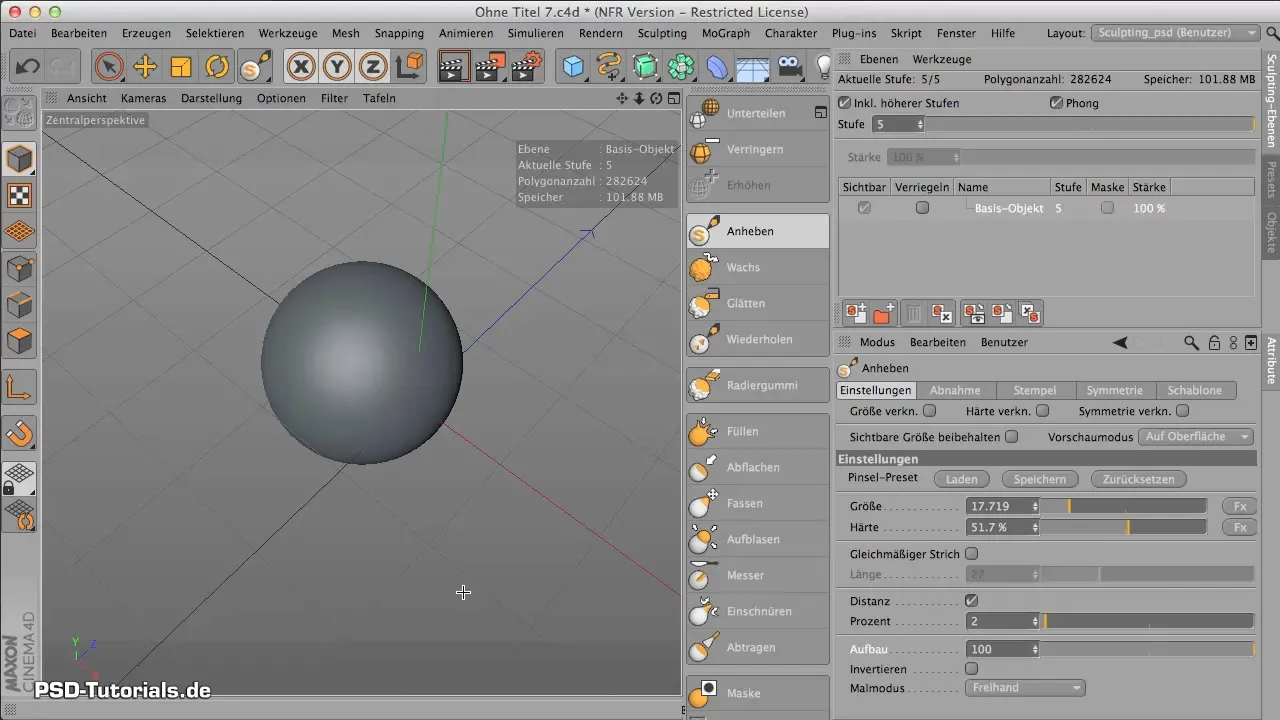
2. Linking Tool Sizes and Hardness
To link tool sizes and hardness, select the appropriate checkbox in the settings. When you do this, the size of all the tools you select will be kept the same. This is especially useful when you are using multiple tools throughout a project and want them to remain consistent and comprehensible.
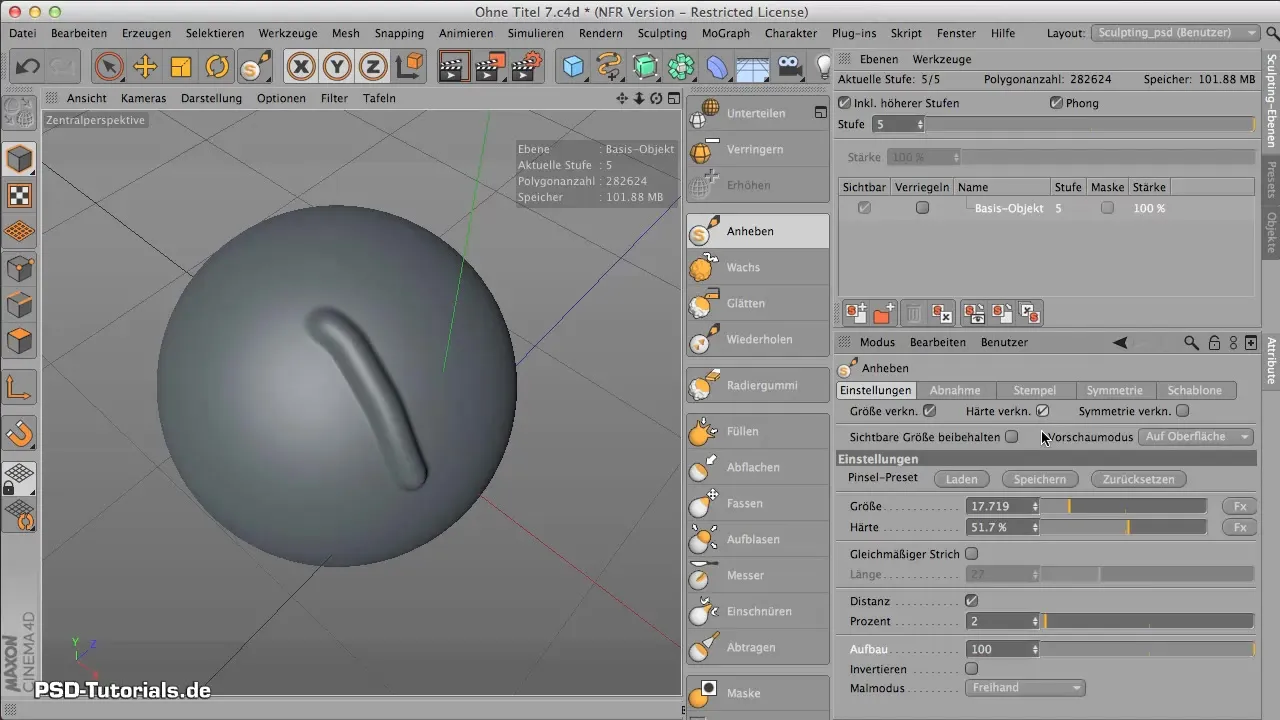
3. Introducing Symmetry
The ability for symmetry is particularly important for modeling characters. You do not want to create the same shapes twice for the left and right sides of a face or body. Once you activate symmetry and link the tools, changes on the left side will automatically affect the right side.
4. Choosing the Symmetry Axis
To use symmetry effectively, you need to determine the axis along which the symmetry will operate. Typically, it is the YZ plane, which you can activate accordingly. By selecting the desired axis, you can immediately see how your changes affect the entire model in real-time.
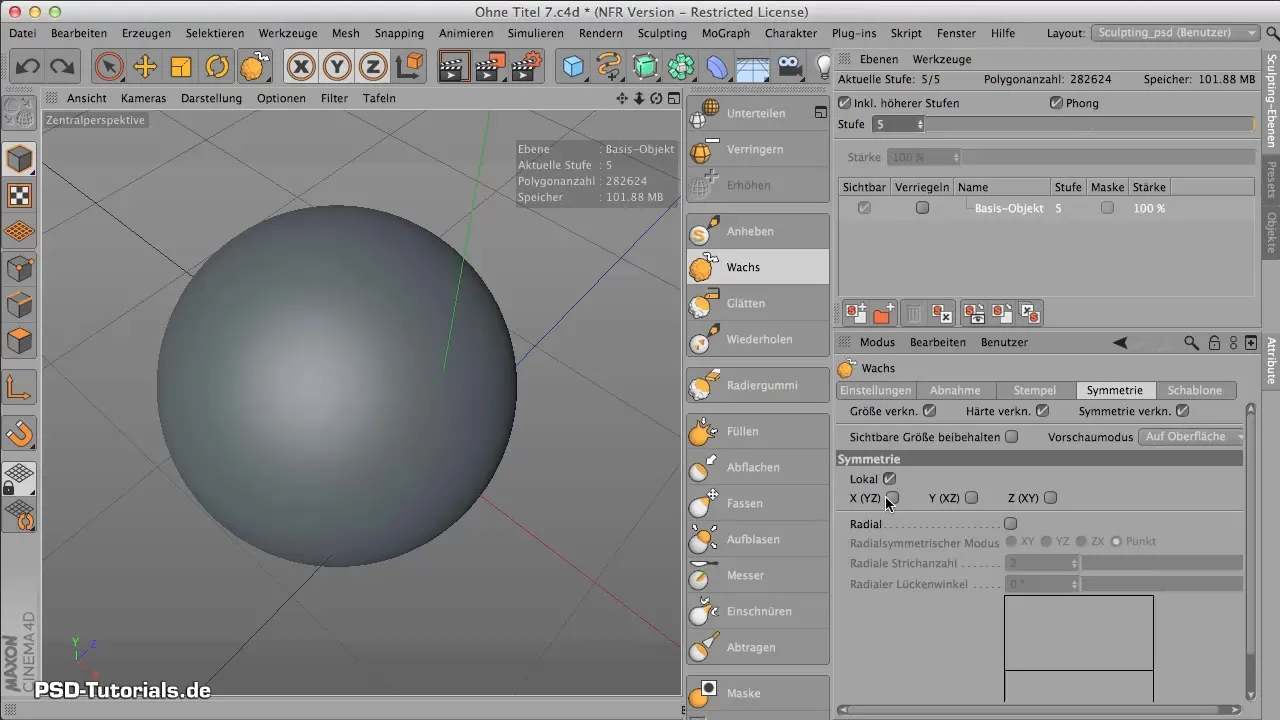
5. Applying Symmetry in Sculpting
Now you can start sculpting. For example, when you work on the shape of the nose while simultaneously modeling the mouth, you will see that the changes occur on both sides of the face at the same time. This greatly facilitates the work and ensures a symmetrical result.
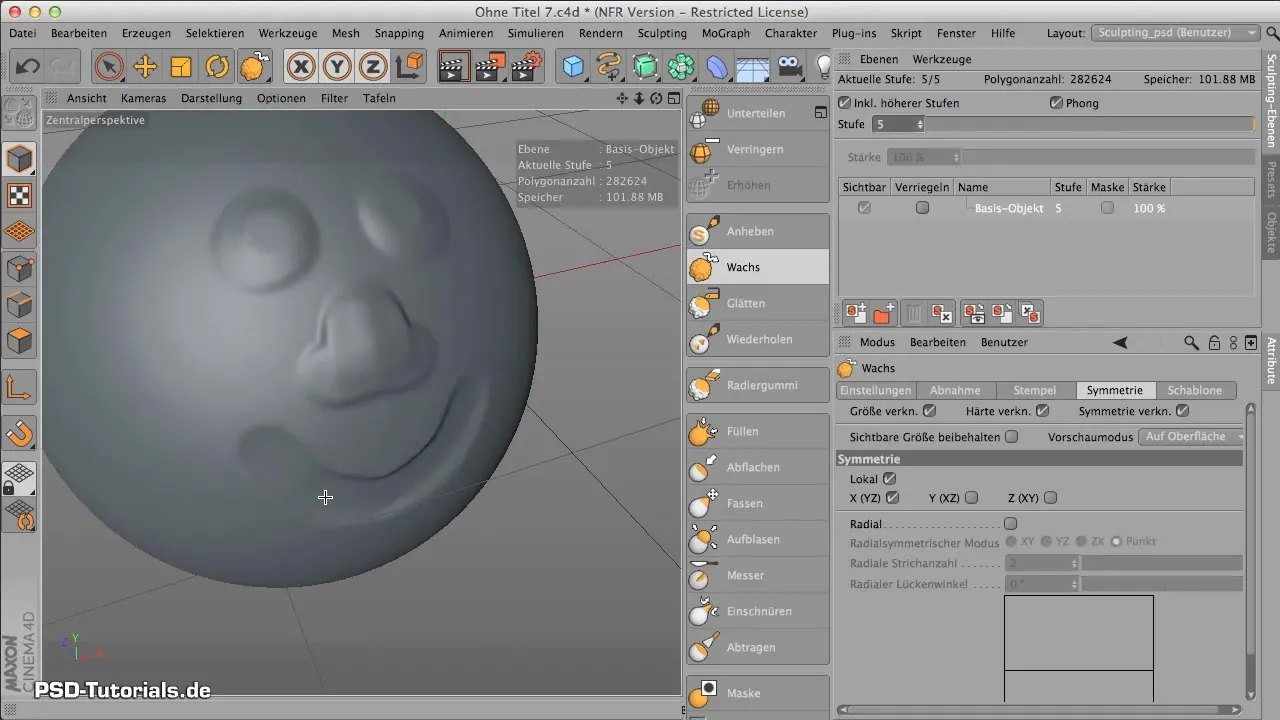
6. Adjusting Symmetry Settings
After making initial progress, you can further refine the symmetry adjustments. If necessary, you can activate additional axes so that you can also use radial symmetries for handles or other complex shapes.
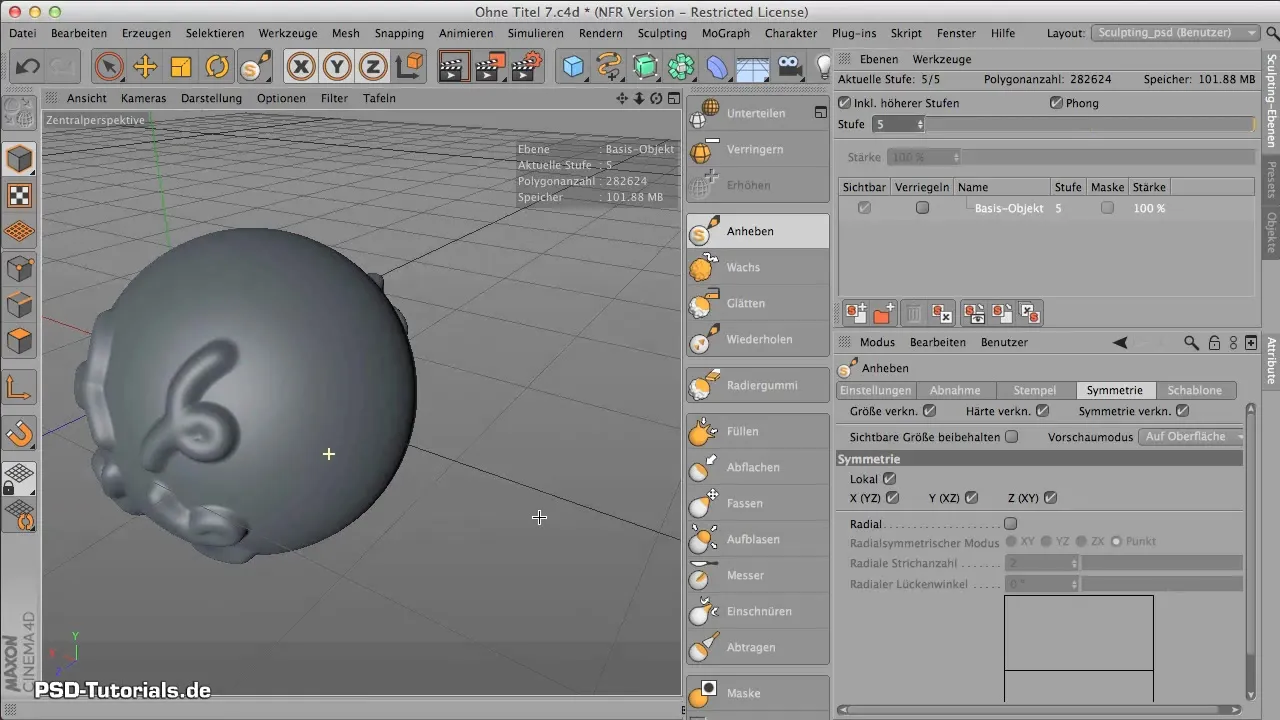
7. Setting Local Symmetry
An important detail is local symmetry. When you activate the local checkbox, you apply the symmetry directly to the selected object. Otherwise, the symmetry remains bound to the global coordinate system. This can lead to different results when the object is not placed at the world center.
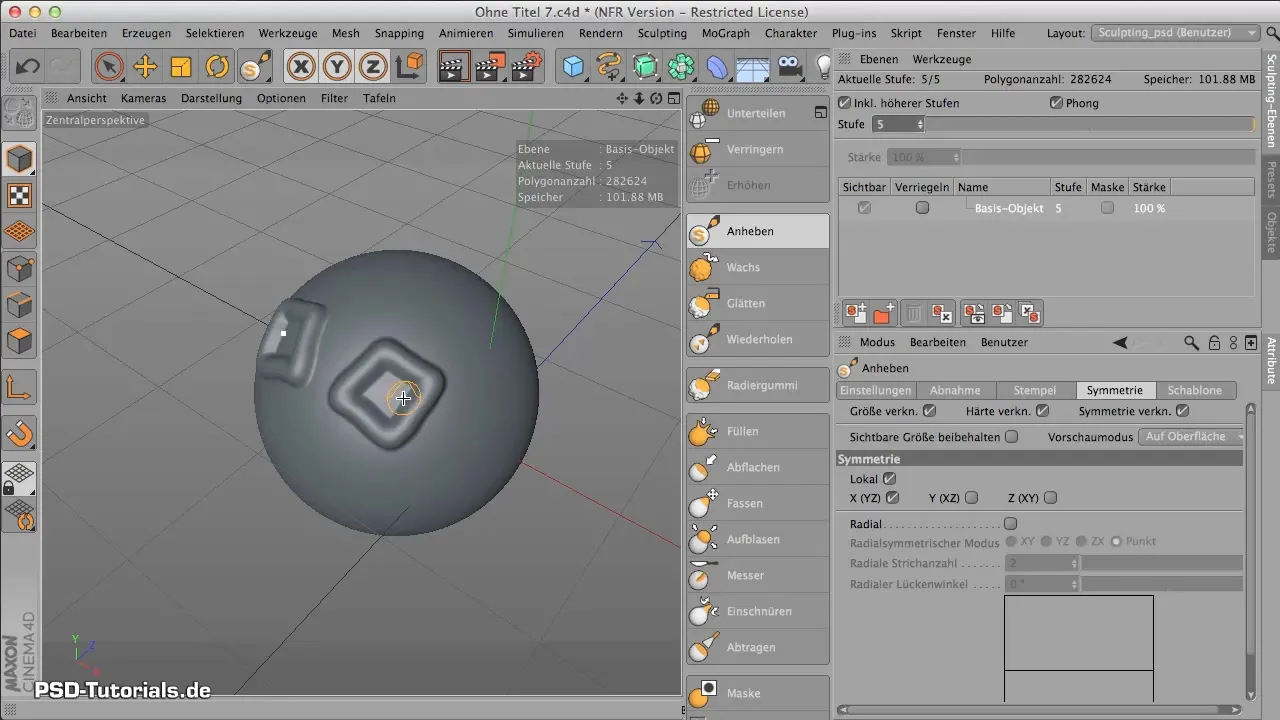
Summary - Symmetry in Sculpting in CINEMA 4D: A Comprehensive Guide
In this guide, you learned how important symmetry is in sculpting in CINEMA 4D. By linking tool sizes and hardness, as well as strategically using symmetry, you can create your models more quickly and effectively. It is crucial to choose the right axis and adjust the settings accordingly to achieve optimal results.
Frequently Asked Questions
How do I activate symmetry in CINEMA 4D?You can activate symmetry by selecting the appropriate axis in the tab and checking the box.
What are important settings for the tools in sculpting?You should ensure that the tool sizes and hardness are linked to guarantee a consistent result.
Can I activate multiple axes for symmetry?Yes, it is possible to activate multiple axes to create more complex symmetrical shapes.
How does local symmetry affect my model?Local symmetry refers to the selected object, while global symmetry is applied to the coordinate system of the entire scene.
Why is it important to choose the right tools?The selection of the right tools ensures effective work and consistent results during the sculpting process.


