Modeling in CINEMA 4D can be a captivating but also challenging process. Often, one becomes so focused on the details that the overall proportions of the model suffer. Directly checking and adjusting these proportions is crucial to achieving more realistic results. In this tutorial, you will learn how to effectively adjust proportions with the "Grab" tool to get your model back on the right track.
Key Insights
- Proportions can get out of balance while modeling.
- The "Grab" tool helps you make fundamental corrections.
- It's important to view your model from different angles.
Step-by-Step Guide
Step 1: Basic Shaping
At the start, it is important to view your object from all sides. A general shaping is crucial before you dive into the surface details. Often, it is only in a quick overview that you realize the model is not yet proportioned correctly. Make sure to change your viewpoint regularly.

Step 2: Checking Proportions
During the visual inspection, you may notice that certain areas of your model, such as eyes or general facial shapes, are not right. Pay particular attention to how the eyes relate to the face. If they appear too large or the face seems too wide, it’s time to take action.

Step 3: Tool Selection
Use a large "Grab" tool with a diameter over 200 to adjust the basic proportions. Make sure that the tool is large enough to make the desired changes efficiently.

Step 4: Adjusting Facial Structure
Now, you can adjust the facial structure. Slightly rotate the model to the side and work on the cheekbones. Both the cheekbone and the skull bone should be made narrower. Simply put, you want the model to look more human.
Step 5: Creating a Narrower Base
Another goal is to make the base of the skull narrower. Try to work with the base as much as possible without altering the existing proportions too much. This will ensure that the overall look of the face becomes more coherent.
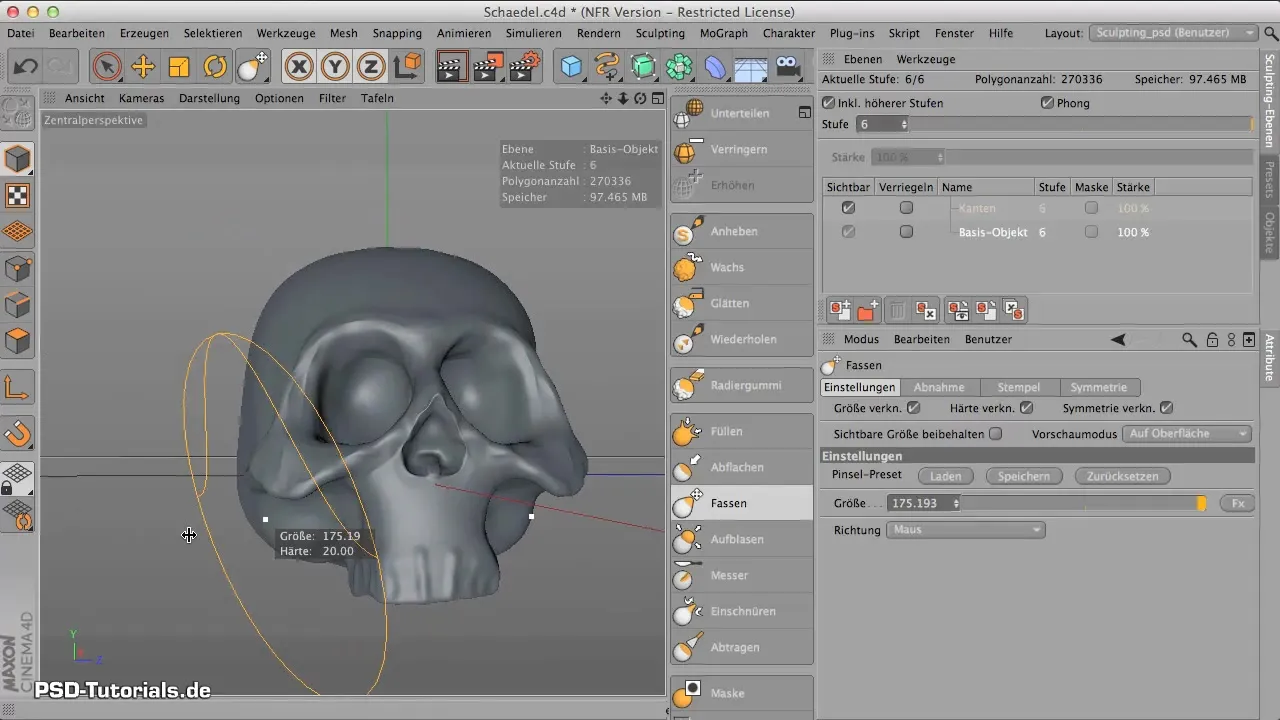
Step 6: Adjusting the Forehead
Next, move to the forehead. It often appears very flat or prehistoric in a 3D model if it slopes too quickly forward. Use the tool to slightly pull the forehead up to create a more harmonious shape.

Step 7: Improving the Eye Area
The eye area may also need adjusting. You can do this with a smaller brush tip of the "Grab" tool while ensuring the symmetry of your model is maintained. Small adjustments can significantly change the facial expression, so try out different perspectives and shapes.
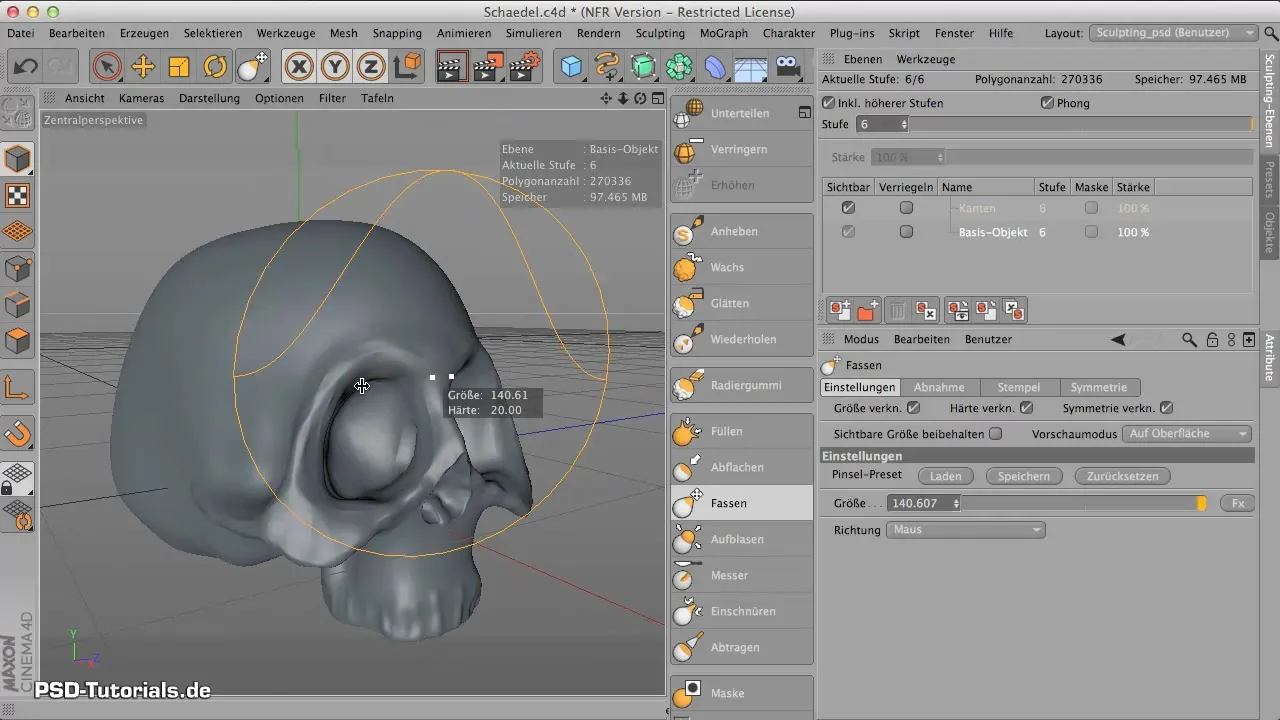
Step 8: Overall Look at the Model
Now it’s time to make more impressive changes. Take a side view of the model. Ensure that the overall look is not too elongated and that the proportions of a human skull are roughly accurate.
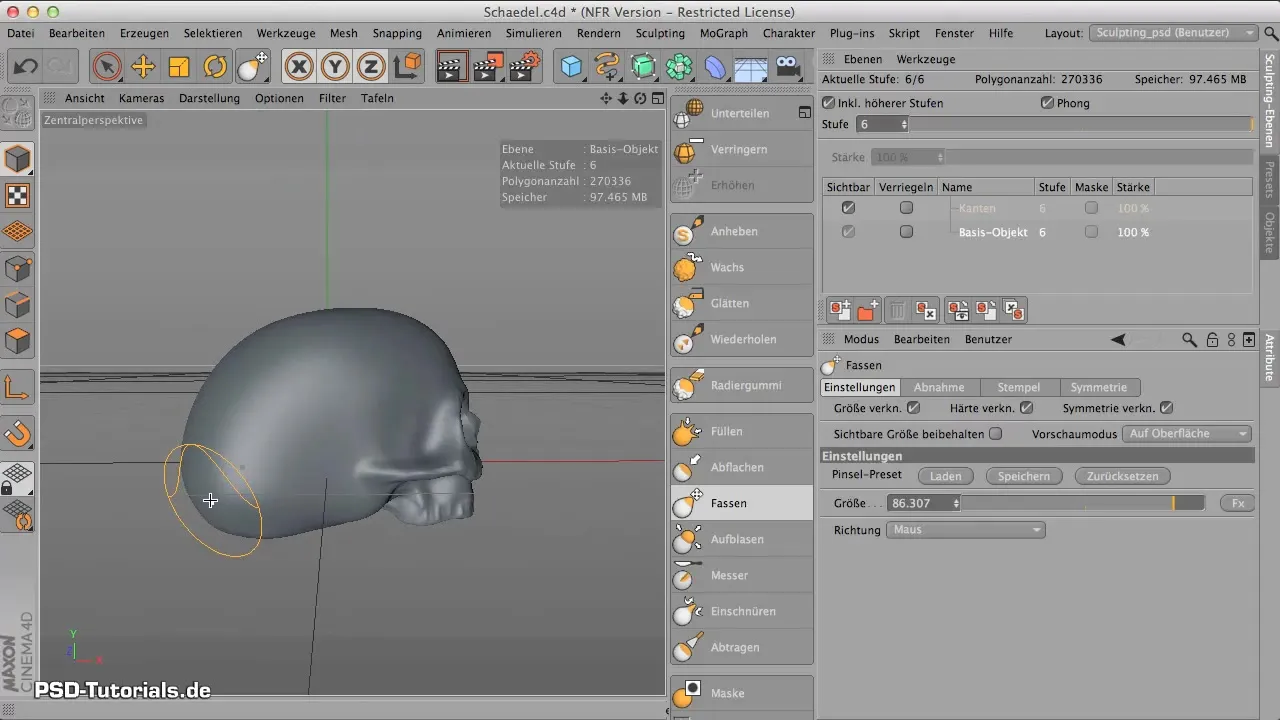
Step 9: Final Touches
Make the final adjustments by shortening the back of the skull and raising the base if necessary. This ensures that your model appears balanced in the overall view.
Step 10: Considering Lighting
The right lighting and material choice are essential for the final viewing of your model. Even if you have adjusted the proportions, the model will only come to life with the right light source and appropriate material.
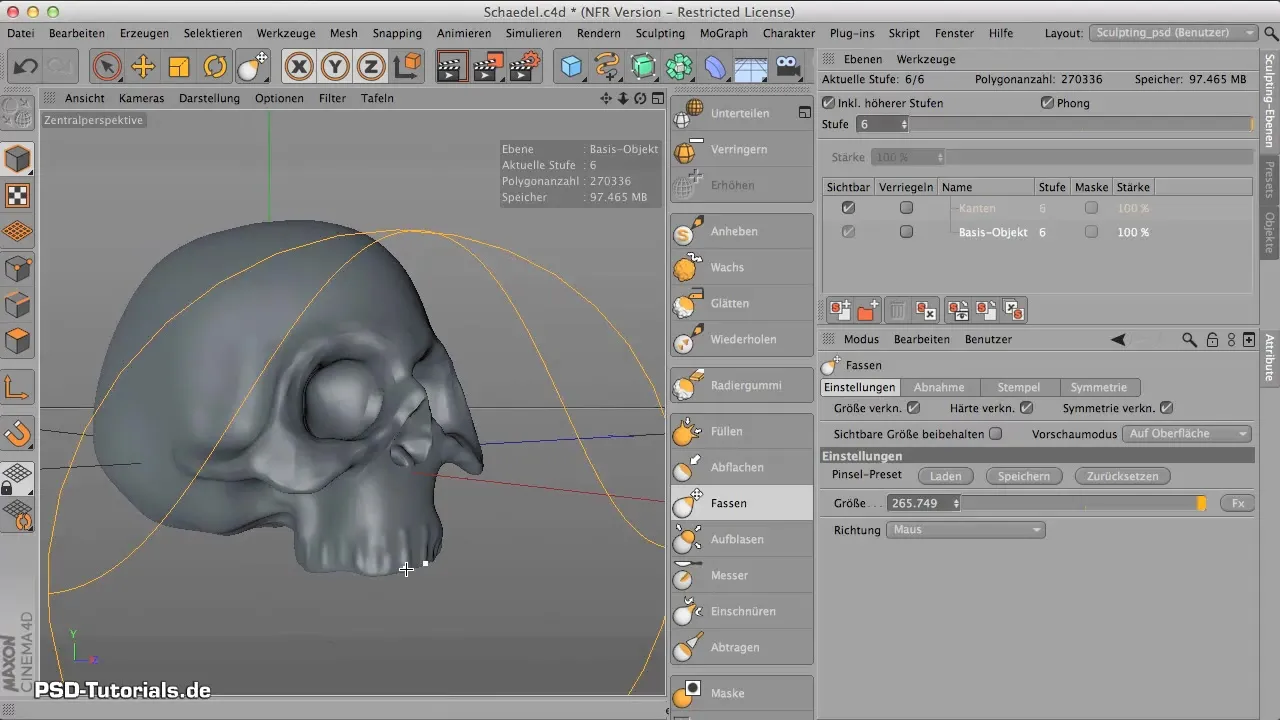
Summary – Sculpting in CINEMA 4D: Proportion Check
In this tutorial, you have learned how important it is to check and adjust proportions while modeling in CINEMA 4D. With the "Grab" tool, you can effectively and precisely make these adjustments to ensure that your model has human-like features. Don’t just focus on details but keep the overall view in mind – that makes the difference.
Frequently Asked Questions
How can I better proportion my models?Make sure to regularly view your model from different angles and use the "Grab" tool.
When should I adjust proportions?Whenever you notice that parts of your model do not harmoniously interact with each other.
What is the best tool for proportion adjustments?The "Grab" tool is particularly effective for making fundamental changes.


