If you work with animations and 3D modeling, understanding the various Sculpting tools in CINEMA 4D is essential. These tools allow you to make quick and effective changes to your objects, whether through shaping, smoothing, or erasing. In this tutorial, everything focuses on the tools "Lift", "Wax", "Smooth", "Repeat", and "Eraser". Let’s explore the functions of these tools to expand your creation possibilities.
Main Takeaways
- The tools "Lift", "Wax", "Smooth", "Repeat", and "Eraser" allow you to create elevations and depressions as well as generate smooth surfaces.
- Each of these tools has unique properties that help you refine your designs.
- Experiment with the different tools to understand their effectiveness and make optimal use of them.
Step-by-Step Guide
Lift Tool
Start with the Lift tool to create elevations on your model. Select the tool from the Sculpting menu. As you move the cursor over the workspace, you will see a context menu that provides more information about the tool. The Lift tool raises the surface at the points touched by the cursor, allowing you to quickly add details.
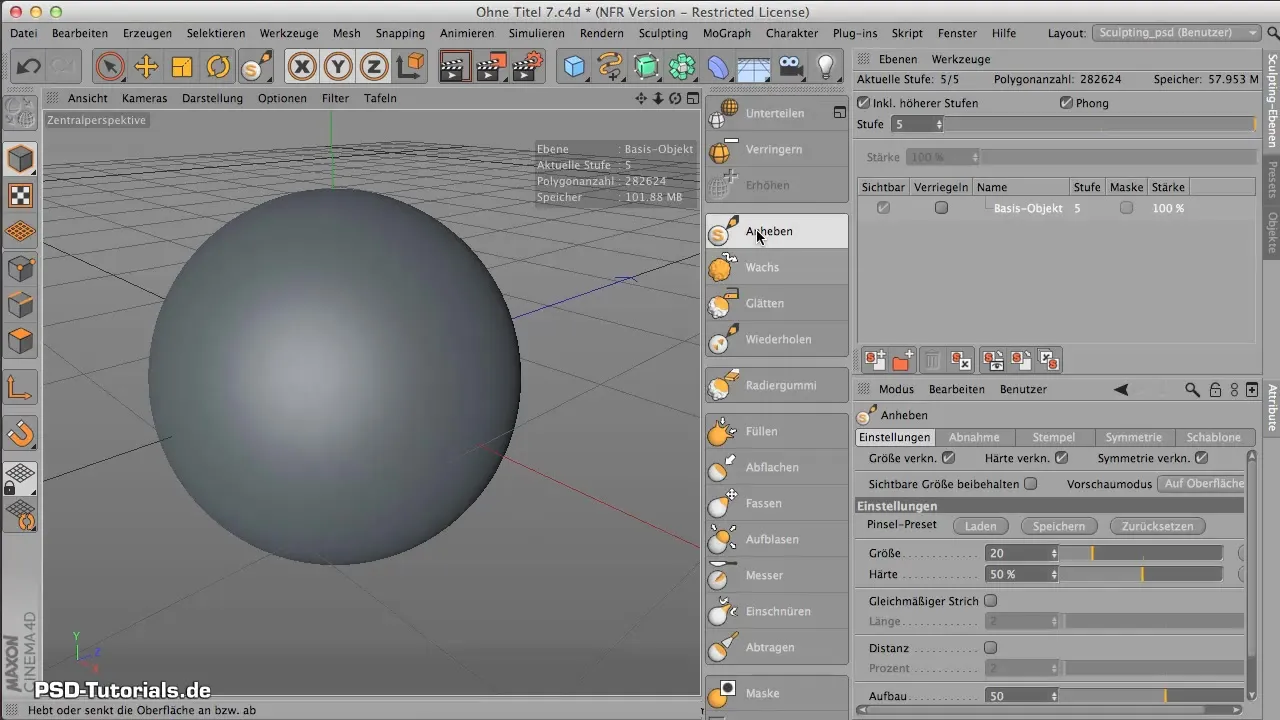
When you press the Command or Control key, you reverse the function and can also create depressions. Experiment with different dozens of dynamic effects and combine them by switching between lifting and lowering.
Wax Tool
The Wax tool works similarly to the Lift tool but allows you to apply wax-like layers. Imagine applying stripes to your object. The more you brush over it, the more pronounced the wax texture becomes. This can adapt excellently to the underlying geometry, giving a very organic look.
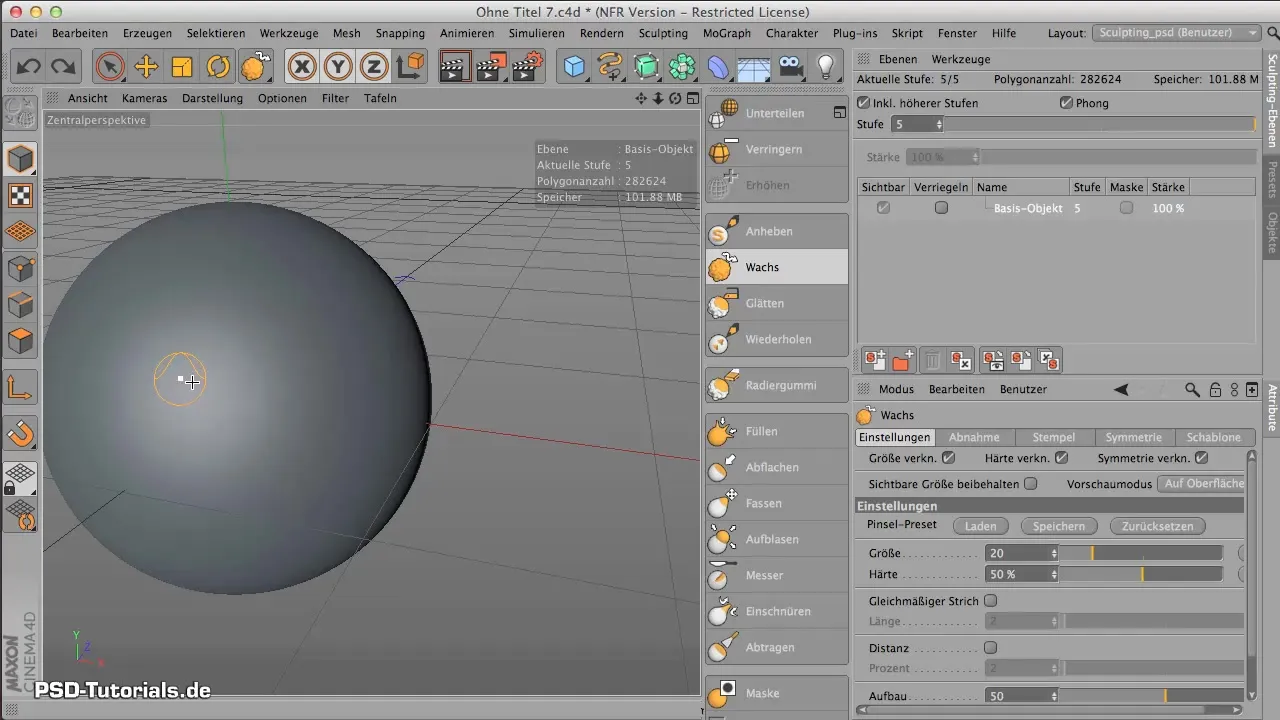
You will immediately see the stripes you apply to the model, allowing you to create targeted textures or patterns. This tool sometimes leaves significant traces, so be mindful of how you use it.
If the structures you create appear too rough, you can always use the Smooth tool to optimize the surface.
Smooth Tool
Switch to the Smooth tool to refine the created structures. You can either select the Smooth tool directly or hold down the Shift key while using another tool. This switches the current tool to smoothing, providing a convenient way to make adjustments while working.

With the Smooth tool, simply go over the edges or rough surfaces of your model. This helps you eliminate sharp edges and achieve a smoother surface. If you want to adjust the settings, you can change the hardness and size of the tool directly in the menu.
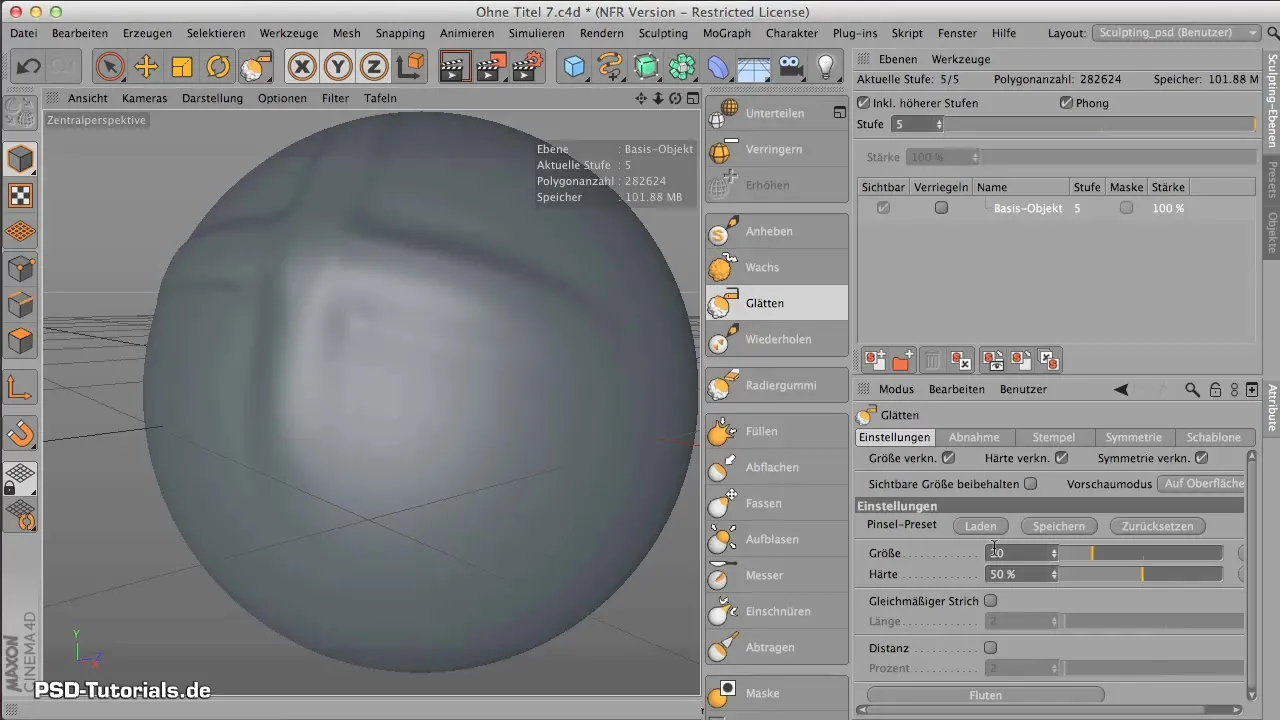
Repeat Tool
To effectively create repeatable patterns, use the Repeat tool. This tool is particularly useful when you want to add multicolored or intricate textures. You can easily use presets to generate the desired brush strokes while activating the uniform line.
Select a preset you like and start painting. The tool automatically assembles each brush stroke and transforms your action into a continuous appearance, saving you a lot of time and effort.
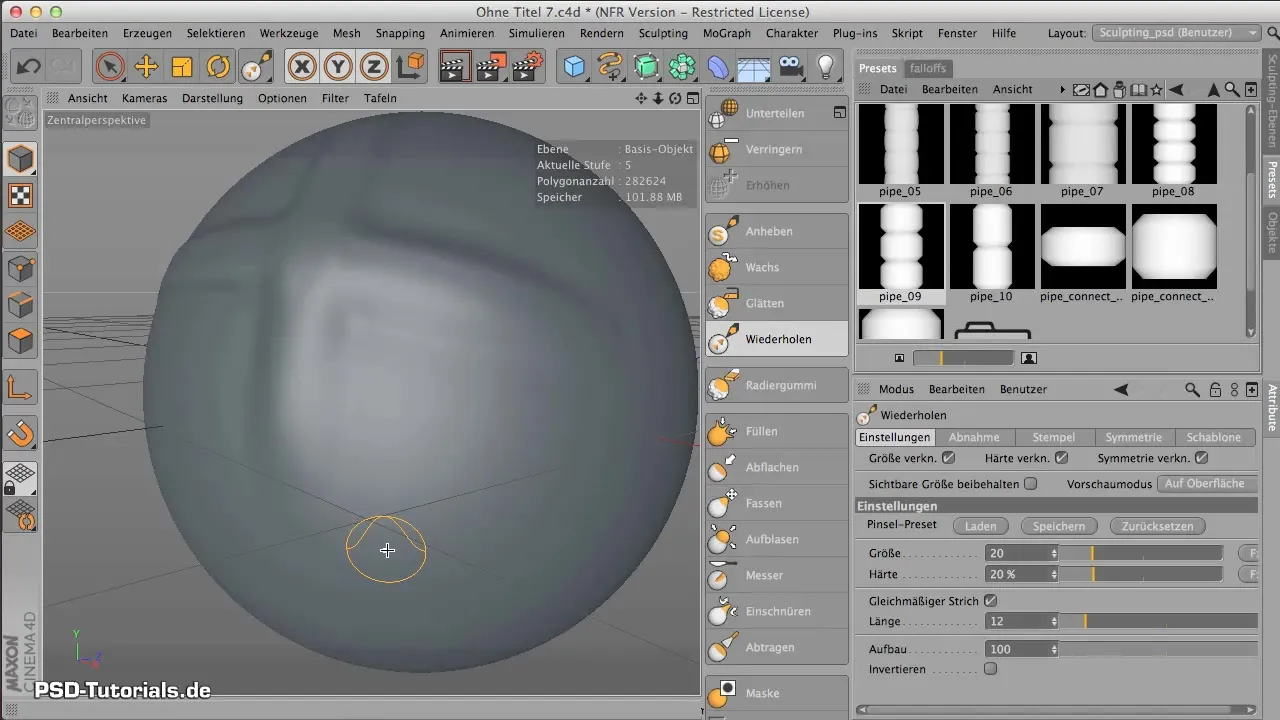
Eraser
The last tool you will get to know is the Eraser. With this tool, you can undo any changes you've made. This is especially helpful if you want to revert a surface or detail that does not meet your expectations back to its original state.

The Eraser allows you to go back precisely, whether you want to reset small areas or entire objects. This gives you the flexibility to refine your ideas at any time.
Summary - Sculpting in CINEMA 4D: Using Tools Effectively
Working with the Sculpting tools in CINEMA 4D offers you the utmost creativity. By effectively utilizing the "Lift", "Wax", "Smooth", "Repeat", and "Eraser" tools, you can create impressive 3D models and develop your designs further. Experiment and find out how best to use these tools for your specific needs, gaining more control over your creative possibilities.
Frequently Asked Questions
How do I use the Lift tool?The Lift tool raises the surface of the model and adds details; simply select it and move over the surface.
What does the Wax tool do?It applies wax-like layers to your model that adapt to the geometry and create patterns.
How can I smooth surfaces?Use the Smooth tool by activating it while working or holding down the Shift key.
What does the Repeat tool do?It creates uniform patterns and automatically assembles brush strokes to generate a continuous structure.
Can I undo changes?Yes, with the Eraser you can revert changes and reset areas to their original state.


