The stamp tool in CINEMA 4D is one of the most versatile functions that can help you texture 3D models. It allows you to transfer the luminance distribution of a texture onto these models and achieve impressive results. Whether you want to create such detailed surfaces for characters, environments, or objects – the stamp tool is the right feature to use. In this guide, I will take you deep into the use of the stamp tool so you can use it effectively for your projects.
Key Insights
- The stamp tool allows inserting or lifting textures on surfaces.
- You can use existing textures from presets or create your own designs.
- Different settings allow adjusting the strength, size, and angle of the stamp tool to achieve various effects.
Step-by-Step Guide
1. Selecting the Stamp Tool
To get started with the stamp tool, first select the lift tool. Then click on the stamp tool. Note that you need an image for stamping. This image can either be created by yourself or taken from the available presets.
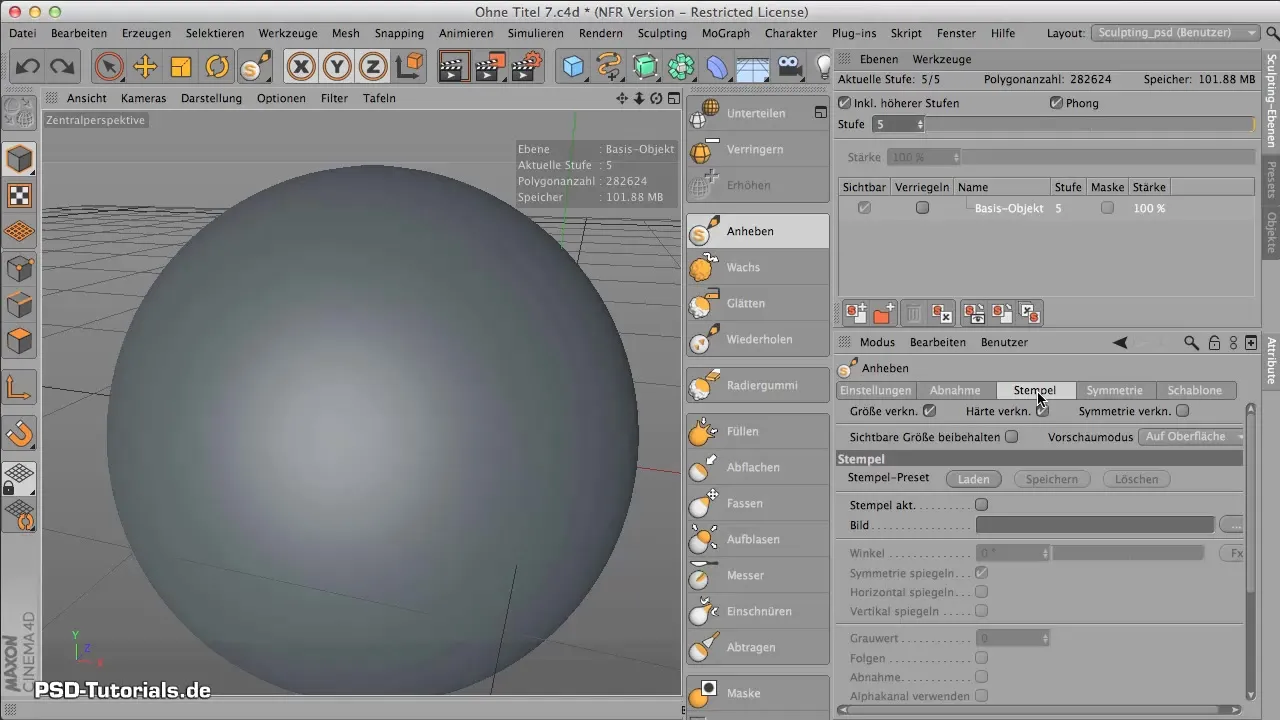
2. Using Presets
There are numerous presets that you can use to make it easier to get started. Go to the presets and open the folder "Sculpt Brushes". There you can browse through different categories offering various textures and patterns. These range from buttons to cracks and fissures.
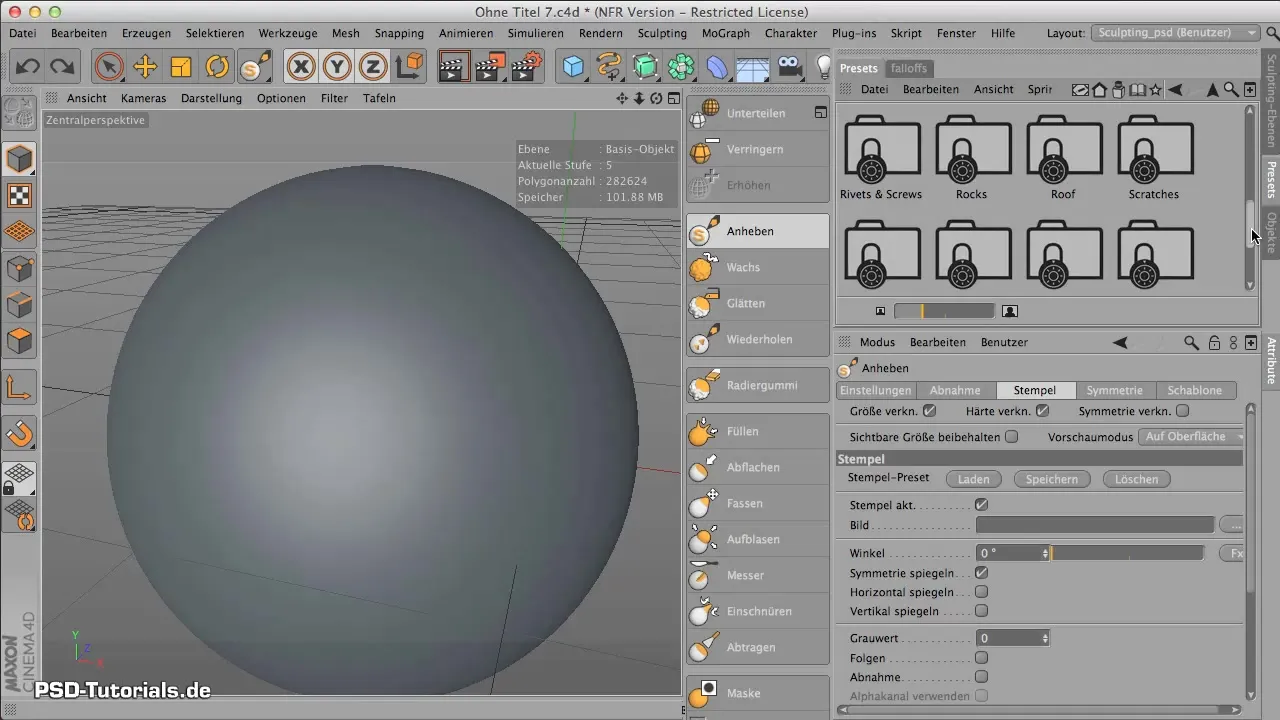
3. Importing a Texture
After you have found a suitable texture, drag it into the corresponding image field within the program. This function allows you to select the desired texture for stamping and integrate it into your project.
4. Adjusting Stamp Dimensions
With the loaded pattern, you can adjust the size and appearance. Through the properties of the stamp tool, you can set the strength and angle of the texture. Experiment with these settings to achieve the optimal effect for your 3D model.
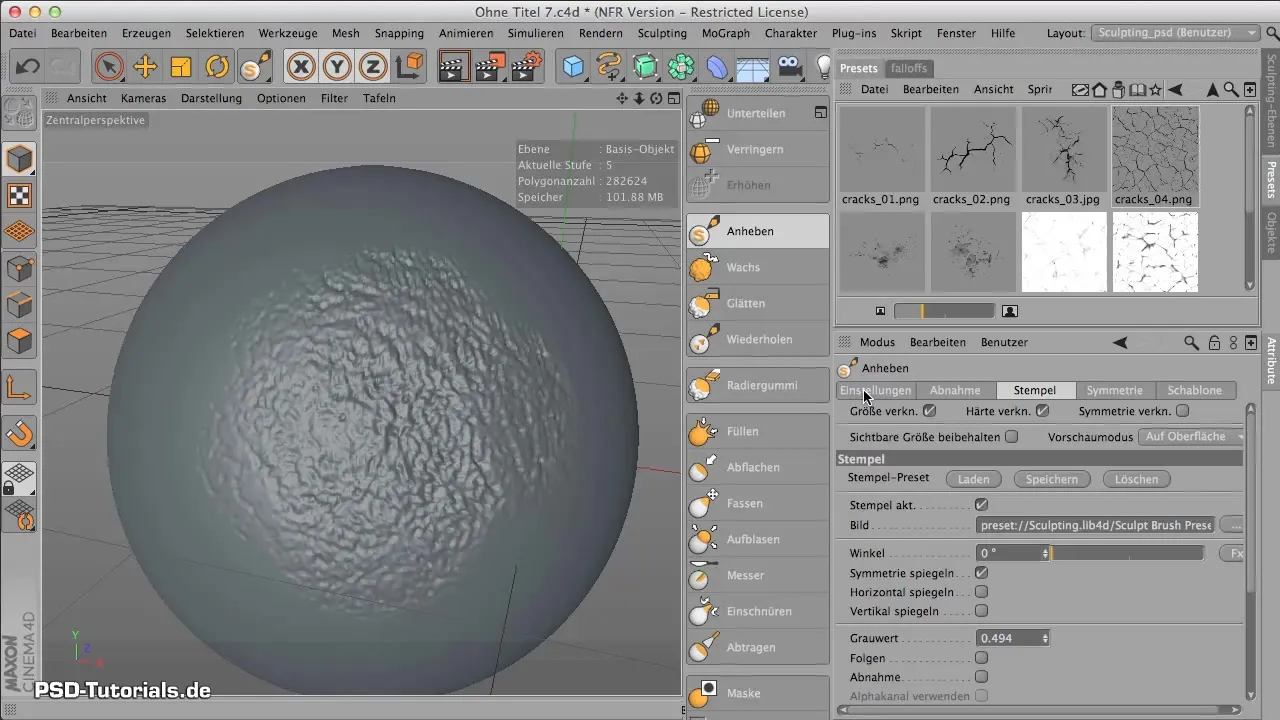
5. Deepening and Raising Textures
To precisely specify which parts of the texture should be raised and which should be deepened, activate the "Show Height" function. Here you can use grayscale values to specify what is shown as deepened or raised. Red represents deepened areas, while green represents raised areas.
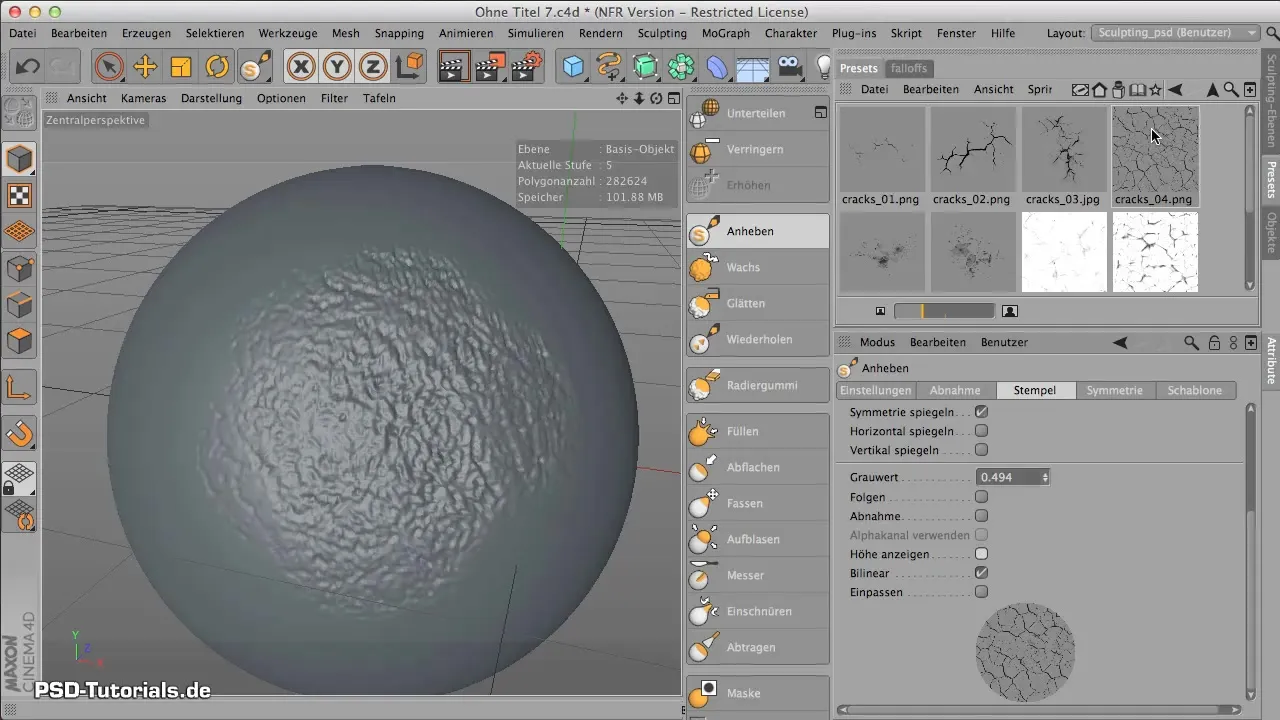
6. Fine-Tuning the Stamp Effect
Play with the grayscale values to make precise adjustments. If you pull the value up, the areas become more deeply recessed, while a value close to zero makes the texture appear more raised. This function allows for high detail accuracy.
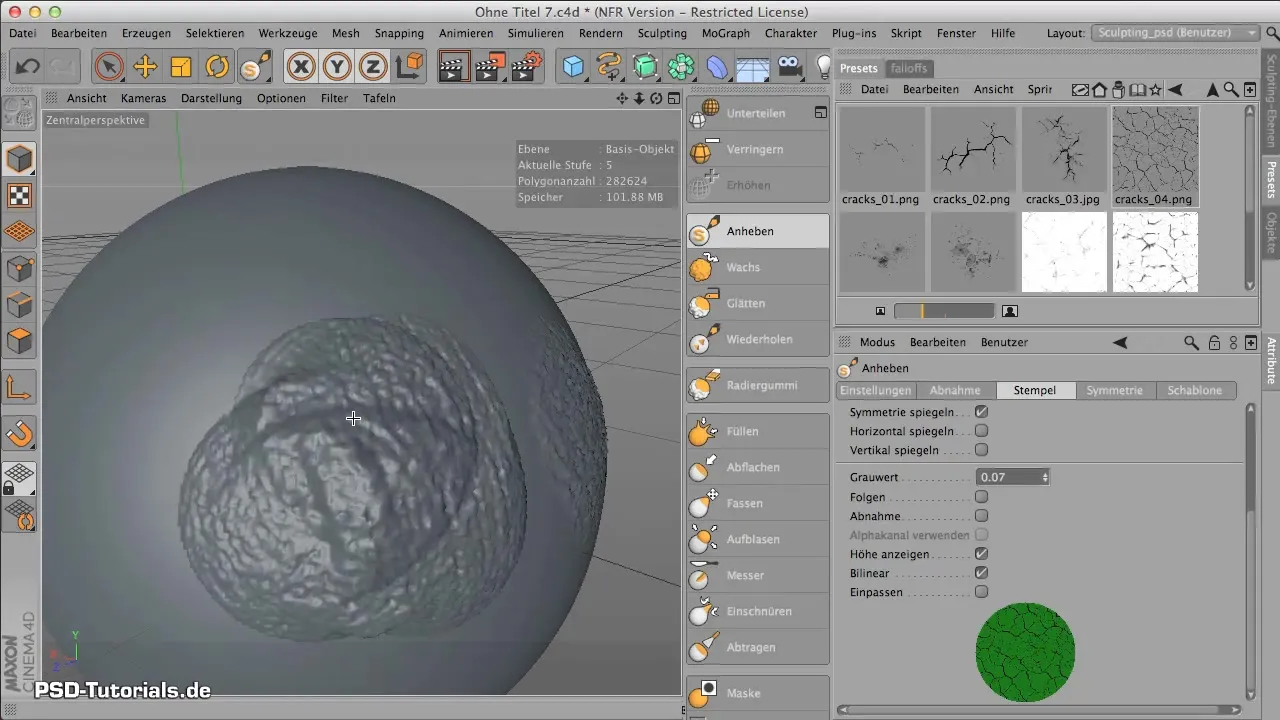
7. Using in Workflow
When working with the stamp tool, be aware that no new polygons are generated. You are shaping your existing geometry. This means that when creating complex structures, you must ensure that your original polygons are sufficient to deliver the desired level of detail.
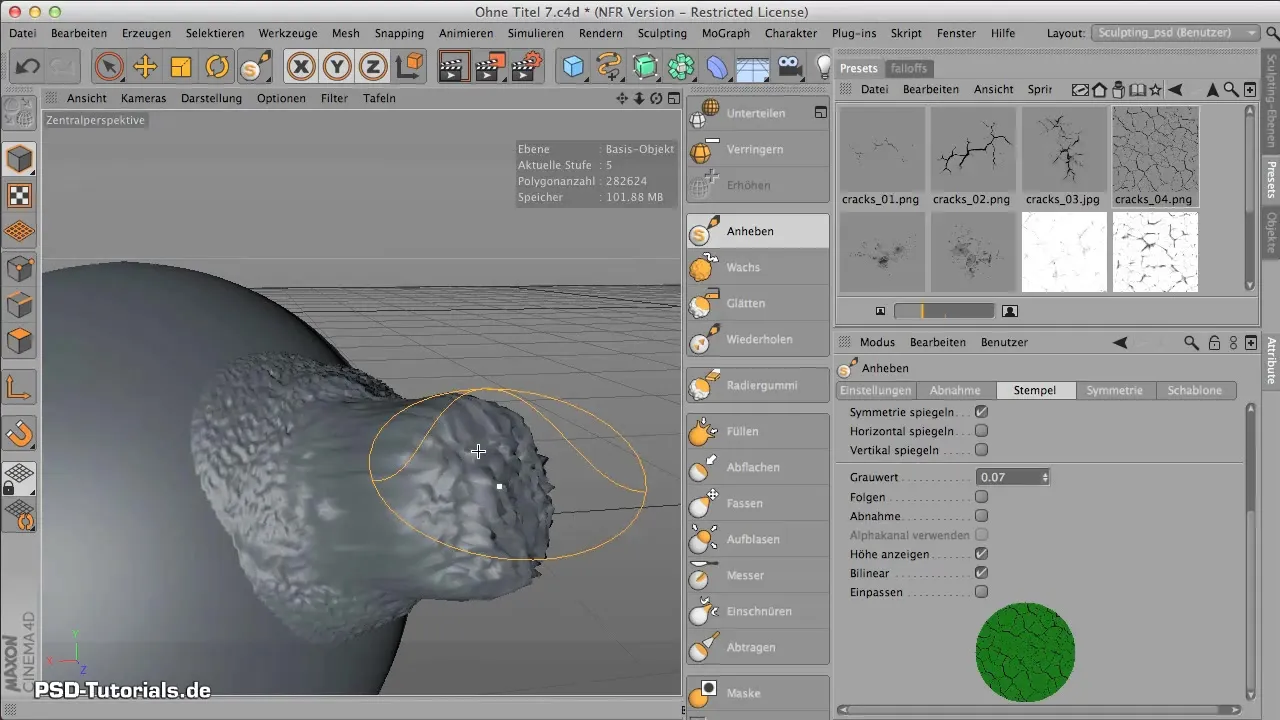
8. Visualizing Geometry
To better understand the geometry of your objects, you can switch between display modes. The Guro-Shading mode allows you to see how the polygons are actually distributed under the stamps. This can be helpful to ensure that excessive deformation does not occur.
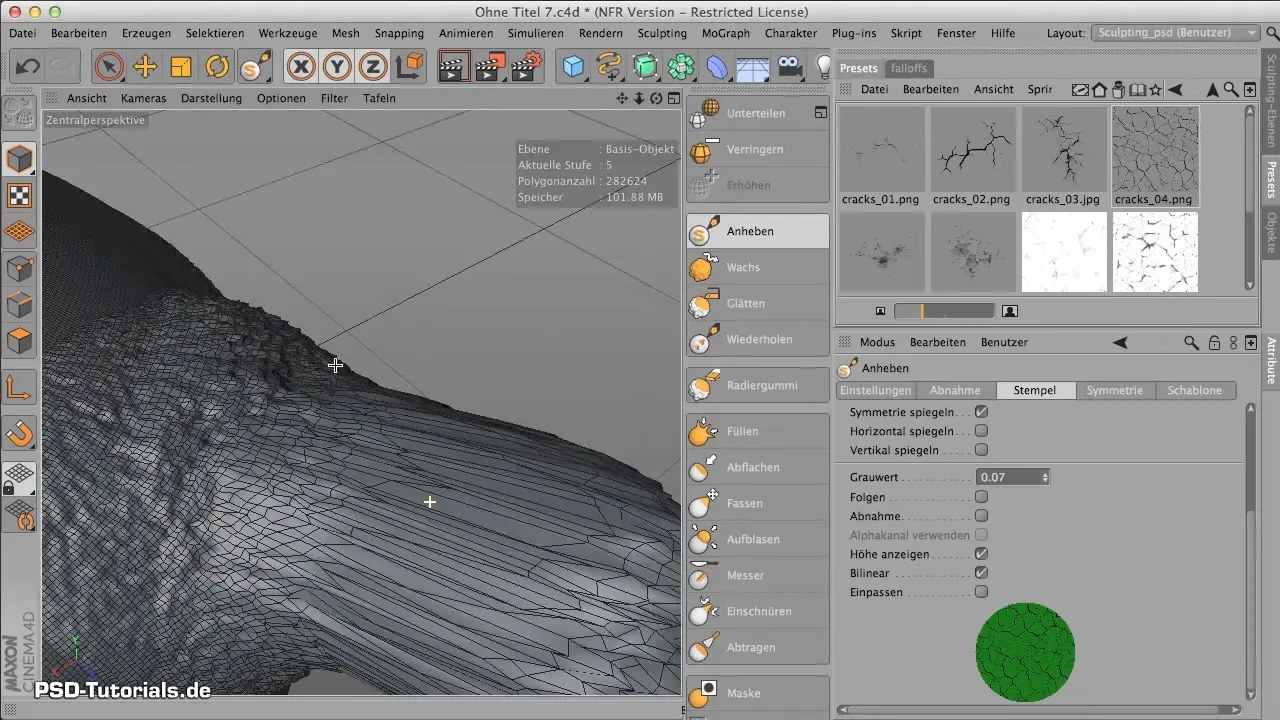
9. Returning to Normal View
Once you have adjusted and stamped your textures, return to the normal display to view your final result. Experiment with different textures and settings to see which combinations yield the best results.
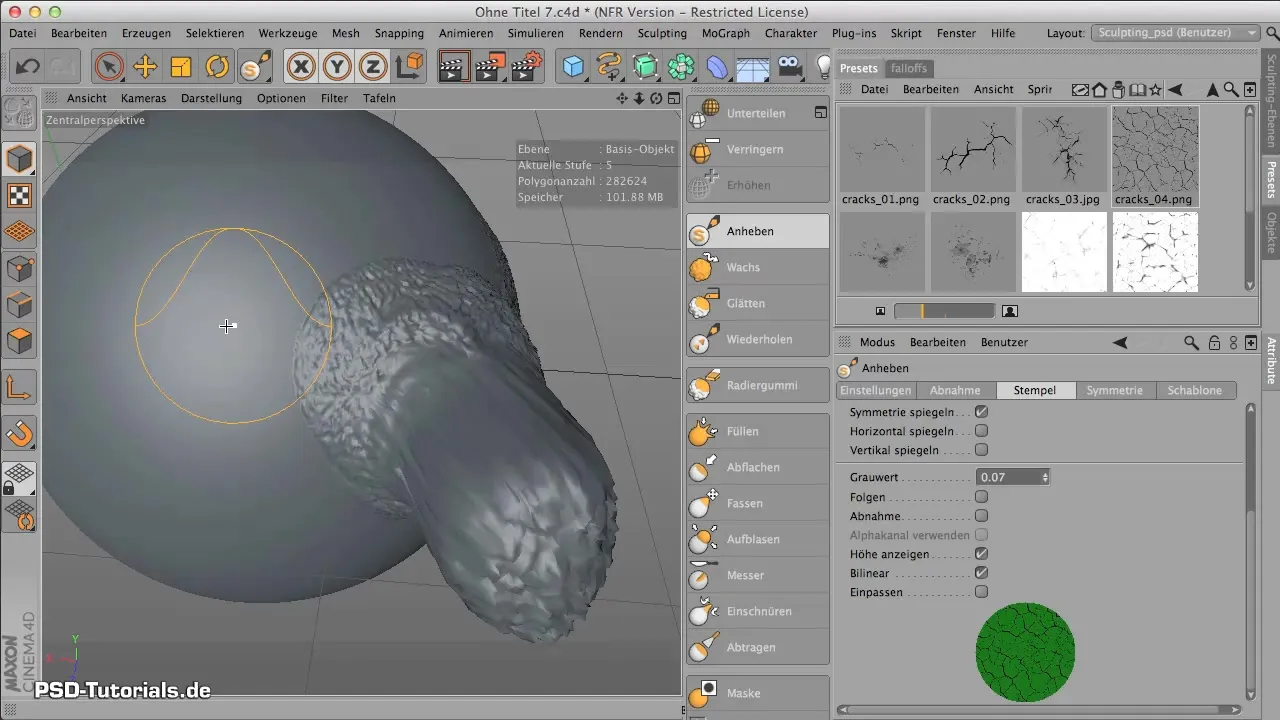
Summary - Stamp Tool in CINEMA 4D: Step-by-Step to Perfect Texture
With the stamp tool in CINEMA 4D, you have an effective tool at your disposal to enrich your 3D models with detailed surfaces. Master the basic techniques to place textures creatively and efficiently on your models.
Frequently Asked Questions
What is the stamp tool in CINEMA 4D?The stamp tool allows for imprinting and lifting textures on surfaces.
How can I import a texture?Textures can be selected from presets or created by yourself and dragged into the program.
What does "Show Height" mean?"Show Height" allows you to define which parts of a texture are shown as recessed or raised.
How many polygons do I need for complex stamping?You should ensure that your geometry has enough polygons to ensure detail accuracy.
Can I adjust the strength of the stamp?Yes, the strength, size, and angle can be adjusted to achieve various effects.


