Edge Contouring can make the difference between an average and an impressive 3D model. In this tutorial, you will focus on sharpening the edges of an object in CINEMA 4D to achieve a more realistic look. In particular, we will be working on a model with thin bones, such as the nasal bone. You will learn how to use the "Pinch" tool to define precise edges and enhance the surface structure of your model.
Main Insights
- Usage of the "Pinch" tool for edge contouring.
- Importance of polygon count for detail accuracy.
- Tips for editing edges and surfaces for a realistic result.
Step-by-Step Guide
First, you should ensure that your current object is saved correctly. This allows you to return to the current state later and make changes without losing anything.

For the next step, it is advisable to add a new layer. This helps organize your work and allows for easy adjustments without altering the entire model. Click the icon to create a new layer to do this.
Before adding the new layer, I recommend increasing the subdivision of your object from 5 to 20. A higher polygon count provides better detail accuracy, which is essential for sharpening the edges. Remember to save the changes to ensure you do not lose any information.
Now, you can activate the "Pinch" tool. Be sure to set the hardness of the tool to about 20%. The finer the tool tip, the more precisely you can pull the polygons and contour the desired edges.
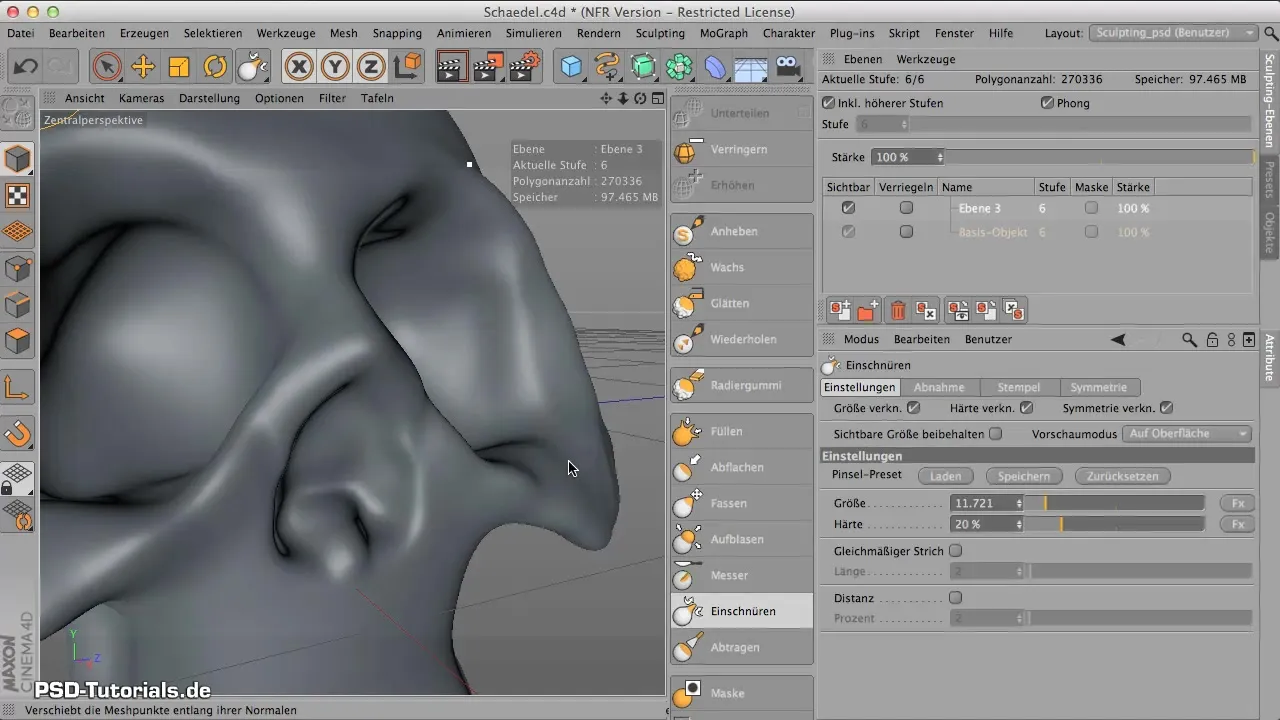
Start with the sharp edge where the nasal bone attaches. This edge is particularly important and should be worked clearly and precisely, as it is very thin and constitutes a critical part of the model.
After editing the edge, you can make further adjustments with the "Soft Select" tool. Slightly pull the edge outwards to define the shape of the nose, ensuring that you do not lose the sharpness of the edge.
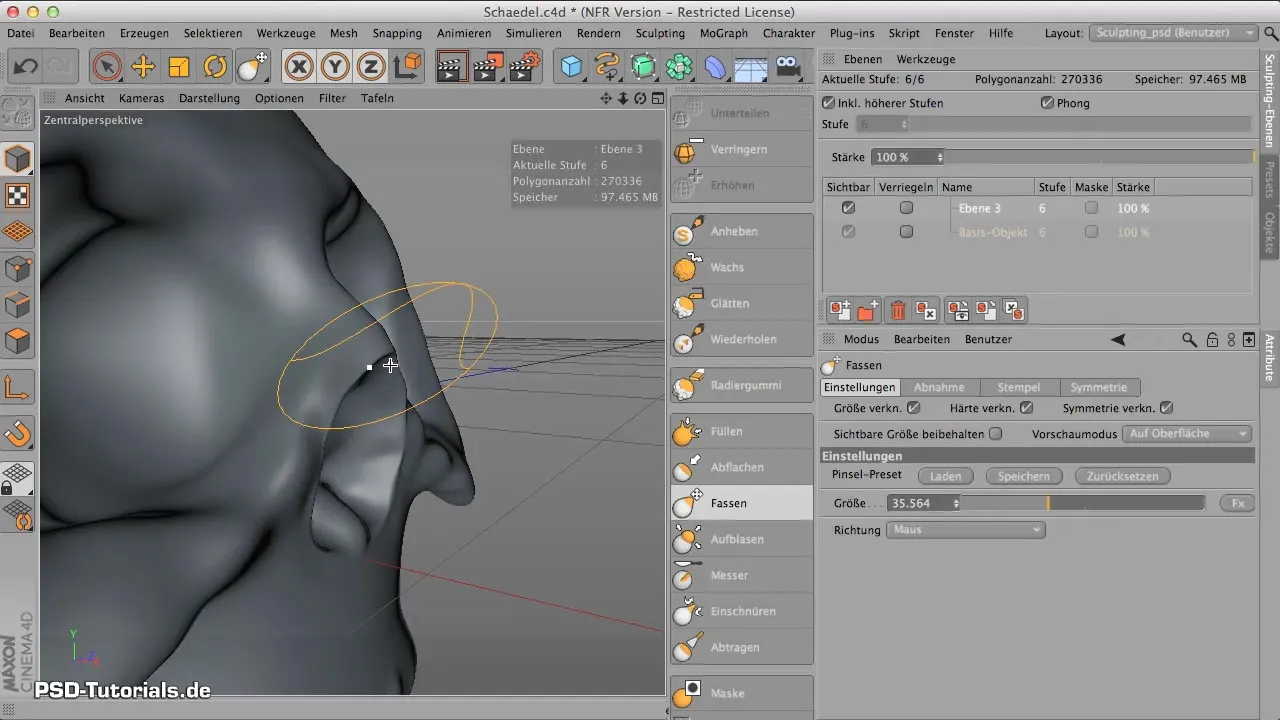
The shape of the nose should be rather triangular and pronounced. The Pinch tool allows for effective editing, keeping the sharpness of the edge intact.
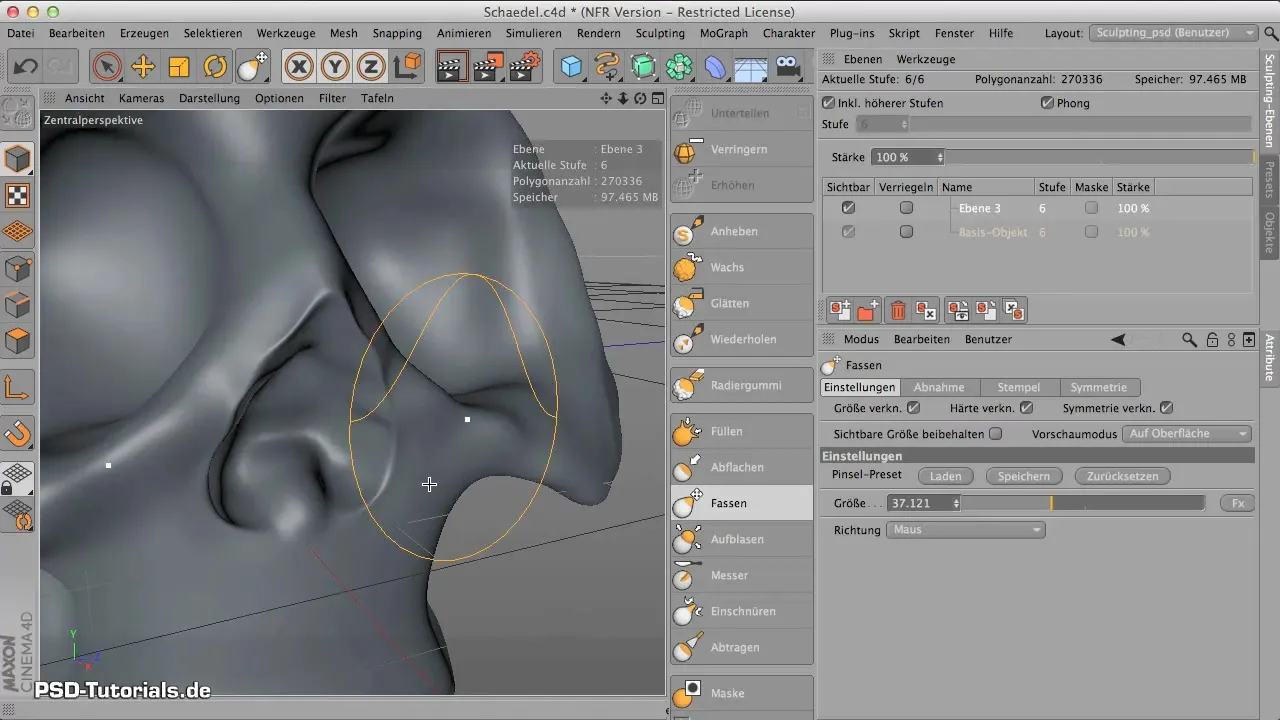
Another important element is sharpening the inner edges to smooth out jagged polygons. Use the tool to refine the edges where they appear too rough.
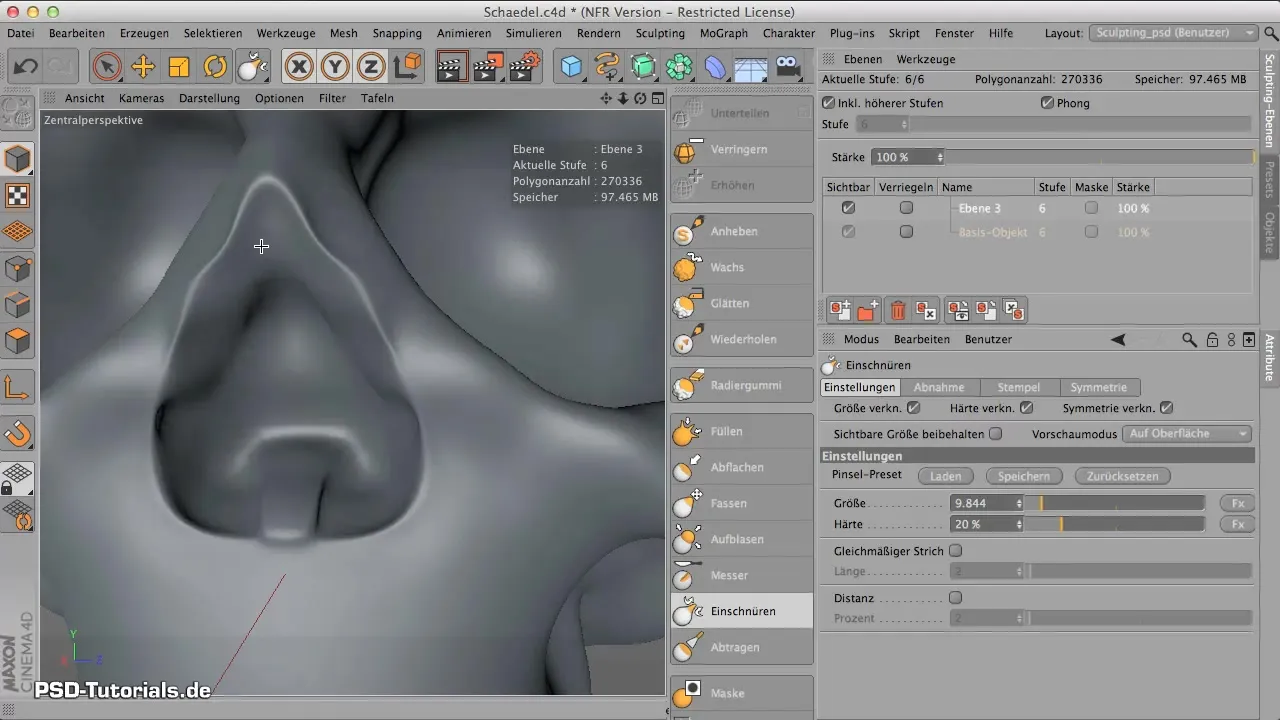
Also refine the sharpening around the eye ridges and eye sockets to achieve an even more realistic result. The smooth edges here should be replaced with breaks to make them look more like bones.
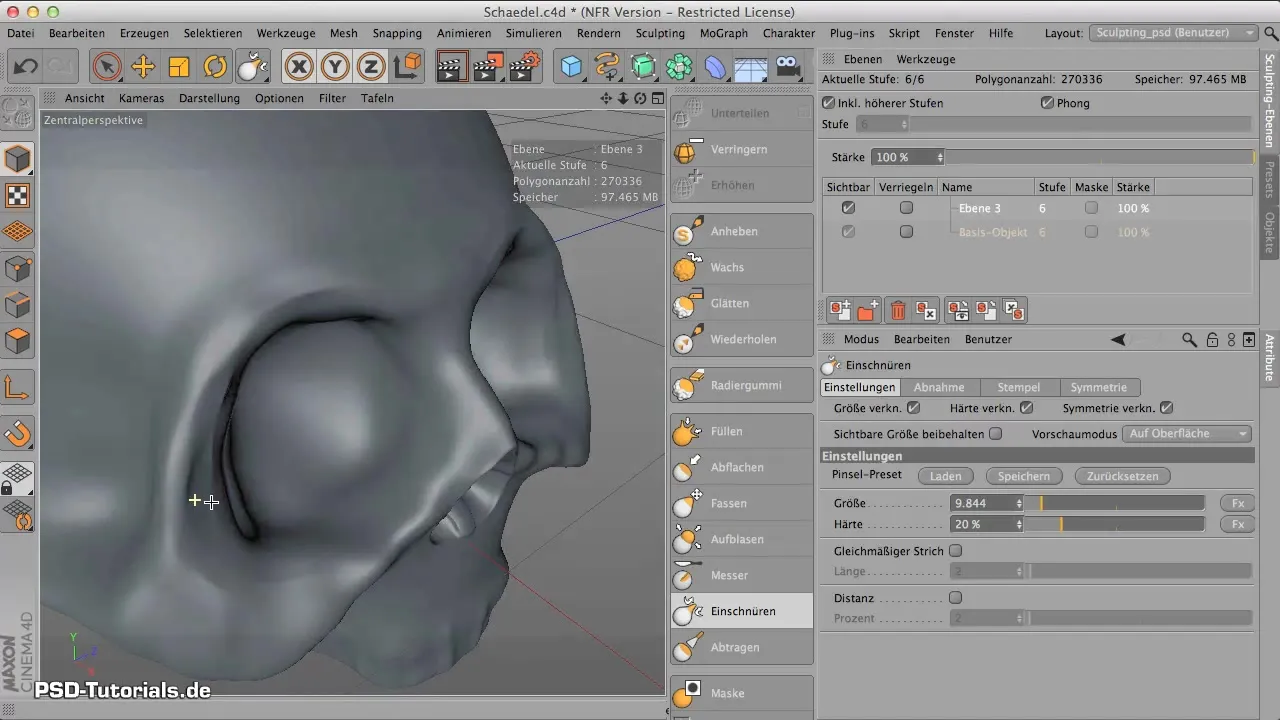
Continue by further refining the edges of the cheekbone and the tear bone. Wherever a sharp edge is needed, the Pinch tool should be applied.
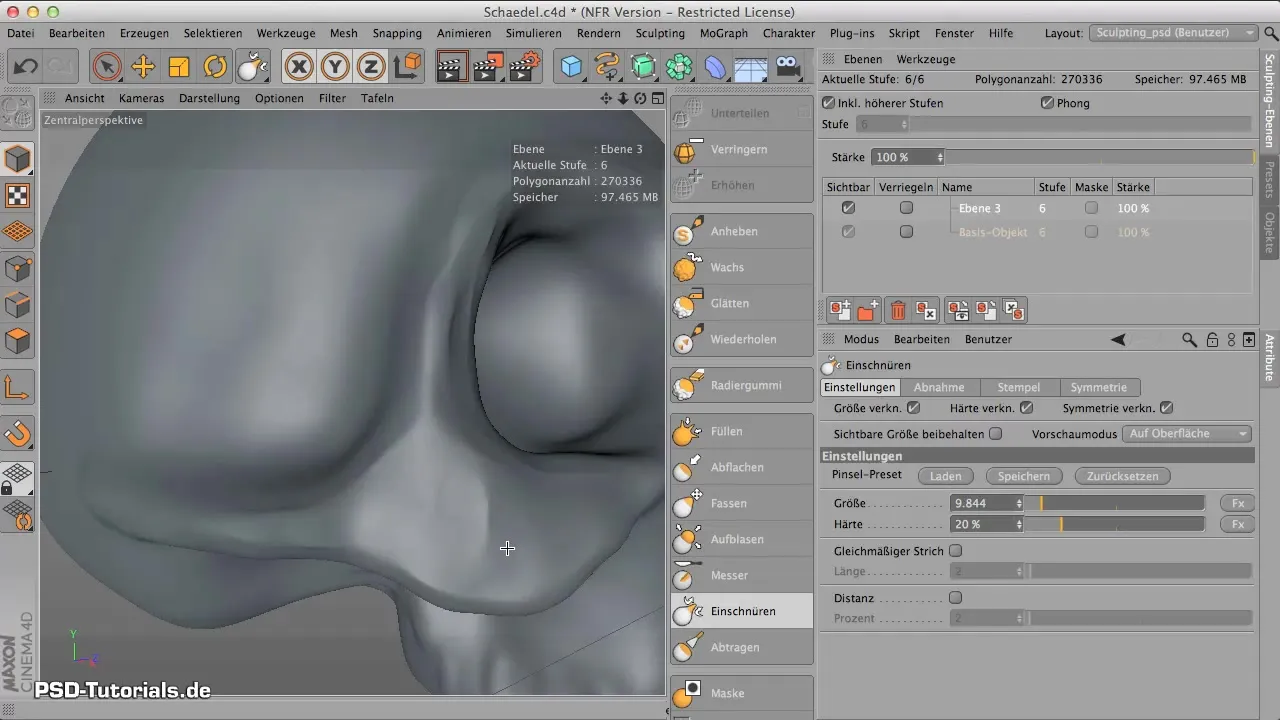
If the surfaces appear too smooth, run the Pinch tool over them to set edges and create the characteristic bone look.
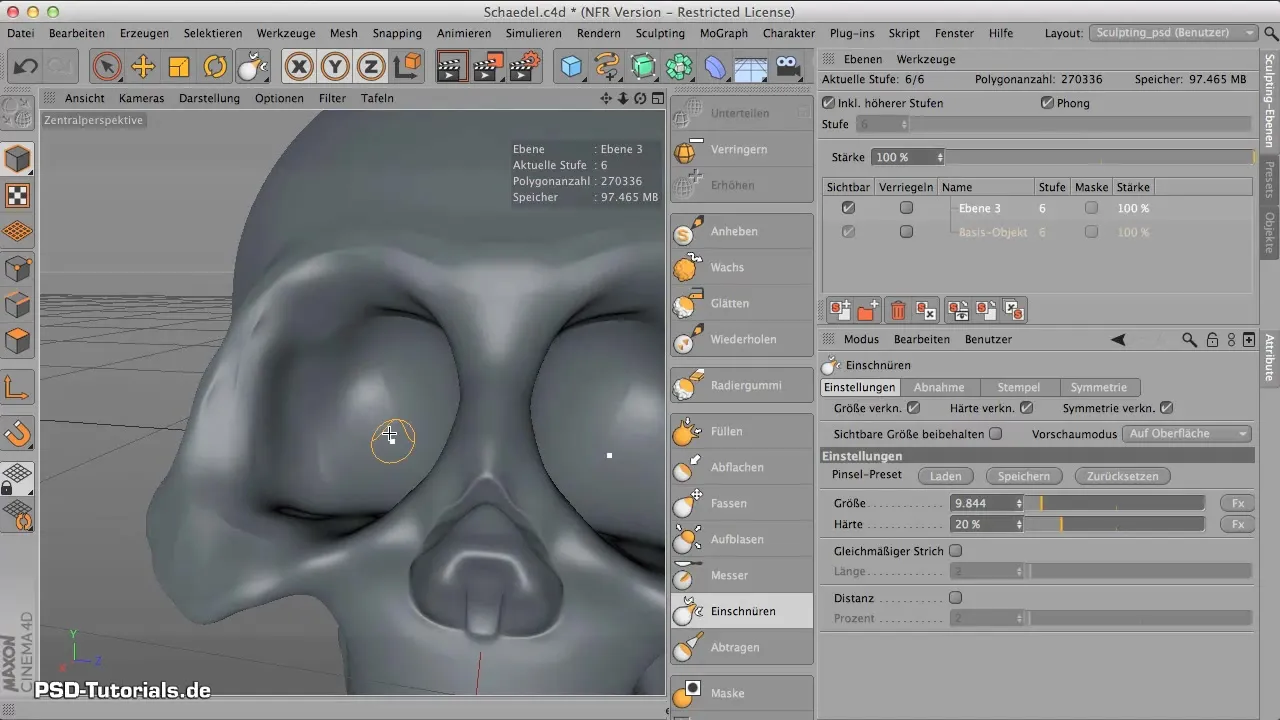
Contour the insides of the eye sockets to make the edges visible there too. This will create more depth and a crisper result.
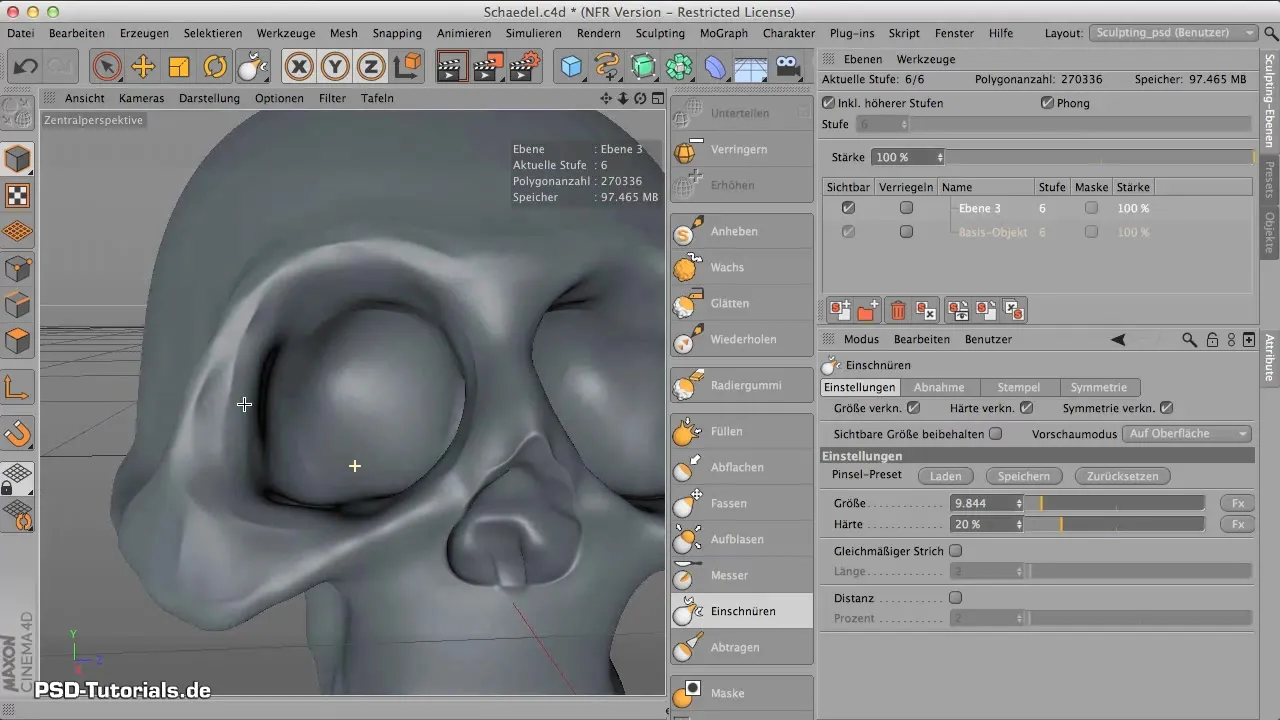
Finally, you can review the overall look and make adjustments as needed. If you are satisfied with the contours and sharpness, save your work again.
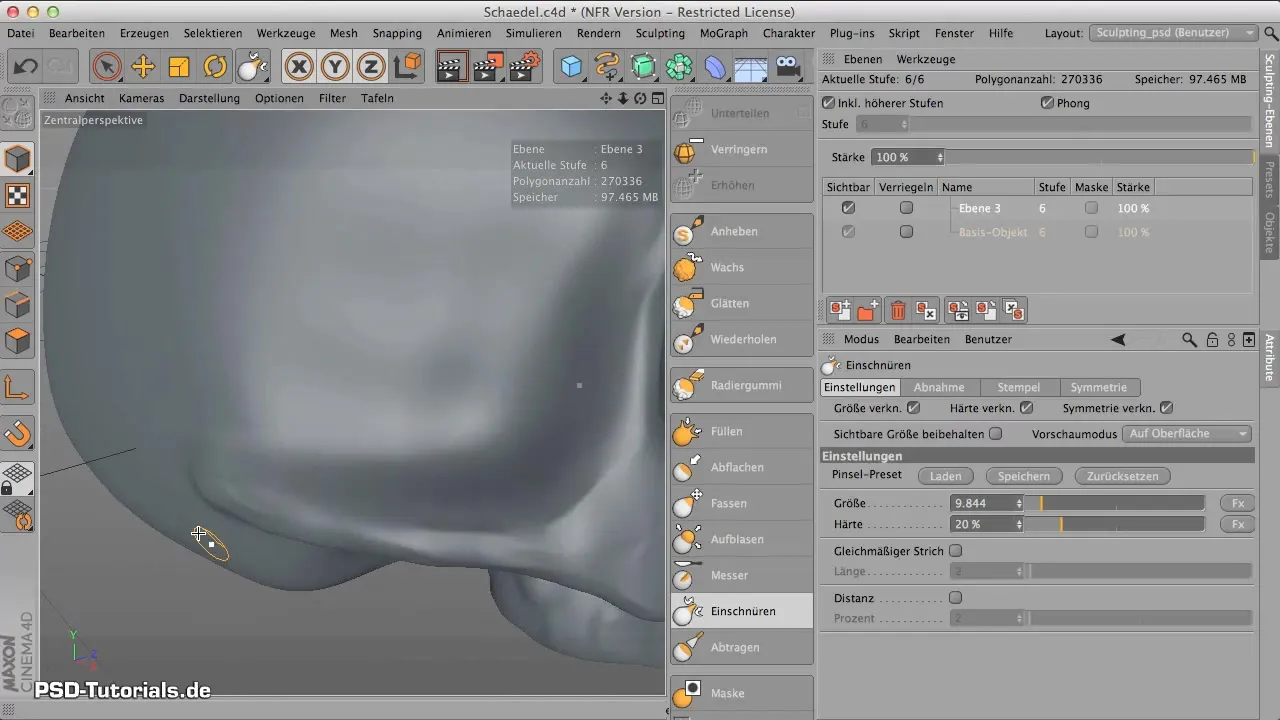
Summary – Edge Contouring in CINEMA 4D
In this guide, you have learned how to effectively contour edges in CINEMA 4D. By using the "Pinch" tool and adjusting the polygon count, you achieve realistic results that give your model more depth and expression. Consider whether you would like to add more details to further increase the realism.
Frequently Asked Questions
What is the "Pinch" tool?The "Pinch" tool in CINEMA 4D is used to sharpen the edges and surfaces of a model and highlight contours.
How do I increase the polygon count in CINEMA 4D?You can adjust the polygon count by subdividing your object in the appropriate menu.
Can I undo changes?Yes, changes can always be undone in CINEMA 4D to review various editing steps or correct mistakes.
How do I adjust the hardness of the Pinch tool?The hardness of the Pinch tool can be adjusted in the tool options.
Are there ways to smooth edges?Yes, you can use the Shift key to gently smooth edges and improve the overall look.


