Lightand shadow are crucial elements in digital painting, especially in compositing, to achieve a deeper and more realistic image effect. Let's take a look at the practical techniques you can apply to give your image more depth and vibrancy.
Key Insights
- The use of lights and shadows helps make the compositing more vibrant and three-dimensional.
- Creating groups in the layers palette allows for a clear and structured editing process.
- Adjustments to the brush settings provide creative possibilities for the targeted use of light and shadow.
- Color areas and their mode settings are effective tools for creating realistic lighting effects.
Step-by-Step Guide
Step 1: Add Light Source
Start your project by first defining the light sources. Place the lanterns that are supposed to shine in the windows of the mushroom houses. Create a new group called "Lights" in the layers palette. In this group, create a color area that has the desired light color tone. Choose a yellowish tone for the lanterns and confirm with “OK”. To use this color area effectively, invert the layer mask. Name the layer "Lantern" and duplicate it to create identical layers. Set both layers to the "Negative Multiply" mode to enhance the glow effect.
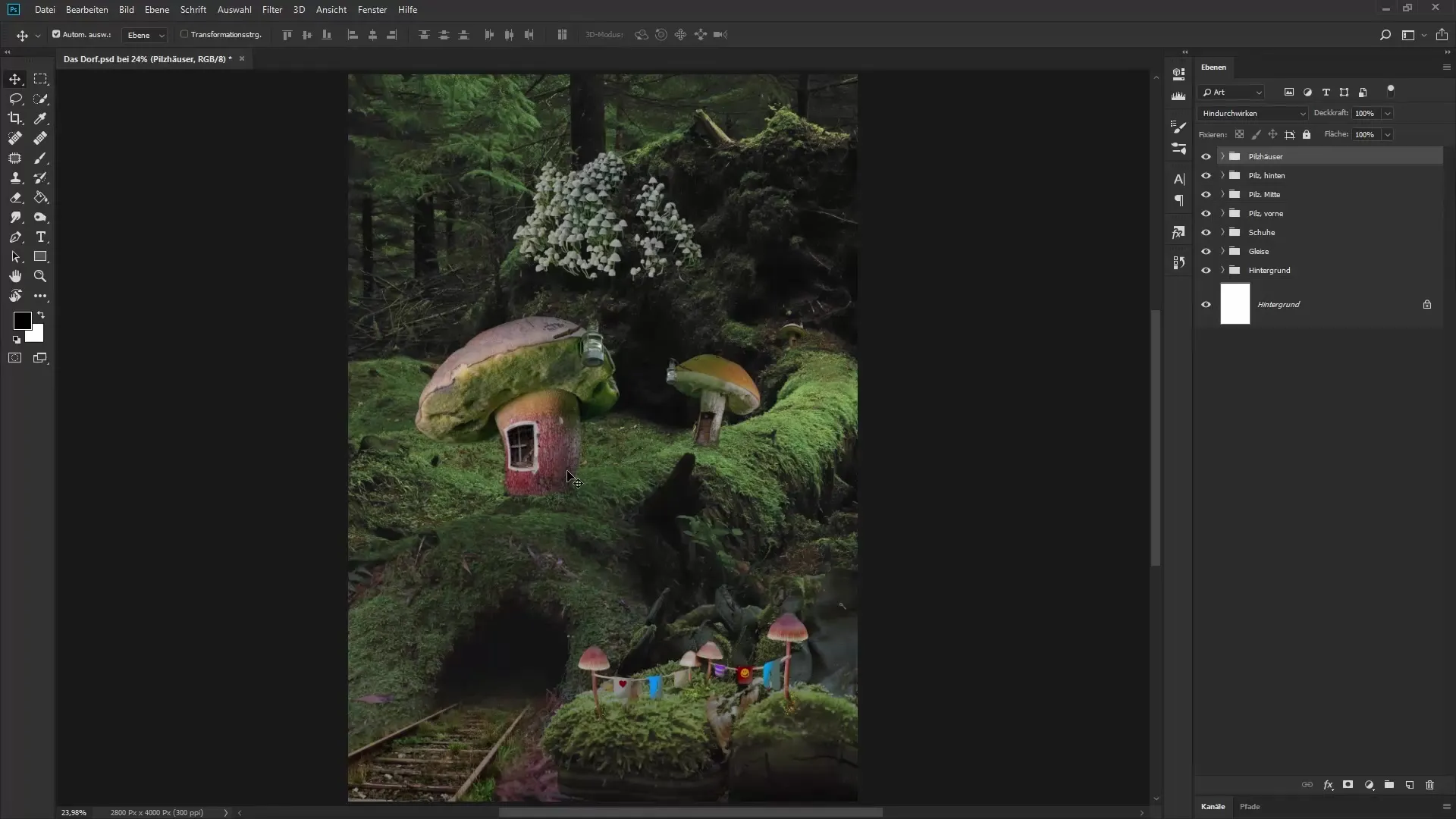
Step 2: Create Diffused Light Glow
Now designthe outer glow of the lanterns. Click on the bottom layer and select a large, soft brush with white foreground color. This will create a diffused glow. Work with low opacity to create soft transitions. Click multiple times in the center of the lantern to intensify the brightness of the light. You can also reduce the brush size and click multiple times to reinforce the effect.
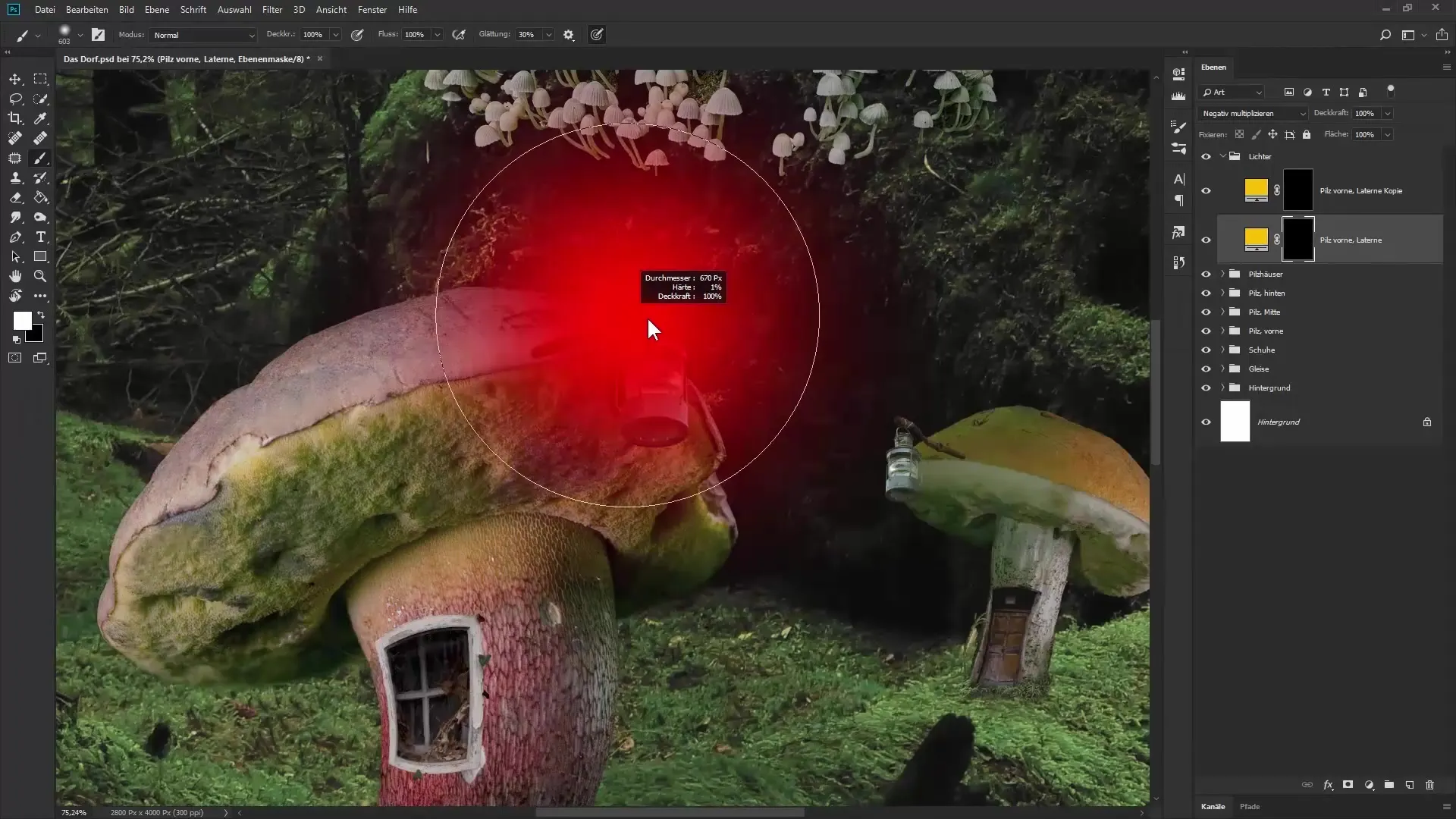
Step 3: Add Candlelight
To create the candlelight, select a warmer color tone and repeat the mask inversion process. Name the layer "Candle" and duplicate it again to create a second layer. Set both layers to "Negative Multiply" mode and apply the technique for creating a diffused light glow. Again, work with different brush sizes to adjust the glow.
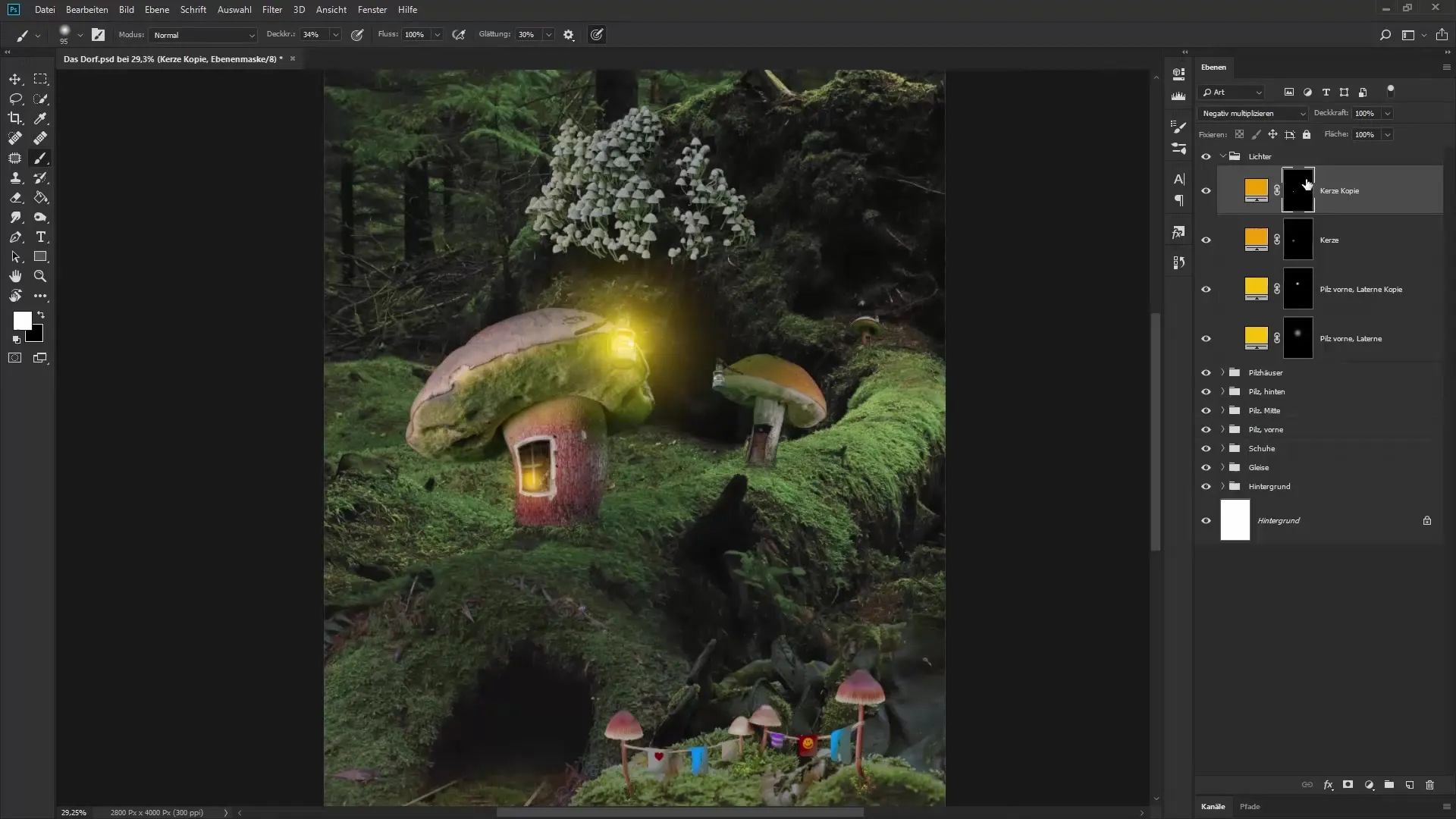
Step 4: Illuminate the Windows of the Mushroom Houses
Now apply the same technique to the windows of the mushroom houses. Create a new group for the "Mushroom Houses" and add color areas in warm yellow tones. Invert the masks again and use a hard brush to illuminate the windows. Reduce the opacity of the brush stroke to make the details appear softer and experiment with different light intensities while clicking.
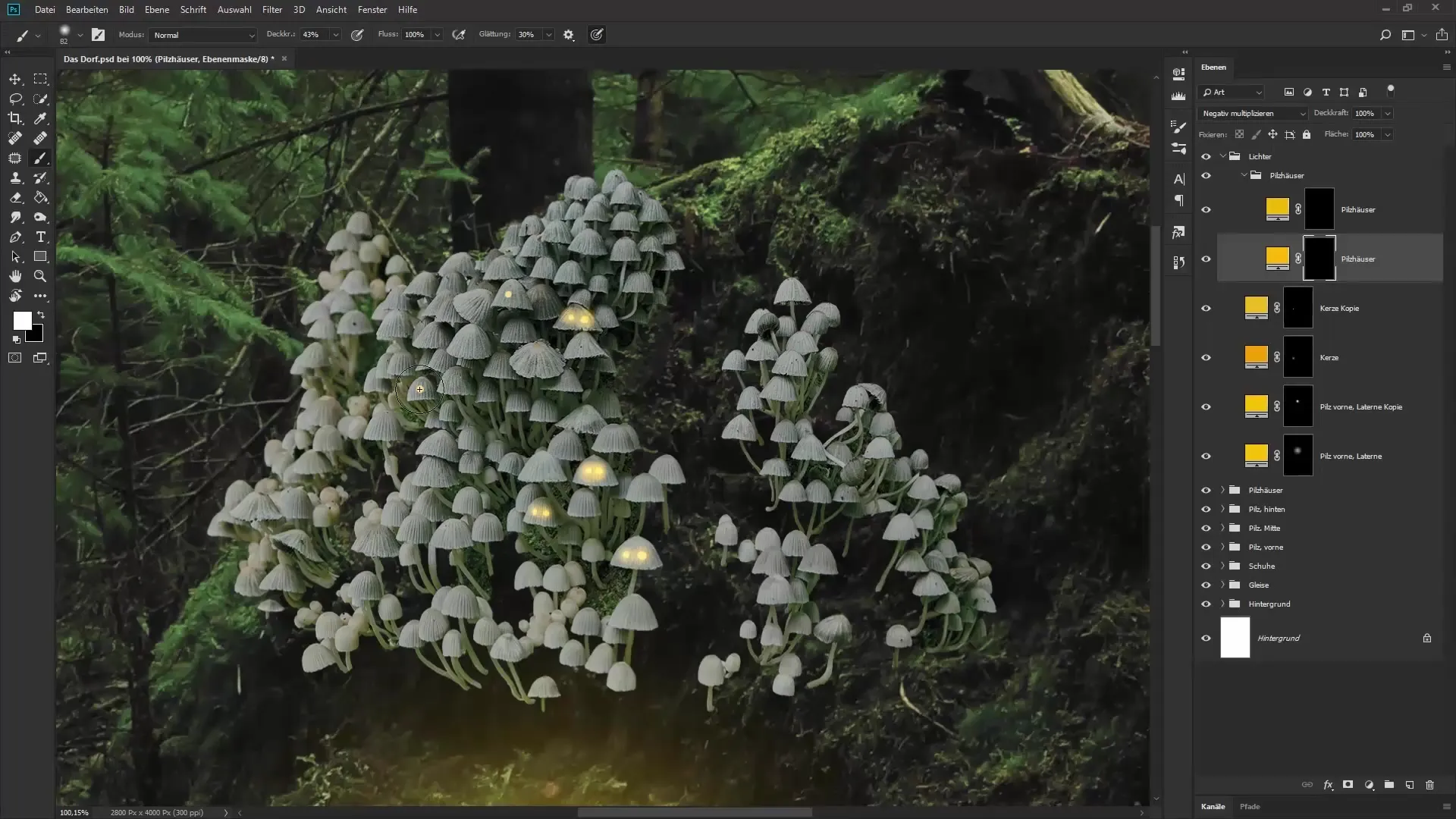
Step 5: Add Fireflies
To create stronger visual elements, add fireflies. Create a new color area in a bright color tone, select a hard brush, and set the opacity to 100%. To achieve a random placement of the fireflies, adjust the brush settings by increasing the spacing and varying the scatter. Then paint them onto the desired spot in your image.

Step 6: Create Shadows
Now move on to the shadows. Choose a dark green tone and create a new color area, which you will invert. Name this layer "Shadow" and set it to "Soft Light" mode. Choose a soft brush to carefully paint on the mask, darkening the areas that should be in shadow. Ensure you work with low opacity to maintain more control and make adjustments later.
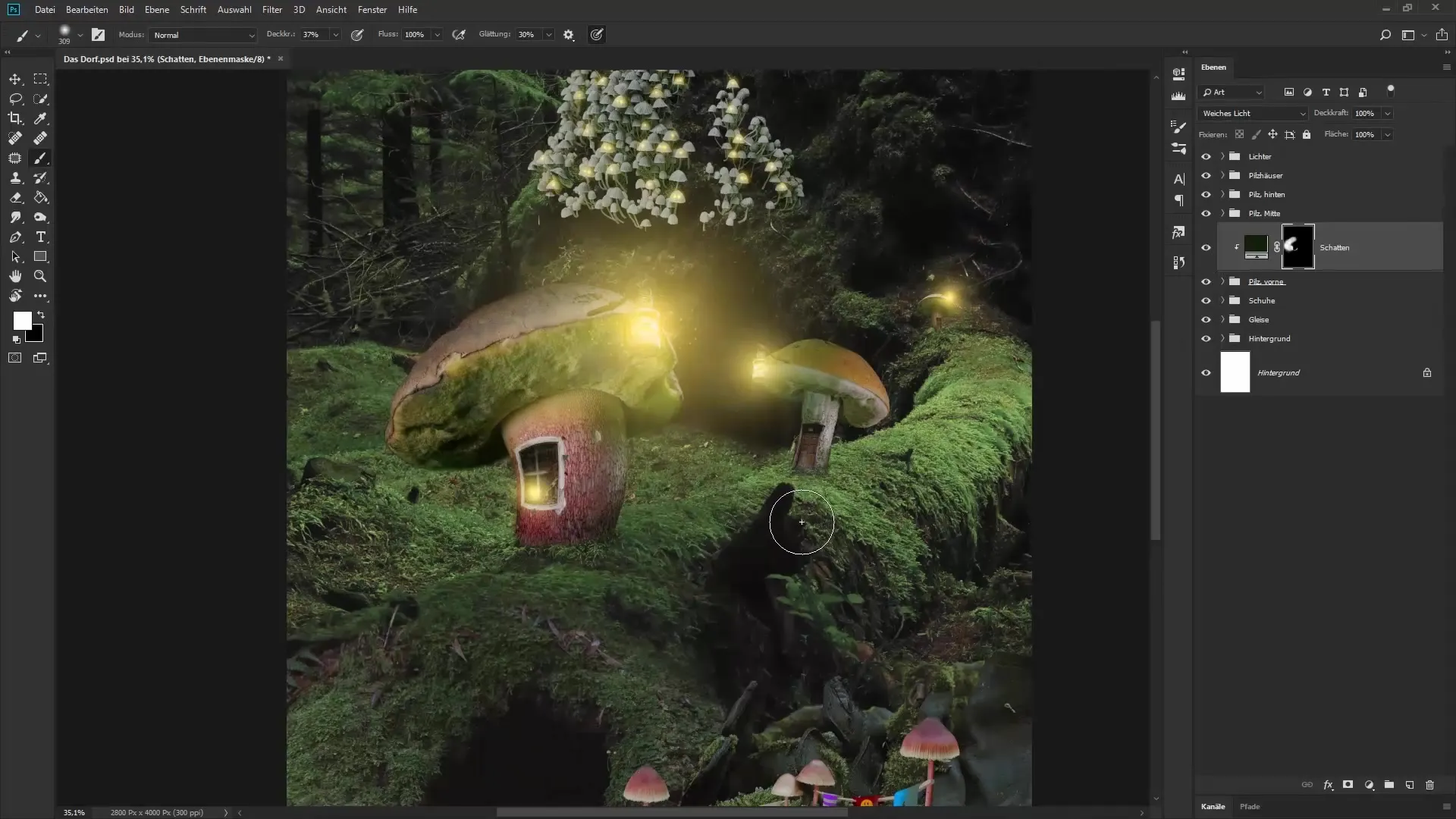
Step 7: Detail Adjustments and Final Composition
With the light and shadow elements in your image, you can now go over all the layers once more to check if you want to adjust any lights or shadows. You can adjust the opacity of individual layers to achieve the desired look. With the previously selected adjustment layers, you can round off the entire image and give your compositing the final touch.
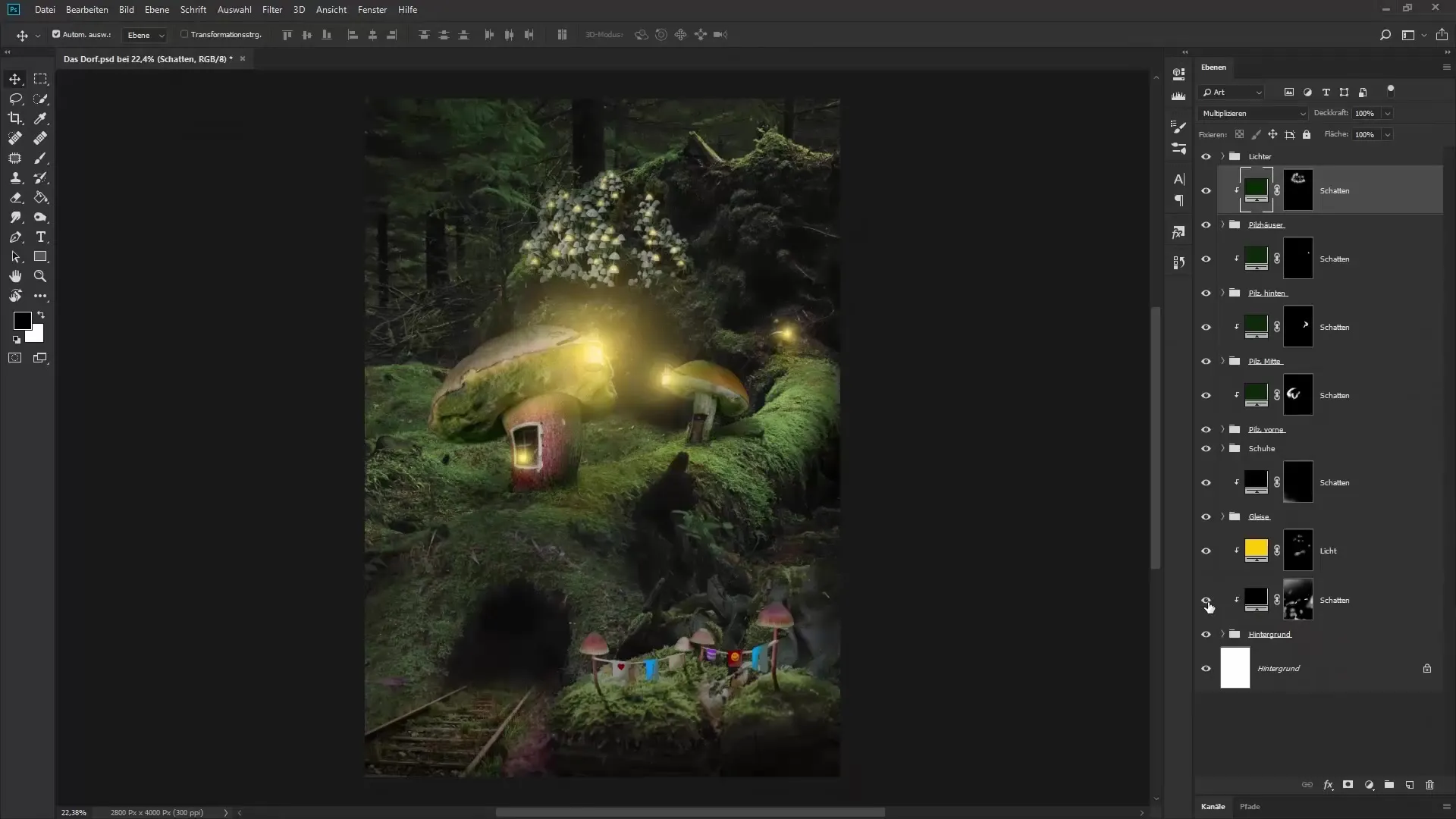
Summary – Light and Shadow in Compositing: A Guide for Photoshop
The integration of light and shadow effects into your compositing can significantly enhance the overall image. With the techniques described, a deep and inviting image can be created. Be sure to make adjustments in the layers carefully to achieve the desired effect.
FAQ
How do I add light sources to my image?You can achieve light sources by creating color areas in the desired color tones and applying masks.
What brush settings are ideal for the light glow?Soft brushes with low opacity are ideal for creating a diffused light glow.
How can I realistically depict fireflies?By adjusting the brush settings, you can achieve a random arrangement of fireflies, making them appear more realistic.
How do I make shadows in my image?By using dark color areas and painting on the mask with soft brushes, you can create effective shadow images.
How can I best coordinate my work?Use layer settings like "Negative Multiply" and "Soft Light" and adjust the opacity to optimize the finer details of your compositing.


