To work with PHP and effectively use the examples in your course, it's important to know how to open and execute them. Regardless of whether you use PhpStorm or another editor, the basic principles remain the same. In this guide, I will show you how to call the different scripts in various ways to achieve the best results.
Main insights
- You can open and execute PHP scripts not only in PhpStorm but also in other editors.
- The configuration of the web server is crucial to successfully load the scripts.
- Choosing the correct directory in your development environment is essential.
Step-by-step guide
To open and execute the various PHP examples, follow these simple steps.
First, you need a suitable development environment. If you use PhpStorm, the PHP7 environment is provided by default, and you generally don't have to worry about the setup. To open a sample script, right-click on the corresponding PHP script and select “Open in Browser” – it’s important to choose the right browser to ensure that everything displays as expected.
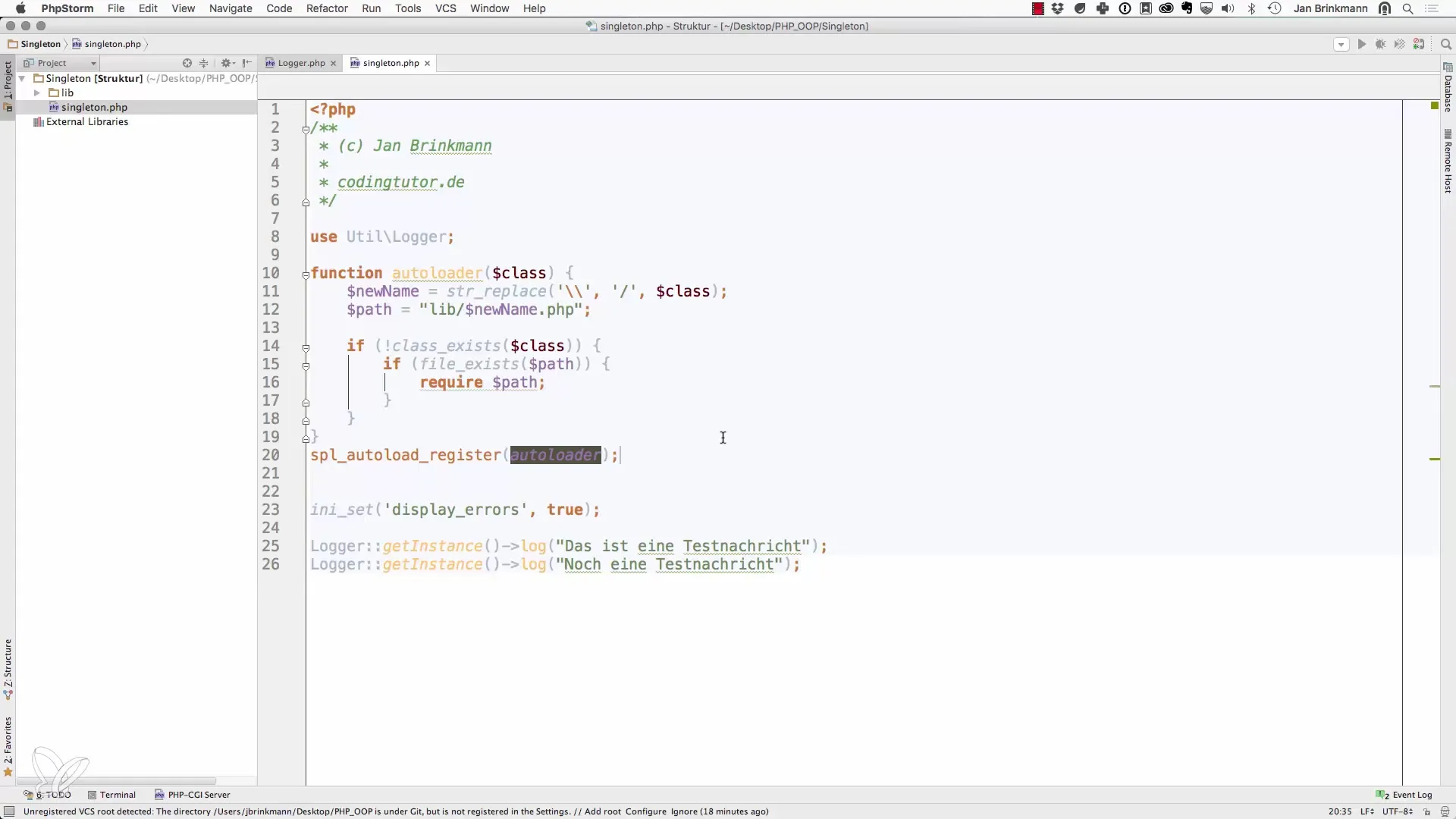
If you are working with PhpStorm and want to open the script in a browser, go to “localhost” and open the corresponding directory. This is often the local server where your scripts should run, such as with MAMP or XAMPP.
If you are working with PhpStorm in the background and want to open a script manually, you can search for the directory in the file system. Look for the folder that contains your project and open the script from there. It’s important that the file path is correct to avoid issues later on.
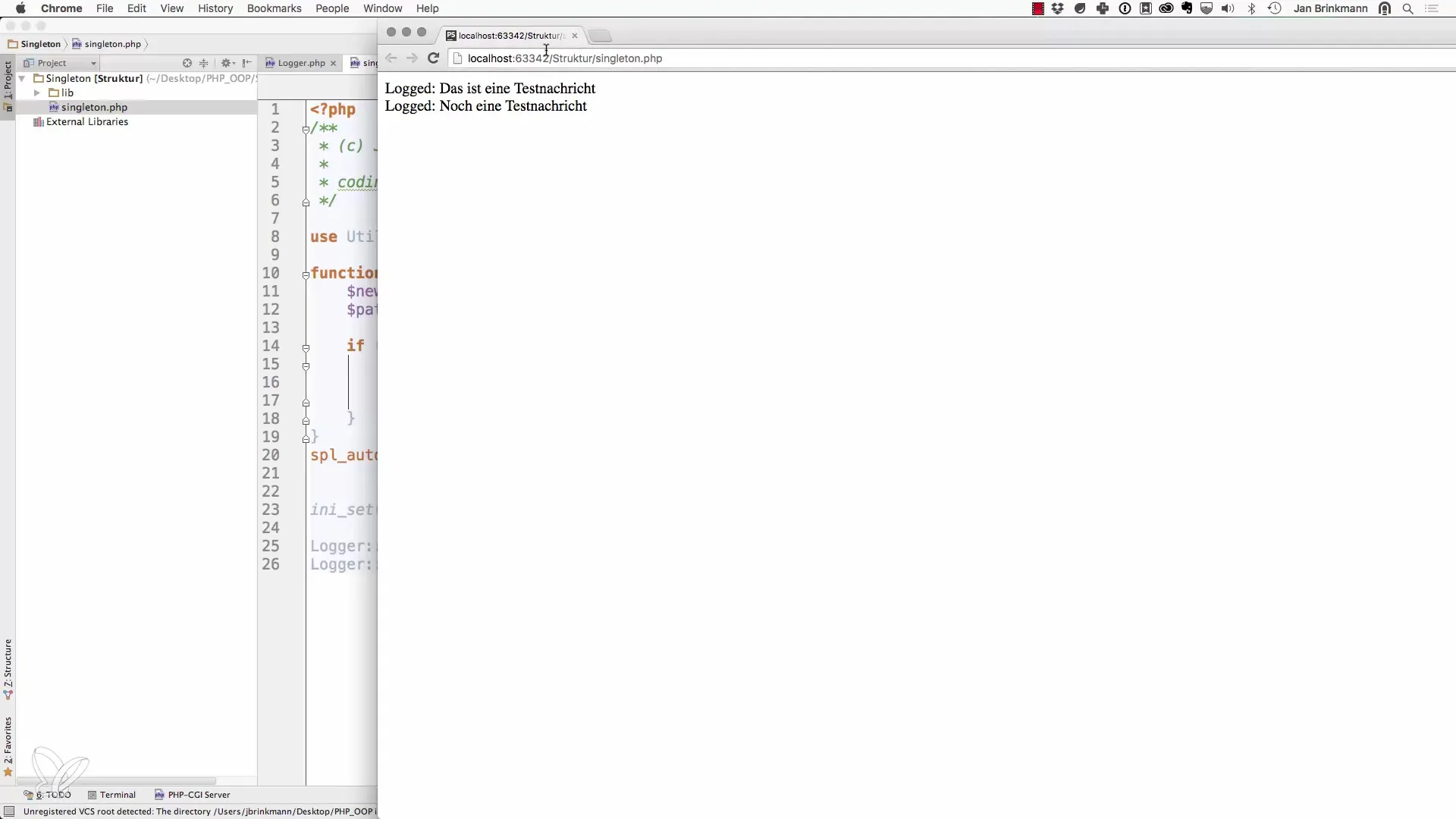
Assuming you have placed a script named “Singleton.php” in the correct directory. You can also open the script in another editor, such as TextWrangler. When you edit the file and make changes, it’s important to ensure you save the file afterward.
After making the desired changes, you can go back to your browser. Now open “localhost” followed by the corresponding directory of your project and add the filename. In your case, this might look like: “localhost/singlon/Singleton.php”. It is crucial that the file path is configured in the Document Root of your web server.
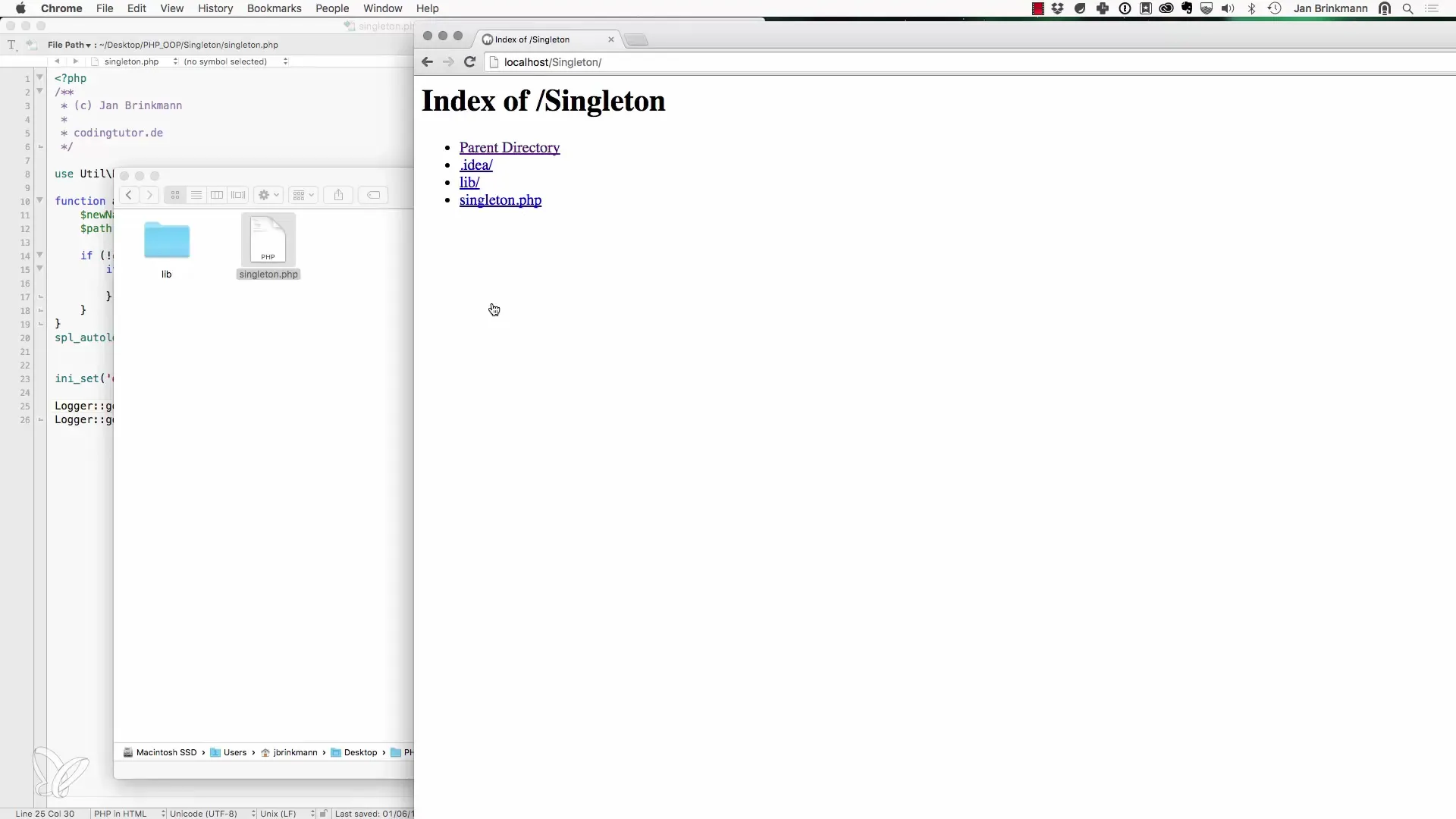
If everything is configured correctly, you should have successfully accessed the script in your browser. Check the output of the page to ensure that everything worked as expected. If you encounter problems, go back and check the configuration of your web server. The Document Root should point to the main directory of your project.
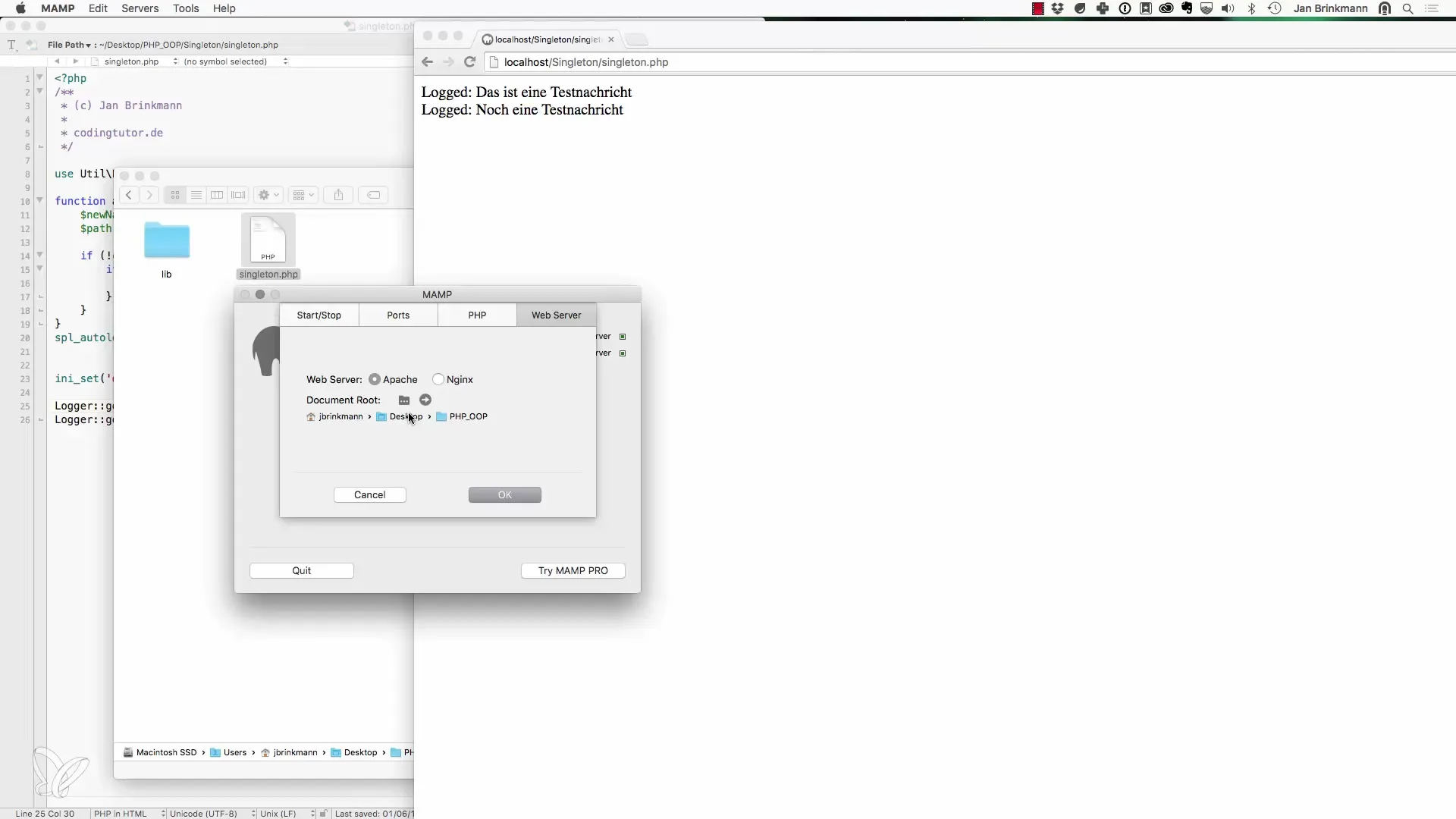
Remember that PhpStorm is an optional but very powerful development environment. If you choose to work with another editor, the same process is still available to you. The most important thing is to ensure that you are using the correct directory and file path to successfully execute your scripts.
Summary - Object-Oriented Web Programming with PHP: Opening and Executing Examples
To work effectively with PHP and its examples, it's essential to correctly configure both the development environment and the web server. Whether you use PhpStorm or another editor, the basic steps to open and execute the scripts remain the same. Always ensure that the directories and file paths are exact.
Frequently Asked Questions
How do I open a PHP script in PhpStorm?Right-click on the script and select “Open in Browser”.
Can I also edit PHP scripts in other editors?Yes, you can edit scripts in various editors like TextWrangler as long as the file path is correct.
How do I ensure that my web server is properly configured?The Document Root of your web server should point to the main directory of your PHP project.
What do I do if I encounter errors when executing the script?Check the configuration of the web server and ensure that you are using the correct file path.
How do I handle changes in the script?Save the file after each change and refresh the page in the browser to see the changes.


