Colors significantly influence the perception of a video. They contribute to the mood and can support or even transform the overall narrative. In this tutorial, you'll learn how to use color grading and color correction effectively in Adobe Premiere Pro to give your video production the right look.
Key takeaways
- Color grading is crucial to creating the mood in a video.
- A flat color profile when filming allows for better editing options.
- By adjusting light and shadow areas, you can significantly improve the visual impact of your video.
Step-by-step guide
1. understand the basics of color grading
Before you start grading, it's important to understand the role of color in your video. Color grading not only influences the aesthetics, but also the emotions of the viewer. Different color moods can be used to emphasize or change the action.
2. use of a flat color profile
Films with a flat color profile. This profile ensures that the black tones are not too dark and the light areas are not too pronounced. This allows you to make image processing in post-production much more effective. A flat profile gives you the necessary leeway to adjust colors and contrasts according to your wishes.
3. differences between flat and finished profiles
When you film with a finished profile, the video comes out of the camera already rich in contrast and saturated. This limits your post-processing options, as you can only enhance the colors, but not reduce them. As a rule, it is better to work with a flat profile. This gives you the freedom to adjust the colors to your liking later on.
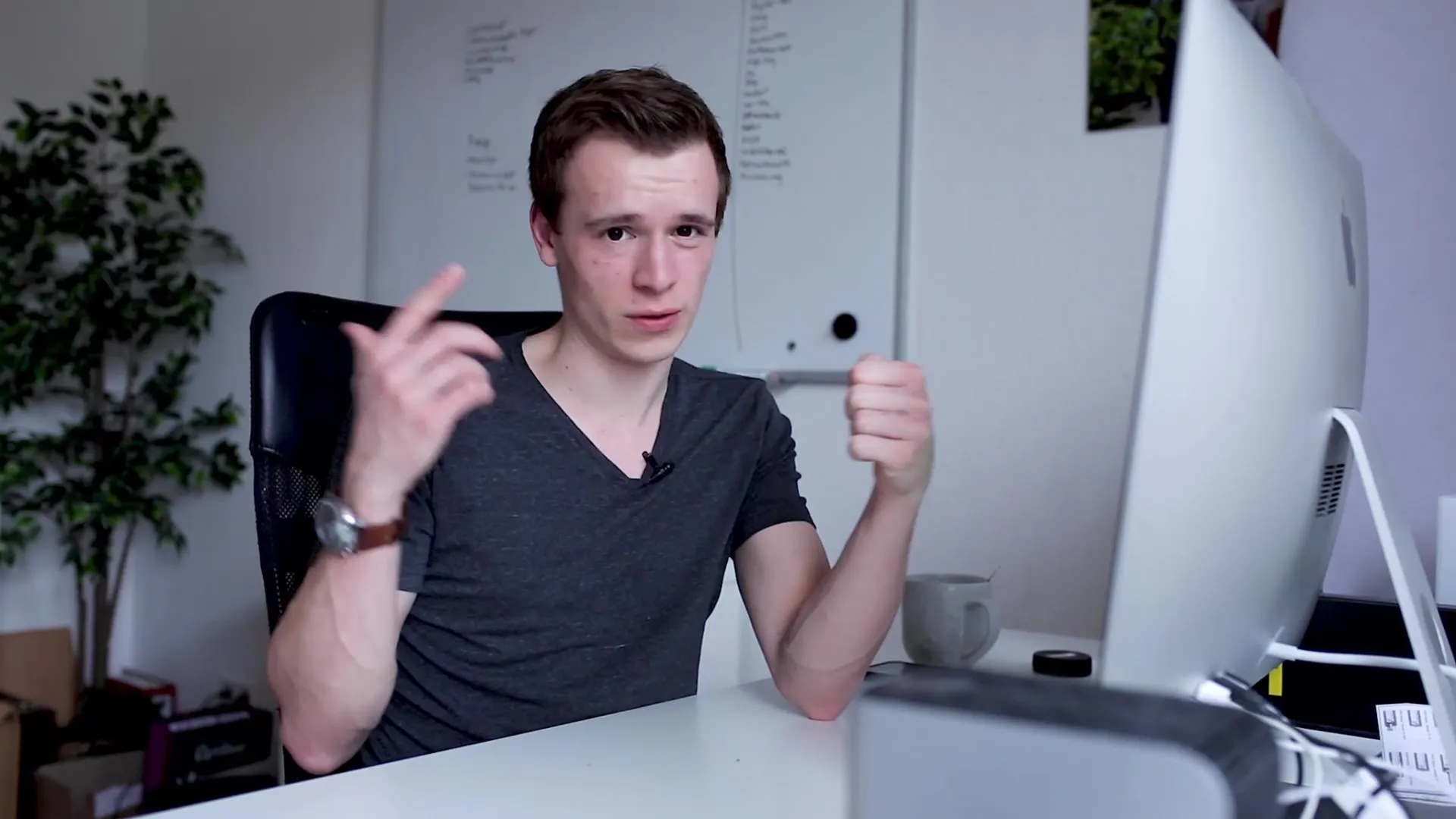
4 Practical examples and visual adjustments
Good color grading can significantly enhance a video. Examples from well-known films show how different atmospheres can be created using different color moods. Make sure that the mood of the video, be it happy or melancholy, is clearly recognizable through the grading.
5. control over light and shadow areas
With a flat profile, you can control the light and shadow areas of your video individually. This gives you control over the visual energy that the viewer perceives. Set specific light accents or dark areas to direct the focus within the image and intensify emotions.
6 Preparing for Color Correction in Premiere Pro
Before you start color correcting, make sure that your footage is in the correct color depth. Premiere Pro offers various tools that you can use to adjust color values and optimize the balance between colors.
7. tools in Premiere Pro for color grading
Use the color grading tools in Premiere Pro to get the best out of your footage. For example, you can use the Lumetri color tools to make precise adjustments to brightness, contrast and saturation. These adjustments are crucial to achieving the desired effect.

Summary - Color Grading and Color Correction in Premiere Pro
In this tutorial, you have gained a basic understanding of color grading and color correction. You have understood how important a flat color profile is when filming and how you can specifically influence the visual effect of your videos. Use the techniques you have learned to give your videos a professional touch.
Frequently asked questions
How can I set a flat color profile?You can select your desired flat color profile in the camera settings or in the camera menu.
Why is color grading important?It affects the mood and emotion of your video and can powerfully support the story you want to tell.
What tools in Premiere Pro are helpful for grading? The Lumetri color tools provide extensive color correction and adjustment capabilities.
How can I get control over light and shadow?A flat color profile gives you more options to control the lightness and darkness in your video.


