If you are working with Premiere Pro CC, you will often encounter large video files. Downloading and unpacking these raw materials can be a challenge, especially when the files are in different parts. In this guide, I will show you how to effectively and easily access the raw material provided for this course. Let's get started!
Key Takeaways
To download and unpack the raw material, ensure that you download all parts of the files and use a suitable unpacking program such as 7-Zip or The Unarchiver. It is best to download the files one at a time to avoid issues.
Step-by-Step Guide
To ensure that the download goes smoothly, follow these steps:
Step 1: Access the download link
The first step is to find the download link for the raw material. This link is either in the first lesson of the course or below the video itself. Be sure to remember the link well or copy it directly.
Step 2: Download the files
The raw material is divided into different archives. You need to download all the files to get the complete material. I recommend downloading the files one at a time to minimize the risk of encountering problems during the download.
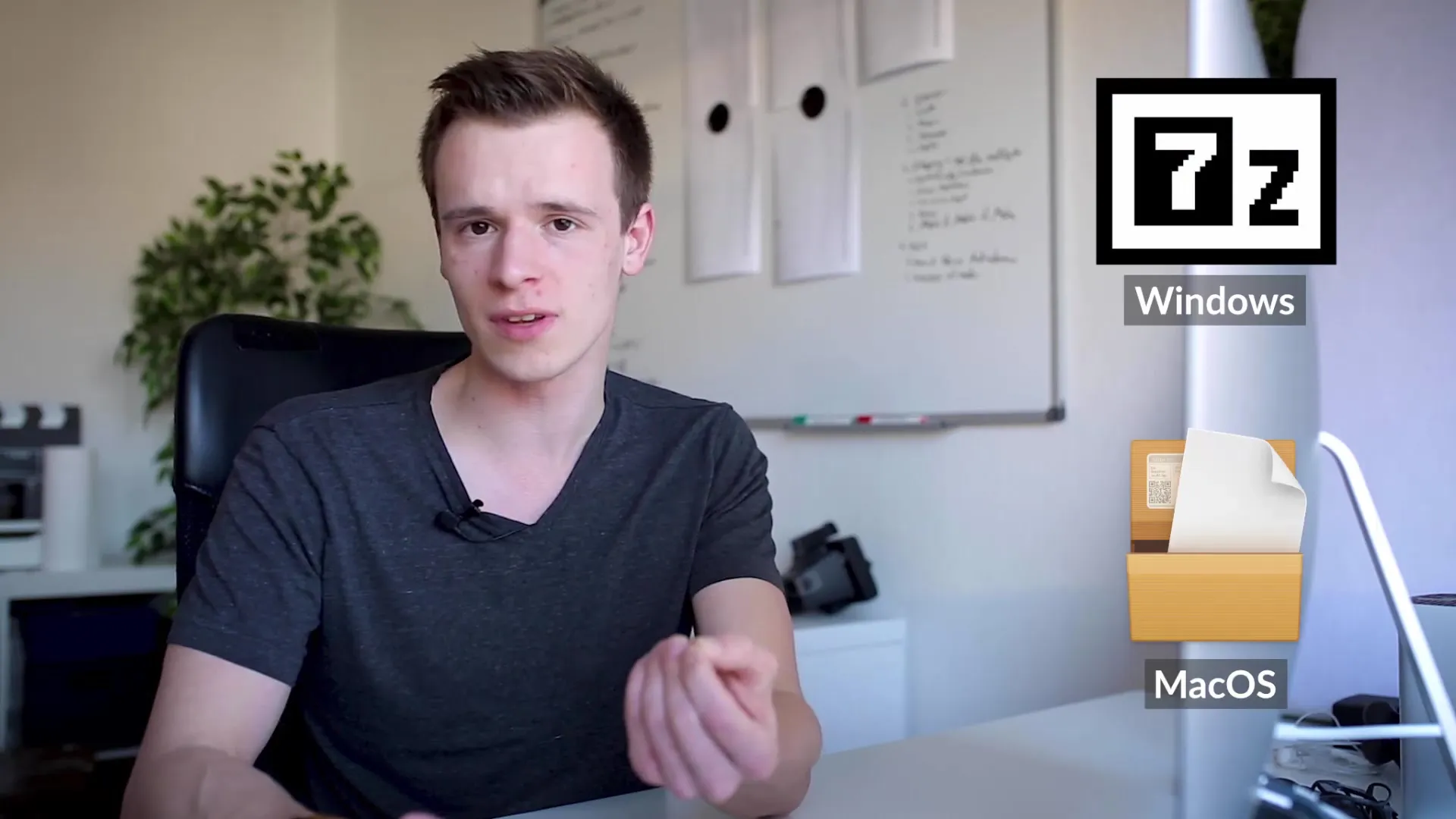
Step 3: Unpacking the archives
Once you have downloaded all parts, it's time to unpack them. Use an unpacking program like 7-Zip for Windows or The Unarchiver for Mac. These programs are free and provide an easy way to unpack the archives.
Step 4: Preparing the material
After unpacking the files, you can view the video in the form I filmed it. This means you have the raw material available one-to-one to edit it as you see fit. Be ready to process the audio and visual effects as I demonstrate in our video course.
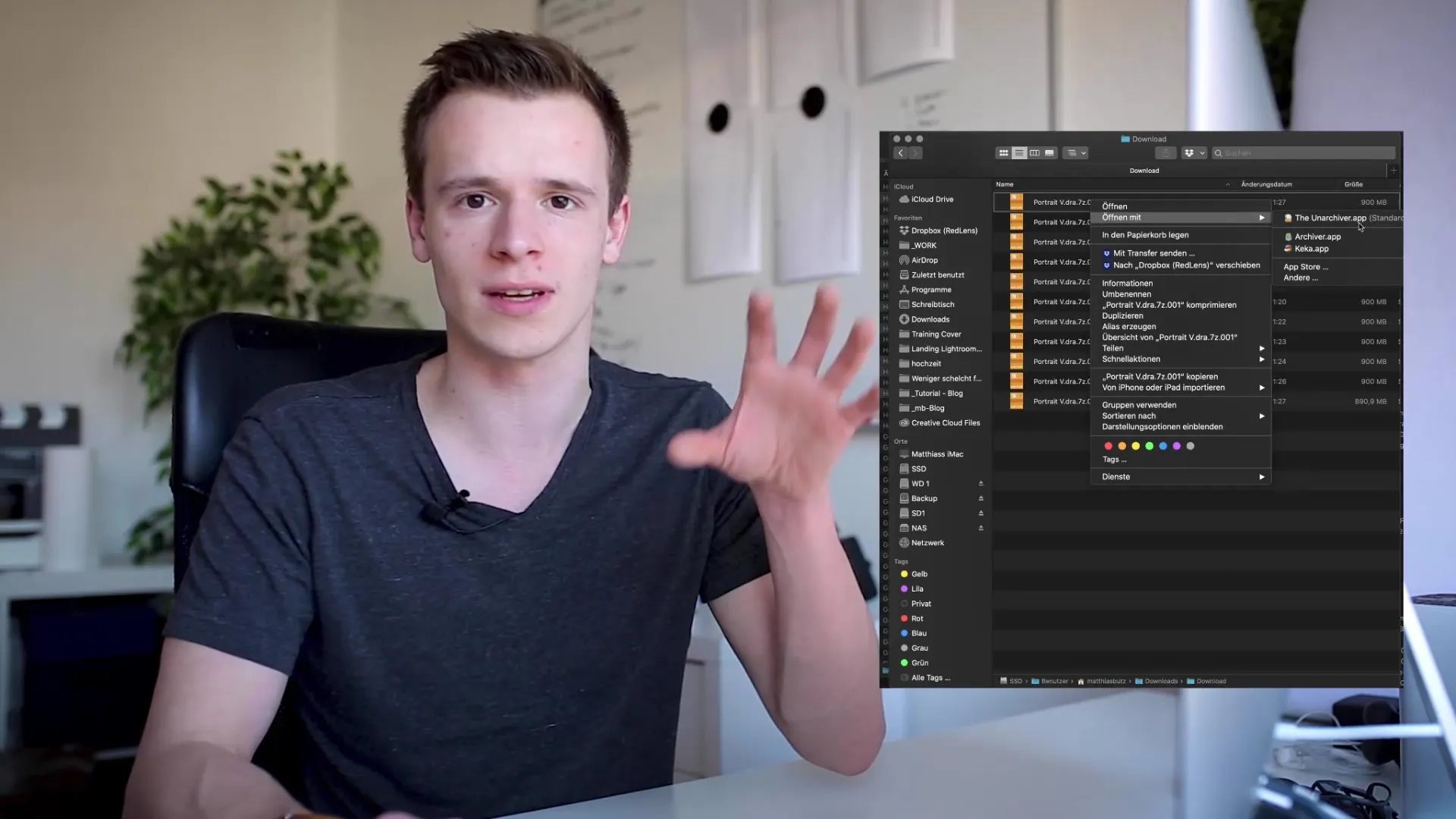
Step 5: Using the material
Now you can use the raw material freely in your projects. Whether for your own creative work or to deepen your knowledge in Premiere Pro CC – you have the freedom to edit the material to your liking. Have fun!
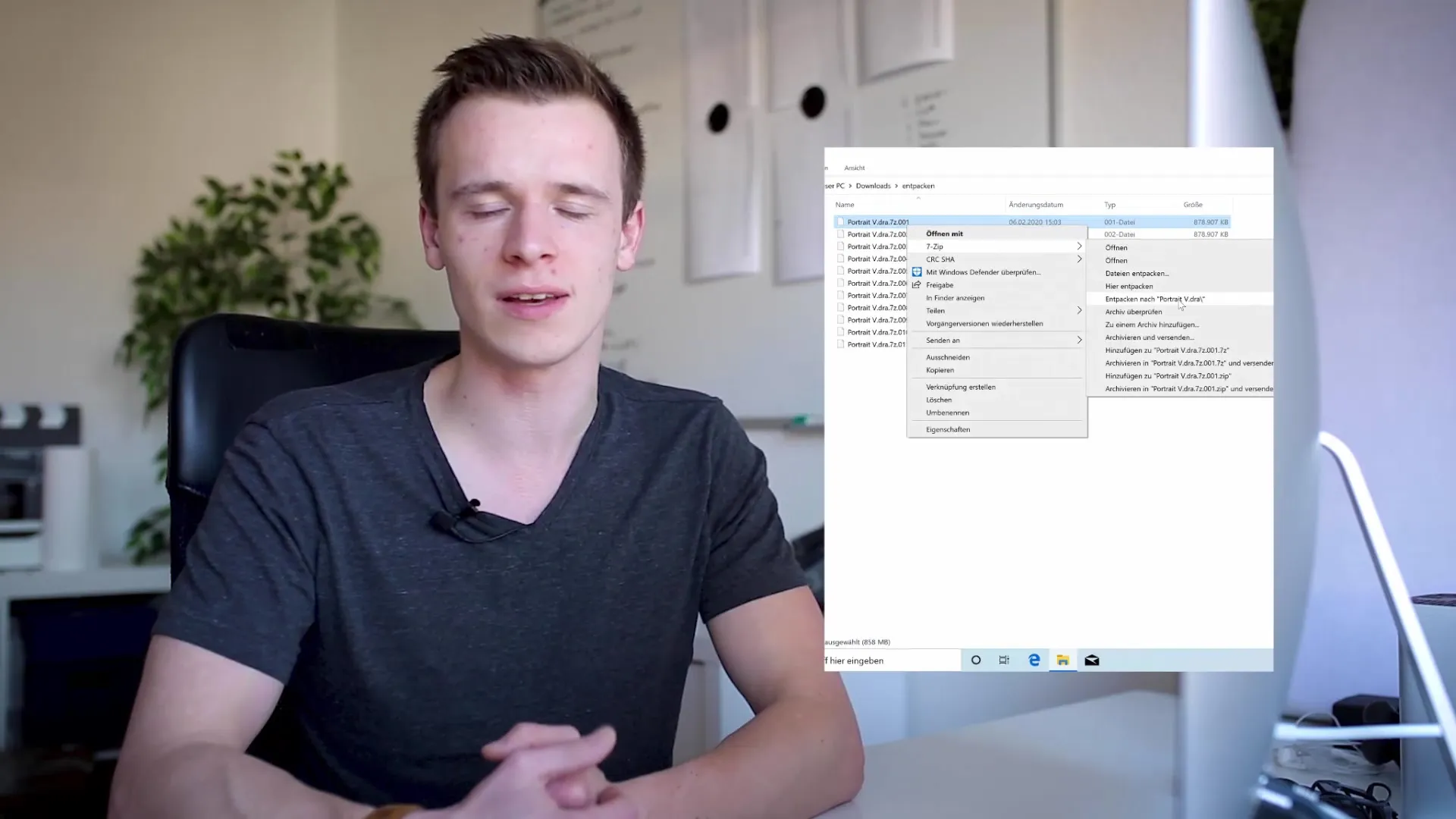
Summary – Downloading and Unpacking Raw Material for Premiere Pro CC
Downloading and unpacking raw material can be an unpleasant task, but with the right steps and tools, it is a straightforward process. Be sure to download all parts of the archives and use a good unpacking program. This way, you have all the files ready to edit your projects in Premiere Pro CC.
Frequently Asked Questions
How do I download the raw material?You can find the download link in the first lesson or below the video.
Why are the videos so large?The videos are in raw format and therefore require more storage space.
Which program should I use to unpack?Use 7-Zip for Windows or The Unarchiver for Mac.
Can I download the files individually?Yes, it is recommended to download the files individually to avoid problems.
Where are the download links?The links can be found either in the first lesson or below the video.


