When creating video projects, the question of the right organization often arises. A well-thought-out folder structureis essential to keep track of your materials, especially with larger projects. In this guide, I will show you how to maximize efficiency and clarity when importing clips into Adobe PremierePro CC.
Key Insights
- A clear and understandable folder structure is crucial for the efficient processing of video projects.
- The overlay system for naming folders affects the sorting and findability of files.
- Media can be imported and structured easily and quickly in Premiere Pro.
Step-by-Step Guide
1. Create Project Folder
The first step is to give your project a clear structure. Create a main folder that contains all the necessary materials. Name this folder after the date and the content of the project, e.g. “2019-10-31_VIDEO_NAME”.
Using the date in the format “Year-Month-Day” ensures that your files are sorted chronologically. This is particularly important if you have multiple projects with similar content, as it helps you keep track more easily.
2. Create Subfolders for Different Types of Materials
Within your main folder, you can create additional subfolders to group different types of materials. For example, create folders for "Broll", "Talking-Head", "Audio Recordings", and "Footage".
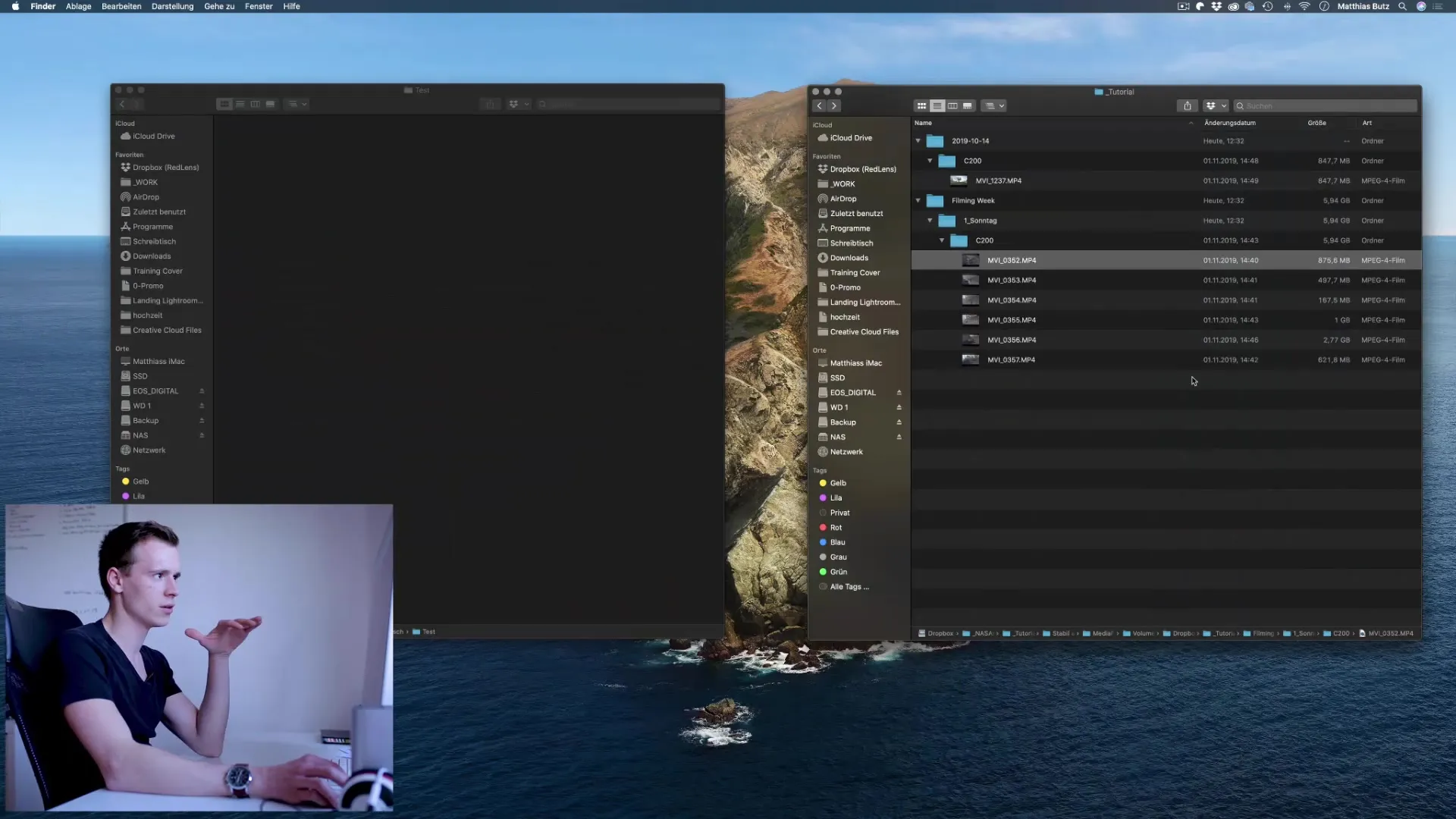
An effective system is to sort the clips based on the type of recording. This helps you access the required material more quickly during video editing.
3. Clear Naming of Clips
Make sure to name the files meaningfully. A good naming convention includes the date and the content of the recording. For example, “2019-10-31_Broll_Clip1”.
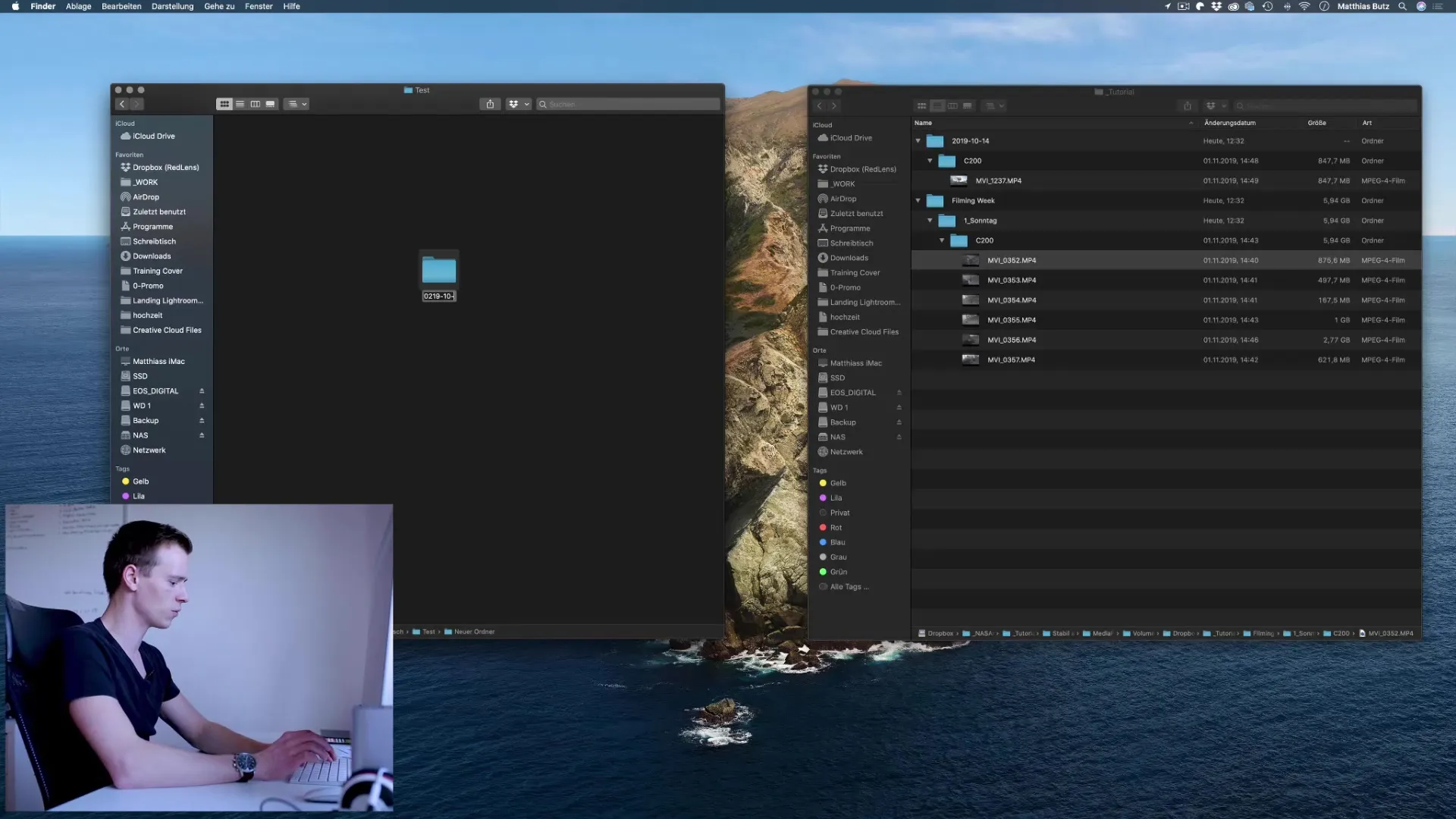
This practice not only facilitates findability but also ensures that you can better track what you recorded on which day later on.
4. Import Media
Once all your media is organized, go back to Premiere Pro. Open your project and go to the media import function.
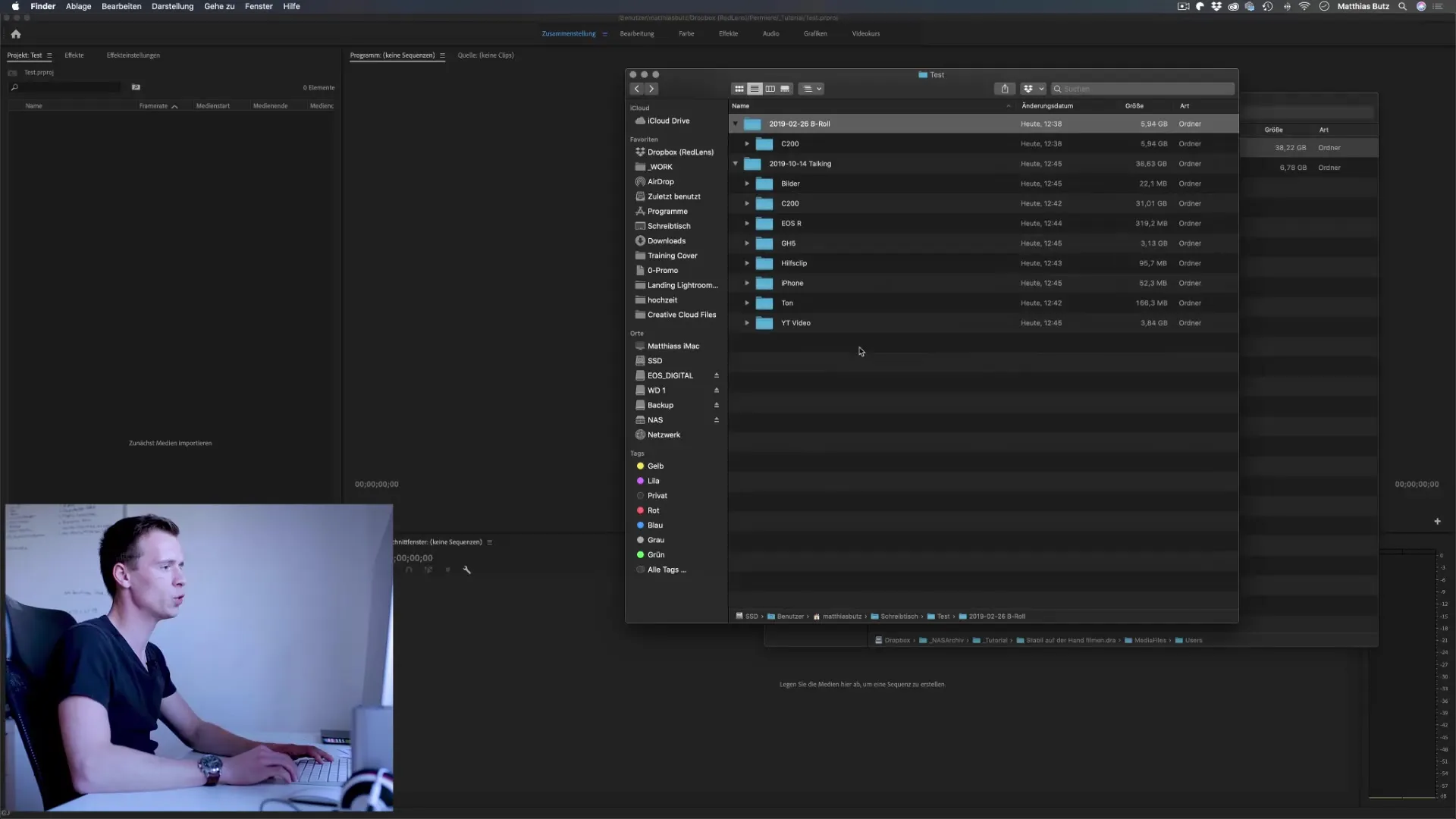
Here you can easily adopt the entire structure you created in your file system. Just drag and drop your folders into the Premiere Pro area.
5. Create Sequence
After the media is imported, create a new sequence. Go to “File” -> “New” -> “Sequence” and choose the appropriate preset based on your material.
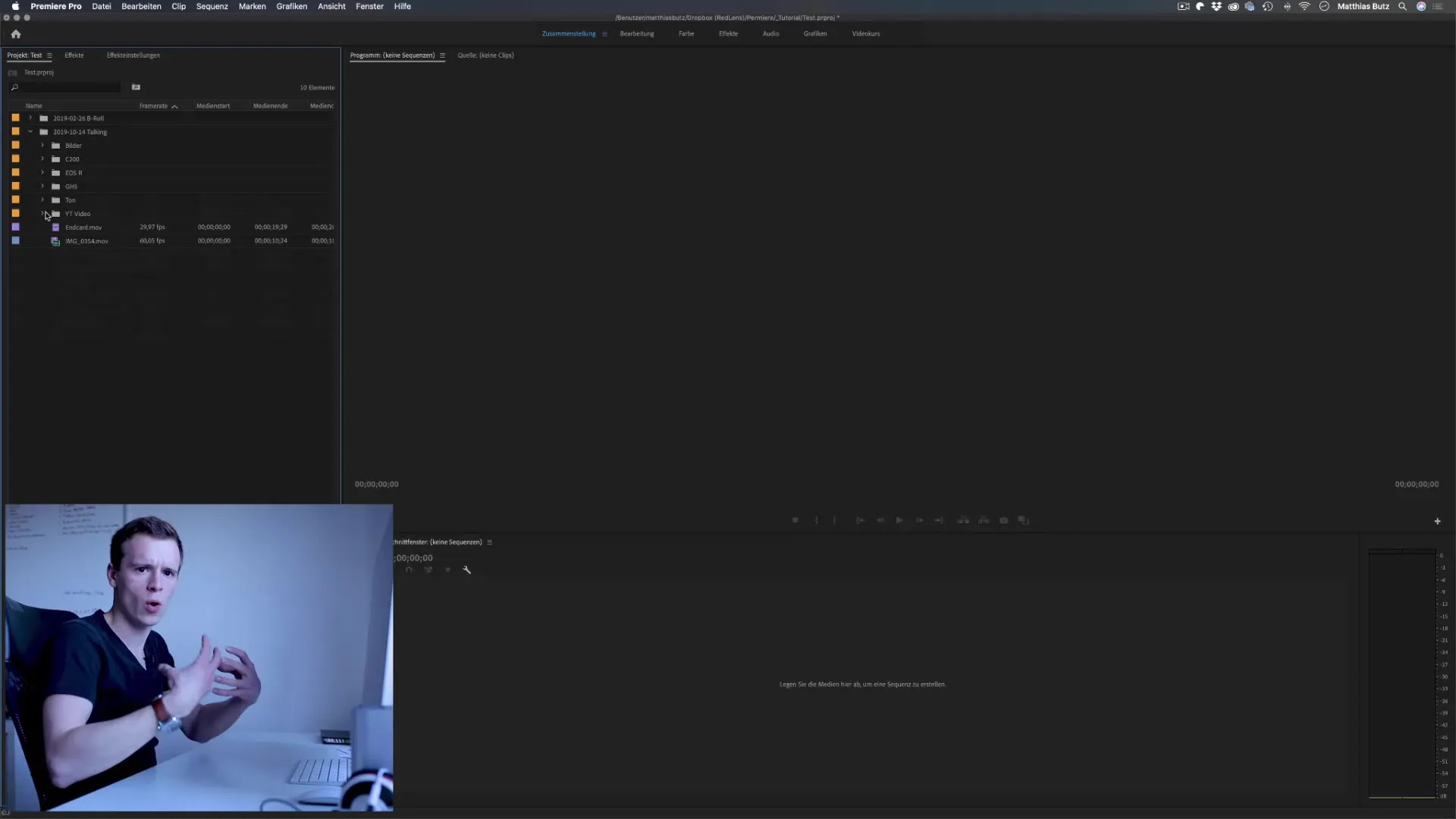
The correct sequence setting procedure is important to ensure that all clips are displayed correctly. You should adjust the resolution and frame rate to fit your footage.
6. Set Custom Presets
To further customize your sequences, you can create a custom preset that meets your specific requirements. Go to “Sequence Settings” and adjust the frame rate and resolution.
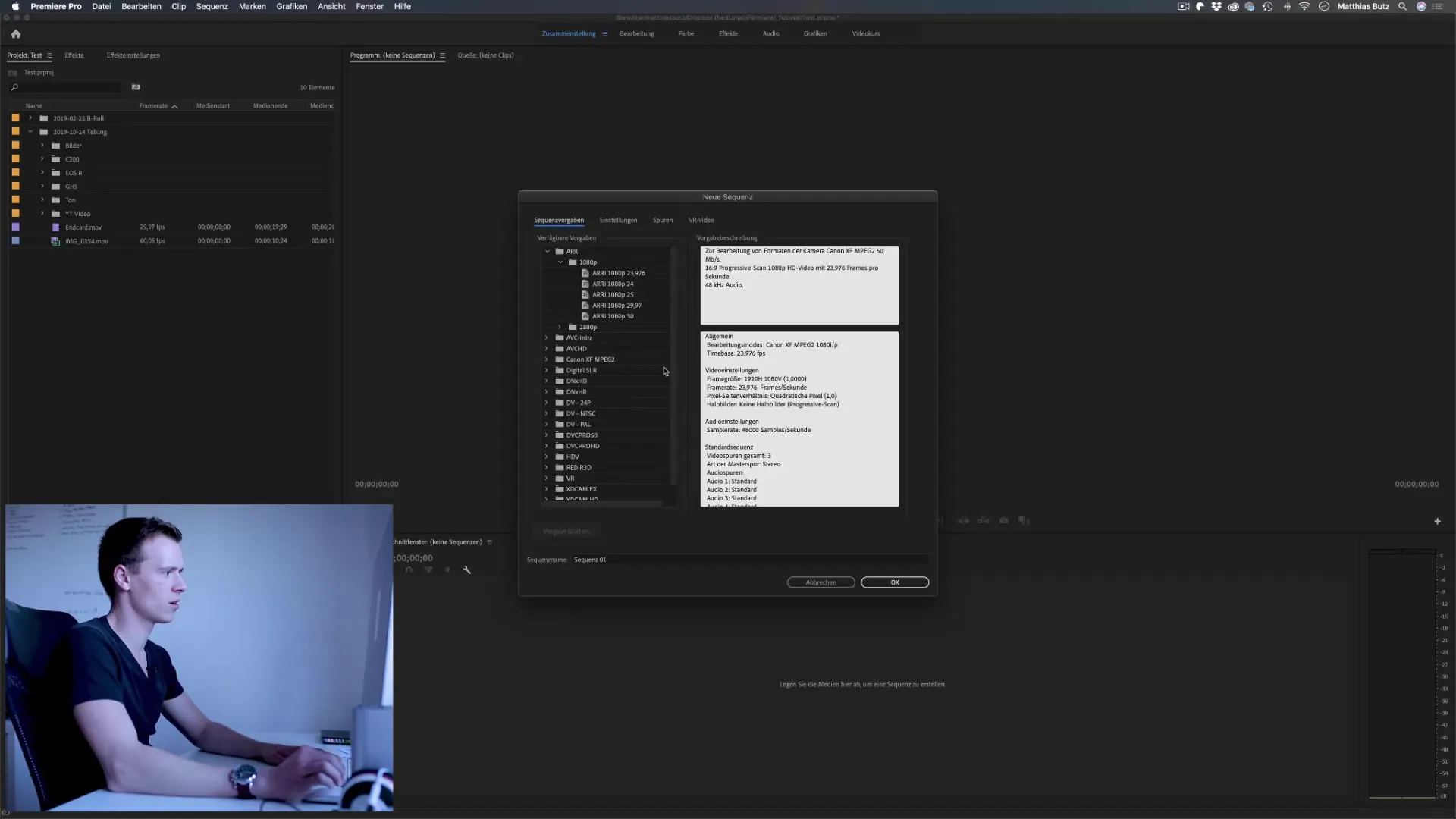
It is advisable to fine-tune these settings to avoid future problems with image quality or synchronization between audio and video.
7. Place Clips
Now you can arrange the imported clips in the timeline. Use the visual assistance from Premiere Pro to ensure everything is in the right place.
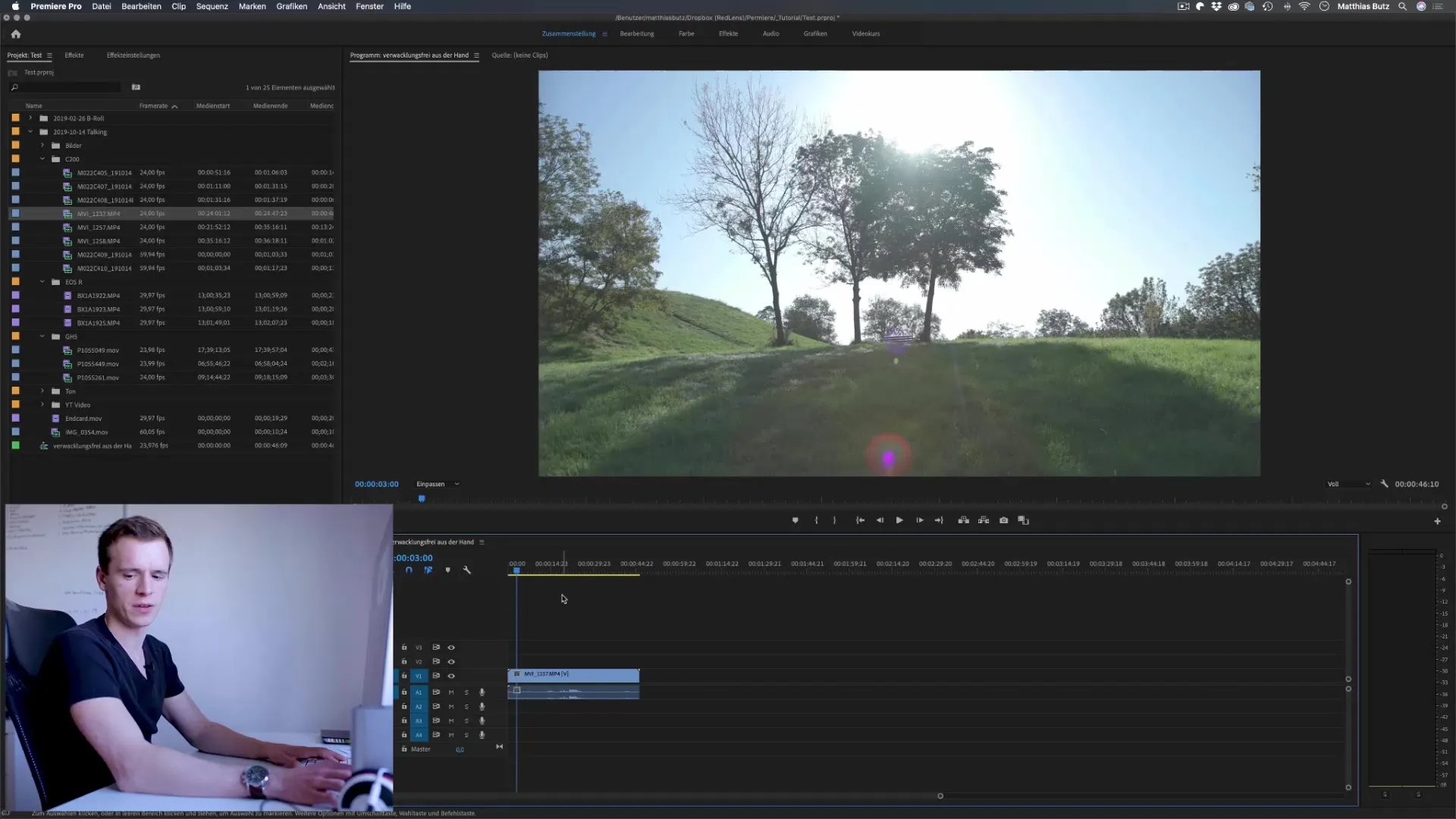
When you insert a clip, Premiere asks whether to keep or adjust the sequence settings. Choose the option that suits your project and needs.
8. Check Project Settings
Another important point is the verification of project settings. Check if your resolutions and frame rates are set correctly and that the preview settings meet your requirements.
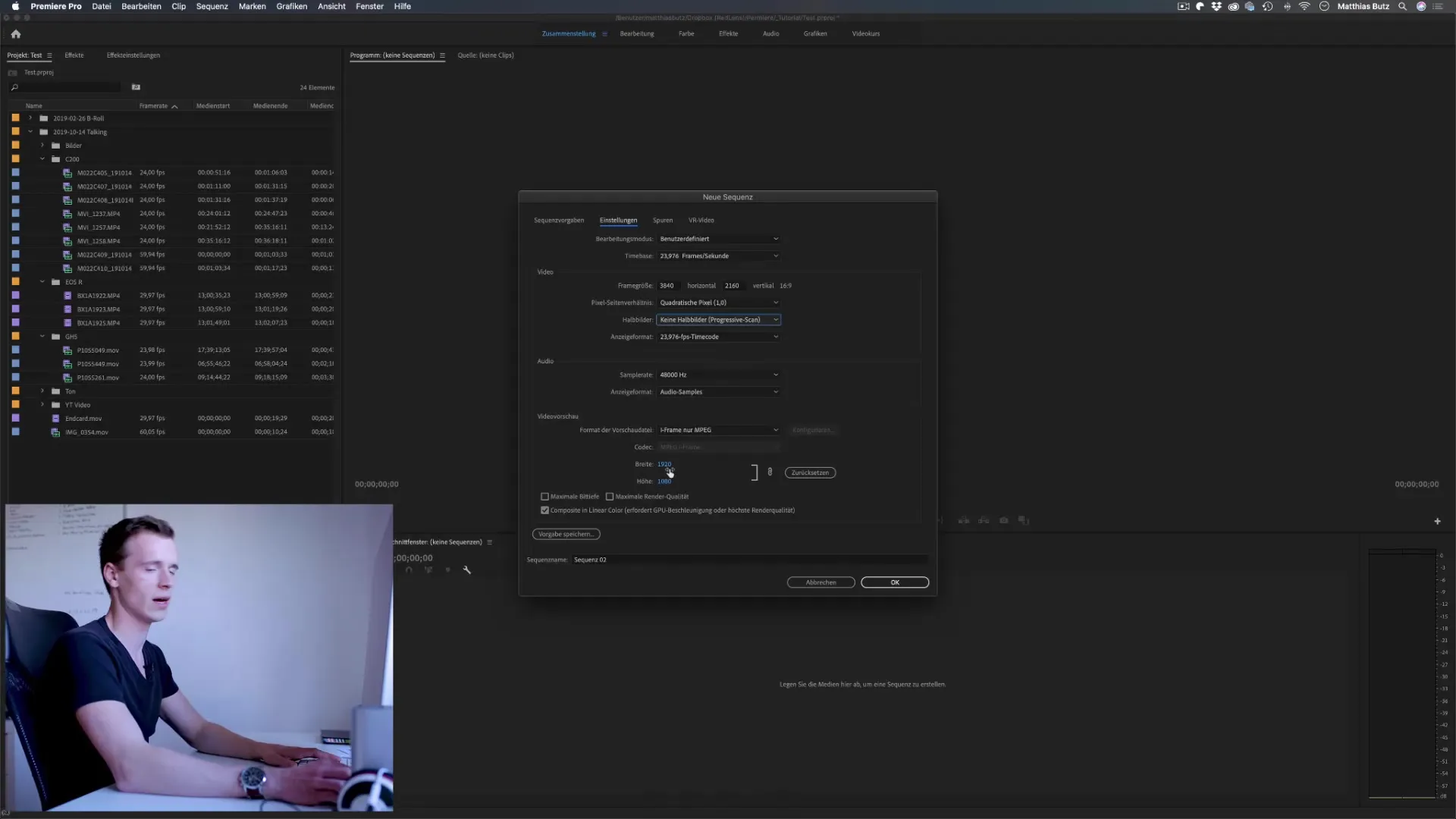
A thorough check ensures that your final exports are of the best possible quality.
Summary – Premiere Pro CC: Optimal Folder Structure and Import
Proper structuring and importing of your media are crucial for the success of your video project. By clearly organizing your clips and projects from the beginning, you minimize potential issues and can work more efficiently. In the following lessons, you will learn more about the intricacies of video editing and how to further optimize your projects.
FAQ
How do I optimally name my clips?Name them with date and content, e.g. “2019-10-31_Broll_Clip1”, to facilitate findability.
How do I create a new sequence in Premiere Pro?Go to “File” -> “New” -> “Sequence” and select the appropriate preset.
Why is the folder structure important?A clear structure helps keep track of your media and saves time during editing.
How do I adjust the sequence settings in Premiere?Go to “Sequence Settings” and adjust the frame rate and resolution to fit your footage.


