Welcome to your practical guide on ColorGradingin Adobe PremierePro! In this tutorial, you will directly apply what you've learned and improve your own skills in color grading. You have already been provided with video material, and now it is up to you to create it yourself. Get started and explore the possibilities of color grading!
Key learnings
- Experiment independently with the provided material or your own video material.
- Document your results to maximize the learning process.
- It is valuable to receive feedback on the application of your grading techniques.
Step-by-step guide
First, you should download the provided video material so you can start with color grading. Make sure to store all files in one place so you can easily import them into your project.
Once you have the files, open Adobe Premiere Pro and create a new project. Ensure that you import all relevant files so they are available in your timeline. This will help you work efficiently while editing and grading.
Now you are ready to cut the video. If you have already completed a practical lesson, you know how to effectively insert and adjust the material into the timeline. Be sure to make cuts at given points to tell the best possible story.
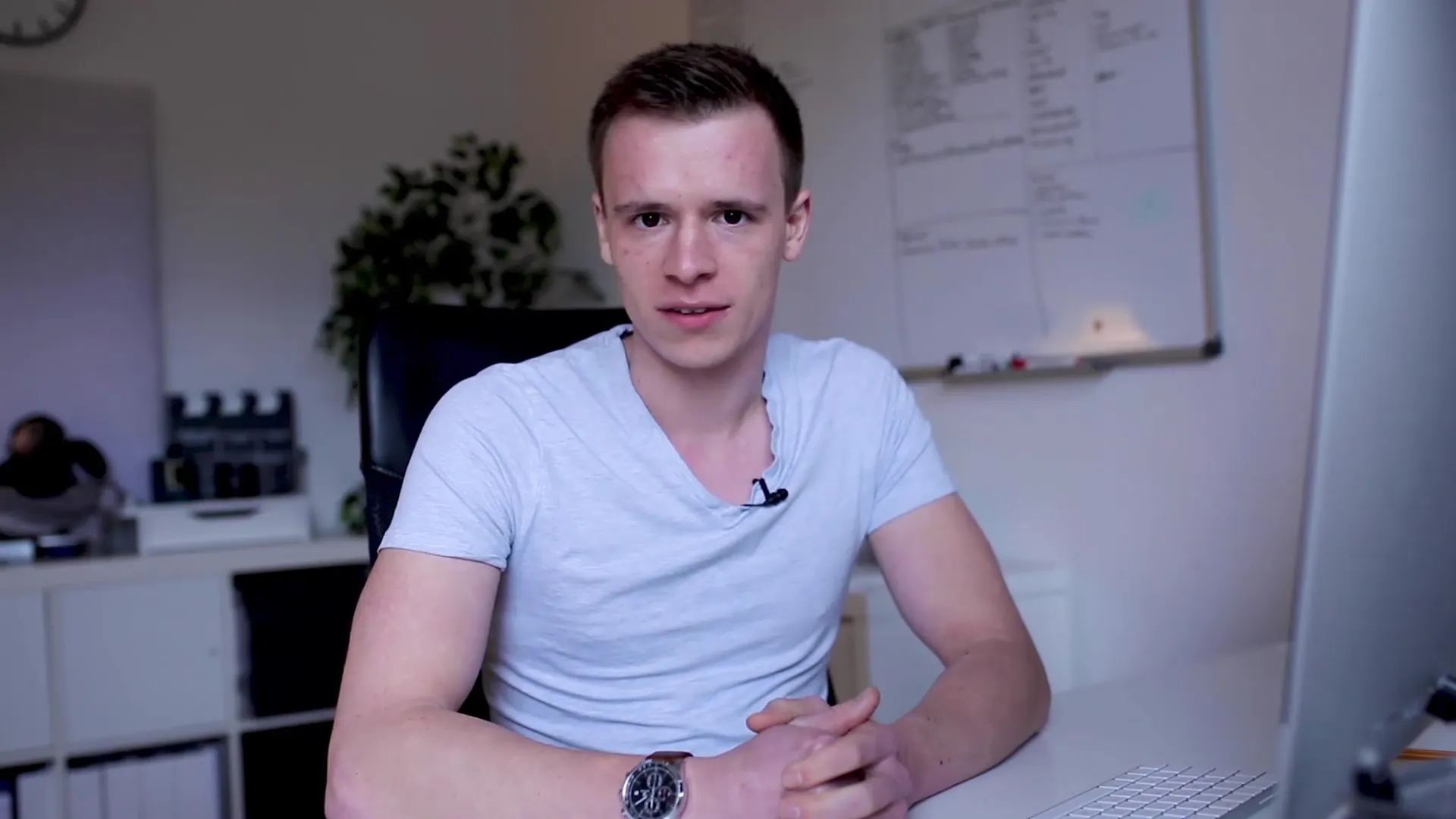
Once your video is cut, you can begin with color grading. To do this, select the clips you want to edit. Go to the Lumetri Color panel, which offers you a variety of options. Experiment with the sliders forexposure, contrast, highlights, and shadows to achieve the desired look.
Utilize creative coloring to give your project the right touch. Try different looks and find out what suits your video best. Here you can use the look-up tables (LUTs) available in Premiere Pro or import your own LUTs to give your material a unique style.
Remember that grading is about personal feeling. Let your creativity flow and don’t hesitate to insert your own videosto try out different styles and see how they compare to your inserted material.
If you are satisfied with the adjustments, you should save your changes and reflect. Consider which techniques you liked best and note them for future applications. It will help you to deepen the learning process even further.
If you have any questions or difficulties during the process, do not hesitate to reach out to me. I’m here to provide feedback on your results, whether by email or through uploaded videos. Remember: The best way to learn is through active participation and experimentation.
Summary - Color Grading in Premiere Pro: A Step-by-Step Guide
Color grading is an essential part of video production, and with the right techniques, you can significantly enhance the visual quality of your projects. Use the provided material, experiment with the tools in Premiere Pro, and see the huge difference that thoughtful grading can make in your video. Document your results and don’t hesitate to ask for feedback to further develop your skills.
FAQ
How do I download the video material?The video material is linked in the description; you can simply download it.
What software do I need for color grading?You need Adobe Premiere Pro for color grading.
Can I use my own material?Yes, you can use your own material and edit it using the techniques learned.
How do I get feedback on my videos?Send your video via email or upload it to YouTube, and I’d be happy to give you feedback.
How important is color grading for my video?Color grading plays a crucial role in the visual impact and can support the entire story of your video.


