The audio quality plays a crucial role in any video project. Background noise can significantly disrupt the perception of your content and ruin the professional impression. In this guide, I will show you how to remove noisefrom your audio track using Adobe PremierePro CC to ensure a clearer and more pleasant audio experience.
Main insights
- Use the "Essential Sound" feature to reduce noise.
- Experiment with the noise reduction settings to achieve the best result.
- Adobe Audition offers advanced noise suppression options, but may not be necessary if simple methods suffice.
Step-by-step guide
Let's start by removing noise from your audio track. Here are the steps you should follow.
Step 1: Import project and audio track
Open your project in Adobe Premiere Pro CC and upload the audio track with the unwanted background noise. Listen to the audio track to determine the extent of the noise.
Step 2: Activate Essential Sound Panel
Navigate to the “Essential Sound” panel, which is usually located on the right side of the program window. If it is not visible, you can enable it under “Window” > “Essential Sound.” Then select your audio track.
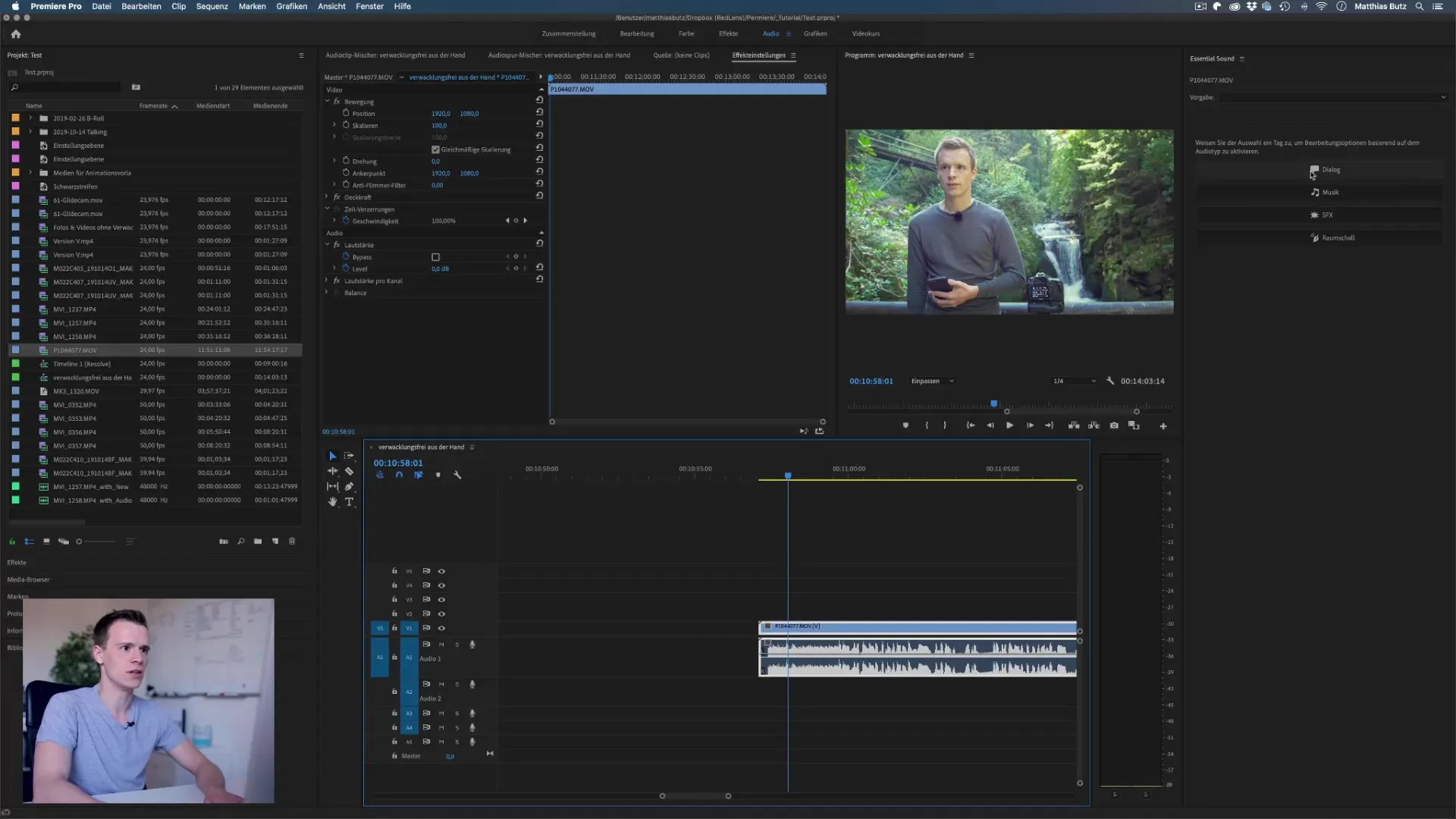
Step 3: Select noise suppression dialogue
In the “Essential Sound” panel, select the “Dialogue” option. Check the box for “Reduce Noise.” Premiere Pro will now apply the noise suppression filter to the selected audio track.
Step 4: Adjust noise reduction
By default, the noise reductionis set to a value of 5. Listen to the audio track and adjust this value until you find a balance between reducing noise and maintaining a natural voice. This is a critical step, as excessive noise suppression can make the voice sound unnatural.
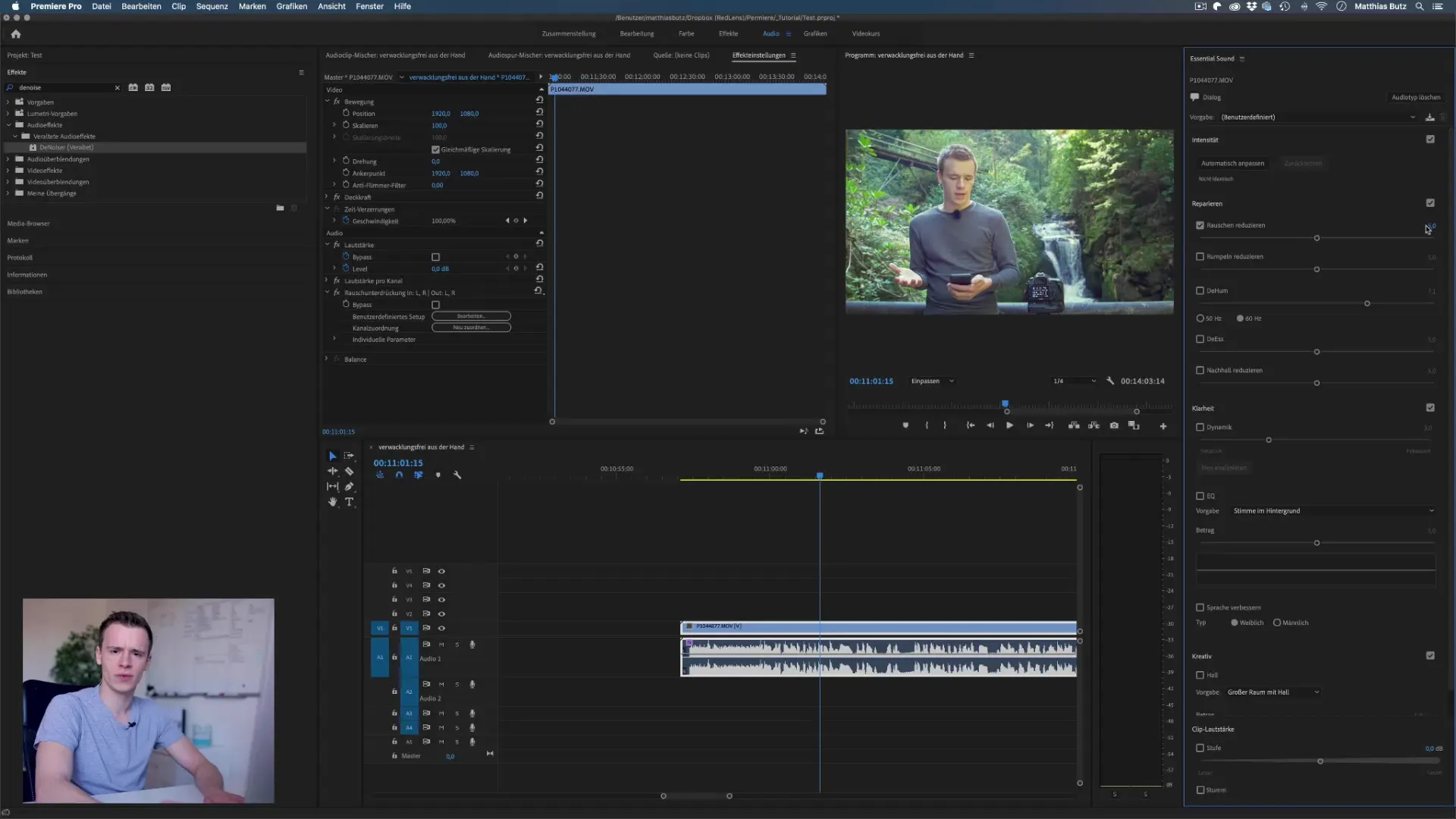
Step 5: Make fine adjustments
Once you have set the noise reduction value, go to the advanced noise reduction settings. Here, you can adjust specific frequencies to achieve more precise noise suppression. Make sure to focus on low and high frequencies to minimize background noises.
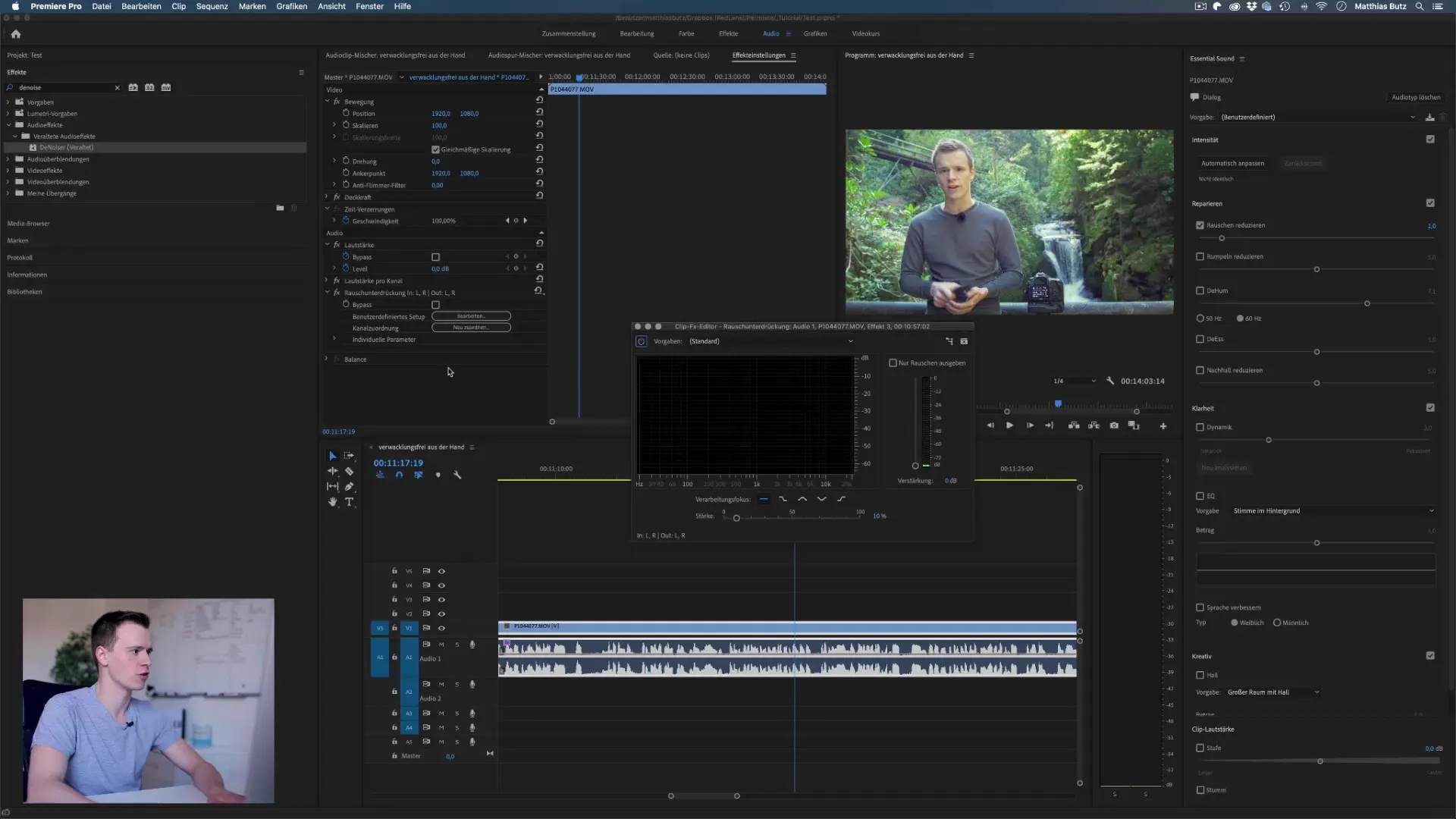
Step 6: Listen to before-after comparison
After making the changes, play the audio track and listen to the difference. Compare the sound with the unedited version to ensure that you have achieved a pleasant result.
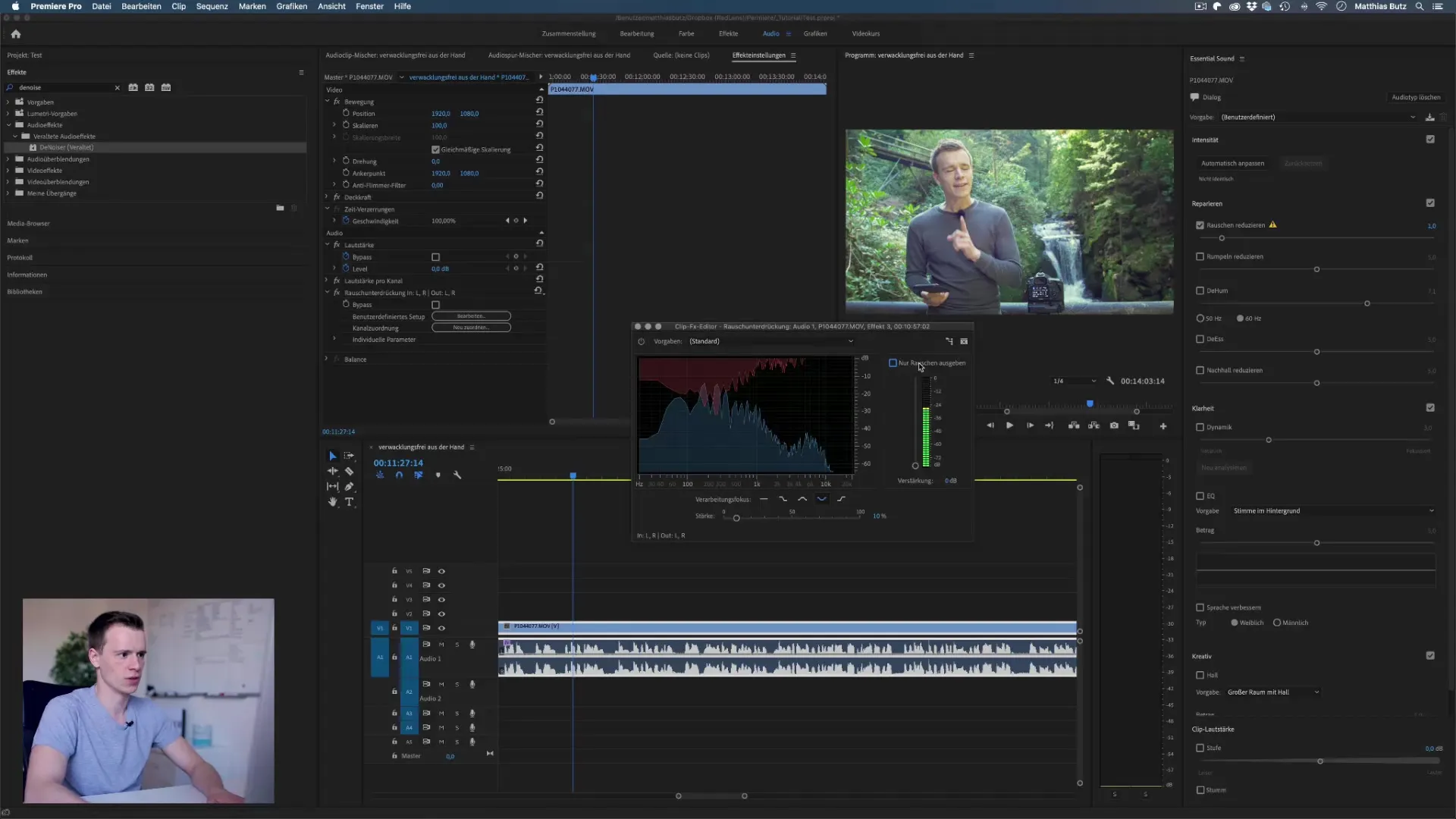
Step 7: Optional use of Adobe Audition
If you have Adobe Audition, you can pass the audio track to this program for further processing. Audition offers extensive noise suppression options. However, before moving on to the next step, consider whether the methods described above in Premiere Pro are already sufficient.
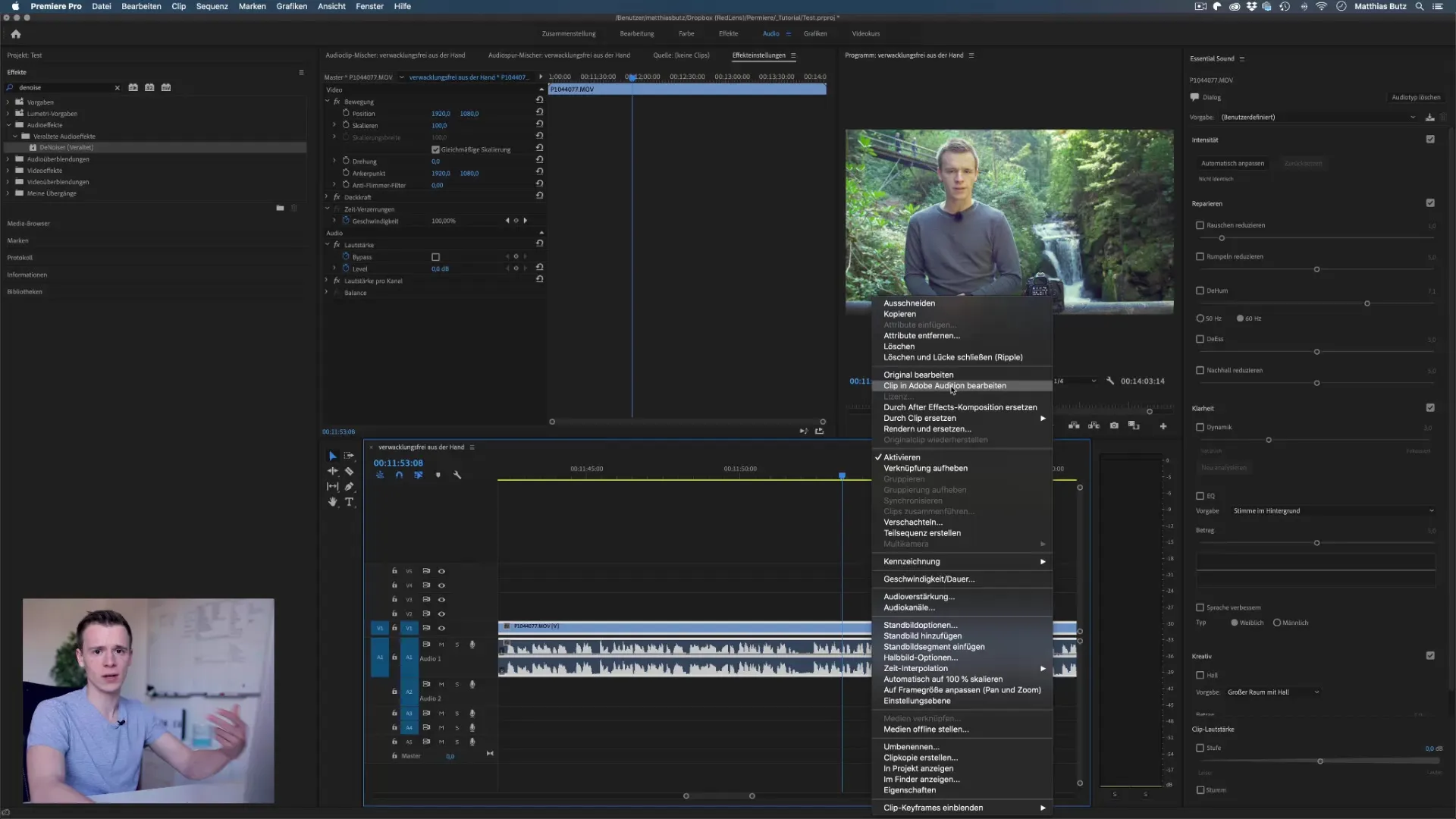
Step 8: Remove noise in Adobe Audition
In Adobe Audition, you can create a “sound model” by recording a short clip of the background noise. Use the “Noise Reduction” feature and choose “Learn Sound Model.” After creating the model, go back to “Noise Reduction” and apply the effect to remove harmful background sounds.
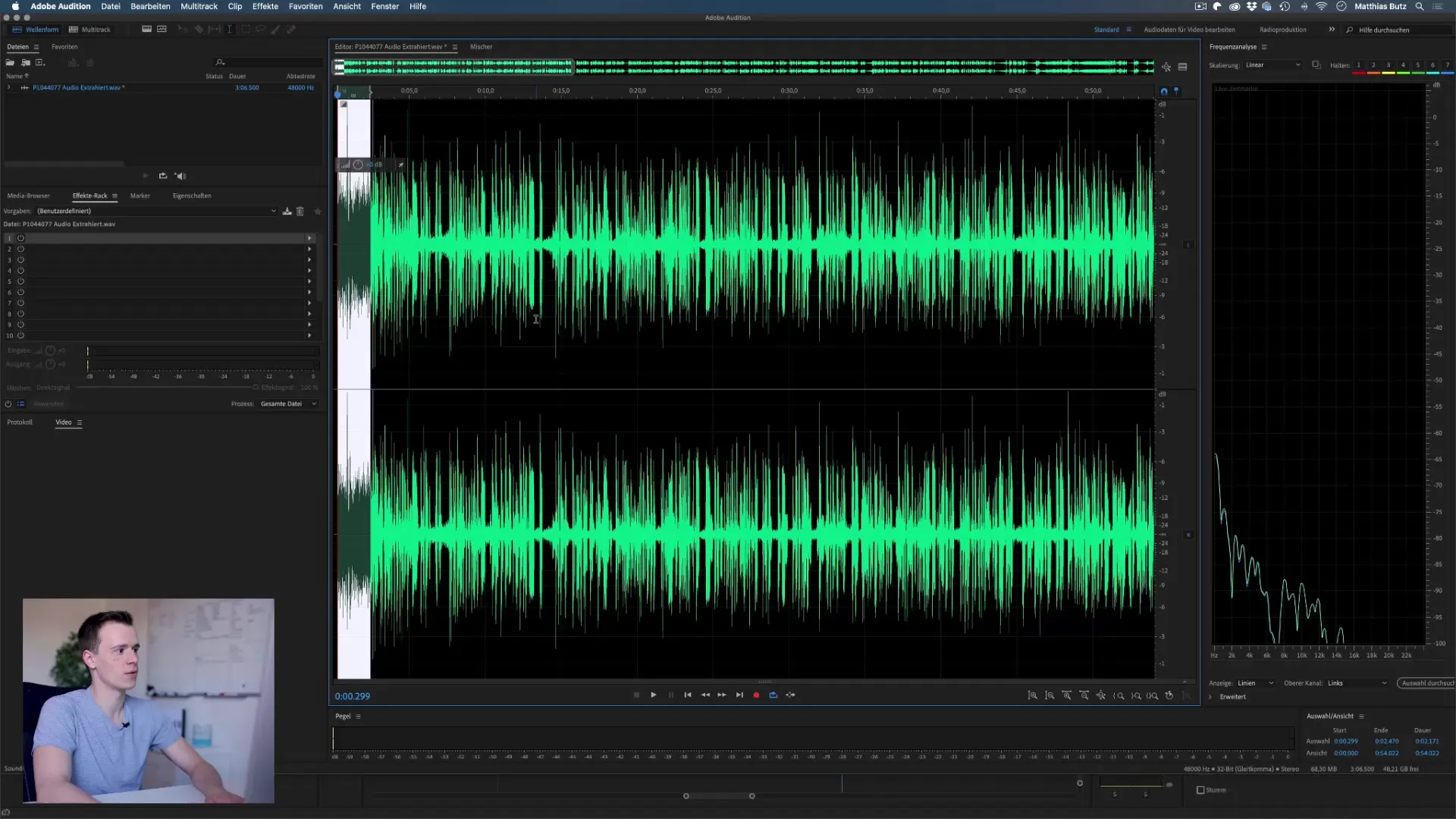
Step 9: Final adjustments and export
If you are satisfied with the end result, save the changes in Adobe Audition and close the program. The edited audio track will automatically be transferred to your Premiere project. Make sure to check the audio quality before the final export.
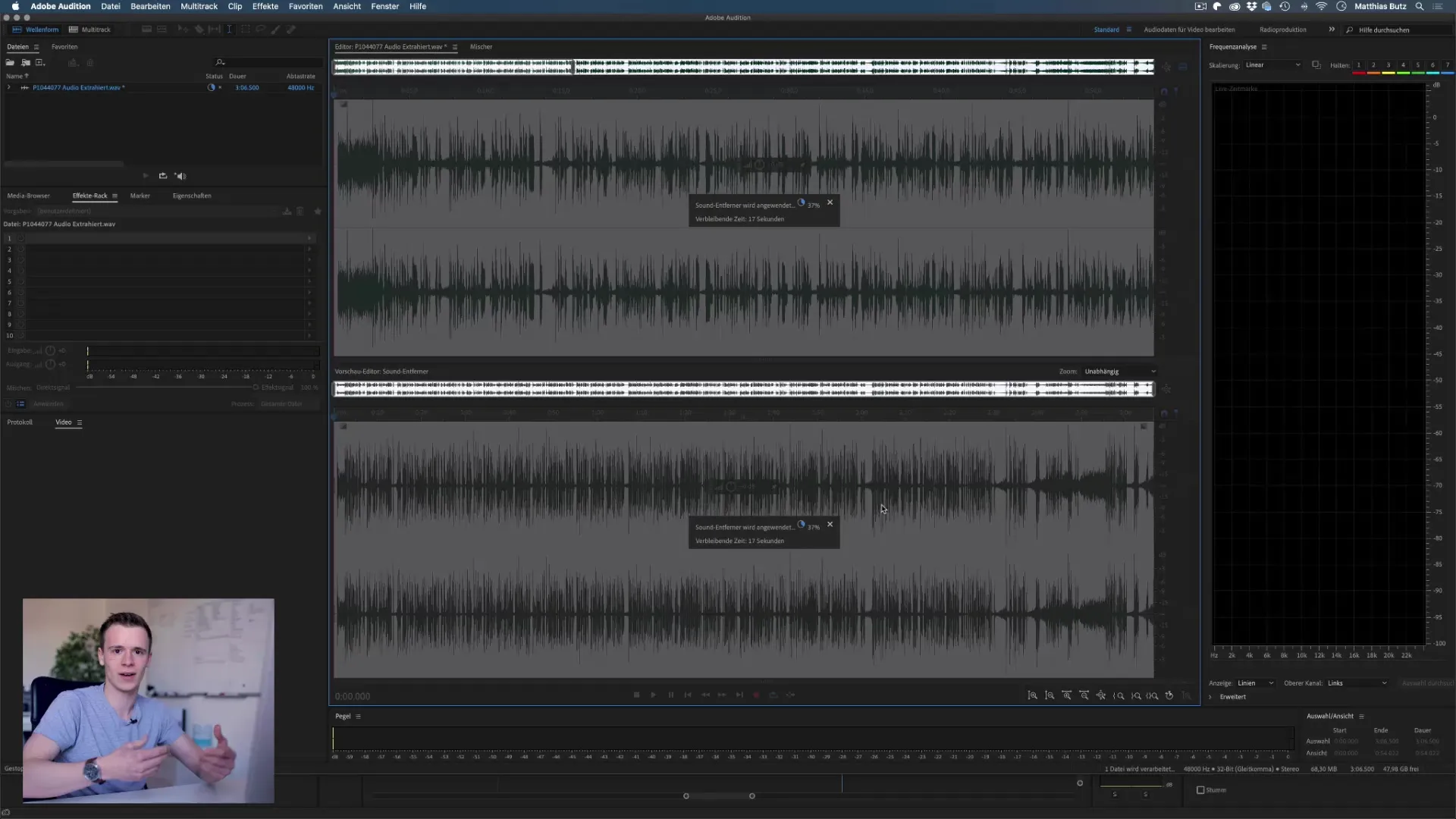
Summary – Removing noise in Premiere Pro CC
Removing noise from your audio tracks in Adobe Premiere Pro CC is a simple yet important step for enhancing audio quality. With the right tools and a bit of patience, you can efficiently eliminate background noise and make the voice clearer. Experiment with different settings to achieve the best results.
FAQ
How can I remove noise in Premiere Pro?You can use the “Essential Sound” feature to reduce noise from your audio track.
What is the difference between the noise reduction settings in Premiere Pro and Audition?Audition offers more detailed options for noise suppression, but is usually only suitable for special cases.
How can I ensure that my voice is not affected by the noise reduction?Make sure not to set the noise reduction value too high in order to maintain the naturalness of the voice.
What to do if the noise reduction is not sufficient?In this case, you might resort to Adobe Audition for better results.
Are specialized plugins for noise reduction recommended?The standard tools in Premiere Pro and Audition are usually sufficient, but specialized plugins can offer additional options if necessary.


