Editing videos can be a creative and simultaneously technical challenge. There are many methods to edit clips in Adobe Premiere Pro CC, and each editing technique has its specific application area. Whether you want to get into beginner editing or already have experience, understanding various techniques can significantly improve your work.
Key Insights
- The use of the razor blade is ideal for making precise cuts at unwanted locations.
- The In and Out point technique allows for quick trimming of clips, saving time.
- The targeted insertion and movement of clips can be easily implemented with various functions in Premiere Pro.
Using the Razor Blade
The first editing technique you will learn is using the razor tool. This function is particularly effective when you want to make precise cuts at locations where unwanted content is present.
To activate the razor tool, press the C key on your keyboard or click the razor blade icon in the toolbar. Your mouse pointer will now transform into a blade, and you can navigate to the point where you want to cut.
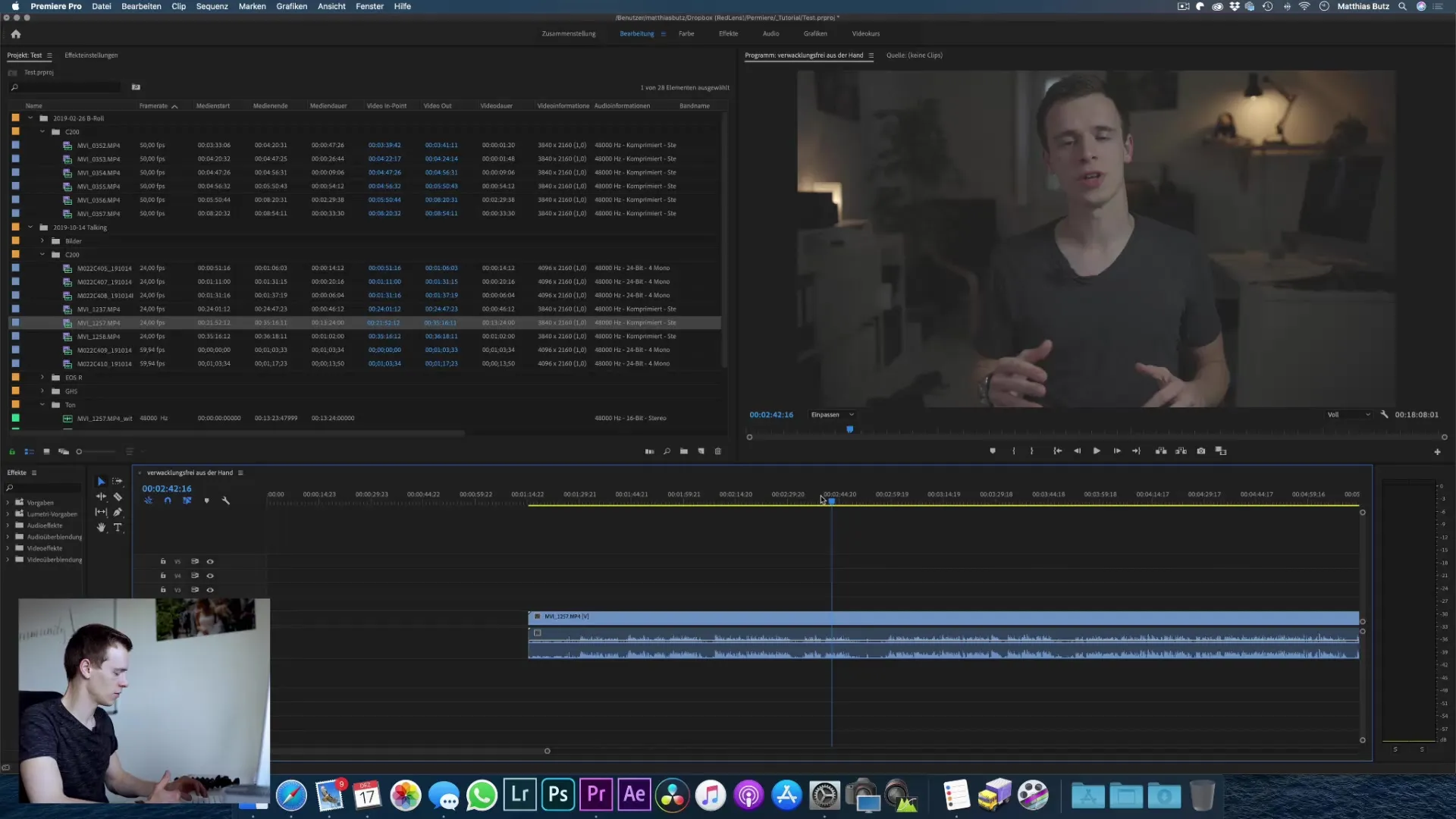
Simply click on the spot you want to cut, and a cut will be made. This can be done at multiple points in the clip, allowing you to make several cuts to precisely remove content from your timeline.
By using the selection tool (press V), you can then remove the unwanted parts and close the gaps. This technique allows for flexible editing and helps you select the best parts of your material.
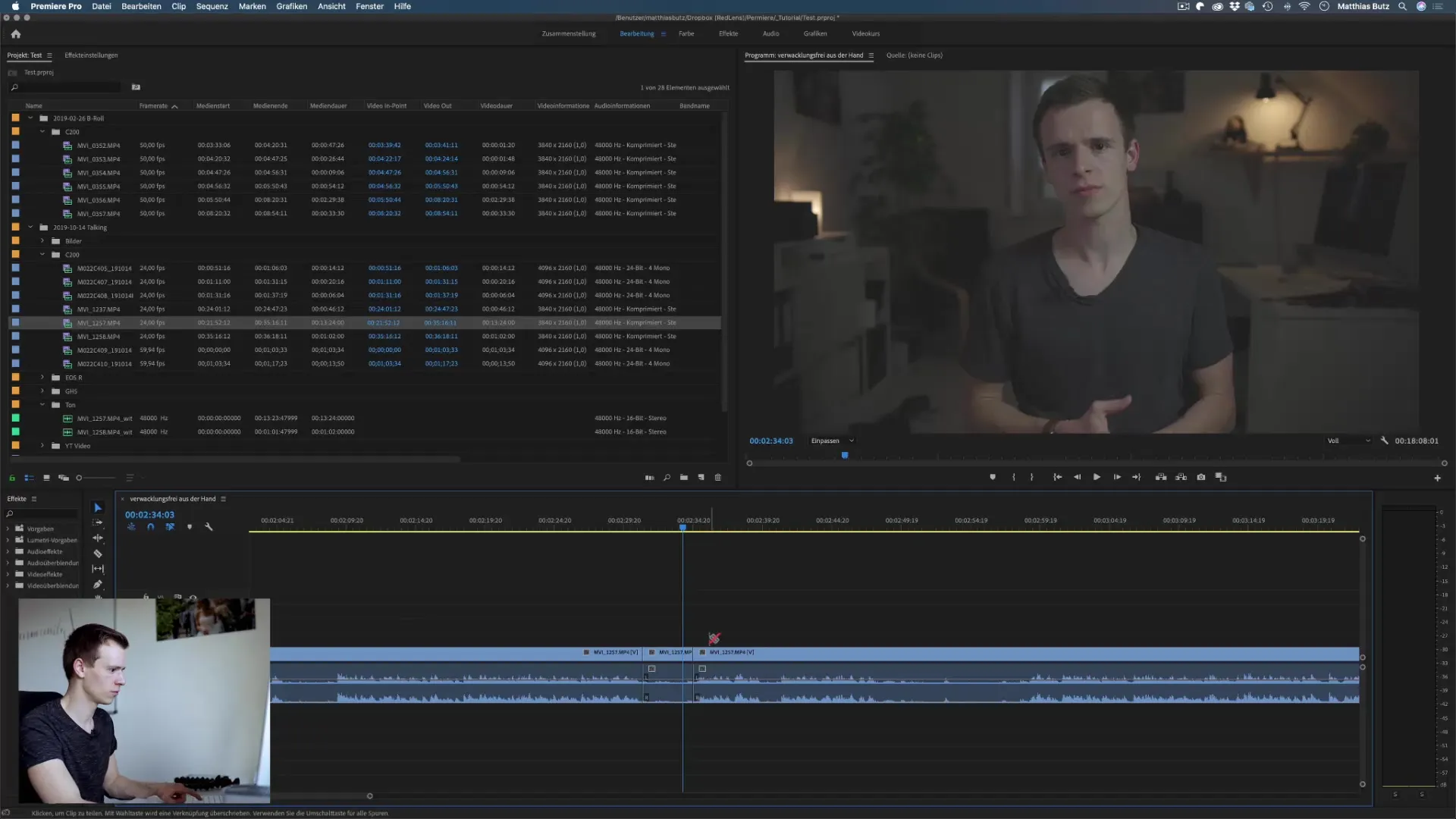
Working with In and Out Points
The next technique that allows you to make short cuts is using In and Out points. This method is particularly helpful when you only need a specific section of a clip without cutting the rest of the material.
To set the In point, select the clip and press the I key at the point where your scene should begin. Then set the Out point with the O key at the desired endpoint. This method ensures that only the selected area is inserted into your project.
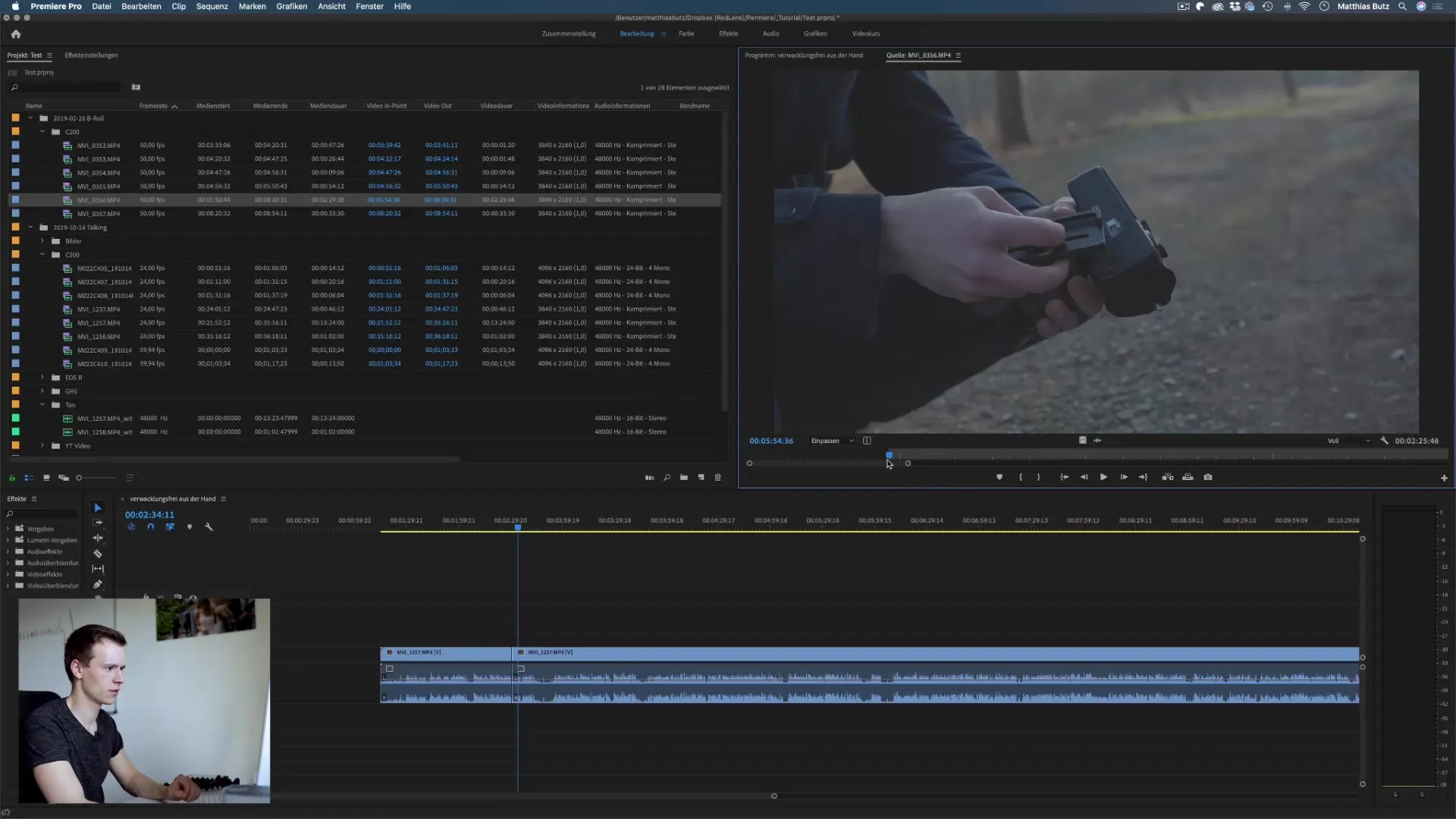
Once you have edited the clip with In and Out points, you can easily drag it into the timeline. You have the option to import only the video data, only the audio data, or both, giving you the flexibility to adjust the clip to your liking.
Let’s ensure that you master these techniques before we delve deeper into the features of Premiere Pro.
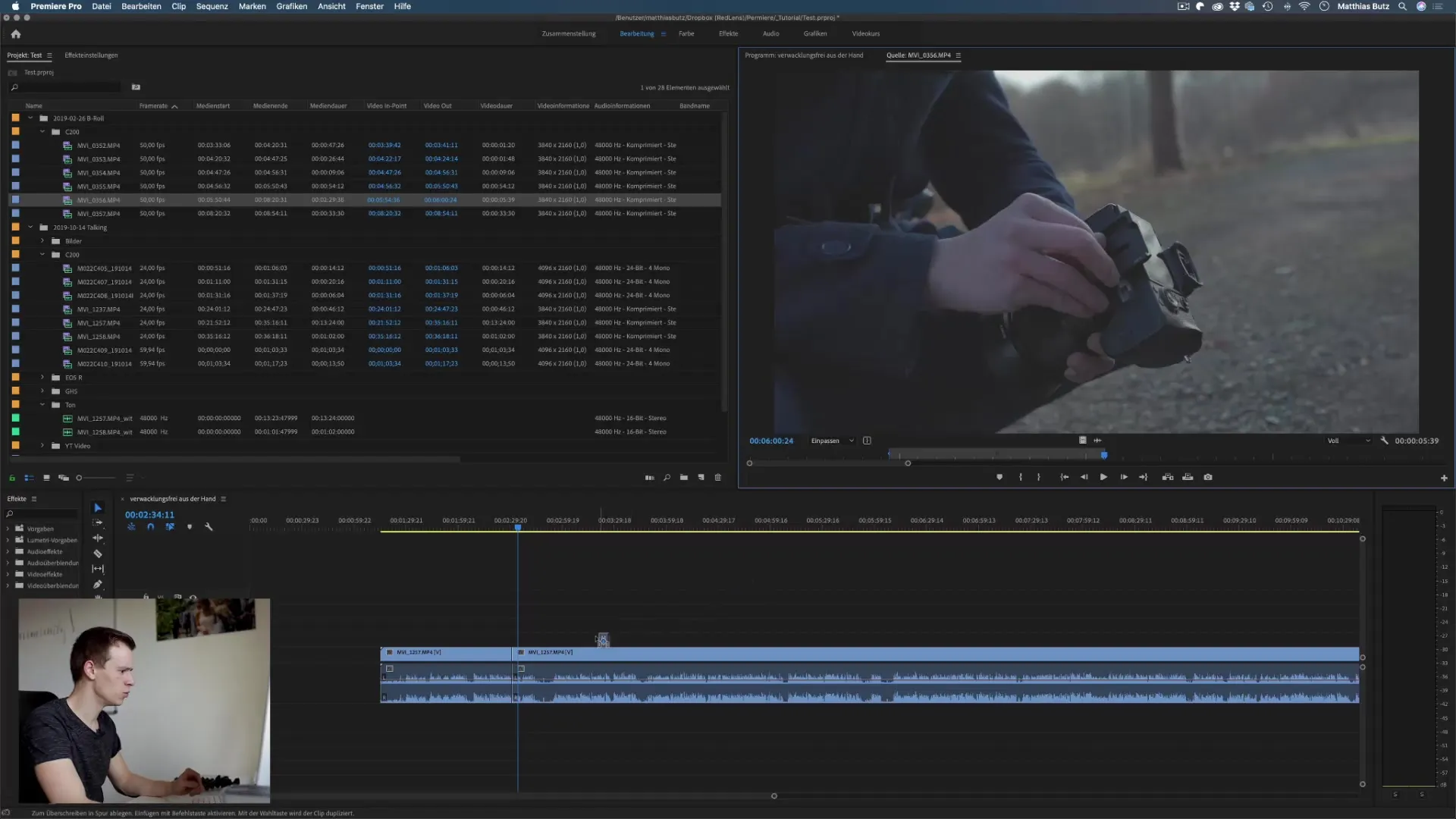
Synchronizing and Adjusting Clips
An excellent feature of Premiere Pro is the ability to synchronize and adjust clips. If you have a clip you want to edit, you can easily change the duration of a clip. When you hover your mouse over the end of the clip, a red symbol appears. When you click and drag, you can shorten or lengthen the clip, depending on what you need.
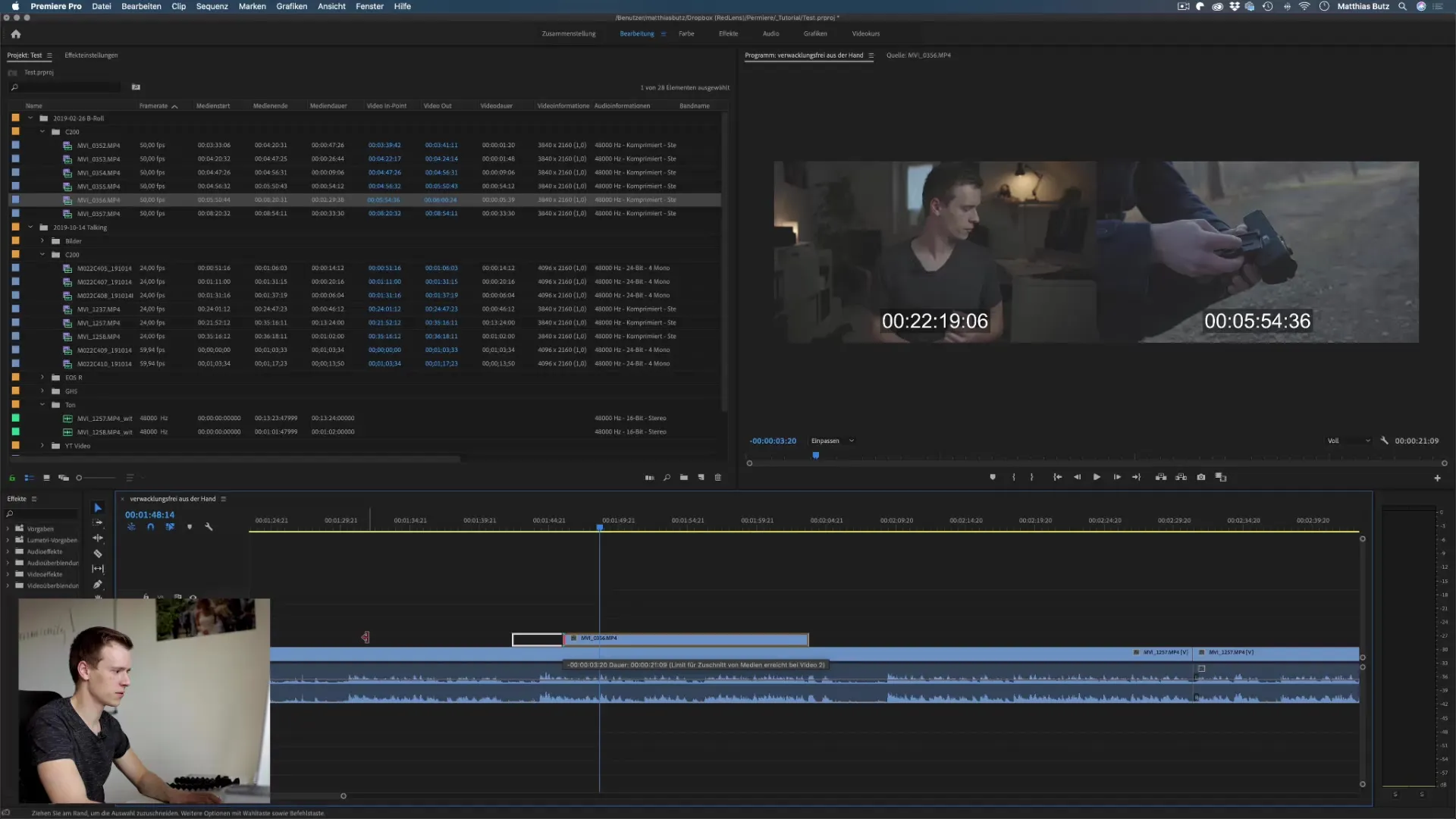
Additionally, you can work with In and Out points within a clip to adjust various sections. This keeps your timeline organized and allows you to quickly navigate between the different cuts without having to go through the entire clip.
Another valuable trick is moving clips. If you want to move a clip to a specific point in your timeline, simply “click” on the clip and drag it to the desired position.
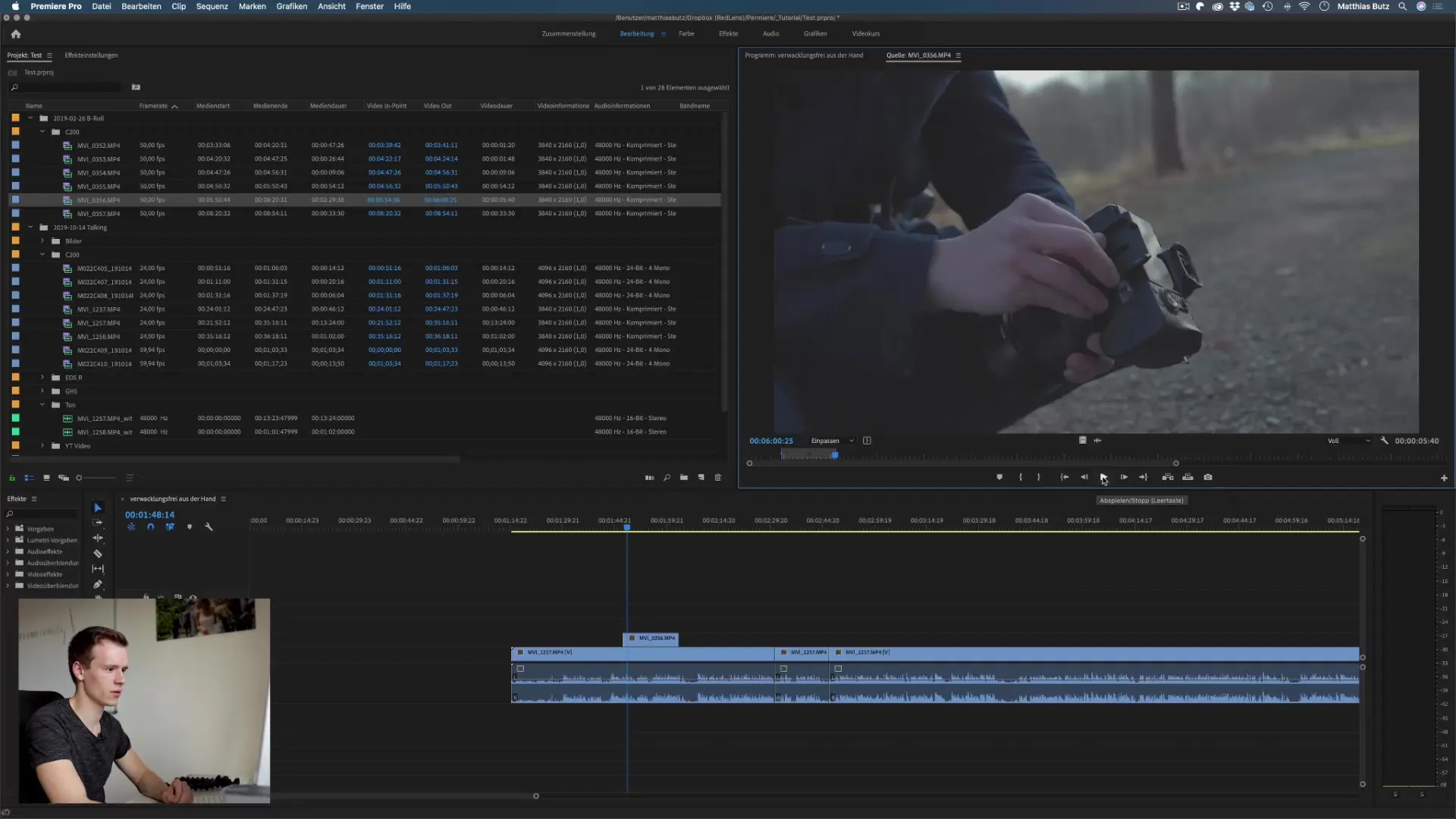
Inserting Clips
Inserting clips into a timeline is another important process. To ensure that your clips are inserted correctly, you can use the "Insert" function. When you are at the desired point in the timeline, press the comma key to insert the clip from the source window. Premiere Pro will make a cut at this point and insert the clip into the desired position.
Your original video file remains untouched, which is a great relief during editing. Be sure to save regularly to avoid losing progress.
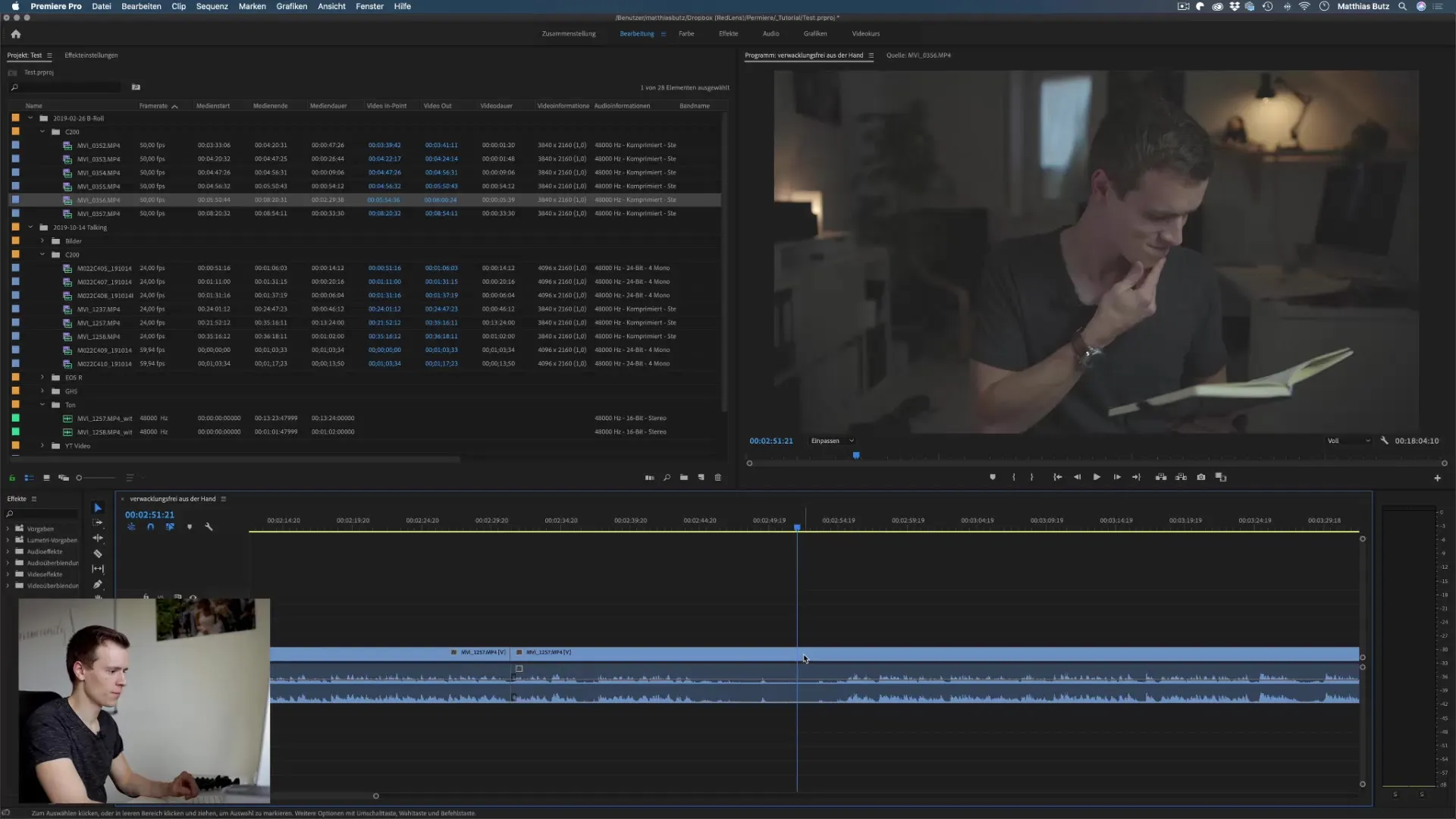
Summary – Different Editing Techniques in Premiere Pro CC
In this guide, you have learned the basic editing techniques in Adobe Premiere Pro CC. The use of the razor blade and setting In and Out points are central elements that will help you cut and trim your videos.
These techniques are easy to learn and apply, which offers you both time savings in editing and opportunities for creative cuts. It is recommended to regularly practice these techniques so that you can work faster and more efficiently in the future.
Frequently Asked Questions
What is the razor blade in Premiere Pro?The razor blade is a tool for making precise cuts in a video clip.
How do I set In and Out points?Press "I" for the In point and "O" for the Out point at the desired location of the clip.
How can I insert clips into the timeline?Navigate to the desired location, press the comma key, and the clip will be inserted at that point.
Can I move clips in Premiere Pro?Yes, simply click on the clip and drag it to the desired position in the timeline.


