The color representation in videos plays a central role, especially when it comes to preserving the atmosphere and visual harmony of the recordings. White balance is a crucial factor in ensuring that the colors in your videos appear as they would in the real world. In this guide, you will learn how to precisely adjust the white balance in Premiere Pro CC to achieve optimal results.
Key takeaways
- Manual white balance is essential for consistent color correction.
- A gray card is helpful to use a neutral color surface as a reference.
- The lighting situation and camera settings should be stable and selected manually.
Step-by-step guide
To set the white balance correctly in Premiere Pro CC, follow the steps below:
Step 1: Make preparations
Before you start the process, it is important that you are in a stable lighting situation. If you are recording a video, hold a gray card in the camera. This provides a neutral color reference that you will use later in the editing program. Make sure that you have set the manual white balance on your camera, as the automatic white balance could be inaccurate during post-production.
Step 2: Import video
Once you have recorded your video with the gray card, import it into Premiere Pro. This is easily done by drag & drop or via the "File" and "Import" menu. Make sure that the video is in the correct timeline size and is selectable.
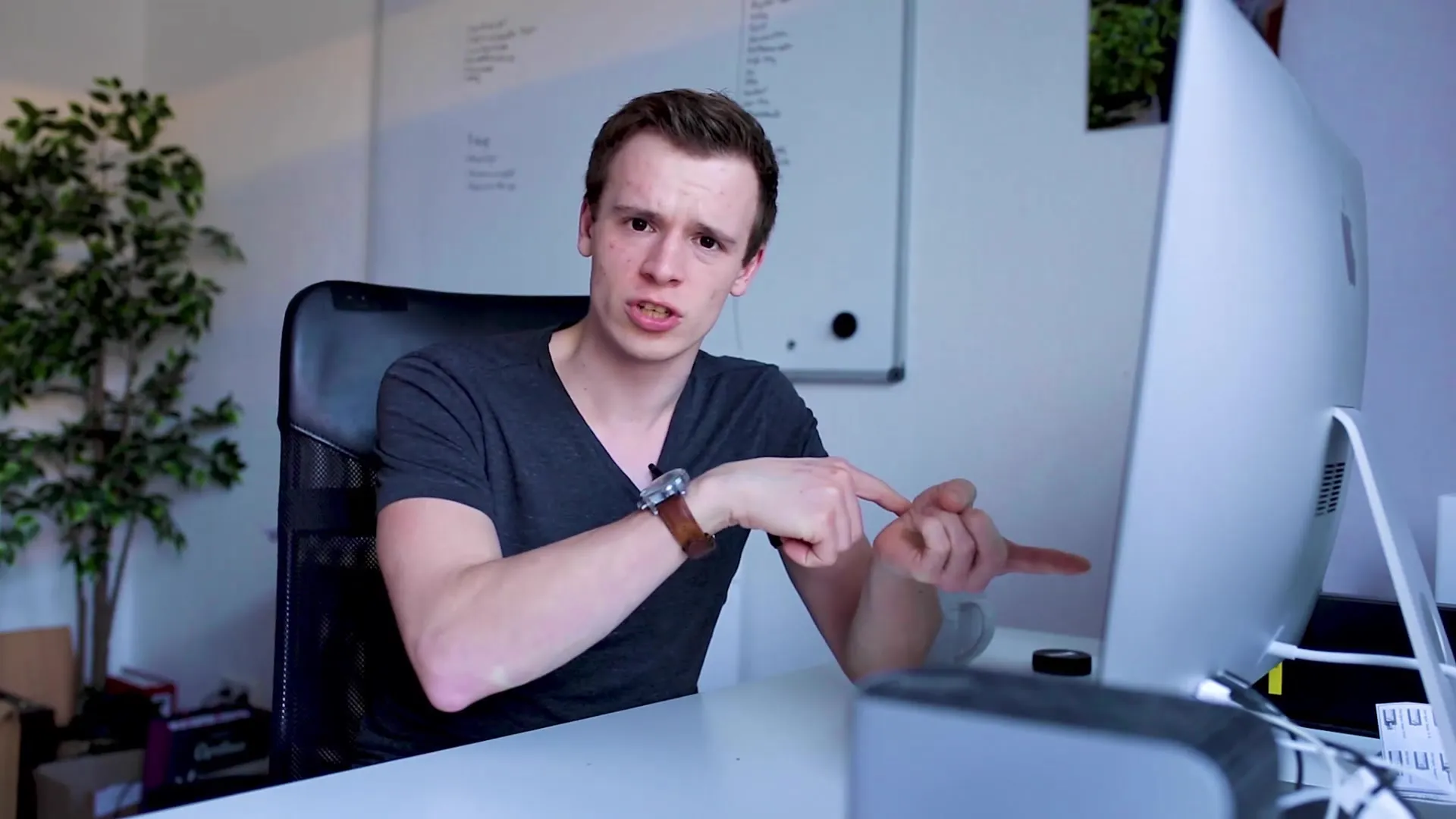
Step 3: Call up color correction
Go to "Color" in the control panel to activate the color correction tools. Here you will find various options for color adjustment, including white balance. Select the "Color" area to see the other settings.
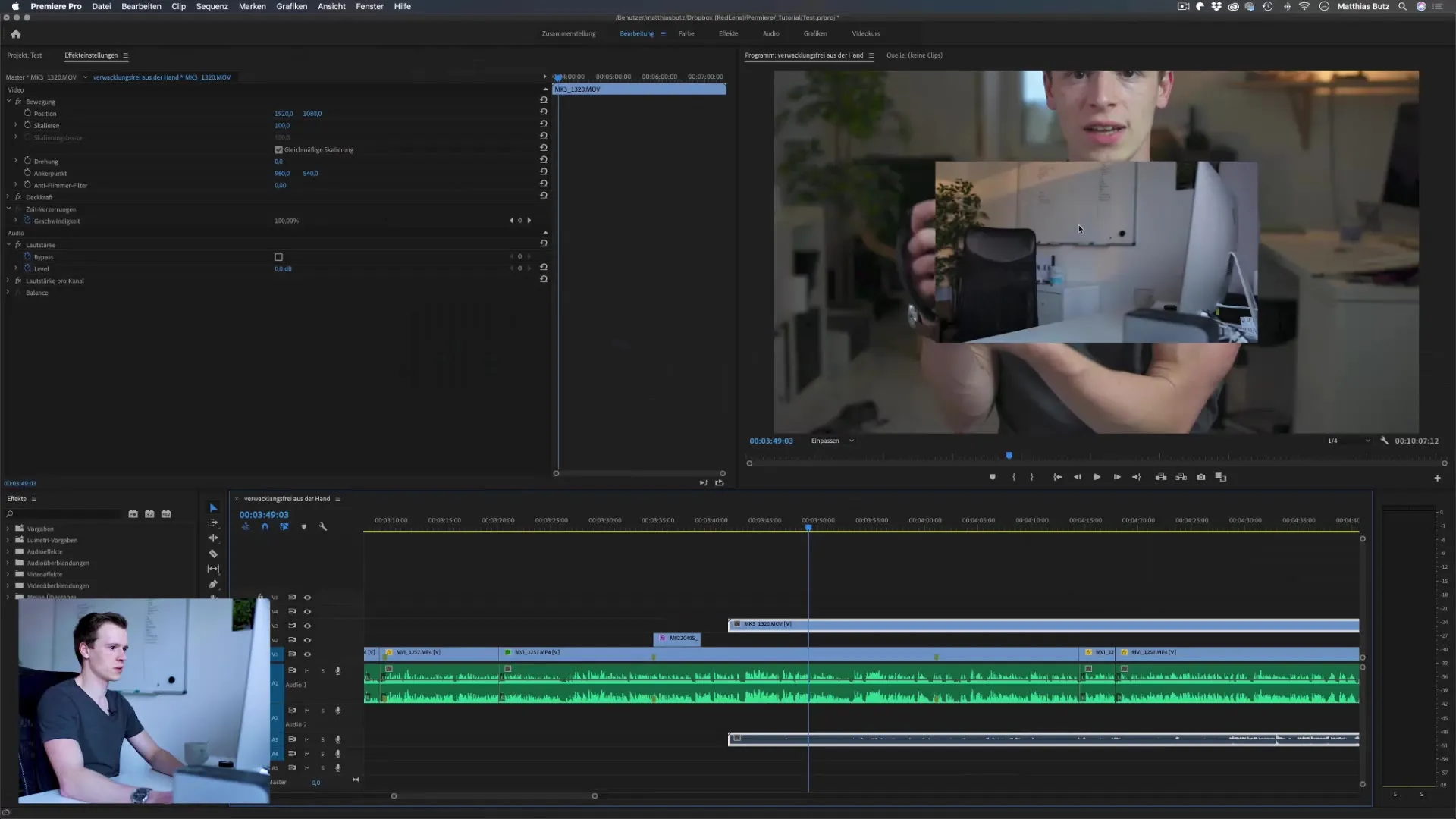
Step 4: Identify the gray card
Now it's time to find the position of the gray card in your video. Stop the video at the point where you are holding up the gray card. This will form the basis for your adjustments as you can now select the neutral area.
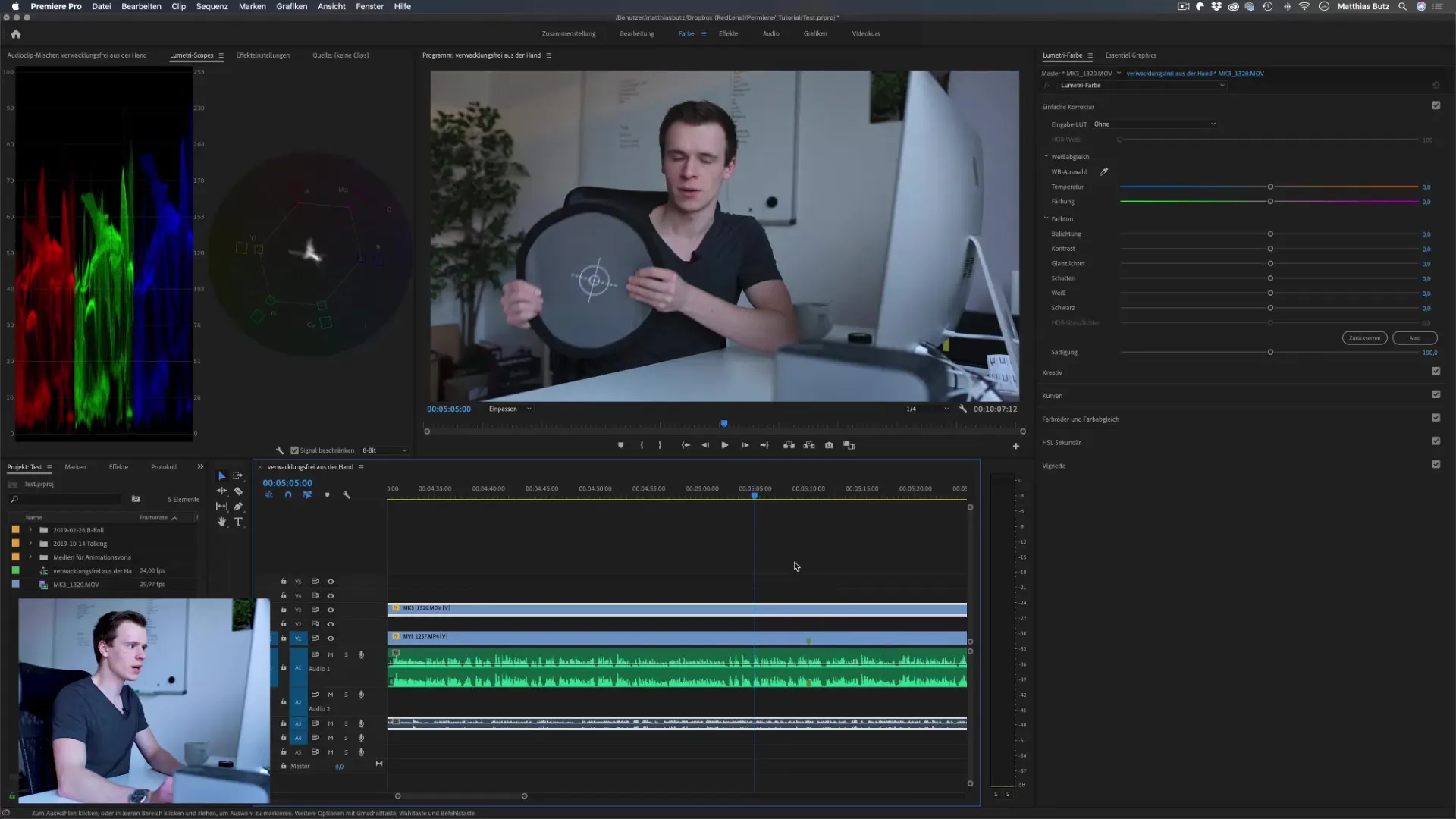
Step 5: Use the eyedropper tool for white balance
Activate the eyedropper tool in the "White balance and corrections" area. Use the eyedropper to click on the gray card in the image. This should automatically adjust the white balance. Check the color tone to make sure it looks neutral.
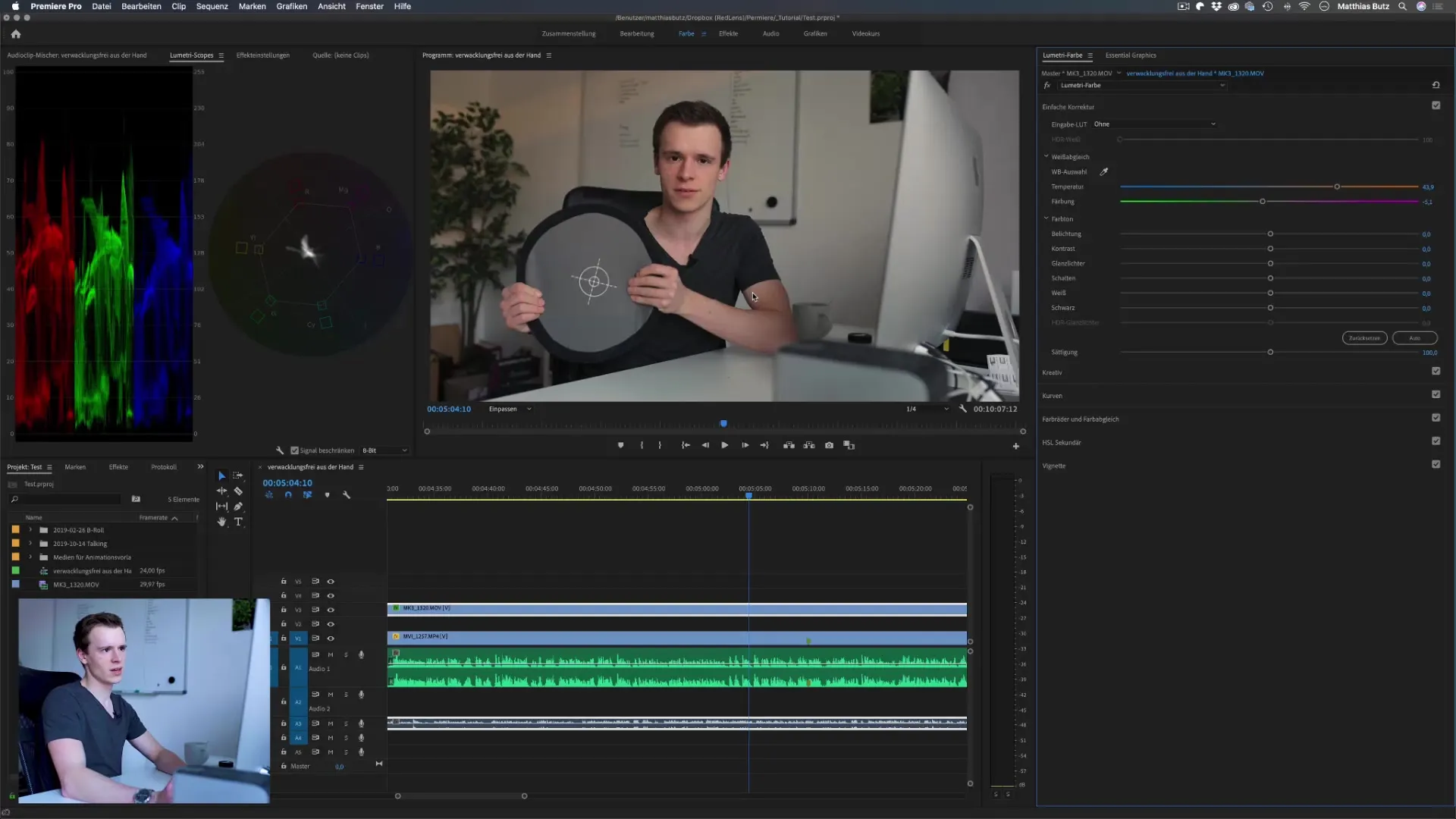
Step 6: Make fine adjustments
After clicking on the gray card, you can make an initial adjustment. You may notice that the image has a hint of orange. If necessary, you can use the eyedropper several times to find the optimal setting.
Step 7: Check the results
Look at the result and check that the white balance works for all lighting situations. Make sure that no other light sources influence the color tone. The image should now have a neutral color temperature.
Step 8: Apply to other areas
Do not apply the white balance to backgrounds or other objects, as their colors cannot be safely considered neutral. Concentrate on aligning the gray card with the main subject.
Step 9: Analyze the results
After the application, you can analyze your shots. You may notice that the image still needs some adjustment to look ideal. Here you can experiment with other colour corrections to further optimize the image.
Summary - Setting the perfect white balance in Premiere Pro CC
In this guide, you have learned how to precisely set the white balance in Premiere Pro CC to reproduce the colors of your videos as authentically as possible. The use of a gray card, the correct setting of your camera and manual color correction are the keys to a professional result.
Frequently asked questions
How important is the white balance in videos?The white balance is crucial for the correct color representation and atmosphere in videos.
Can I use automatic white balance?It is better to use manual white balance to guarantee consistent results.
What do I do if I don't have a gray card?Without a gray card, you can try measuring for neutral white objects, but watch out for possible color tones.
How does the light source affect the white balance?If the light changes, the white balance may also change. Keep the lighting conditions stable.
Are other methods of color correction effective?Yes, there are several methods, but the gray card technique is one of the most accurate.


