The picture-in-pictureeffect is a popular technique in video editing that allows multiple video sources to be displayed simultaneously. Whether you want to combine highlights from a video with an interview or create creative visual narratives, this guide shows you how to implement the picture-in-picture effect in PremierePro CC easily and effectively.
Key Insights
- Two video layers are necessary to create the picture-in-picture effect.
- The scaling and positioning settings are crucial for the correct representation.
- The effect can be combined with animations to create dynamic transitions.
Step-by-Step Guide
To createthe picture-in-picture effect in Premiere Pro CC, follow the steps below:
First, you need two video clips that will overlap each other. Import both videos into your project and drag them onto the timeline. The video that should be displayed as the smaller picture must be placed above the larger video.
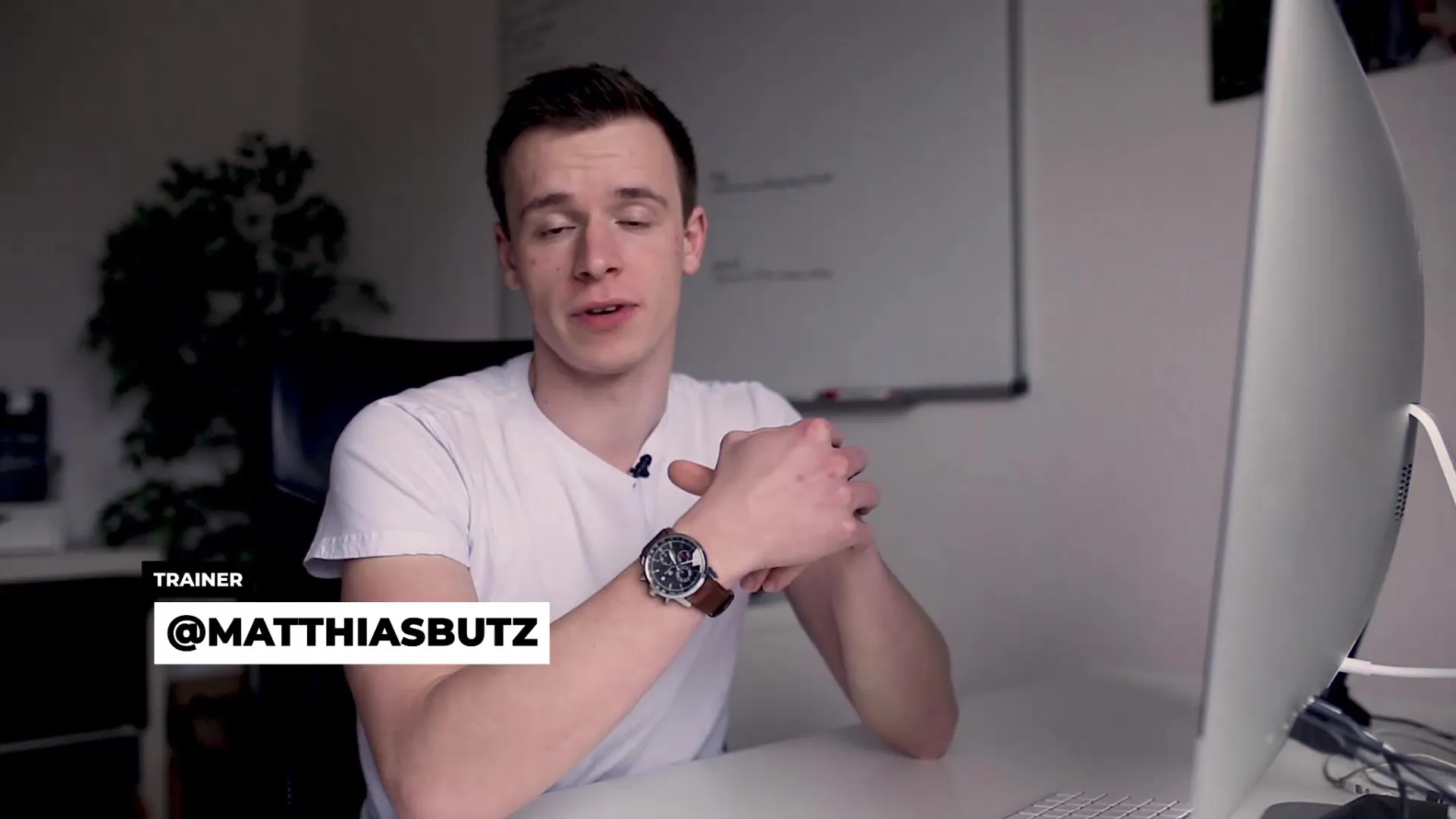
After placing the clips, select the top video and go to the Effect Controls panel. Here, enable the options for scaling and position. These settings allow you to change the size of the top video and set its position on the screen.
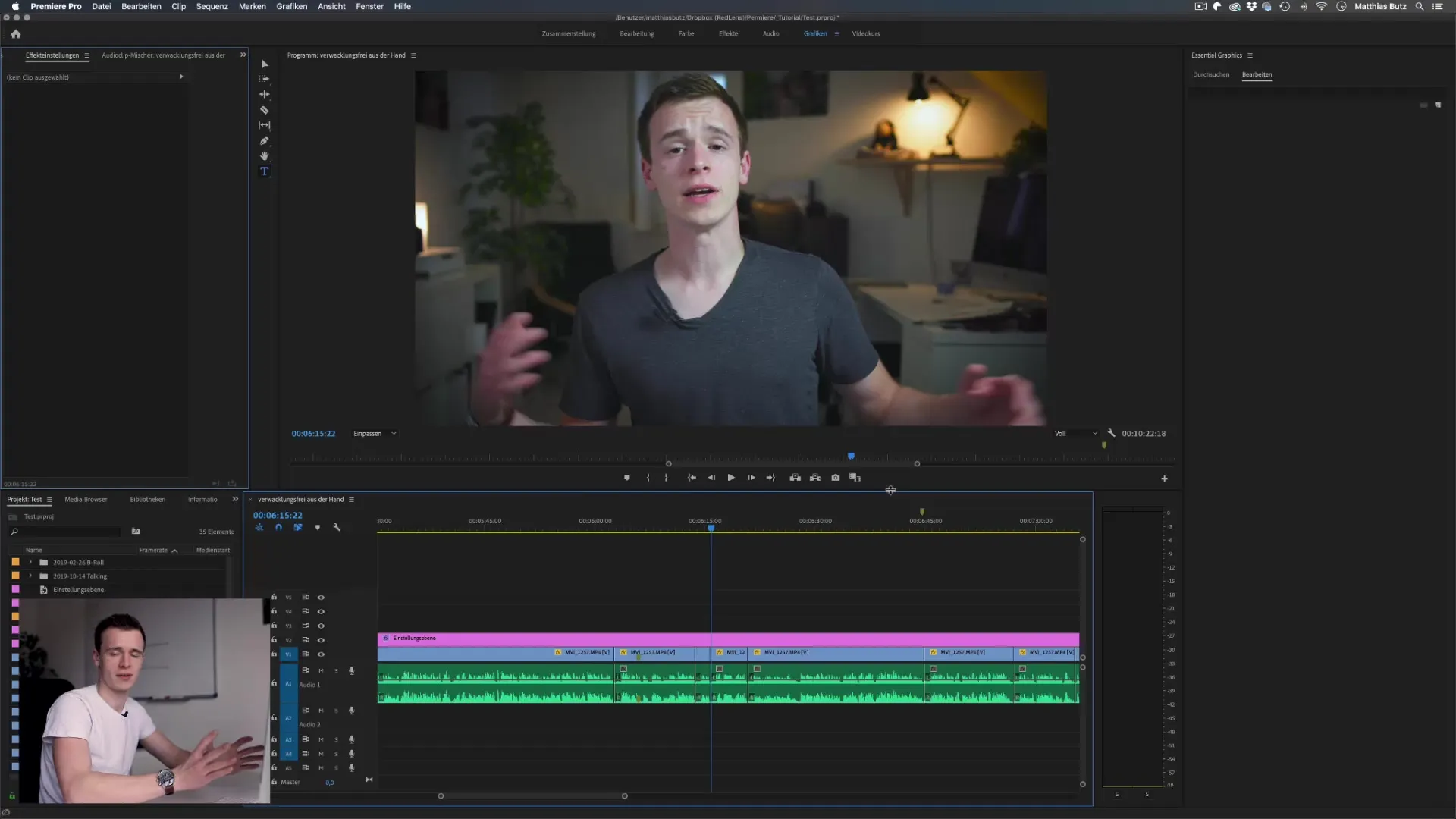
Now, set a Keyframe for the scaling to realize the animation of the picture-in-picture effect. Move the playhead a few frames forward and change the scaling value to 30%. This will make your video significantly smaller, enhancing the picture-in-picture effect. Adjust the position to place the smaller picture correctly.
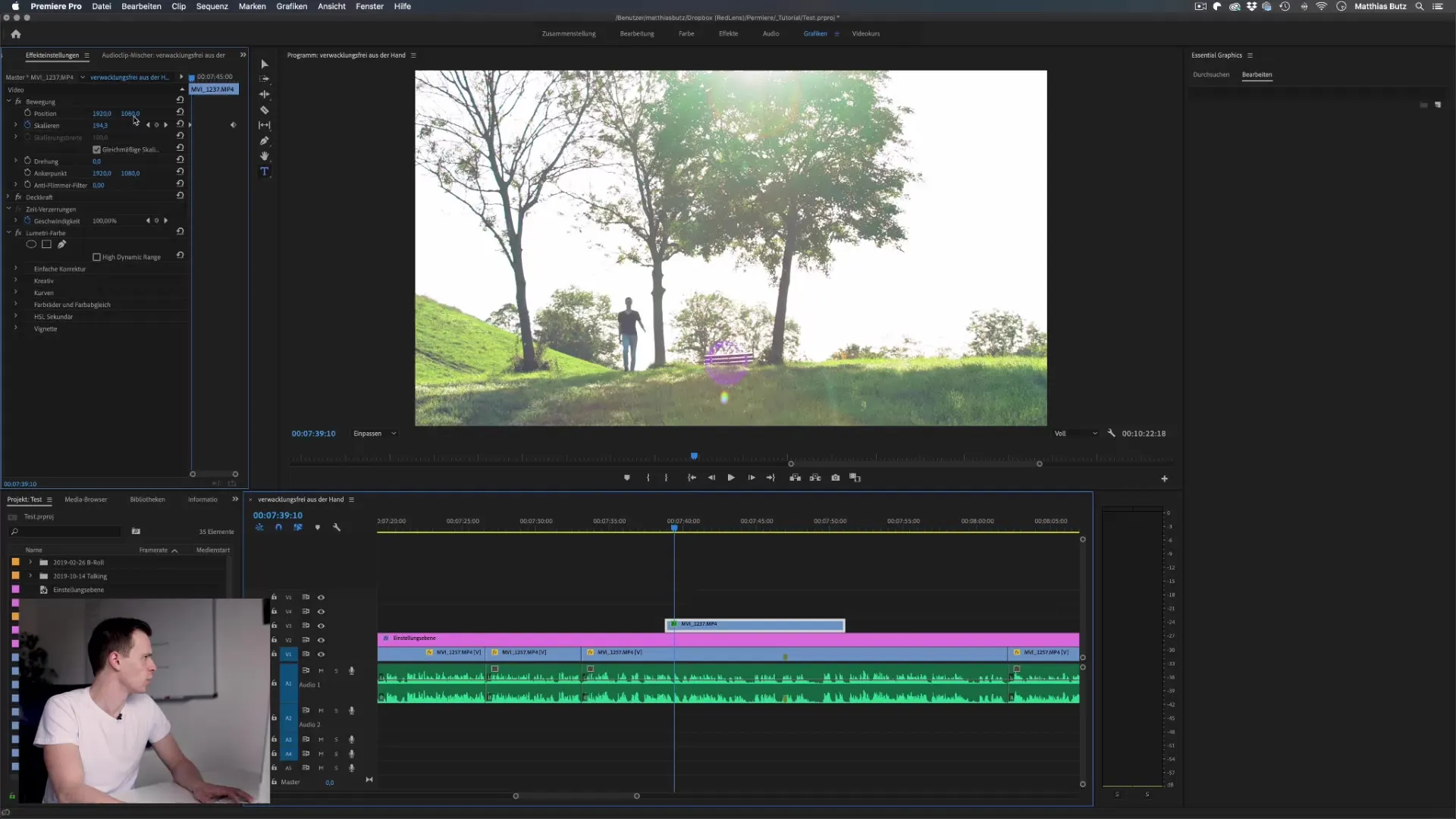
To make the effect inevitably restorative, add another Keyframe at the end of the clips. Ensure that the smaller video scales back to 100% to round off the effect and make the image appear animated.
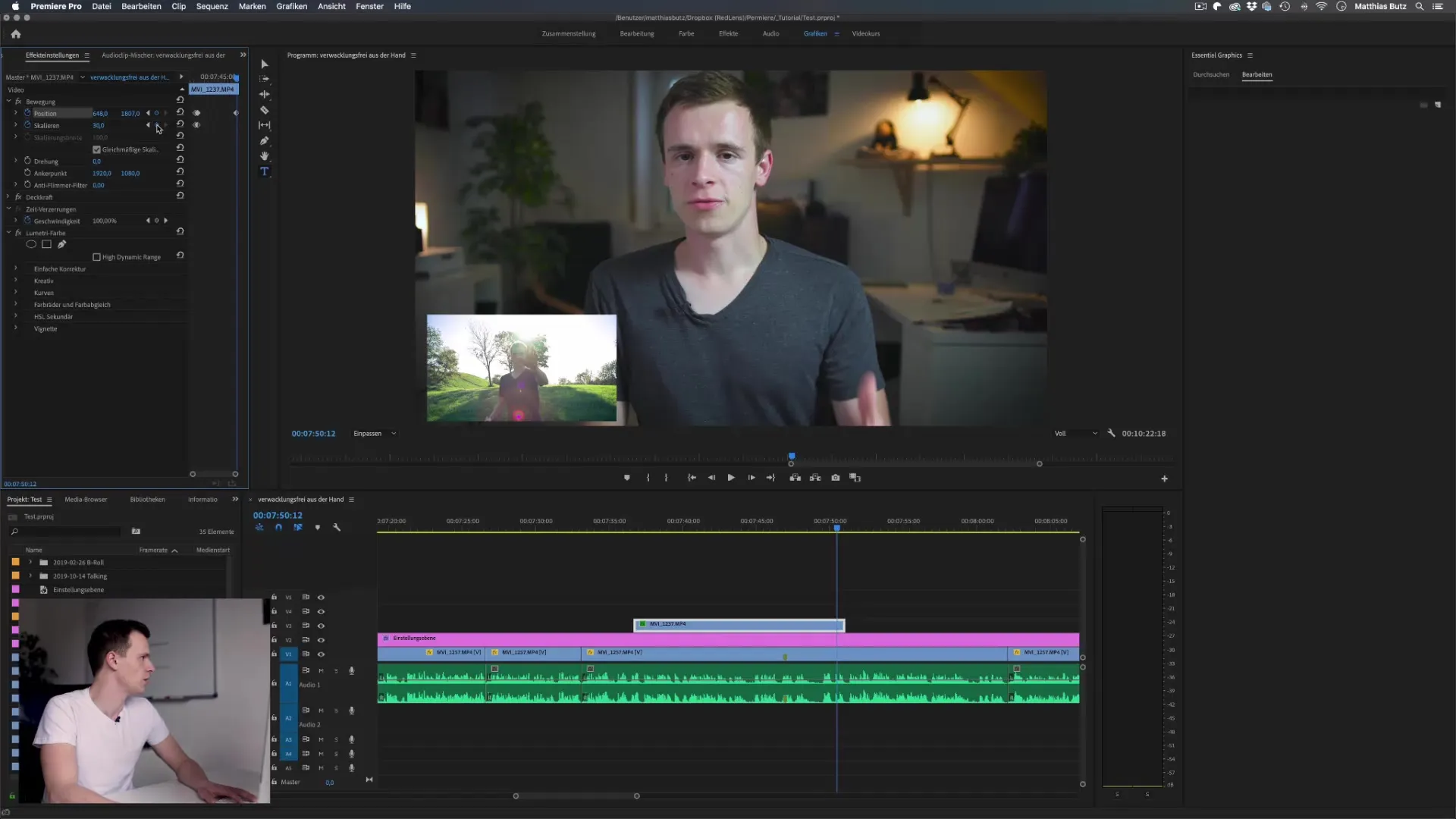
If you desire a more dynamic picture-in-picture experience, you can use the cropping effect. This effect allows you to cut parts of the video while manipulating the position simultaneously. Add the cropping effect to your top video to move it, for example, from right to left.
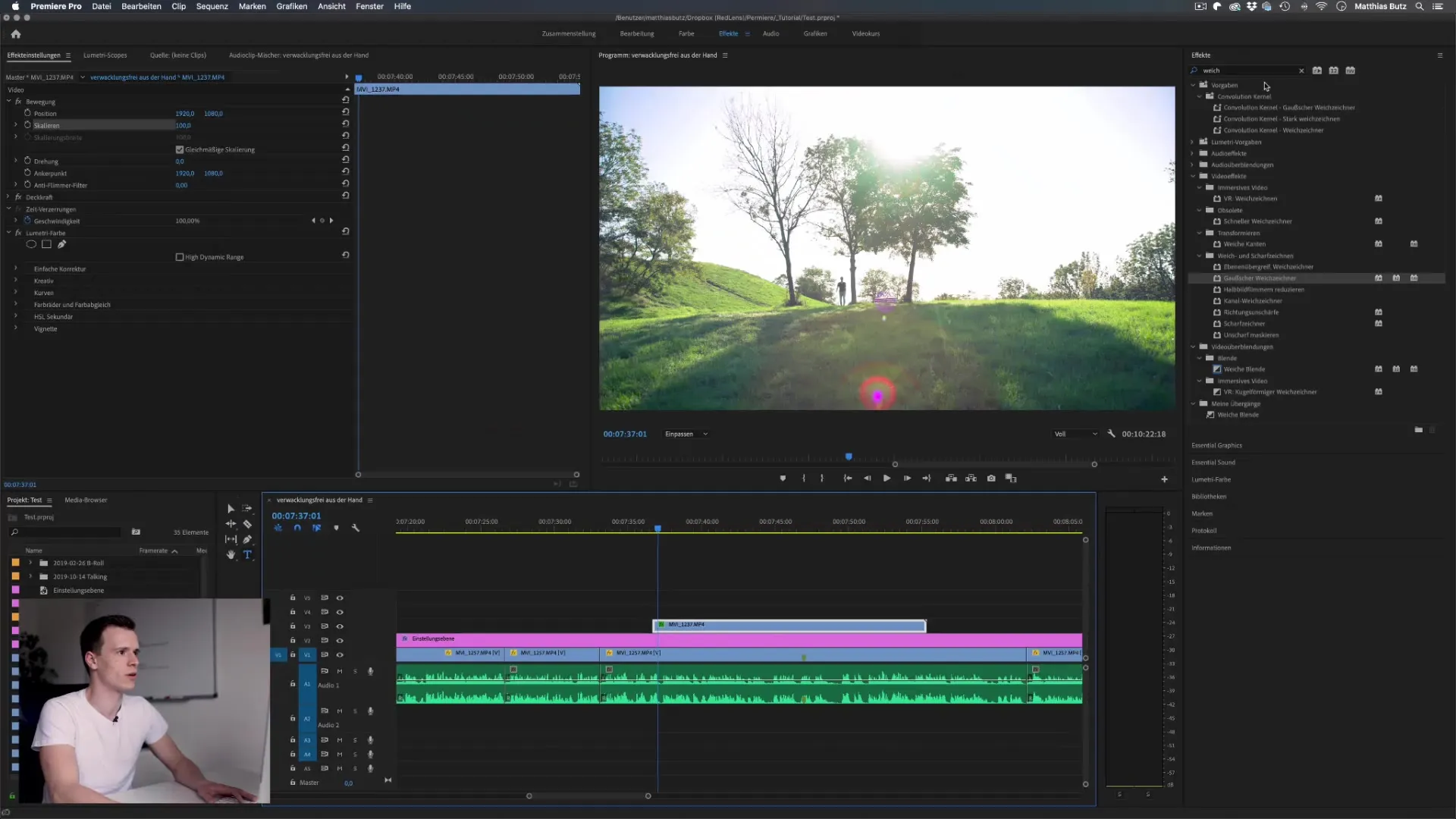
Ensure that both Keyframes for cropping are set correctly so that the animation transitions smoothly from the first to the last frame.
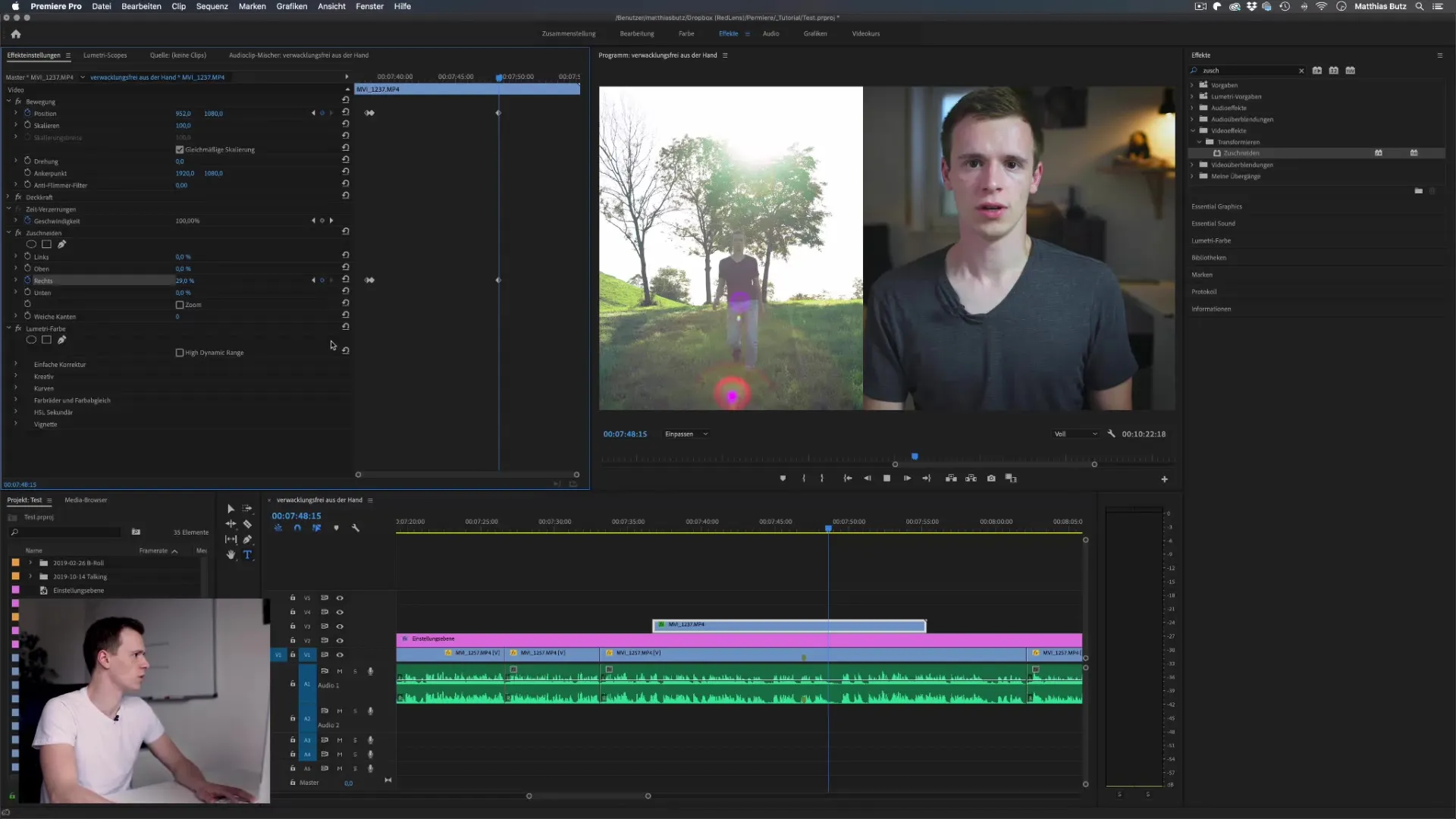
An additional trick to enhance your videos is to add an adjustment layer. On this layer, you can make further adjustments, such as adding a letterbox at the top and bottom for a cinematic look. Place the adjustment layer above your clips and use the cropping effect to achieve the desired look.
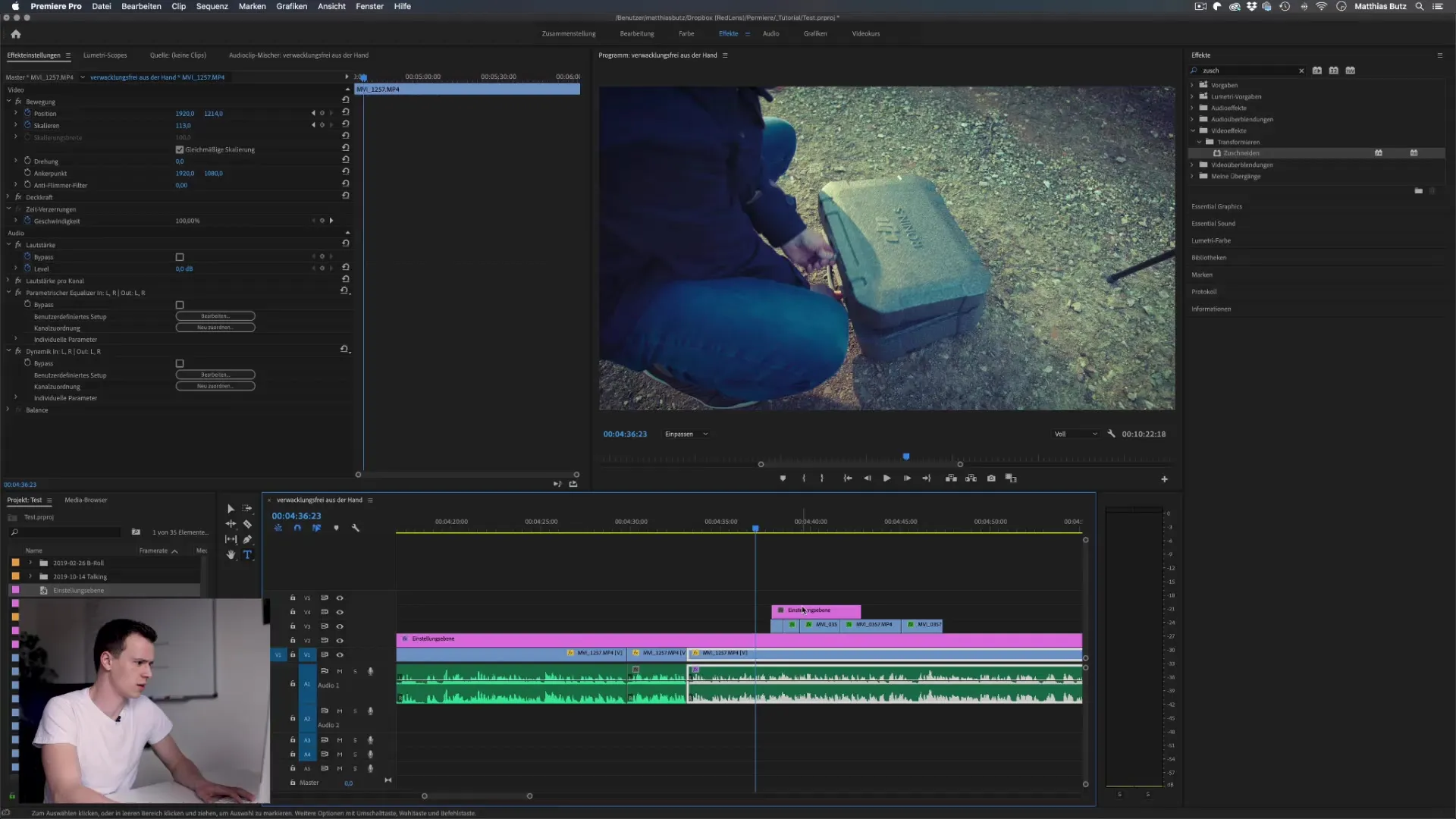
To create a smooth transition for the letterbox effect, also set Keyframes for the cropping settings here. This makes the transition from the letterbox during the video start seamless and elegant.
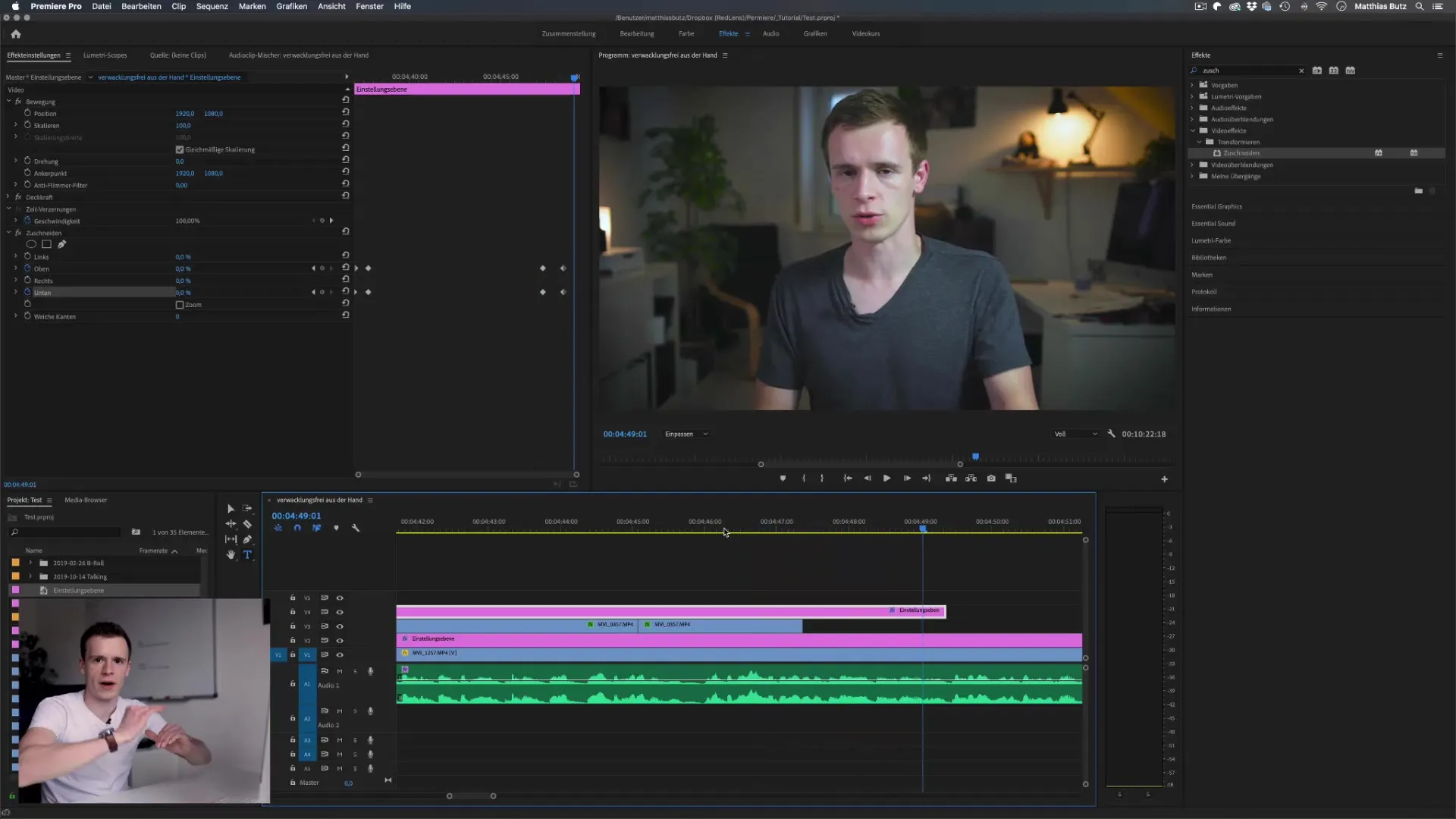
Note that all animations contribute to your overall product. The creative interplay of picture-in-picture and various effects elevates your video to a new level and will capture your audience's interest.
Summary – Picture-in-Picture Effect Made Easy in Premiere Pro CC
You have now learned how to implement the picture-in-picture effect in Premiere Pro CC with simple steps. With the right settings, a few Keyframes, and perhaps an additional effect, you can tell impressive visual stories and enhance your videos.
FAQ
How do I add multiple picture-in-picture effects?You can simply add another video on a higher layer and repeat the same process.
Can I customize the picture-in-picture effect?Yes, you can change scaling and positioning settings at any time to achieve the desired look.
What types of videos are best suited for this effect?Interviews, tutorials, or comparison videos particularly benefit from picture-in-picture effects.
Do I need a special computer to use Premiere Pro CC?For a good workflow, you should ensure that your computer meets the system requirements of Premiere Pro.


