Make your texts in Adobe PremierePro CCmore lively and engaging! With the latest version, you have the ability to create multiple shadows under text insertions and round the edges of backgrounds. In this guide, you will learn how to use these new features to enhance your projects.
Main insights
- Multiple shadow effects can be created for texts and shapes.
- Backgrounds can be rounded to enhance the visual aesthetic.
- The application of these techniques is straightforward and accessible directly in Adobe Premiere.
Step-by-Step Guide
To enhance your text design, follow these simple steps. First, you need to create a text layer.
Start by generating new text. You can do this by jumping into your program monitor. Press CTRL and T to create a new text layer. Then, use the T key to type your desired text. For example: “psdtutorials.de”. After you have entered the text, simply click outside and exit the text input field. Now you are ready to further process the text.
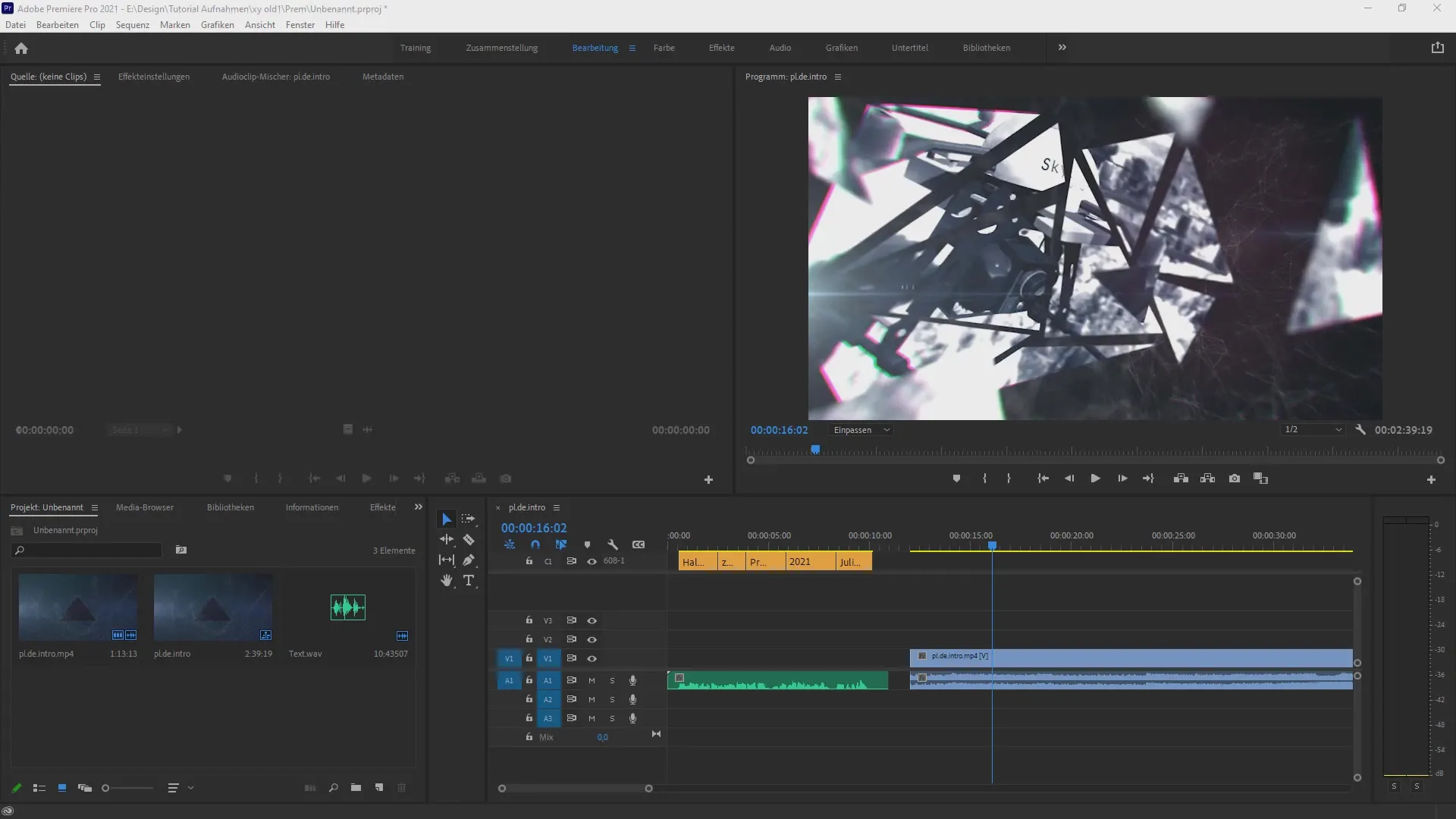
In the next step, it is important to navigate to the graphics. For this, select the selection tool at the top. If this bar is not visible, you can select it via the “Window” menu and then use “Workspaces” to choose “Graphics”. Alternatively, you can also use the shortcut Alt + Shift + 7. At this point, you should move the background slightly so that the text is more visible.
Once the text is visible, you can now use the new features to create shadows. Click on “Browse” and then go to “Edit”. Here you will find the options for the shadow available to you. For example, you can change the text fill to red and set the shadow to white so that it contrasts well against the dark background. You can also adjust the strength and angle of the shadow to design the appearance according to your preferences.
A fantastic new feature is that you can add additional shadows. Select the shadow and click on the plus sign to create a new shadow channel. After clicking this plus sign, you can adjust the properties of this new shadow. For example, you can color it yellow and further refine the strength and angle to give the text more depth.
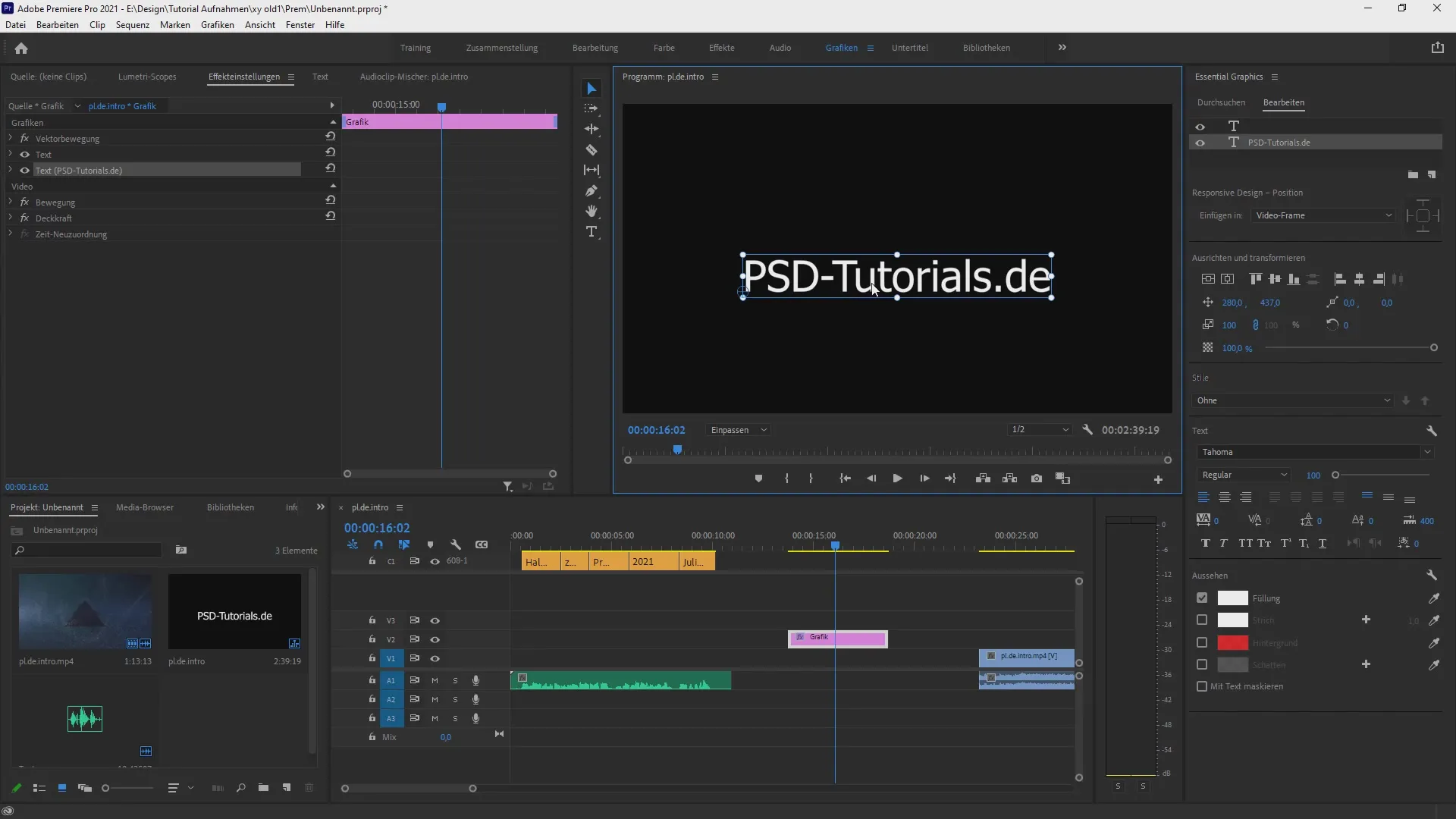
If you have already worked with one shadow and want to add another, be sure to keep the previous shadow active. With the ability to combine multiple shadows, you can achieve a variety of creative effects by layering multiple colored shadows. This way, you can create a vibrant drop shadow and adjust the individual parameters as desired to further optimize the look.
If you’ve created enough shadows and want to maybe take some back, simply use the minus key to undo previous changes. These adjustments will be displayed immediately in the program's preview window, so you can always see how your text looks.
Now let's take a look at the new options for the background. When you create a background, you now have the option to round the cornersof that layer. This feature is particularly useful for creating subtler transitions and soft effects in your projects. Play with the roundness settings to achieve the desired visual result, and combine it with the new shadows to create unique designs.
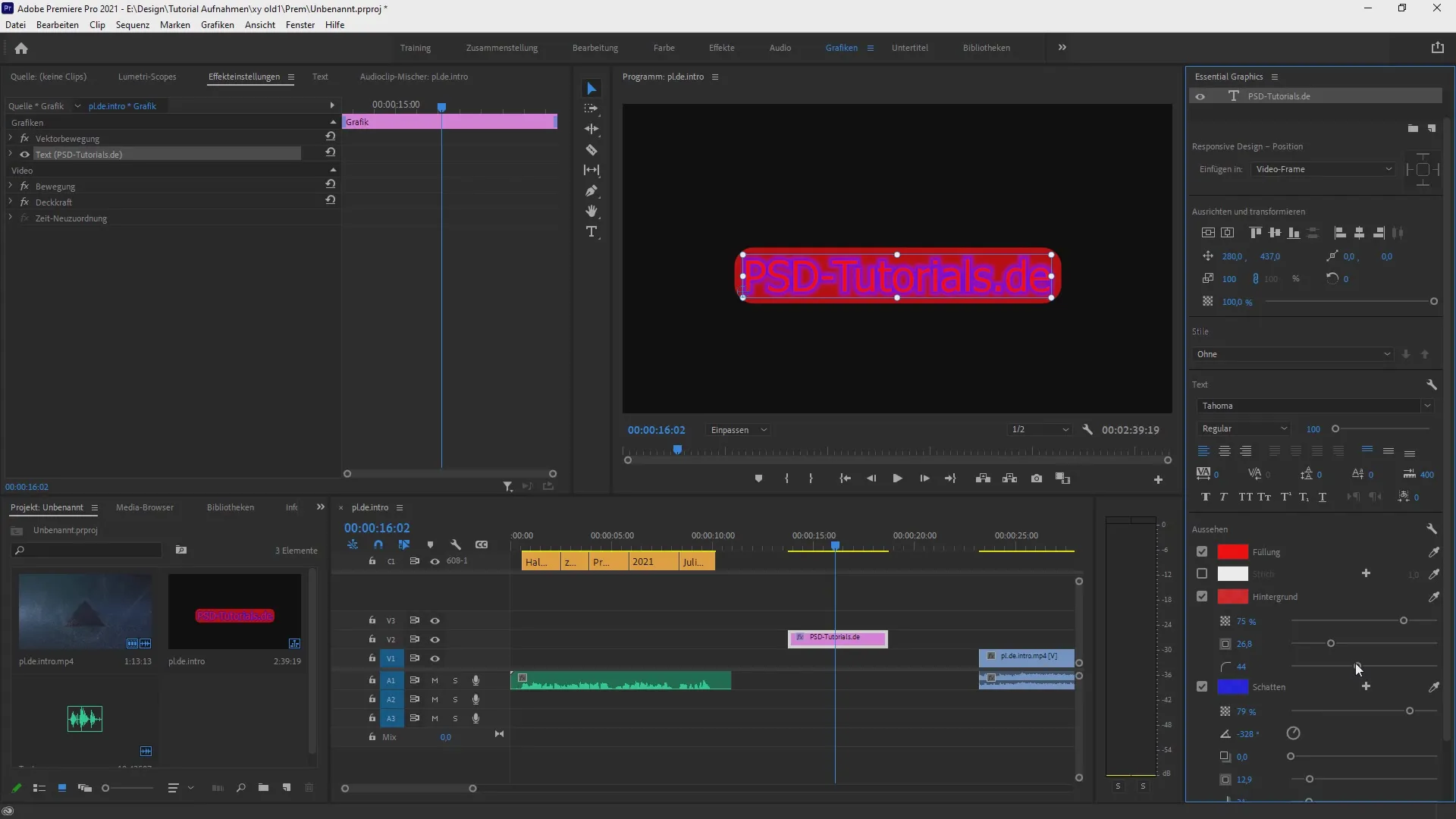
By using the essential graphics and menus, you can access all functions at any time. Through the dropdown menu, you can easily switch between different text insertions and their styles, customize and design them.
You have now learned how to work with the new features in Adobe Premiere Pro CC. Experiment with the shadows and rounded corners to create unique text design effects. These new functions open up creative possibilities to visually enhance your videos.
Summary – Multiple Shadows and Rounded Corners in Premiere Pro CC
In this guide, you have learned how to add multiple shadowsto text layers in Adobe Premiere Pro CC and how to utilize the improved background functions to create rounded corners. These new features offer you variety and creative freedom to make your projects visually more appealing.
FAQ
How can I add multiple shadows under a text in Premiere Pro?Click on the plus sign in the shadow menu to create additional shadows.
Can I round the corners of backgrounds?Yes, the corner rounding feature is new and allows for smoother transitions.
Do I have to undo changes to shadows if I’m not satisfied?No, you can just use the minus key to undo changes.


