Editing subtitles in Adobe Premiere Pro CC 2021 has become remarkably simplified thanks to the new features. From May 2021, the optimized tools allow you to edit and crop subtitles much more effectively. In this guide, I will explain how you can make the most of these new features to enhance your video projects.
Key Insights
- The new version of Premiere Pro offers improved options for editing and cropping subtitles.
- Video files with embedded subtitles can be managed more intuitively.
- Subtitle tracks are now easier to link, significantly easing the work with clips.
Step-by-Step Guide
To effectively edit your subtitles in Premiere Pro CC 2021, follow these steps.
1. Activate Subtitle Track
Start by activating the subtitle track for your project. This is done through the “Sequence” menu. Select your project and click on “Sequence” and then on “Activate Subtitle Track”.
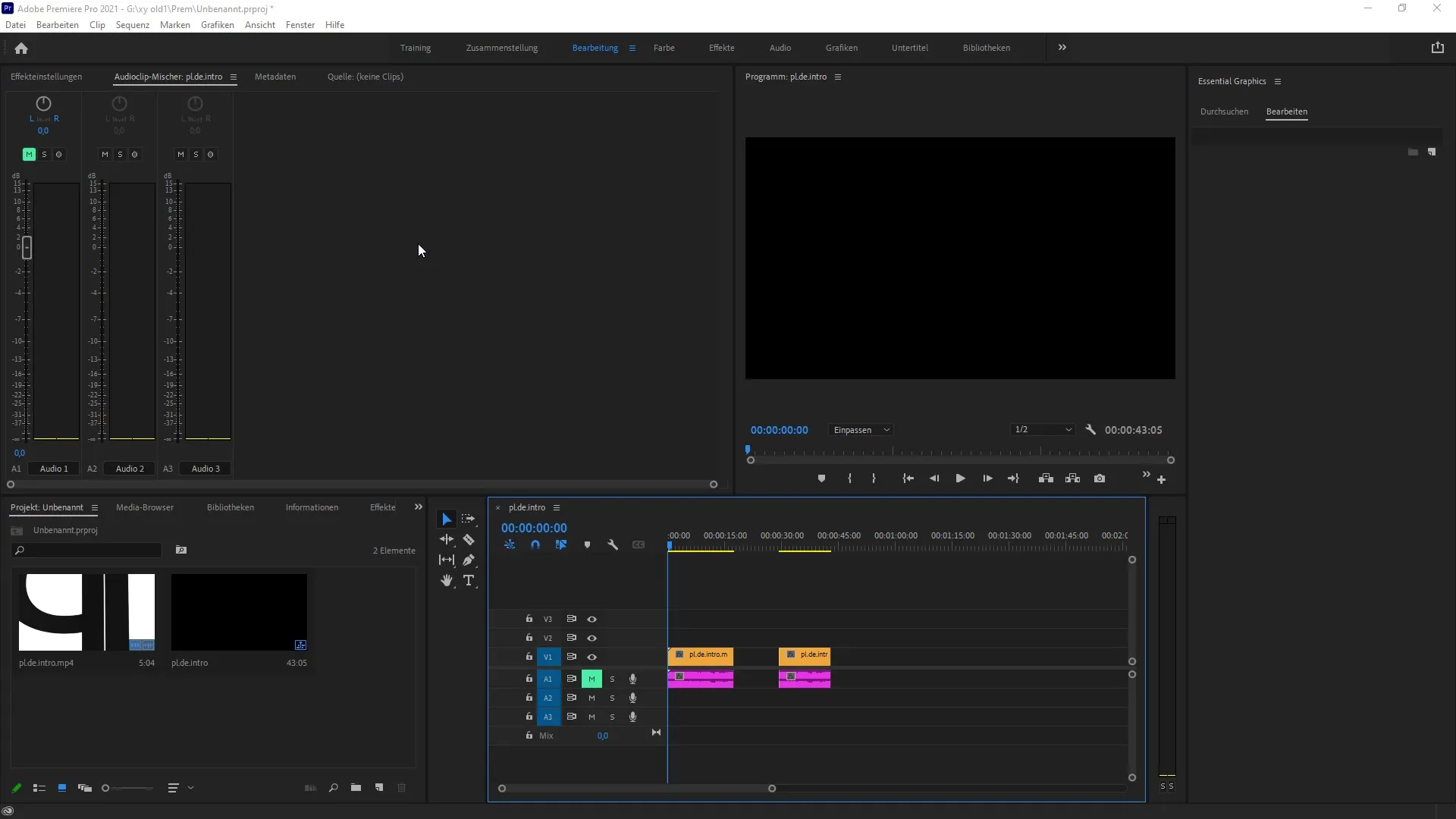
2. Add Subtitles
After activating the subtitle track, you can add a new subtitle at the playhead. Go back to “Sequence” and select the option “Add Subtitle”. This will create a new subtitle that you can edit as you like.
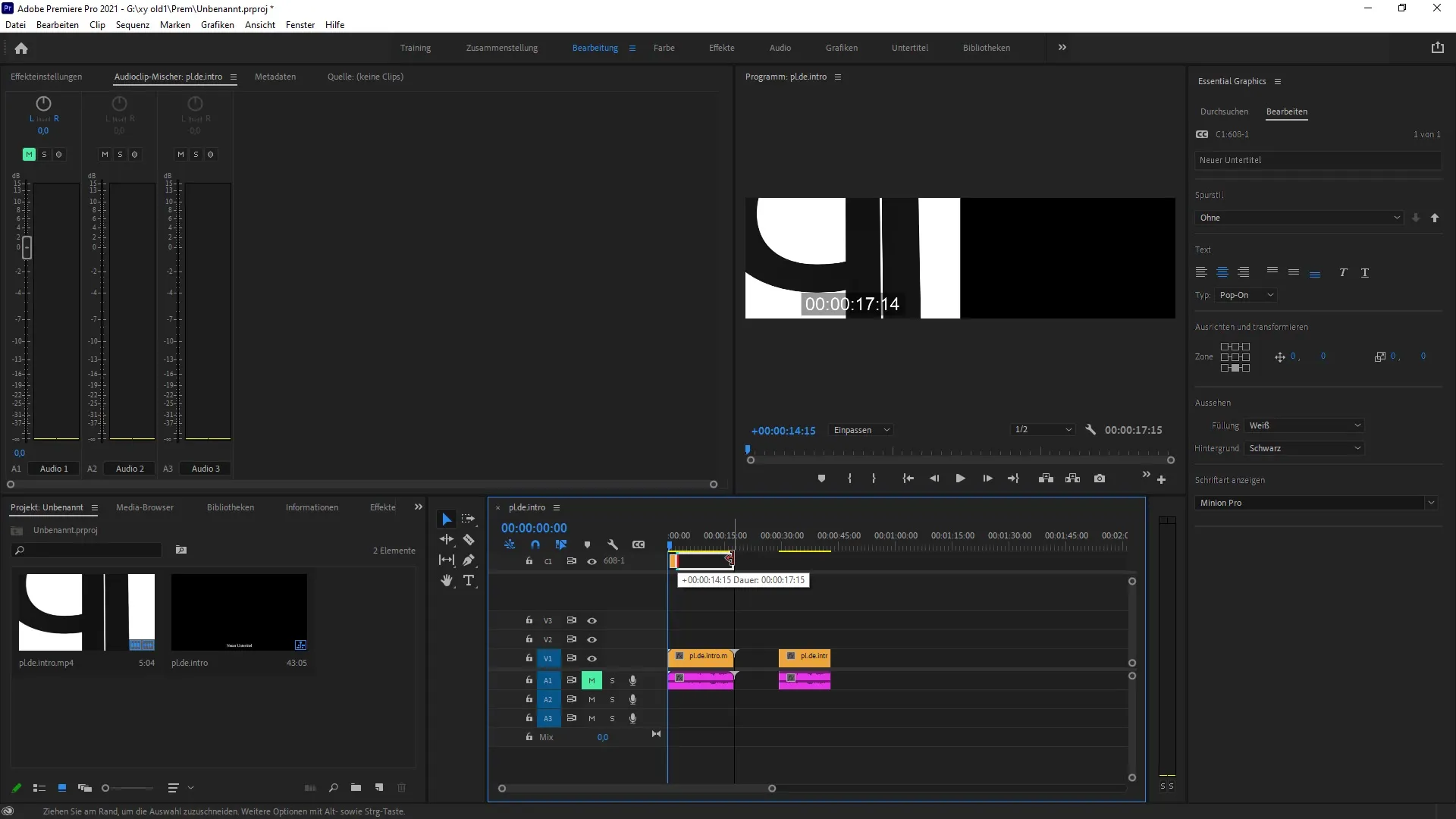
3. Edit a Subtitle
To edit a specific subtitle, you can use the “Razor Blade” function. This allows you to cut the subtitle into the desired sections and add new texts.
4. Link Subtitle Clips
In the new version of Premiere Pro, it is now much easier to link subtitle clips. To do this, hold down the “Shift” key and select all relevant areas. Then right-click and select “Link”. This greatly simplifies your editing.
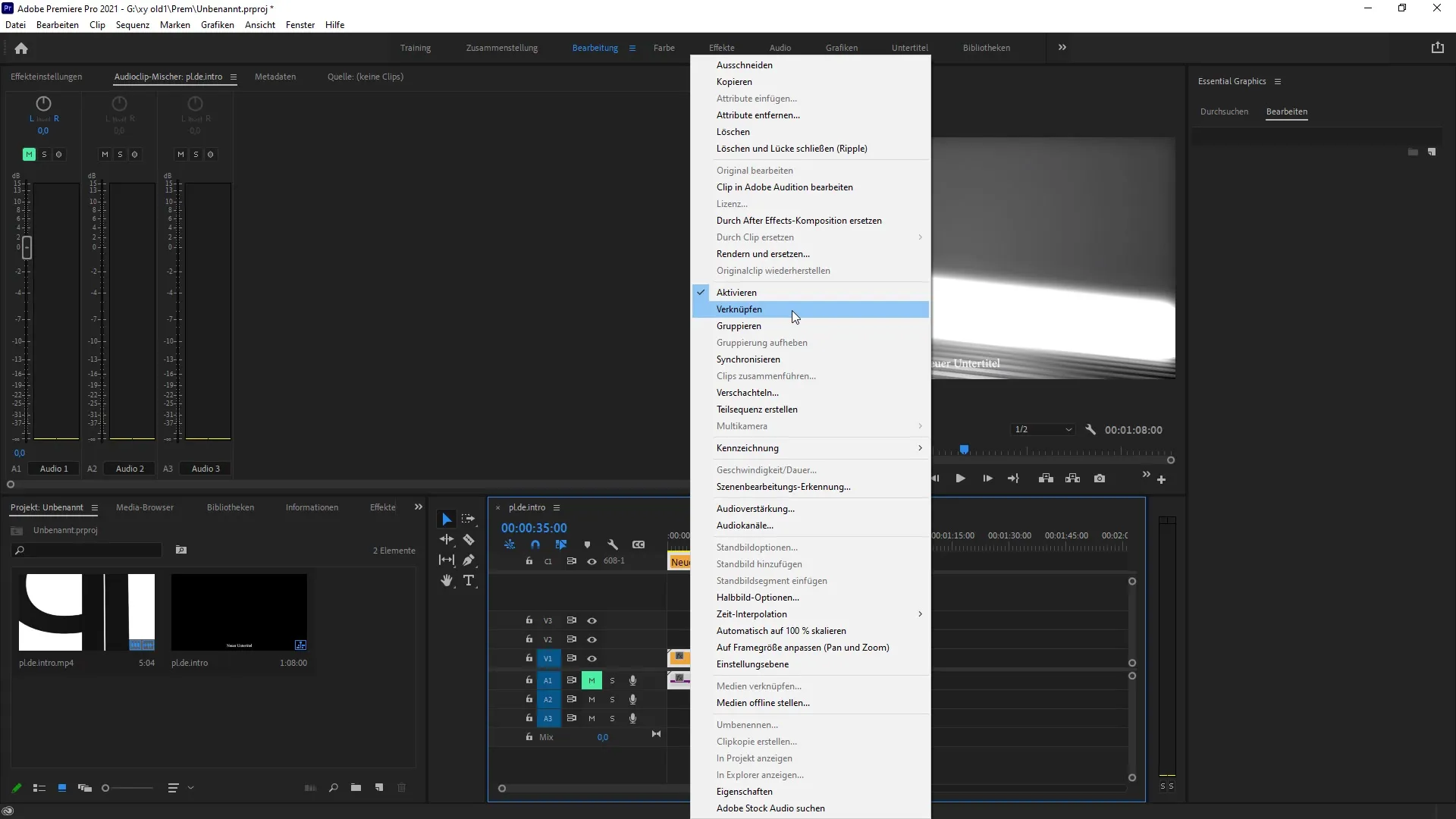
5. Work Faster
Thanks to the new linking technologies, you can now work faster. You can simply move the clips back and forth without having to select them individually, optimizing the entire workflow.
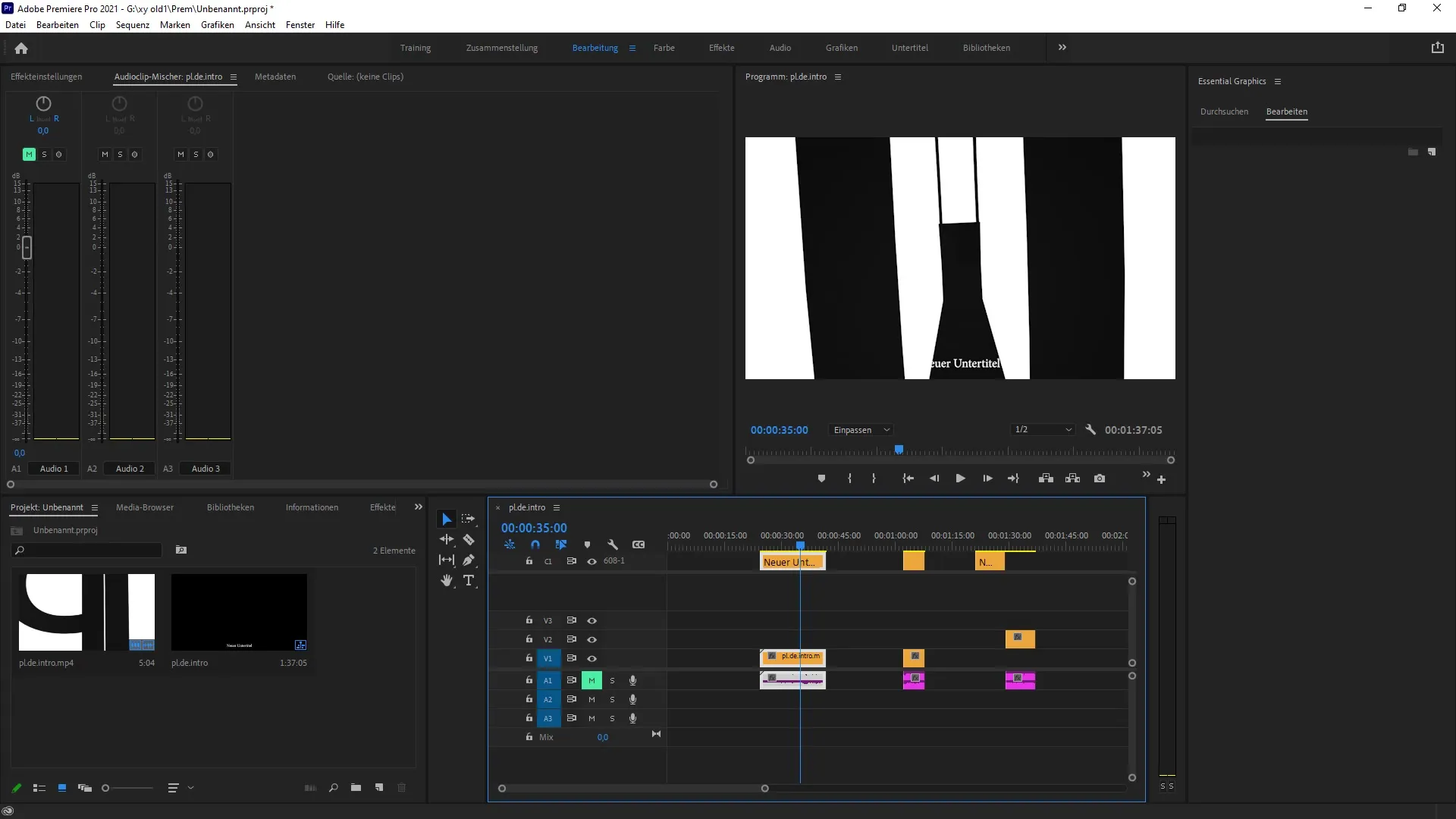
6. Unlink
If you want to unlink the links again, you can do so with a right-click. Just select “Unlink”. This gives you more flexibility in your edits and allows you to work on the respective clips as needed.
7. Conclusion
Once you have made the desired changes and cuts, check your final result to ensure that everything is displayed correctly. With these new features in Adobe Premiere Pro, you will find that handling subtitles is now much more efficient.
Summary – Updates Explained: Premiere Pro CC 2021
In this guide, you have learned about the new features of Adobe Premiere Pro CC 2021 that make trimming and editing subtitles easier. From activating the subtitle track to using the new linking options, these features help you work faster and more intuitively. Utilize the optimized tools to make your videos even more professional.
Frequently Asked Questions
What are the new features for subtitles in Premiere Pro CC 2021?The new features allow for easier editing and linking of subtitle clips.
How do I activate the subtitle track?You activate the subtitle track through the “Sequence” menu in your project.
Can I link subtitle clips?Yes, linking subtitle clips is now possible by holding the “Shift” key and right-clicking.
How can I unlink the links?You can unlink by right-clicking and selecting “Unlink”.
What is the Razor Blade function?The Razor Blade function allows you to cut a subtitle into different sections and edit them.


