Do you want to optimize your video editing experience and seamlessly integrate new formats into your projects? The November update of Premiere Pro CC 2020 brings significant improvements that help you make the most of the native support for new formats. In the following text, you will learn everything important about the new features that can make your work easier and increase your efficiency.
Key Insights
- Premiere Pro CC 2020 now supports new native formats that save you time in editing.
- New encoding presets for Adobe Stock make it easier to publish and share your work.
- The Media Encoder now offers more comprehensive and optimized settings for the quality of your exported files.
Step-by-step Guide
Understanding Native Formats
To recognize the potential of the new features in Premiere Pro CC 2020, it is important to understand the concept of native formats. When you import a native format into Premiere Pro, you can edit it directly without having to convert it first. This saves time and significantly improves your workflow.
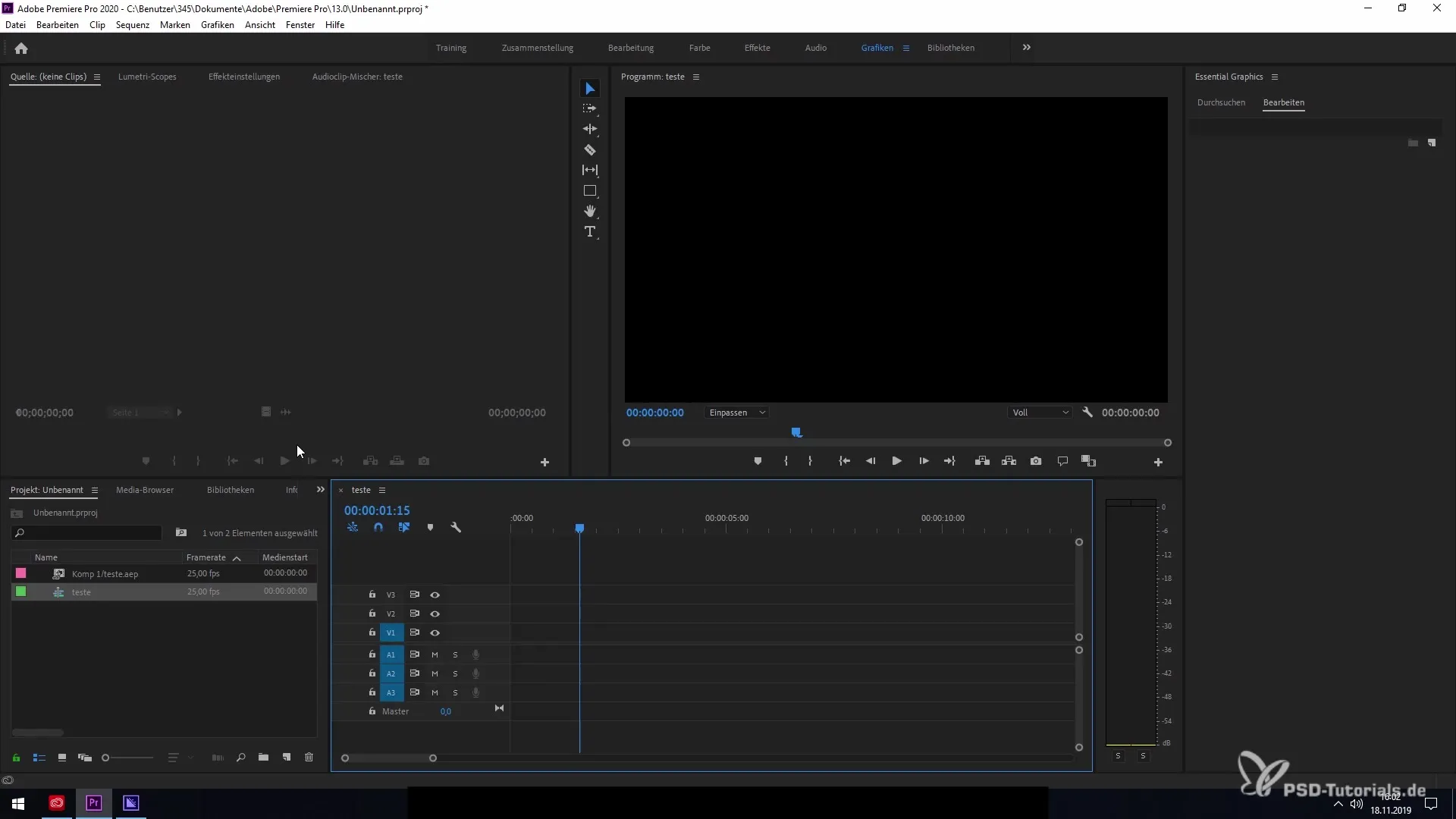
For example, when you place a video in your composition, this ensures that you can start editing without extra steps.
The problem with unsupported formats is that they often need to be converted using third-party software or plugins, which can take additional time. If the format is not available for use in your project, you may even need to convert it manually before you can work with it.
New Encoding Presets for Adobe Stock
The introduction of new encoding presets is another relevant innovation in this version. You can now create specific presets for publishing your videos on Adobe Stock. This means that when you create your content, you can not only work faster but also ensure that your exported files meet Adobe's quality standards.
When you create an animation or template, you can save it directly as a preset. This option, available in the Essential Graphics Library, allows you to export templates efficiently.
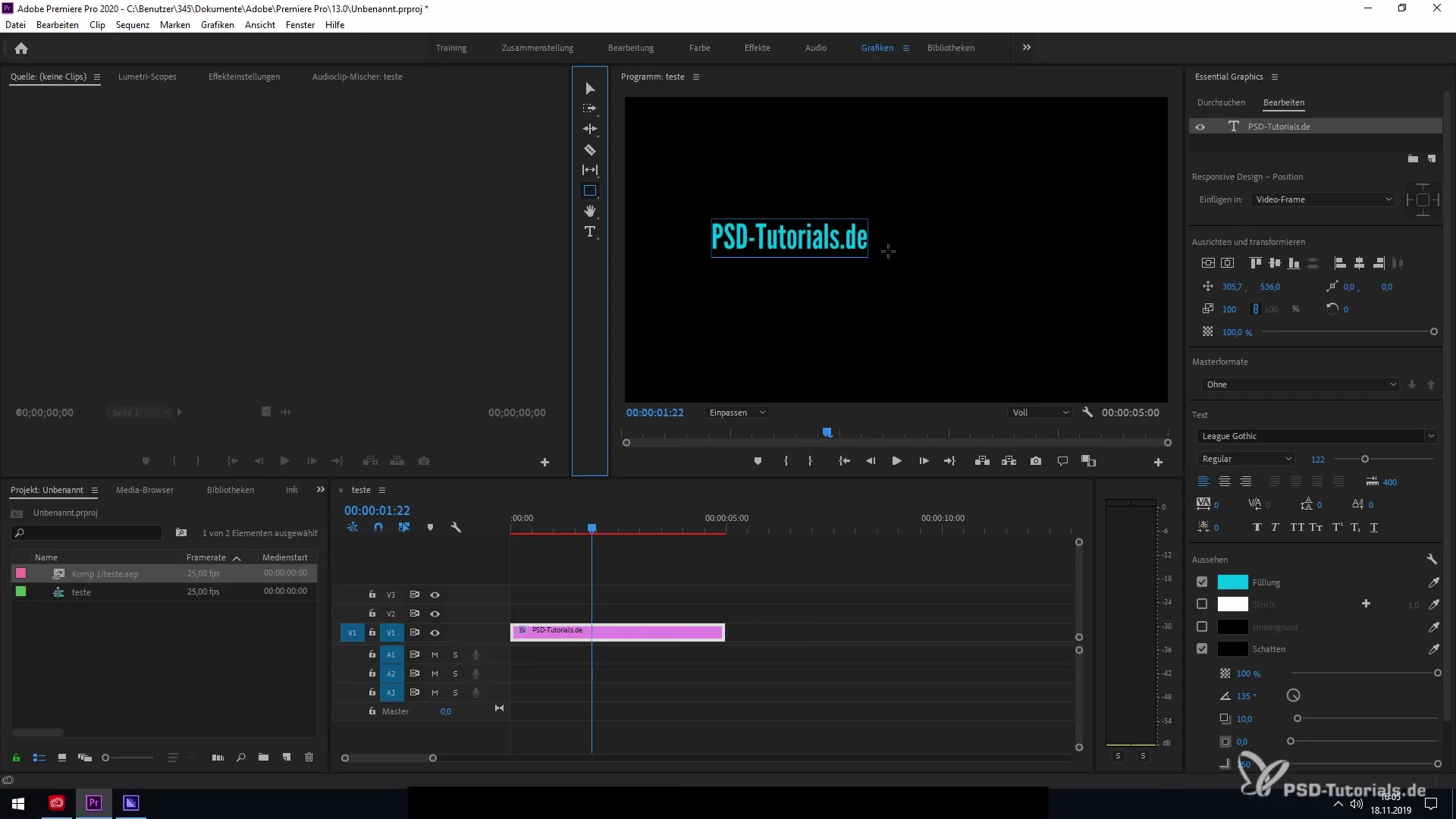
Once you have created your template, you can export it in the Media Encoder, ensuring that your settings are correct.
Using the Media Encoder
The Media Encoder plays a crucial role in the export process, allowing you to manage the exported files and convert them into different qualities and formats. You can easily adjust the specific settings for your projects and ensure that you achieve the best quality.
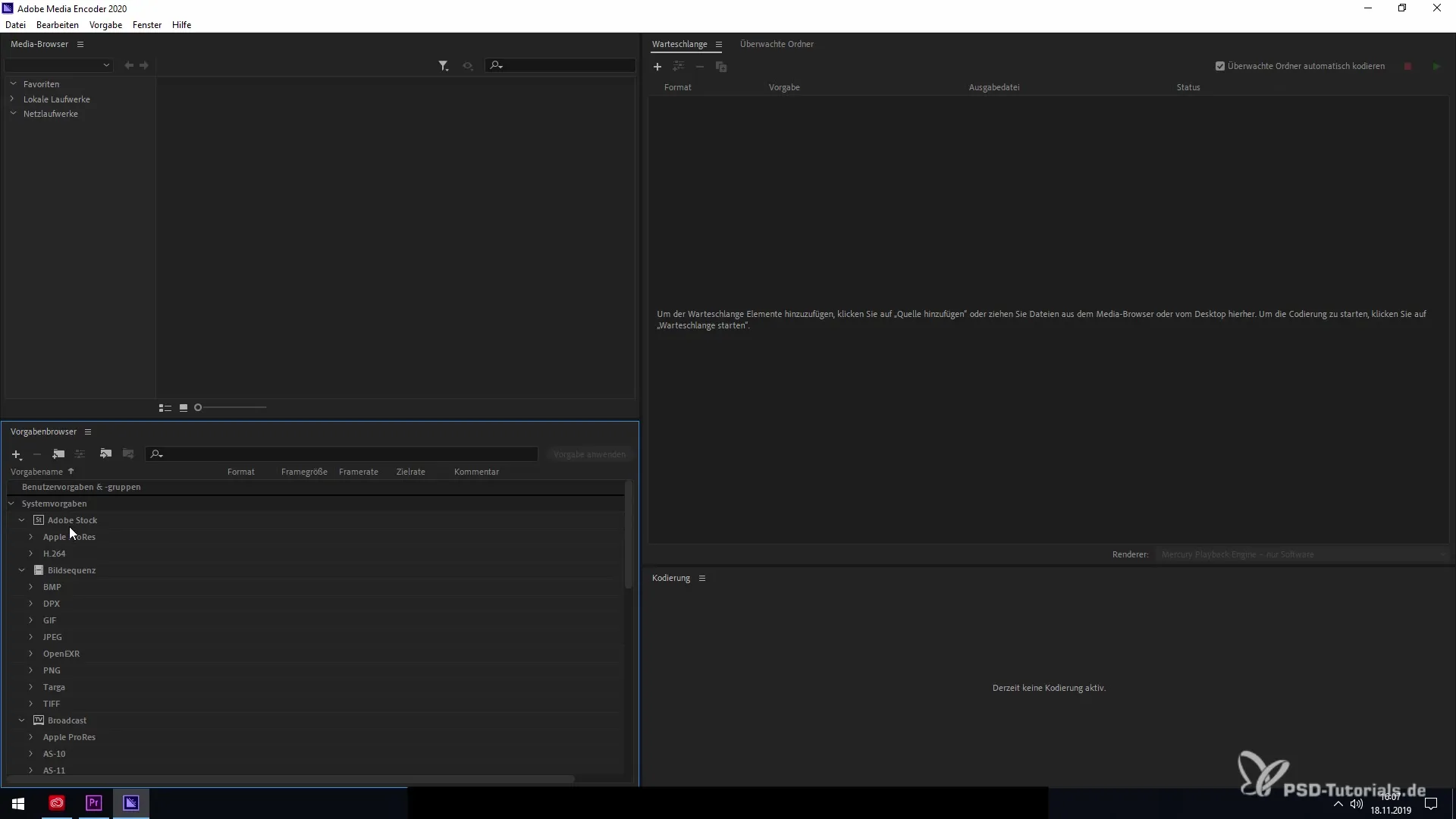
Make sure to use the formats and quality standards prescribed by Adobe to avoid export issues. If you use presets that do not comply with the standards, you may encounter errors during export.
The provided presets and settings have been significantly improved with this update. This means more flexibility and easier handling when exporting your projects.
Summary – Improved Support for Native Formats in Premiere Pro CC 2020
The November update of Premiere Pro CC 2020 offers crucial improvements regarding support for native formats as well as new encoding presets for publishing on Adobe Stock. With these new features, you can work more efficiently, save time, and optimize the quality of your exported files.
Frequently Asked Questions
What are native formats in Premiere Pro CC 2020?Native formats are file formats that are directly supported by Premiere Pro, allowing you to edit them immediately.
How do I use the new encoding presets?Create a template in Essential Graphics and then export it via the Media Encoder to meet Adobe Stock's quality standards.
What is the Media Encoder?The Media Encoder is a program that allows you to export your projects in various formats and qualities.
How can the new presets make my work easier?The new presets provide you with predefined settings that significantly speed up the video export process and ensure quality.
How do I prevent errors during export?Ensure that your exported files comply with Adobe's specifications and quality standards to avoid export issues.


